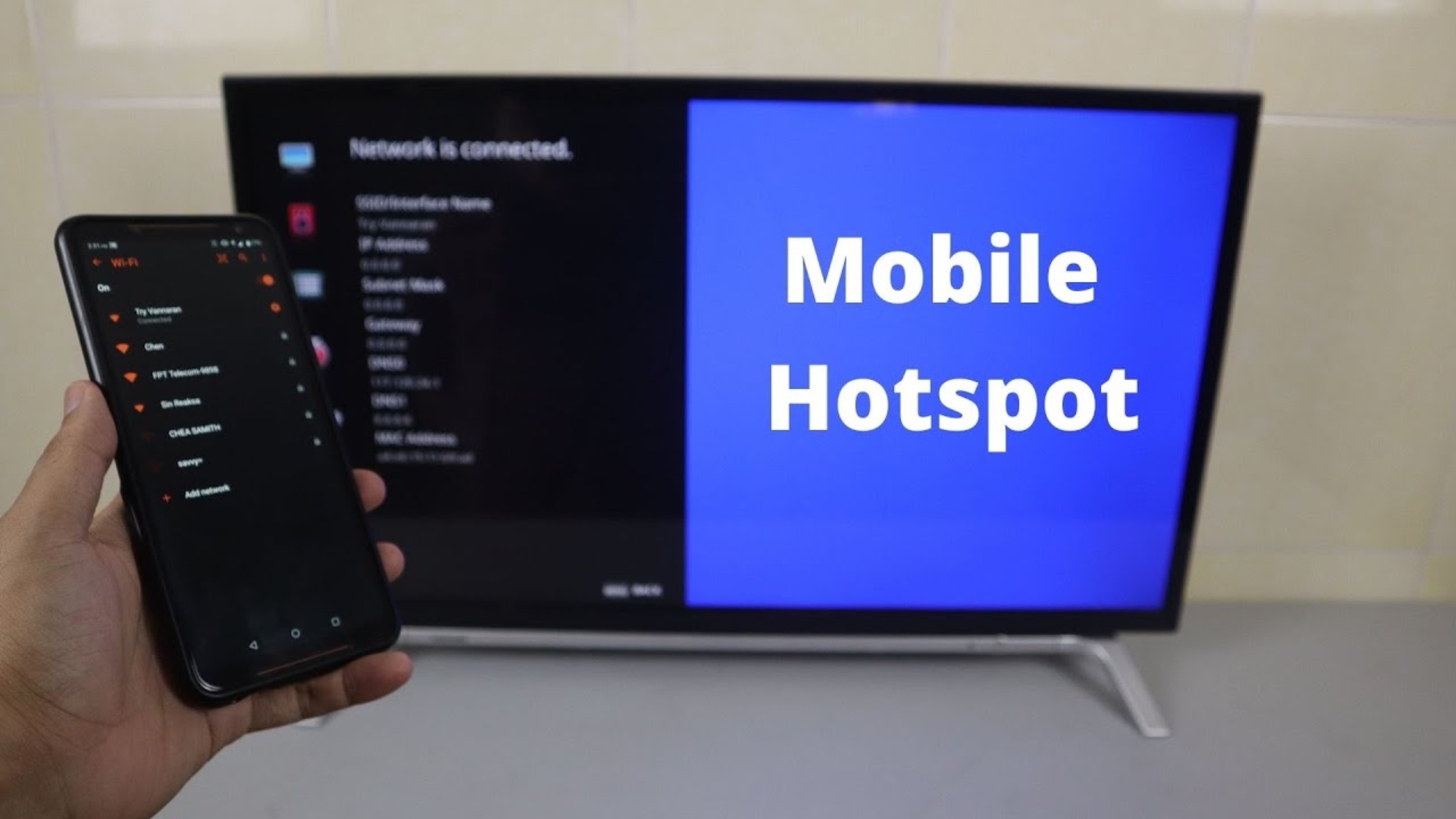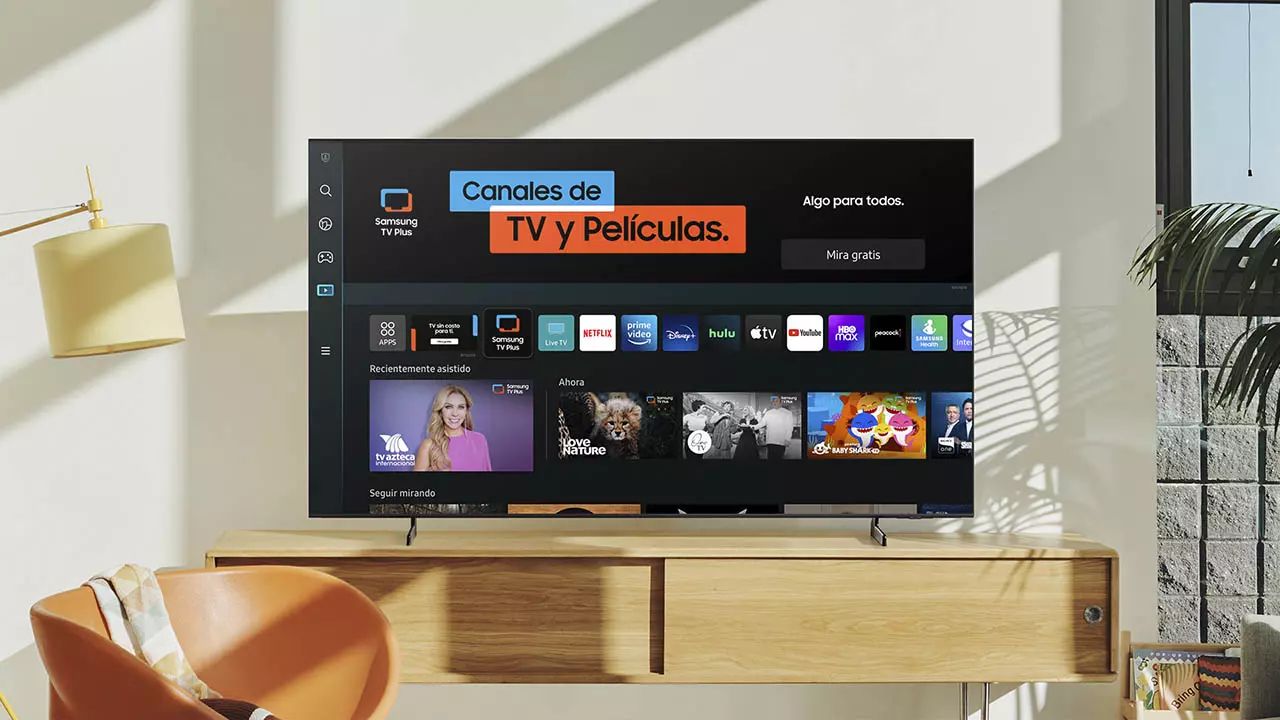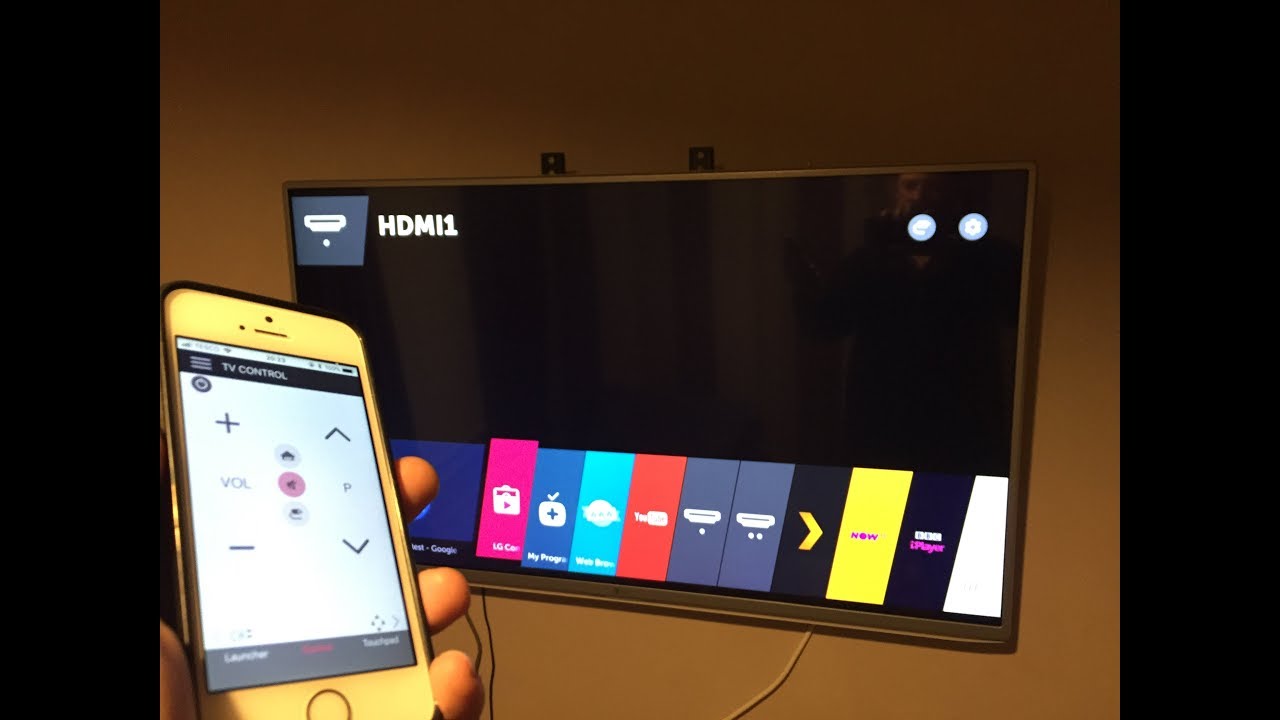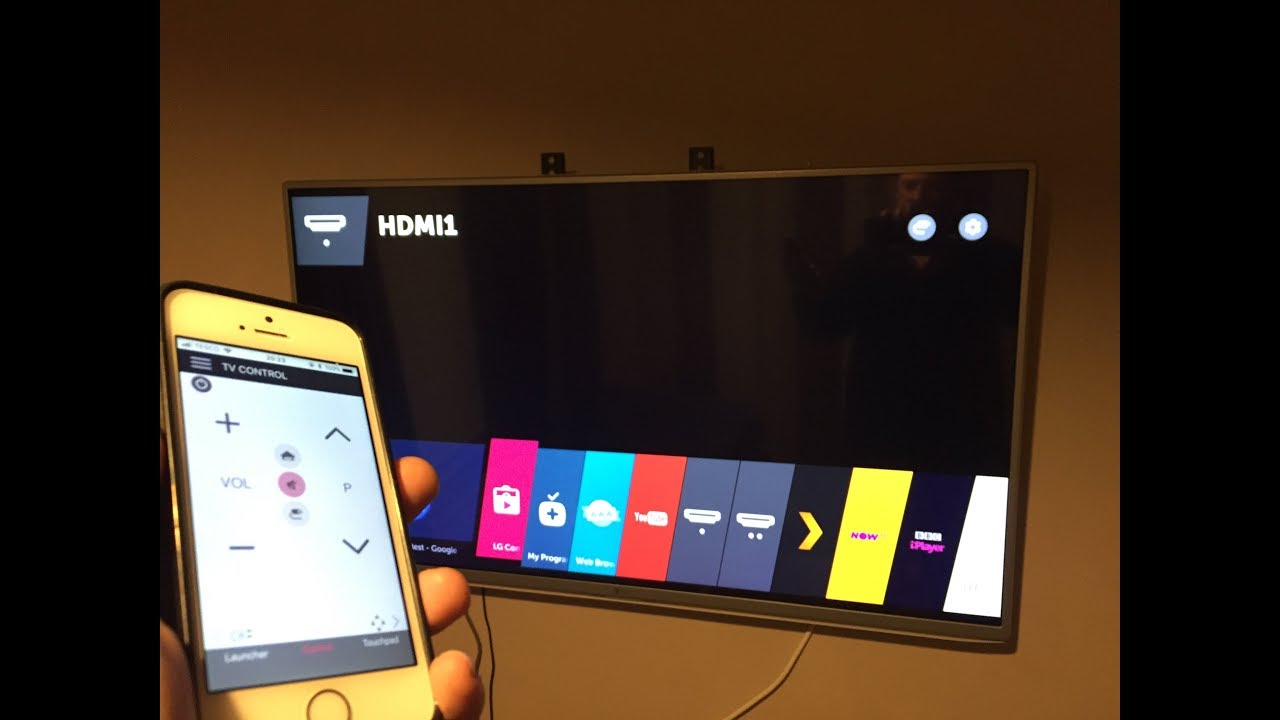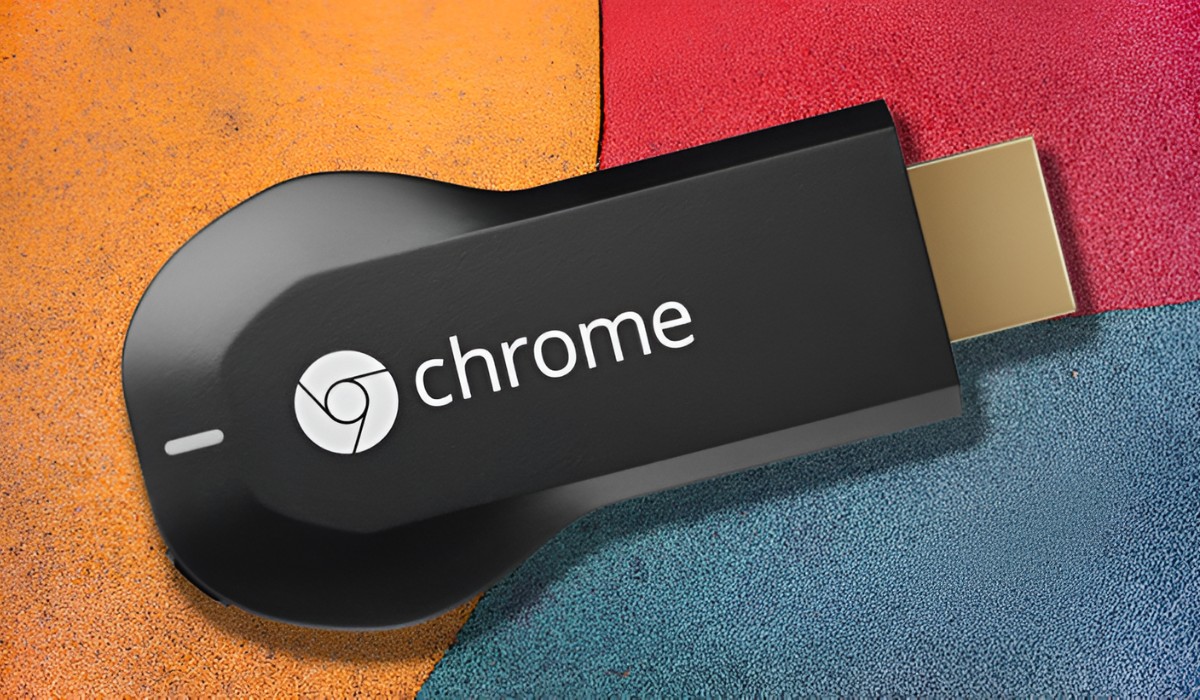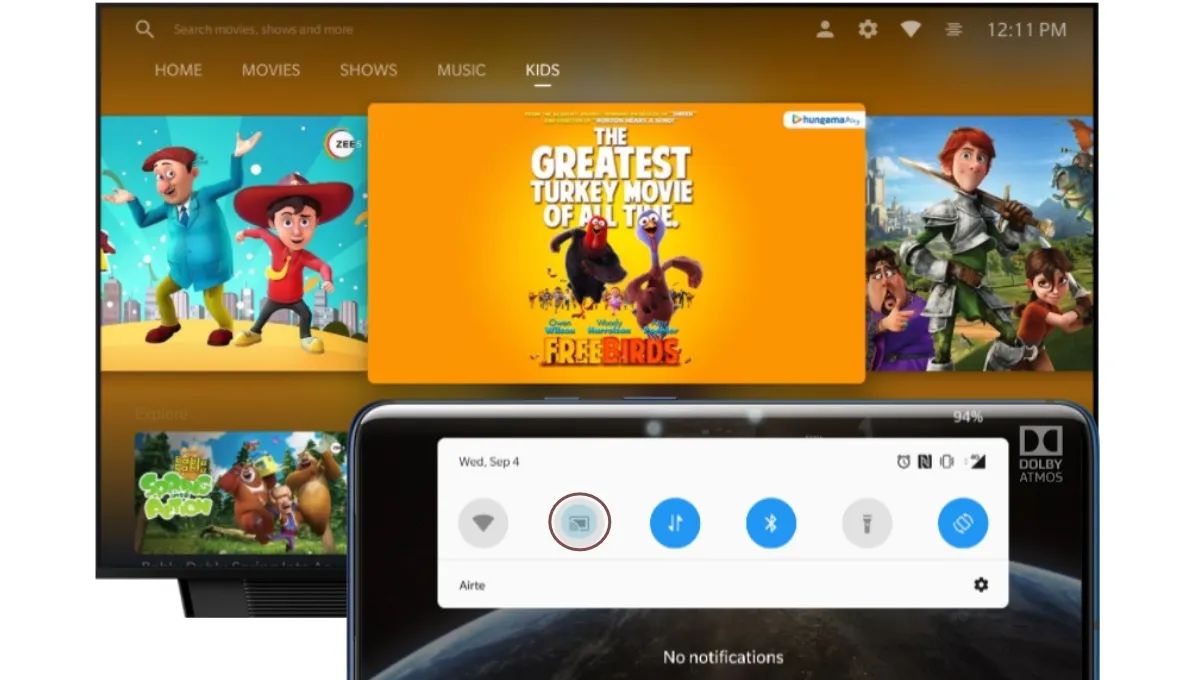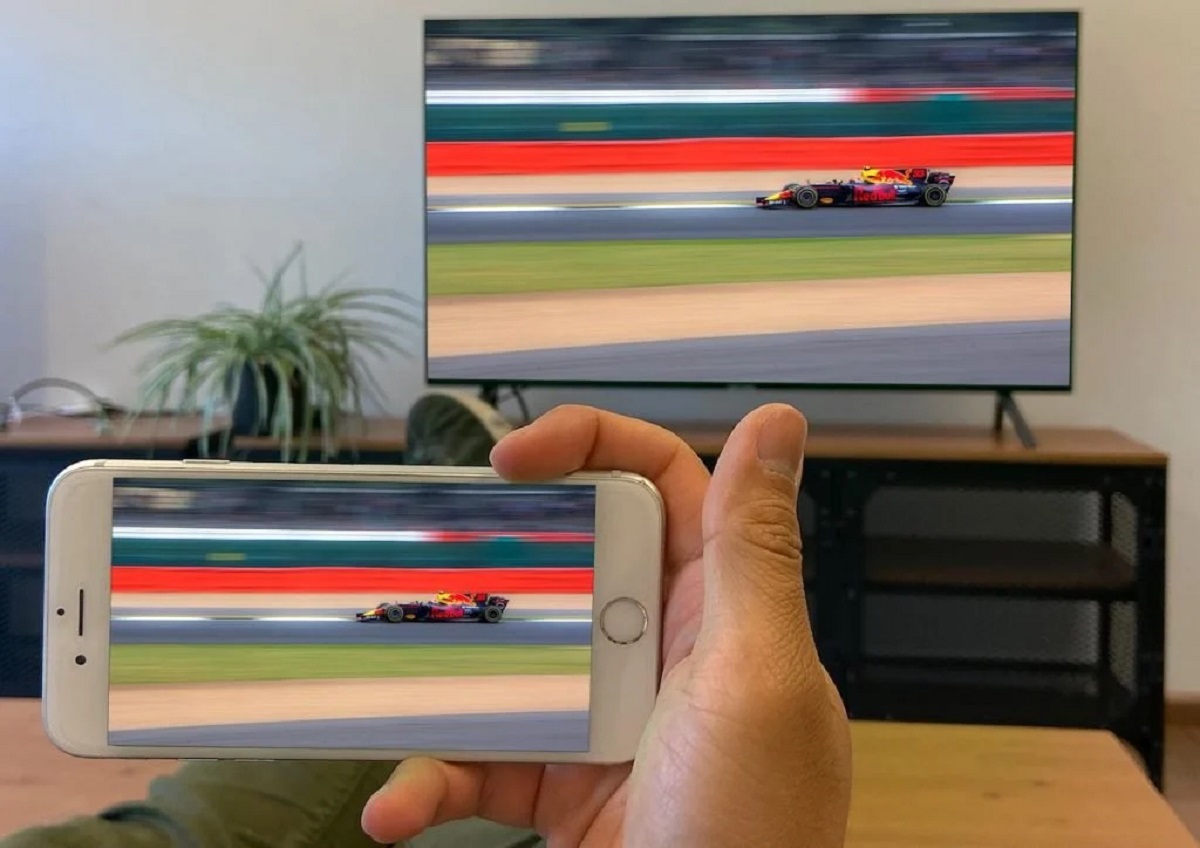Connecting Phone to TV Without Wi-Fi: A Step-by-Step Guide
Introduction
In this digital age, the smartphone has become an indispensable part of our lives, serving as a hub for entertainment, communication, and productivity. However, there are times when we want to enjoy the content on a larger screen, such as a television, for a more immersive experience. While Wi-Fi connectivity is a common method for this purpose, there are instances when it may not be available or reliable. In such scenarios, knowing how to connect your phone to a TV without Wi-Fi can be incredibly useful.
Whether you want to stream videos, display photos, or mirror your phone's screen onto a TV, there are several methods to achieve this without relying on a Wi-Fi connection. From using an HDMI cable to connecting via a USB cable or utilizing a casting device, each approach offers its own set of advantages and considerations. By understanding these methods and their requirements, you can effortlessly bridge the gap between your smartphone and TV, unlocking a world of entertainment and convenience.
This comprehensive guide will walk you through the step-by-step process of connecting your phone to a TV without Wi-Fi, empowering you to seamlessly enjoy your favorite content on the big screen. With clear instructions and valuable insights, you will gain the knowledge and confidence to make the most of your devices, regardless of the availability of a Wi-Fi network. Let's explore the various methods and unlock the potential of connecting your phone to a TV without the need for Wi-Fi.
Step 1: Gather the Necessary Equipment
Before embarking on the journey of connecting your phone to a TV without Wi-Fi, it’s essential to gather the requisite equipment to ensure a seamless and successful connection. The specific equipment needed may vary depending on the method you choose, so it’s important to assess your options and select the most suitable approach for your needs.
Here are the key pieces of equipment you may need:
- Smartphone: Ensure that your smartphone is compatible with the chosen method of connection. Different methods may require specific smartphone models or operating systems, so it’s important to verify compatibility beforehand.
- Television: A TV with the necessary input ports, such as HDMI or USB, is essential for establishing a physical connection with your phone. Additionally, if you plan to use a casting device, ensure that your TV supports the required technology, such as Miracast or Chromecast.
- HDMI Cable: If you opt for the HDMI cable method, make sure you have a high-quality HDMI cable of sufficient length to connect your phone to the TV. Check the HDMI port availability on both your phone and TV to ensure compatibility.
- USB Cable: For connecting via a USB cable, ensure that you have the appropriate USB cable that is compatible with your phone and TV. Some TVs may have a USB port specifically designed for multimedia connectivity.
- Casting Device: If you plan to use a casting device, such as a Chromecast or Miracast-enabled device, ensure that you have the device itself and that it is set up and ready for use. This may involve connecting the casting device to your TV and configuring it according to the manufacturer’s instructions.
- Adapter (if necessary): Depending on your phone’s port configuration, you may need an adapter to facilitate the connection. For example, if your phone has a USB-C port and your TV only has HDMI inputs, an appropriate USB-C to HDMI adapter may be required.
By ensuring that you have the necessary equipment at your disposal, you can proceed with confidence, knowing that you are well-prepared to initiate the connection process. With the equipment in hand, you are ready to move on to the next steps, where we will explore the specific methods of connecting your phone to a TV without relying on Wi-Fi.
Step 2: Connect Your Phone to the TV Using an HDMI Cable
One of the most straightforward and reliable methods for connecting your phone to a TV without Wi-Fi is by using an HDMI cable. This method offers high-quality audio and video transmission, making it ideal for streaming content from your phone to the TV screen. Follow these steps to establish the connection:
- Check the Ports: Ensure that both your phone and TV have HDMI ports. Most modern smartphones support HDMI output, either through a dedicated HDMI port or a USB-C port with HDMI functionality. Similarly, your TV should have an available HDMI input port.
- Acquire an HDMI Cable: Purchase a high-quality HDMI cable of sufficient length to comfortably connect your phone to the TV. Consider factors such as cable length, durability, and compatibility with your devices when selecting the HDMI cable.
- Connect the HDMI Cable: Plug one end of the HDMI cable into the HDMI port on your phone (or the appropriate adapter if needed) and the other end into the HDMI input port on your TV. Ensure that the cable is securely connected to both devices to prevent any signal loss or disconnection during use.
- Select the HDMI Input: On your TV, use the remote control to select the HDMI input to which your phone is connected. This may involve navigating through the TV’s input options to find the corresponding HDMI port. Once selected, your phone’s screen should be mirrored on the TV.
- Adjust Settings (if necessary): Depending on your phone model and TV, you may need to adjust display settings to optimize the output for the TV screen. This may involve configuring resolution, aspect ratio, or display orientation to ensure the best viewing experience.
- Enjoy Your Content: Once the connection is established and the settings are adjusted, you can start enjoying your favorite content from your phone on the larger TV screen. Whether it’s streaming videos, playing games, or showcasing photos, the HDMI connection provides a seamless and high-quality viewing experience.
By following these steps, you can effortlessly connect your phone to a TV using an HDMI cable, expanding your entertainment options and enjoying a larger display for your smartphone content. This method is particularly effective for scenarios where a stable and direct connection is preferred, making it a versatile and reliable solution for sharing your phone’s screen with others or immersing yourself in a cinematic viewing experience.
Step 3: Connect Your Phone to the TV Using a USB Cable
Connecting your phone to a TV using a USB cable offers a convenient and straightforward method to share content from your smartphone on a larger screen. While not all TVs support this method, many modern smart TVs and multimedia-capable TVs feature USB ports that allow for direct connectivity with compatible smartphones. Follow these steps to establish the connection:
- Check for USB Port on TV: Verify whether your TV is equipped with a USB port designed for multimedia connectivity. This port is typically used for playing media files from external storage devices, but it may also support connecting smartphones for screen mirroring or content playback.
- Verify Phone Compatibility: Ensure that your smartphone supports USB connectivity to external displays. Some Android phones, for example, offer USB-C or micro-USB connectivity for this purpose, allowing you to mirror the phone’s screen on compatible TVs.
- Acquire the USB Cable: Obtain a USB cable that is compatible with your phone and TV. Depending on your phone’s port type, such as USB-C or micro-USB, select a corresponding USB cable that can establish a reliable connection between your phone and the TV’s USB port.
- Connect the USB Cable: Plug one end of the USB cable into your phone and the other end into the USB port on your TV. Ensure that the connection is secure to avoid any interruptions during usage. Some TVs may have multiple USB ports, so select the appropriate port for multimedia connectivity.
- Enable USB Mode (if necessary): On your phone, navigate to the settings or notification panel to enable USB mode for multimedia or screen mirroring. This step may vary depending on your phone’s manufacturer and software version, so refer to the user manual or online resources for specific instructions.
- Access Multimedia Content: Once the USB connection is established and the necessary settings are configured, you can access multimedia content from your phone on the TV screen. This may include streaming videos, displaying photos, or even playing mobile games with a larger viewing area.
By following these steps, you can leverage the USB connectivity of your phone to seamlessly share its content on a compatible TV screen. This method is particularly useful for situations where Wi-Fi connectivity is unavailable or unreliable, providing a direct and dependable alternative for enjoying your smartphone’s content on a larger display.
Step 4: Connect Your Phone to the TV Using a Casting Device
Utilizing a casting device offers a versatile and wireless method to connect your phone to a TV without relying on Wi-Fi. Casting devices, such as Chromecast, Miracast, or Apple TV, enable seamless screen mirroring and content streaming from your smartphone to the TV, enhancing the viewing experience and expanding entertainment possibilities. Follow these steps to establish the connection using a casting device:
- Set Up the Casting Device: If you haven’t already, set up the casting device according to the manufacturer’s instructions. This typically involves connecting the casting device to an available HDMI port on your TV and configuring it to connect to your home network.
- Ensure Phone Compatibility: Verify that your smartphone is compatible with the selected casting device. Different casting technologies, such as Miracast for Android devices or AirPlay for Apple devices, may require specific compatibility, so ensure that your phone supports the chosen casting method.
- Connect to the Same Network: Both your phone and the casting device should be connected to the same Wi-Fi network for seamless communication. This enables the casting device to detect and establish a connection with your phone for screen mirroring and content streaming.
- Initiate Screen Mirroring: On your smartphone, access the screen mirroring or casting feature, which is often found in the device’s settings or quick access menu. Select the casting device from the available options to initiate the screen mirroring process.
- Stream Content: Once the screen mirroring is activated, your phone’s screen will be mirrored on the TV, allowing you to stream videos, display photos, or use apps with a larger interface. Some casting devices also support direct content streaming from compatible apps, providing a seamless entertainment experience.
- Control Playback from Your Phone: While the content is displayed on the TV, you can use your phone to control playback, adjust volume, or navigate through the content. This flexibility allows for convenient management of the viewing experience without the need for direct interaction with the TV.
By following these steps, you can harness the capabilities of a casting device to effortlessly connect your phone to a TV, enabling wireless screen mirroring and content streaming. This method offers flexibility, convenience, and a wealth of entertainment options, making it an ideal choice for sharing your smartphone’s content on the big screen without the constraints of traditional cable connections.
Conclusion
Connecting your phone to a TV without Wi-Fi opens up a world of possibilities for enjoying your favorite content on a larger screen. Whether you choose to use an HDMI cable, a USB cable, or a casting device, each method offers unique advantages and flexibility, allowing you to tailor the connection to your specific needs and preferences.
By following the step-by-step guide outlined in this article, you can confidently navigate the process of establishing a direct connection between your smartphone and TV, regardless of the availability of a Wi-Fi network. From streaming videos and displaying photos to mirroring your phone’s screen for presentations or gaming, the ability to connect without Wi-Fi empowers you to make the most of your devices in various scenarios.
Furthermore, the diverse range of methods ensures that you can adapt to different TV setups, smartphone models, and connectivity preferences, providing a versatile toolkit for sharing and enjoying content. Whether you prioritize high-quality audio and video transmission, the convenience of a direct USB connection, or the wireless flexibility of a casting device, there is a solution to suit your specific requirements.
As technology continues to evolve, the seamless integration between smartphones and TVs without Wi-Fi dependency reinforces the notion of a connected and immersive digital ecosystem. This connectivity not only enhances entertainment experiences but also facilitates productivity, collaboration, and sharing of multimedia content in various settings.
With the knowledge and insights gained from this guide, you are well-equipped to embark on your journey of connecting your phone to a TV without Wi-Fi, unlocking new dimensions of entertainment and connectivity. Embrace the versatility and convenience of these connection methods, and elevate your viewing and sharing experiences with the seamless integration of your smartphone and TV.