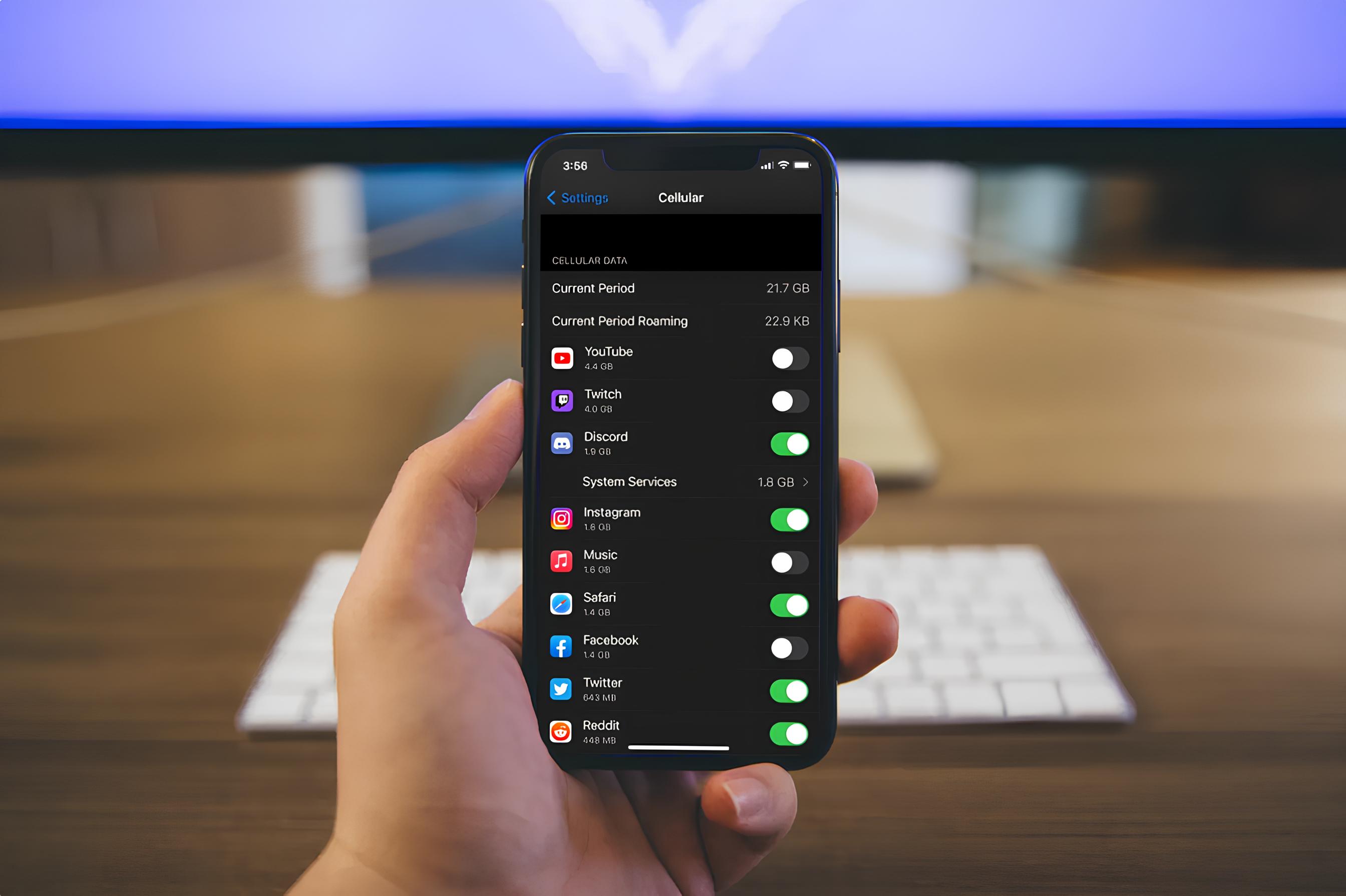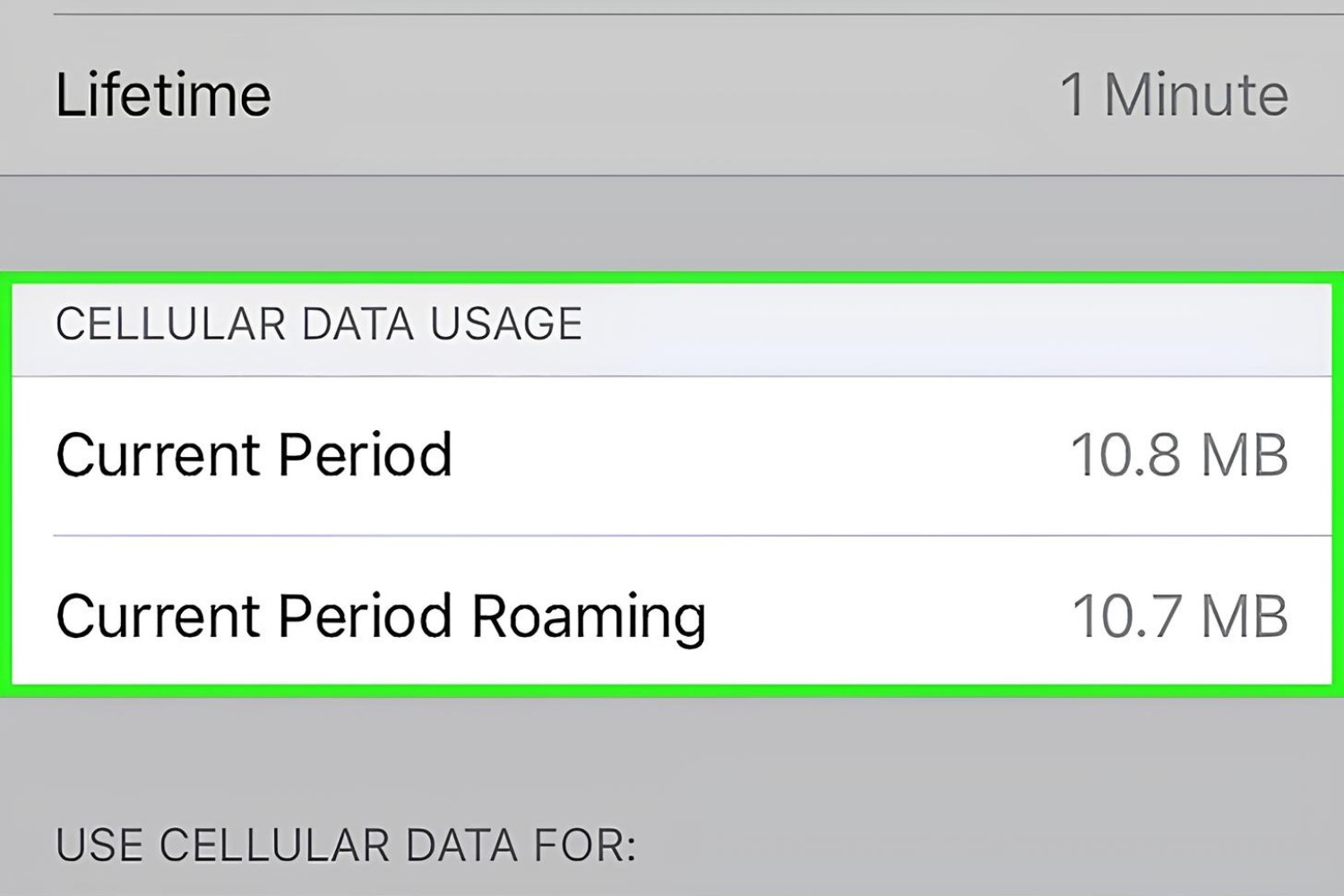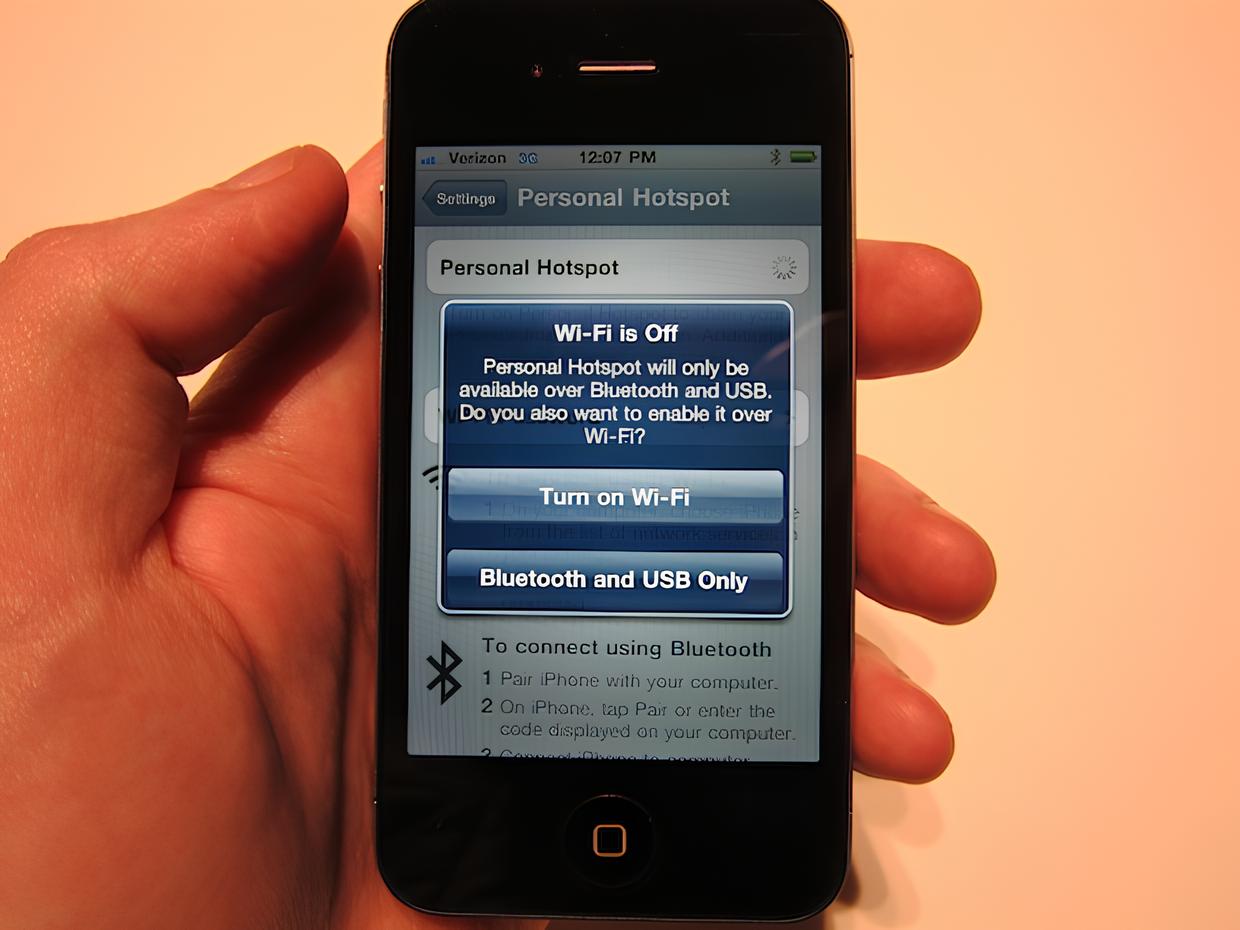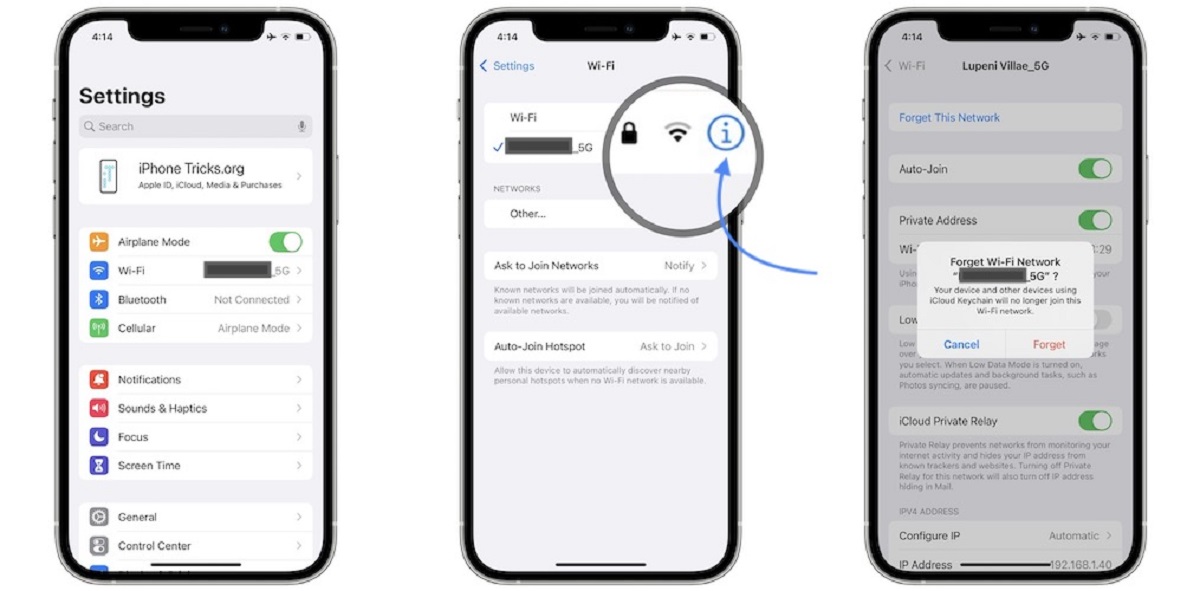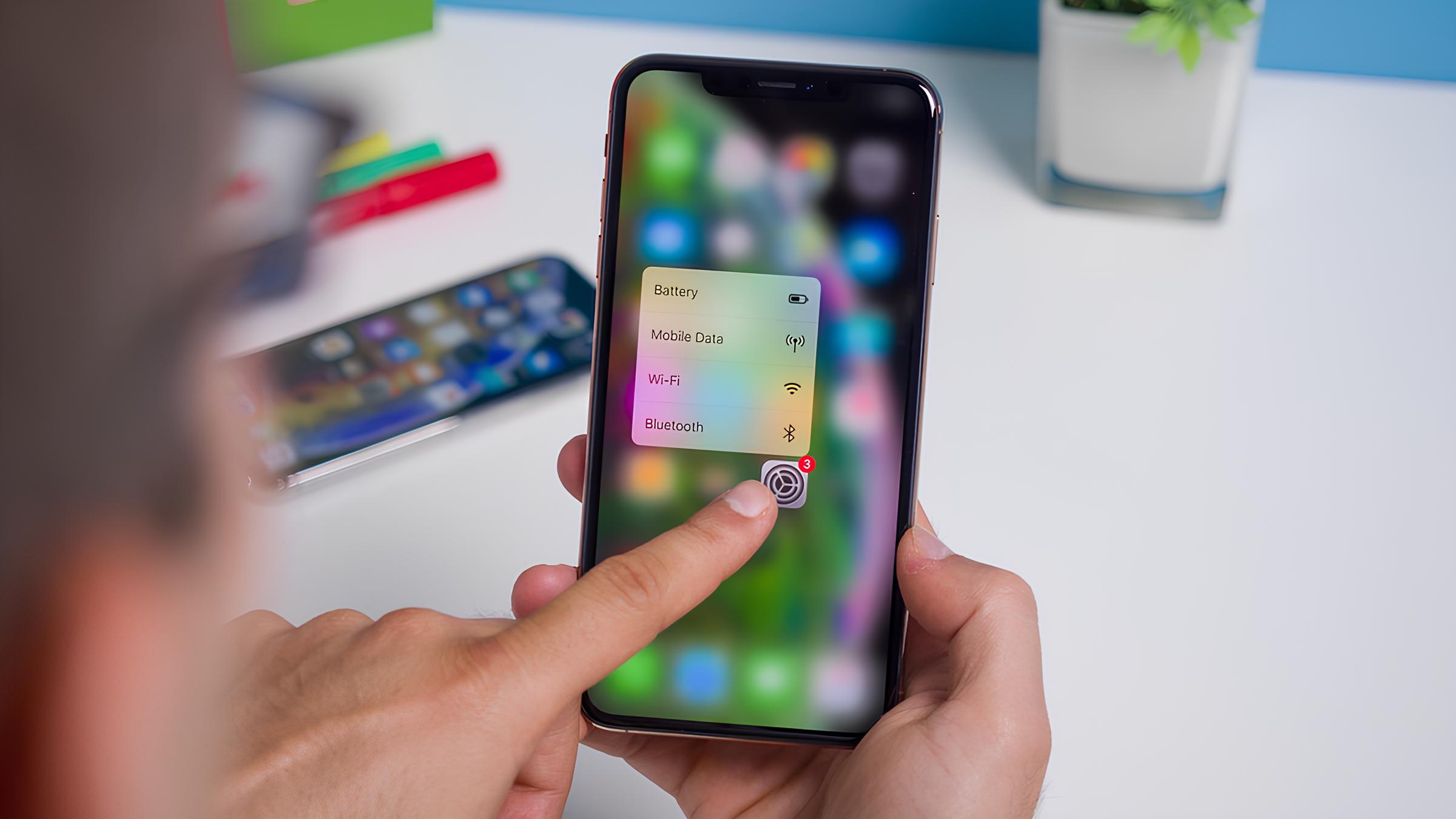Introduction
Using your iPhone as a personal hotspot can be incredibly convenient, allowing you to share your cellular data connection with other devices such as laptops, tablets, or other smartphones. This feature comes in handy when you need to access the internet on the go, especially in situations where Wi-Fi is not available. However, it's important to keep track of your hotspot usage to avoid exceeding your data limit and incurring additional charges from your cellular provider.
In this guide, we will walk you through the process of checking your hotspot usage on your iPhone. By following these simple steps, you can gain insight into how much data your devices are consuming while connected to your iPhone's hotspot. This knowledge empowers you to manage your data usage effectively and make informed decisions to avoid unexpected charges.
Whether you're using your iPhone as a hotspot for work, entertainment, or staying connected while traveling, understanding how to monitor your hotspot usage is essential. With just a few taps on your iPhone, you can access valuable information about the data consumption of your connected devices, ensuring that you stay within your data limits and avoid any unwelcome surprises on your next cellular bill.
Now, let's delve into the step-by-step process of accessing and monitoring your iPhone's hotspot usage, empowering you to take control of your data usage and enjoy a seamless internet experience on the go.
Step 1: Accessing the Settings
Accessing the settings on your iPhone is the first step to checking your hotspot usage. To begin, unlock your iPhone and navigate to the home screen. Look for the "Settings" app, which is represented by a gear icon, and tap to open it.
Once you are in the Settings menu, scroll down and look for the "Personal Hotspot" option. It is usually located below the "Cellular" or "Mobile Data" section, depending on your iPhone model and iOS version. The "Personal Hotspot" option allows you to manage and monitor the usage of your iPhone's hotspot feature.
Upon selecting the "Personal Hotspot" option, you may be prompted to enter your device's passcode or authenticate using Face ID or Touch ID, depending on your iPhone's security settings. This additional layer of security ensures that only authorized users can access and modify your hotspot settings, safeguarding your personal data and preventing unauthorized usage.
After successfully authenticating, you will be directed to the "Personal Hotspot" settings page, where you can view and manage various hotspot-related configurations. Here, you can enable or disable the hotspot feature, change the Wi-Fi password, and adjust other relevant settings. However, for the purpose of checking your hotspot usage, you will proceed to the next step.
In some cases, depending on your cellular provider and plan, you may find additional options related to hotspot usage, such as data usage statistics or billing information. These details can provide valuable insights into your hotspot usage patterns and help you make informed decisions about managing your data consumption effectively.
By accessing the settings on your iPhone and navigating to the "Personal Hotspot" section, you have completed the first crucial step towards monitoring your hotspot usage. With this foundational knowledge, you are now ready to proceed to the next step and gain a comprehensive understanding of how your connected devices utilize your iPhone's hotspot data.
Step 2: Viewing Hotspot Usage
After accessing the "Personal Hotspot" settings on your iPhone, the next step is to view the actual usage data to understand how your connected devices are utilizing your hotspot. To do this, you will need to navigate to the specific section within the settings that provides insights into your hotspot usage.
Upon entering the "Personal Hotspot" settings, look for the option that allows you to view your hotspot usage statistics. Depending on your iPhone model, iOS version, and cellular provider, this option may be labeled as "Hotspot Usage," "Data Usage," or a similar variation. Once you locate this option, tap on it to access detailed information about your hotspot usage.
Within the "Hotspot Usage" or equivalent section, you will find valuable data related to the usage of your iPhone's hotspot feature. This information typically includes details such as the total amount of data consumed by all connected devices, the duration of hotspot usage, and a breakdown of data usage by individual devices.
By analyzing these usage statistics, you can gain insights into how your connected devices are utilizing your iPhone's hotspot data. This knowledge empowers you to identify which devices are consuming the most data, understand usage patterns, and make informed decisions to optimize your data allocation and prevent overages.
In addition to viewing the total data consumption and device-specific usage, you may also have access to historical usage data, allowing you to track your hotspot usage over specific time periods. This historical perspective enables you to observe trends, identify peak usage periods, and adjust your data management strategies accordingly.
Furthermore, some settings may provide real-time monitoring capabilities, allowing you to see live updates of data usage as devices remain connected to your iPhone's hotspot. This real-time visibility offers immediate feedback on data consumption, enabling you to take proactive measures to regulate usage and avoid exceeding your data limits.
By viewing your hotspot usage data within the settings of your iPhone, you gain valuable insights that empower you to manage your data effectively. Understanding how your connected devices utilize your iPhone's hotspot data allows you to make informed decisions, optimize your data allocation, and maintain control over your data usage.
With a comprehensive understanding of your hotspot usage, you are well-equipped to take proactive steps to ensure that your data limits are respected, preventing unexpected charges and enjoying a seamless internet experience on the go. Now that you've gained insights into viewing your hotspot usage, let's proceed to the next step to explore how to monitor your data usage effectively.
Step 3: Monitoring Data Usage
Monitoring your data usage is essential for effectively managing your iPhone's hotspot feature. By staying informed about the data consumption of your connected devices, you can proactively regulate usage, prevent overages, and optimize your data allocation. In this step, we will explore the various methods and tools available to monitor your data usage efficiently.
Built-in Data Usage Tracking
Your iPhone offers built-in features to monitor your overall data usage, including the data consumed through the personal hotspot. To access this information, navigate to the "Settings" app and select the "Cellular" or "Mobile Data" option, depending on your iPhone model and iOS version. Here, you can view a breakdown of your data usage, including the data consumed by the personal hotspot feature.
Third-Party Apps
Additionally, you can leverage third-party apps available on the App Store to track your data usage in more detail. These apps provide comprehensive insights into your data consumption, offering features such as real-time monitoring, usage forecasts, and customizable alerts to notify you when you approach specific data thresholds.
Cellular Provider Tools
Many cellular providers offer online account management tools or mobile apps that allow you to monitor your data usage, including hotspot usage. By logging into your account or using the provider's app, you can access detailed reports on your data consumption, set usage alerts, and even make adjustments to your data plan if necessary.
Usage Alerts and Limits
To proactively manage your data usage, consider setting up usage alerts and limits on your iPhone. These features enable you to receive notifications when you reach predefined data thresholds, empowering you to take timely action to control your data usage and avoid exceeding your limits.
Historical Usage Analysis
Analyzing historical data usage patterns provides valuable insights into your hotspot usage trends. By reviewing past usage data, you can identify peak usage periods, understand fluctuations in data consumption, and make informed decisions to optimize your data management strategies.
Real-Time Monitoring
Some tools and apps offer real-time monitoring capabilities, allowing you to track your data usage as it occurs. Real-time visibility empowers you to make immediate adjustments, regulate usage, and ensure that your data limits are respected in real-time.
By utilizing these methods and tools to monitor your data usage effectively, you can stay in control of your hotspot usage, prevent unexpected charges, and enjoy a seamless internet experience while leveraging your iPhone's hotspot feature.
Now that you have gained insights into monitoring your data usage, you are well-equipped to manage your hotspot feature with confidence and make informed decisions to optimize your data consumption effectively.
Conclusion
In conclusion, the ability to check and monitor hotspot usage on your iPhone empowers you to take control of your data consumption and make informed decisions to avoid unexpected charges from your cellular provider. By following the simple steps outlined in this guide, you can access valuable insights into how your connected devices utilize your iPhone's hotspot data, enabling you to manage your data effectively and enjoy a seamless internet experience on the go.
The process begins with accessing the settings on your iPhone and navigating to the "Personal Hotspot" section. By entering this dedicated settings area, you gain access to essential configurations and usage statistics related to your hotspot feature. This foundational step sets the stage for viewing detailed hotspot usage data, including total data consumption, device-specific usage, historical usage trends, and real-time monitoring capabilities.
Furthermore, the ability to monitor your data usage efficiently extends beyond the hotspot settings, encompassing built-in features, third-party apps, cellular provider tools, usage alerts and limits, historical usage analysis, and real-time monitoring capabilities. Leveraging these methods and tools allows you to stay informed about your data consumption, proactively regulate usage, and optimize your data allocation to align with your specific needs and preferences.
By taking advantage of these monitoring capabilities, you can make informed decisions to prevent overages, avoid unexpected charges, and maintain control over your data usage. Whether you use your iPhone's hotspot feature for work, entertainment, or staying connected while traveling, the ability to monitor your hotspot usage ensures that you can enjoy a seamless internet experience without concerns about exceeding your data limits.
In essence, the process of checking and monitoring hotspot usage on your iPhone empowers you to harness the full potential of your cellular data connection while maintaining control and staying within your data limits. By understanding how your connected devices utilize your iPhone's hotspot data, you can optimize your data management strategies, prevent overages, and enjoy the convenience of staying connected wherever you go.
With the knowledge and insights gained from this guide, you are well-equipped to navigate the intricacies of hotspot usage monitoring, effectively manage your data consumption, and make informed decisions to enhance your mobile internet experience. Embracing these practices allows you to leverage your iPhone's hotspot feature with confidence, ensuring that you can stay connected without compromising on control and efficiency.