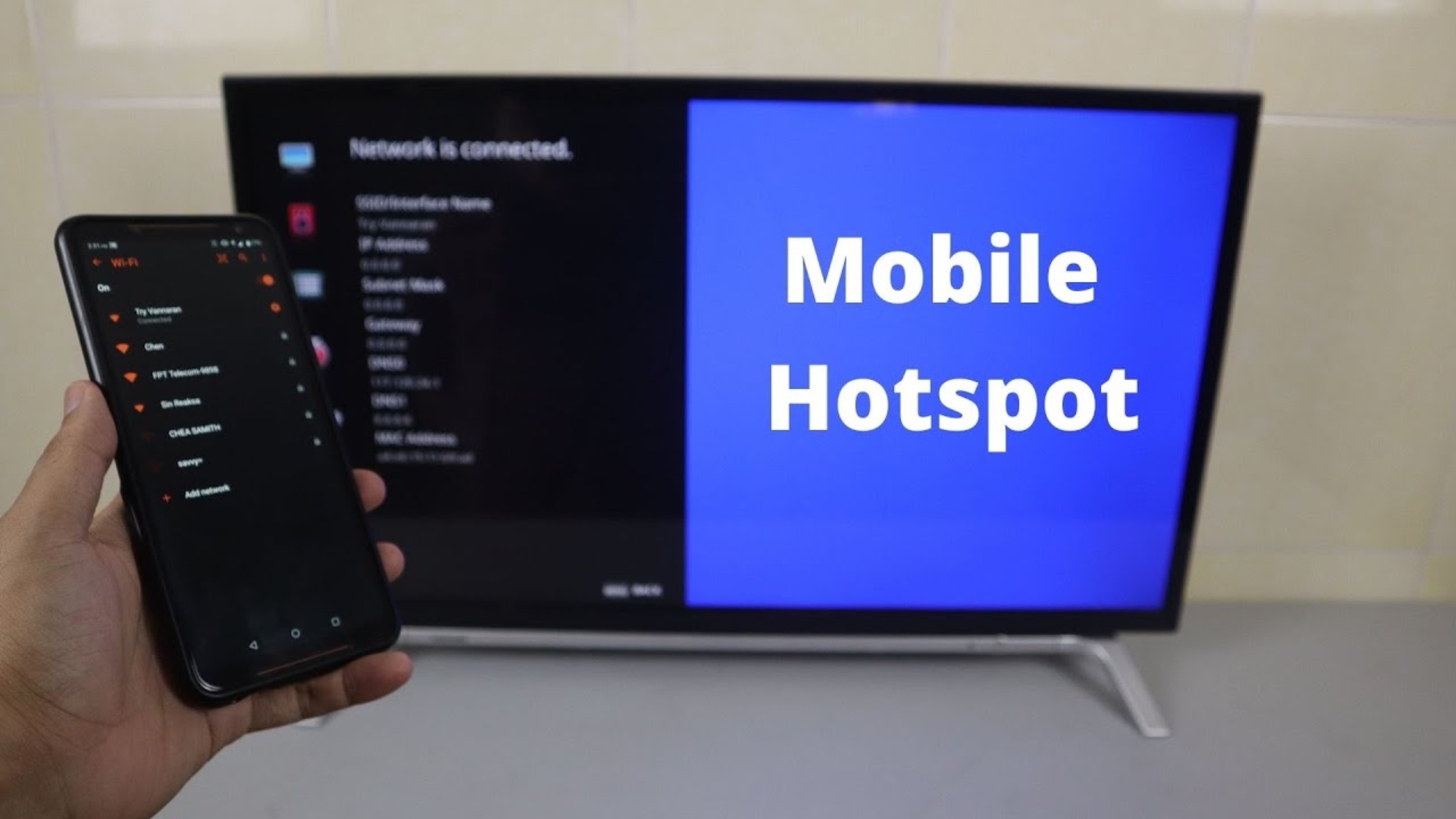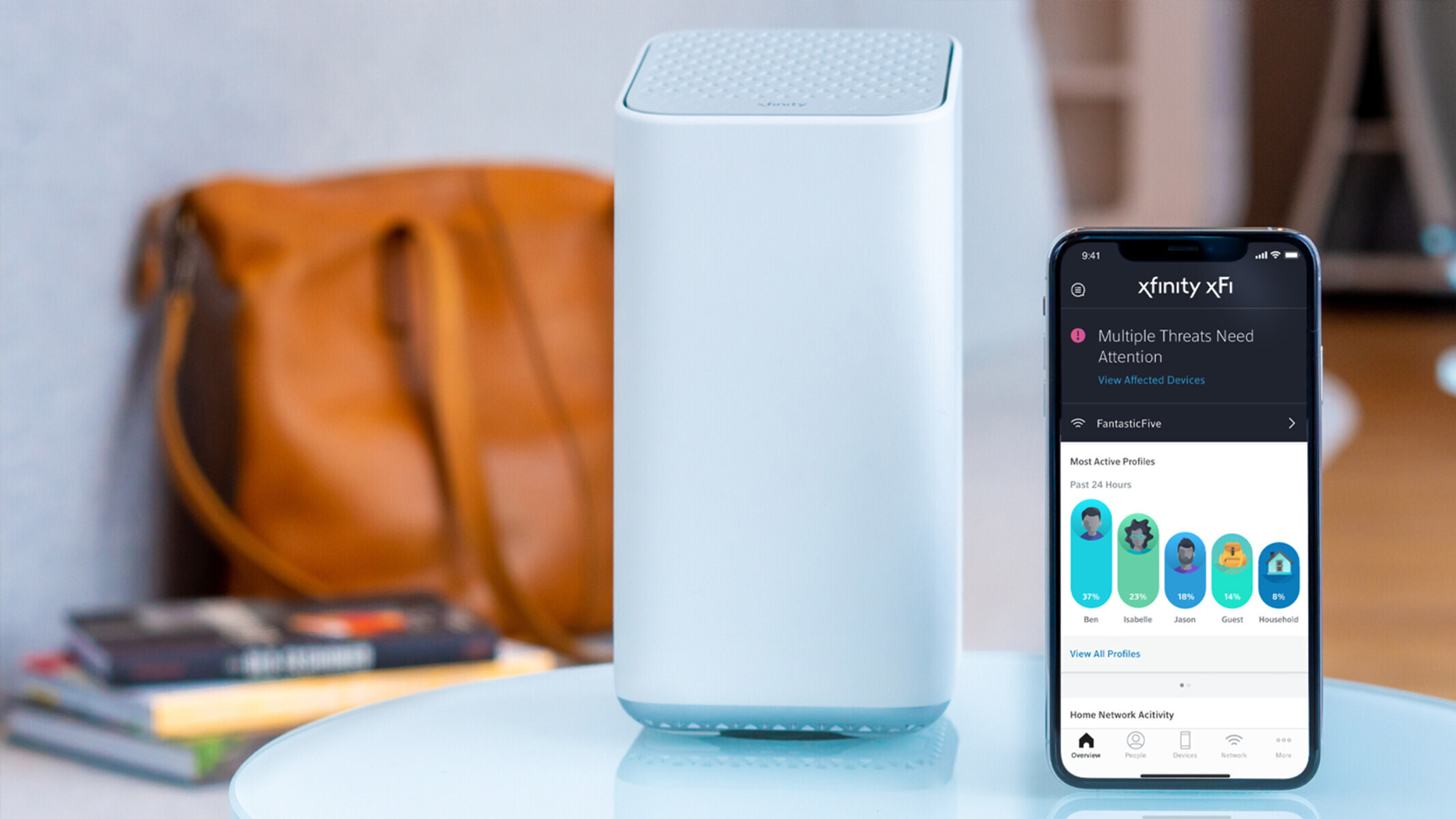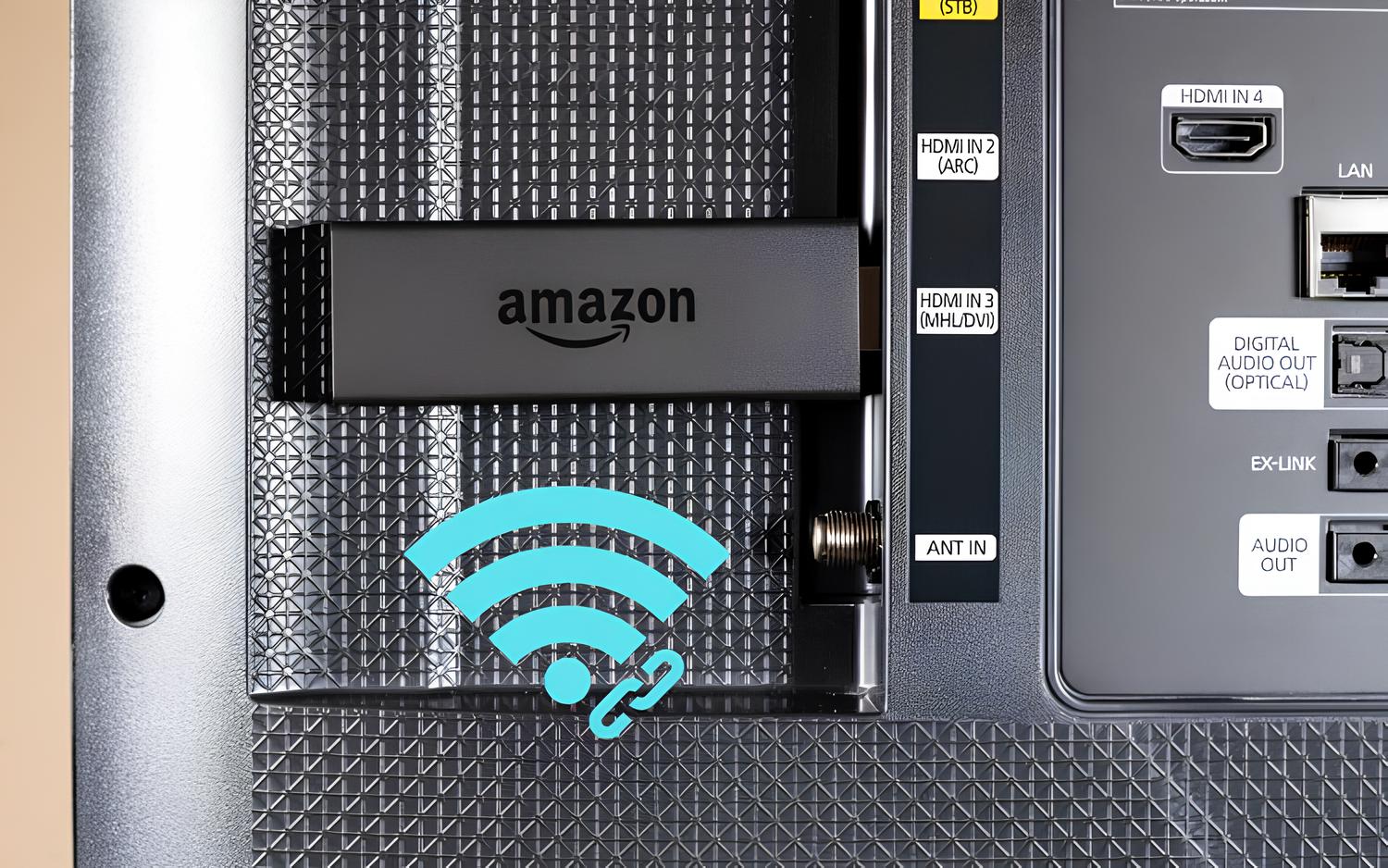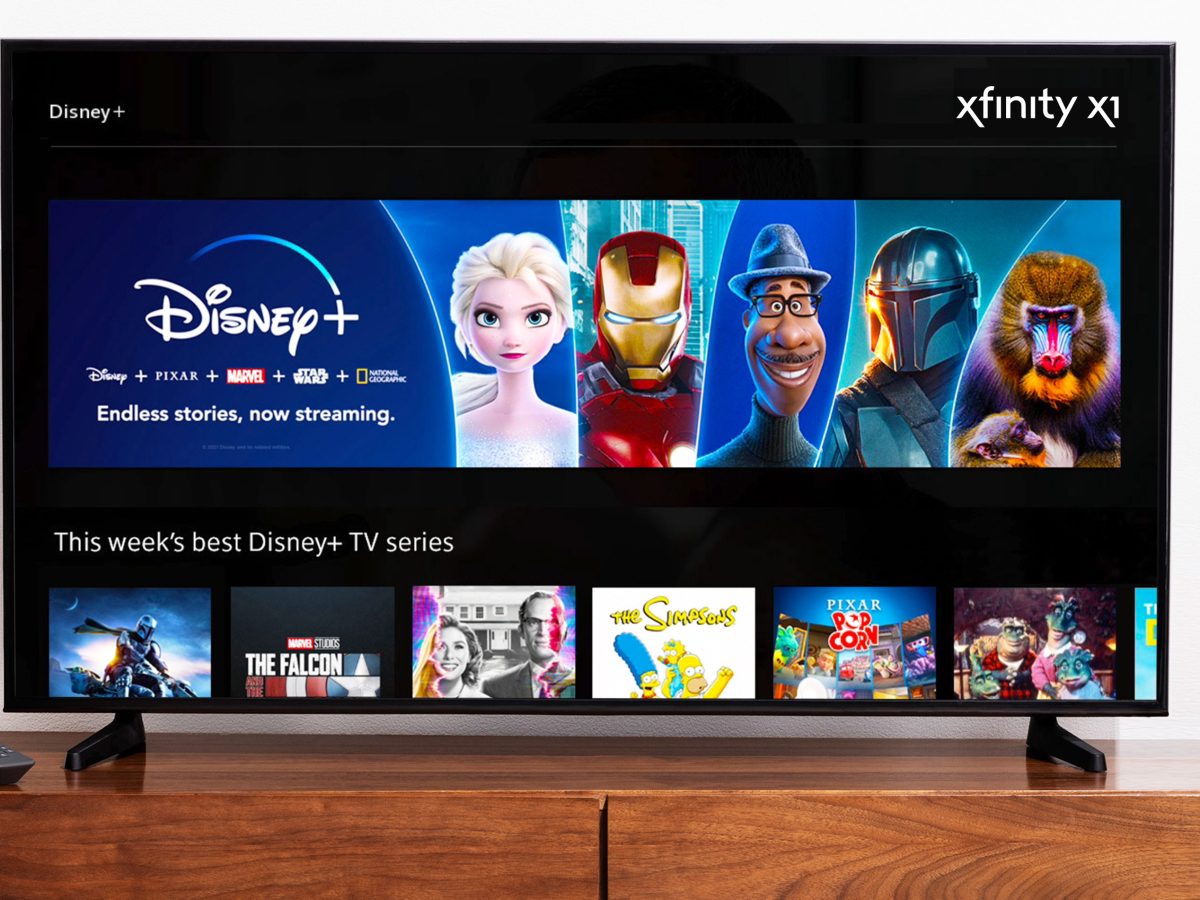Checking Network Connection
Before delving into complex troubleshooting steps, it's essential to start with the basics. When encountering issues with a hotspot not showing up, the first step is to check the network connection. This foundational step can often reveal simple yet impactful factors that may be contributing to the problem.
Here are some key actions to take when checking the network connection:
-
Wi-Fi Signal Strength: Begin by assessing the strength of the Wi-Fi signal. A weak signal can hinder the visibility of available hotspots. Ensure that the device is within range of the Wi-Fi network and that there are no physical obstructions impeding the signal.
-
Airplane Mode: It's not uncommon for devices to inadvertently enter airplane mode, which disables all wireless connections, including Wi-Fi. Verify that airplane mode is turned off to allow the device to detect available hotspots.
-
Wi-Fi Functionality: Confirm that the Wi-Fi feature on the device is enabled. Sometimes, users may unintentionally disable Wi-Fi, leading to the inability to detect nearby hotspots.
-
Network Visibility: Check if the hotspot is configured to be visible. In some cases, network settings may be adjusted to hide the Wi-Fi network from other devices. Ensure that the hotspot's visibility settings are appropriately configured for detection.
-
Network Authentication: If the hotspot requires a password for access, double-check that the correct credentials are entered. An incorrect password can prevent the device from detecting and connecting to the hotspot.
By thoroughly examining these aspects of the network connection, users can identify and address potential issues that may be impeding the detection of hotspots. This initial troubleshooting step serves as a foundational starting point, laying the groundwork for further investigation if the issue persists.
Taking the time to meticulously evaluate the network connection can often yield simple solutions to what may initially appear to be a perplexing problem. By addressing these fundamental aspects, users can potentially resolve the hotspot visibility issue without the need for more advanced troubleshooting measures.
Restarting the Device
In the realm of troubleshooting technology-related issues, the age-old adage of "turning it off and on again" remains a timeless and remarkably effective strategy. When confronted with the perplexing predicament of a hotspot not showing up, restarting the device often serves as a reliable and straightforward course of action. This seemingly simple step can yield significant results by addressing underlying software glitches, temporary system hiccups, or conflicting processes that may impede the visibility of hotspots.
Restarting the device initiates a cascade of essential processes that can effectively clear temporary system errors and restore the device to a stable state. It allows the operating system to gracefully terminate all active processes, release system resources, and reset critical components, thereby potentially resolving the issue of the missing hotspot.
The process of restarting a device varies depending on the specific type of technology in use. For smartphones, it typically involves holding down the power button and selecting the option to power off the device. After the device powers down, it can be restarted by pressing the power button again. In the case of computers, the process may involve selecting the restart option from the operating system's interface or holding down the power button until the device powers off, then turning it back on.
Upon restarting the device, users should allow sufficient time for the system to fully reboot and initialize all essential components. Once the device has completed the restart process, users can proceed to check for the visibility of the hotspot. In many instances, this simple yet powerful action can effectively resolve the issue, allowing the device to detect and display available hotspots without further intervention.
It's important to note that restarting the device is not merely a quick fix, but rather a fundamental troubleshooting step that can address a myriad of underlying issues. By gracefully rebooting the device, users can potentially clear temporary system anomalies, refresh network configurations, and restore the device's ability to detect and display hotspots.
In essence, the act of restarting the device serves as a foundational troubleshooting measure, often yielding positive outcomes with minimal effort. It exemplifies the notion that sometimes the most effective solutions are rooted in simplicity, reaffirming the enduring efficacy of this time-tested approach in the realm of technology troubleshooting.
Updating the Operating System
Updating the operating system stands as a pivotal measure in the realm of troubleshooting technology-related issues, including the perplexing predicament of a hotspot not showing up. Operating system updates, often referred to as software updates, play a crucial role in maintaining the stability, security, and functionality of devices. These updates encompass a spectrum of enhancements, ranging from bug fixes and security patches to feature additions and performance optimizations. When confronted with the issue of a missing hotspot, ensuring that the operating system is up to date can be instrumental in resolving underlying software-related impediments.
Operating system updates are designed to address known issues, improve system stability, and fortify the device against potential security vulnerabilities. By applying the latest updates, users can mitigate the impact of software bugs and vulnerabilities that may be contributing to the hotspot visibility issue. Furthermore, software updates often introduce optimizations and refinements to the device's networking capabilities, potentially rectifying underlying network-related hindrances that affect hotspot detection.
The process of updating the operating system varies across different devices and platforms. For smartphones and tablets, users can typically navigate to the device's settings, locate the software update section, and initiate the process of checking for and installing available updates. Similarly, computers and laptops offer mechanisms within the operating system to facilitate the seamless application of software updates.
Upon initiating the update process, the device will typically connect to the manufacturer's servers to check for the availability of new updates. If updates are found, users are prompted to download and install them. It is imperative to ensure that the device is adequately charged or connected to a power source during the update process to prevent interruptions.
After the update is installed, the device undergoes a series of optimizations and configurations to integrate the new changes into the operating system. Once the update process is complete, users can proceed to check for the visibility of the hotspot. In numerous instances, the application of the latest software updates can effectively resolve the issue, enabling the device to detect and display available hotspots without further intervention.
In essence, updating the operating system serves as a proactive measure that can mitigate software-related impediments affecting hotspot visibility. By embracing the latest software enhancements, users can fortify the device against potential issues, foster system stability, and optimize networking functionalities. This foundational step exemplifies the significance of staying abreast of software updates, underscoring its role as a pivotal troubleshooting measure in addressing the elusive issue of a missing hotspot.
Resetting Network Settings
Resetting network settings emerges as a potent troubleshooting measure when grappling with the enigmatic issue of a hotspot failing to appear. This strategic intervention involves reverting the device's network configurations to their default state, effectively eliminating potential anomalies or conflicting parameters that may impede the detection of hotspots.
The process of resetting network settings varies across different devices and platforms, encompassing smartphones, tablets, computers, and other network-enabled devices. While the specific steps may vary, the overarching objective remains consistent: to restore the network settings to a pristine state, free from erroneous configurations or conflicting parameters.
By resetting the network settings, users effectively initiate a comprehensive recalibration of the device's networking components. This encompassing reset encompasses a spectrum of network-related parameters, including Wi-Fi configurations, cellular settings, VPN configurations, and other networking provisions. Through this meticulous reset process, users can effectively expunge potential inconsistencies or misconfigurations that may be obstructing the visibility of hotspots.
Upon resetting the network settings, the device undergoes a fundamental reinitialization of its networking components. This process entails the restoration of default network configurations, the termination of conflicting processes, and the establishment of a clean slate for networking functionalities. Subsequently, users can proceed to check for the visibility of the hotspot, potentially witnessing a resolution of the issue as the device reorients itself with refreshed network settings.
It is important to note that resetting network settings is a potent measure that warrants careful consideration, as it entails the removal of all customized network configurations. As such, users should be prepared to reconfigure Wi-Fi networks, cellular settings, and other network provisions following the reset process. Additionally, this measure is best undertaken when other troubleshooting steps have been exhausted, serving as a more advanced intervention in the quest to address the elusive issue of a missing hotspot.
In essence, resetting network settings serves as a pivotal troubleshooting measure, heralding a comprehensive recalibration of the device's networking components. By reverting to default network configurations, users can potentially eliminate underlying impediments that hinder hotspot visibility, fostering a renewed environment for detecting and connecting to available hotspots. This strategic intervention exemplifies the depth of troubleshooting measures available to address network-related issues, underscoring the significance of meticulous recalibration in the pursuit of seamless networking experiences.
Checking for Software Updates
Checking for software updates stands as a pivotal measure in the realm of troubleshooting technology-related issues, including the perplexing predicament of a hotspot not showing up. Operating system updates, often referred to as software updates, play a crucial role in maintaining the stability, security, and functionality of devices. These updates encompass a spectrum of enhancements, ranging from bug fixes and security patches to feature additions and performance optimizations. When confronted with the issue of a missing hotspot, ensuring that the operating system is up to date can be instrumental in resolving underlying software-related impediments.
Operating system updates are designed to address known issues, improve system stability, and fortify the device against potential security vulnerabilities. By applying the latest updates, users can mitigate the impact of software bugs and vulnerabilities that may be contributing to the hotspot visibility issue. Furthermore, software updates often introduce optimizations and refinements to the device's networking capabilities, potentially rectifying underlying network-related hindrances that affect hotspot detection.
The process of updating the operating system varies across different devices and platforms. For smartphones and tablets, users can typically navigate to the device's settings, locate the software update section, and initiate the process of checking for and installing available updates. Similarly, computers and laptops offer mechanisms within the operating system to facilitate the seamless application of software updates.
Upon initiating the update process, the device will typically connect to the manufacturer's servers to check for the availability of new updates. If updates are found, users are prompted to download and install them. It is imperative to ensure that the device is adequately charged or connected to a power source during the update process to prevent interruptions.
After the update is installed, the device undergoes a series of optimizations and configurations to integrate the new changes into the operating system. Once the update process is complete, users can proceed to check for the visibility of the hotspot. In numerous instances, the application of the latest software updates can effectively resolve the issue, enabling the device to detect and display available hotspots without further intervention.
In essence, updating the operating system serves as a proactive measure that can mitigate software-related impediments affecting hotspot visibility. By embracing the latest software enhancements, users can fortify the device against potential issues, foster system stability, and optimize networking functionalities. This foundational step exemplifies the significance of staying abreast of software updates, underscoring its role as a pivotal troubleshooting measure in addressing the elusive issue of a missing hotspot.
Contacting Customer Support
When all conventional troubleshooting measures have been exhausted and the issue of a missing hotspot persists, contacting customer support emerges as a pivotal recourse. Customer support serves as a vital conduit for users to seek specialized assistance, garner expert insights, and leverage the collective knowledge of technical professionals in the quest to address intricate technology-related issues.
Upon encountering the perplexing predicament of a hotspot not showing up, users can initiate the process of contacting customer support through various channels, including phone, email, live chat, or dedicated support portals. These channels provide direct access to knowledgeable support representatives who are adept at navigating complex technical challenges and providing tailored guidance to resolve the issue at hand.
Engaging with customer support entails articulating the specific details of the issue, elucidating the troubleshooting measures undertaken, and providing pertinent information about the affected device and its configurations. By conveying a comprehensive overview of the situation, users enable support representatives to contextualize the issue and devise targeted strategies for resolution.
Customer support interactions unfold as collaborative endeavors, wherein users actively participate in the troubleshooting process by following the guidance provided, executing prescribed actions, and relaying pertinent feedback to aid in the diagnostic process. Through this symbiotic exchange, users can benefit from the expertise of support professionals, gaining valuable insights and tailored recommendations to address the elusive issue of the missing hotspot.
The expertise of customer support extends beyond conventional troubleshooting, encompassing nuanced diagnostics, in-depth analysis of system logs, and the application of advanced troubleshooting methodologies to pinpoint and rectify underlying issues. Support representatives leverage their technical acumen and access to specialized resources to unravel intricate technical conundrums, presenting users with tailored solutions to restore the visibility of hotspots on their devices.
Furthermore, customer support interactions foster a collaborative learning environment, empowering users with newfound knowledge and insights into the intricacies of technology troubleshooting. Through these interactions, users can glean valuable tips, best practices, and proactive measures to optimize their devices' networking capabilities and preempt potential issues in the future.
In essence, contacting customer support represents a strategic recourse in the pursuit of resolving the enigmatic issue of a missing hotspot. By harnessing the expertise of support professionals, users can navigate complex technical challenges, gain valuable insights, and collaborate in the quest to restore seamless connectivity. This collaborative engagement exemplifies the significance of leveraging specialized expertise to address intricate technology-related issues, underscoring the pivotal role of customer support in fostering optimal user experiences.