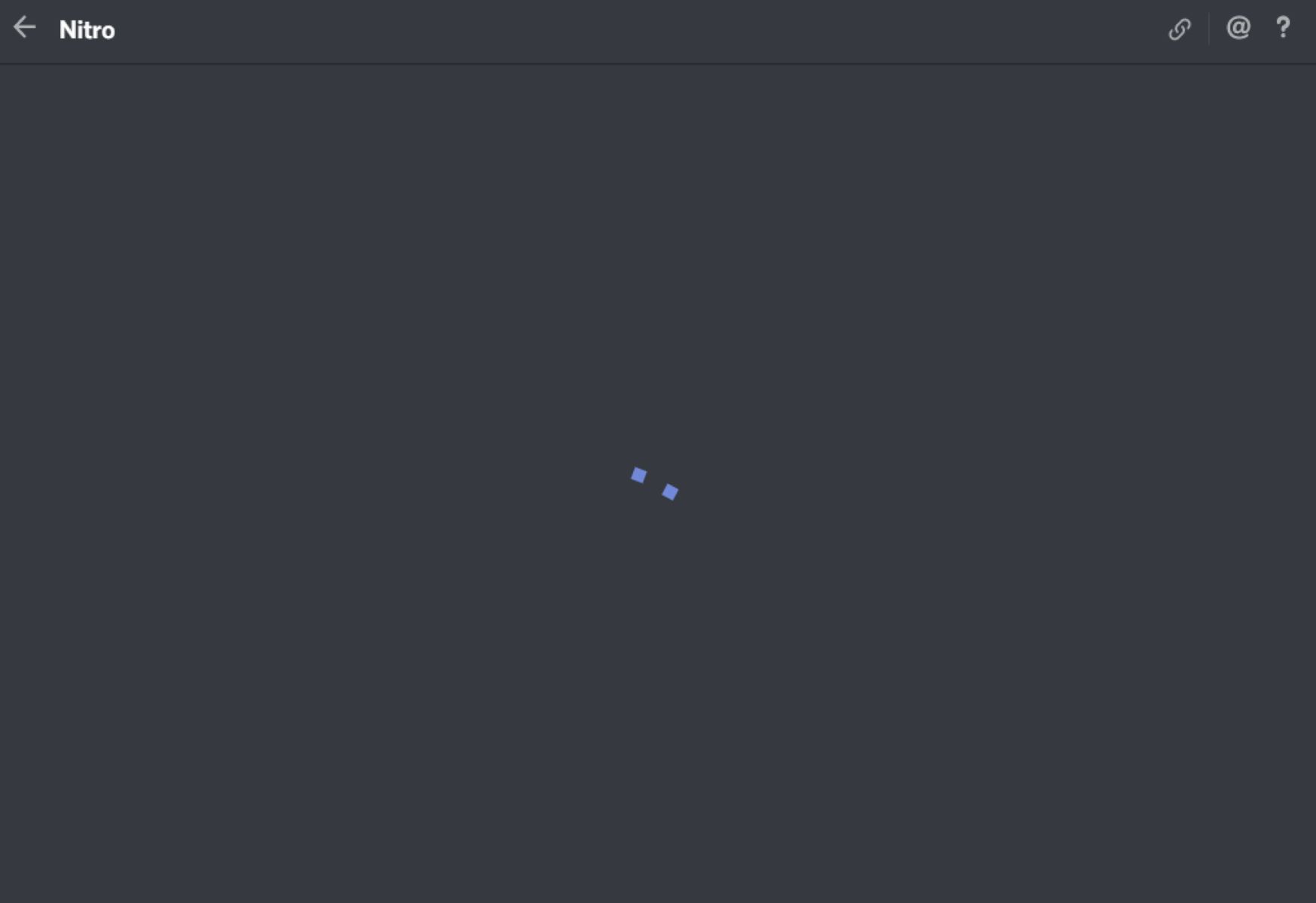Common Causes of Frequent Disconnections
Frequent disconnections in your headset can be a frustrating experience, disrupting your workflow or entertainment. Understanding the common causes behind these disruptions can help you troubleshoot and resolve the issue effectively. Here are some prevalent reasons for frequent disconnections:
-
Loose Connections: One of the primary culprits behind frequent disconnections is loose connections. Over time, the cables connecting your headset to the device can become loose, leading to intermittent disruptions in the audio or microphone input.
-
Interference: Wireless headsets may experience disconnections due to interference from other electronic devices or wireless networks in the vicinity. This interference can disrupt the signal between the headset and the connected device, resulting in frequent dropouts.
-
Low Battery: For wireless headsets, low battery levels can cause frequent disconnections. When the battery is running low, the headset may struggle to maintain a stable connection, leading to intermittent dropouts.
-
Software Glitches: In some cases, software glitches within the headset's firmware or the device's operating system can trigger frequent disconnections. These glitches may interfere with the communication protocols, causing the headset to disconnect unexpectedly.
-
Physical Damage: Physical wear and tear, such as frayed cables or damaged connectors, can also contribute to frequent disconnections. These issues can disrupt the flow of audio signals, resulting in intermittent connectivity problems.
Understanding these common causes of frequent disconnections is the first step toward troubleshooting and resolving the issue. By identifying the underlying reason for the disruptions, you can take targeted steps to address the specific issue affecting your headset.
Troubleshooting Steps
When faced with frequent disconnections in your headset, it's essential to follow a systematic approach to identify and resolve the underlying issues. By implementing the following troubleshooting steps, you can effectively address the disruptions and restore seamless connectivity to your headset.
-
Check Physical Connections: Begin by examining the physical connections of your headset. Ensure that all cables are securely plugged into their respective ports. If you have a wireless headset, verify that the charging cable is properly connected and that the battery is adequately charged.
-
Identify Interference Sources: If you're using a wireless headset, assess the surrounding environment for potential sources of interference. Electronic devices, such as routers, cordless phones, or microwave ovens, can disrupt the wireless signal. Relocating your headset or minimizing the distance from the connected device can help mitigate interference issues.
-
Inspect for Damage: Carefully inspect the cables and connectors for any signs of damage. Frayed cables, bent connectors, or physical wear can compromise the integrity of the connections, leading to frequent disconnections. If any damage is detected, consider replacing the affected components to restore stable connectivity.
-
Update Firmware and Drivers: Check for available firmware updates for your headset. Manufacturers often release firmware updates to address connectivity issues and improve overall performance. Additionally, ensure that the device drivers for your headset are up to date, as outdated drivers can contribute to connectivity problems.
-
Adjust Power Settings: For wireless headsets, adjusting the power settings on the connected device can help optimize the wireless connection. Ensure that the power-saving features are configured to support uninterrupted communication with the headset, especially during periods of inactivity.
-
Reset and Re-Pair: If you're using a wireless headset, consider resetting the connection by unpairing the headset from the device and then re-pairing it. This process can re-establish a stable connection and eliminate any potential software glitches that may be causing the frequent disconnections.
-
Contact Customer Support: If the troubleshooting steps do not resolve the issue, reaching out to the customer support team of the headset manufacturer can provide valuable assistance. They can offer specific guidance tailored to your headset model and may facilitate a resolution through advanced troubleshooting or warranty support.
By systematically implementing these troubleshooting steps, you can effectively diagnose and address the factors contributing to the frequent disconnections in your headset. Each step is designed to target specific potential issues, enabling you to identify the root cause and implement the necessary measures to restore reliable connectivity.
Checking Hardware and Connections
When troubleshooting frequent disconnections in your headset, a critical initial step involves meticulously checking the hardware and connections. This process enables you to identify potential issues that may be contributing to the disruptions and provides a foundation for implementing targeted solutions.
Physical Inspection
Begin by conducting a thorough physical inspection of the headset's hardware components and connections. For wired headsets, examine the integrity of the cables, ensuring they are free from fraying, kinks, or other forms of damage. Pay close attention to the connectors, verifying that they are securely plugged into their respective ports on the device. Any physical damage to the cables or connectors can compromise the stability of the connection, leading to intermittent disconnections.
Wireless Connectivity
If you are using a wireless headset, inspect the wireless receiver or transmitter for any visible damage or obstructions that may impede the signal transmission. Additionally, ensure that the headset's battery is adequately charged, as low battery levels can contribute to unstable connections and frequent dropouts. Verifying the functionality of the charging cable and the condition of the battery is essential for maintaining a reliable wireless connection.
Environmental Factors
Consider the environmental factors that may impact the hardware and connections of your headset. If you are using a wired headset, assess the placement of the cables to prevent potential hazards such as entanglement or accidental pulling. For wireless headsets, identify and mitigate sources of interference, such as other electronic devices or physical barriers that may obstruct the wireless signal. Optimizing the physical environment can significantly contribute to sustaining stable connections and minimizing disruptions.
Testing Stability
Once the physical inspection is complete, test the stability of the headset's connections by gently adjusting the cables or repositioning the wireless receiver/transmitter. Observe any changes in the connectivity during these adjustments, as they can help pinpoint potential weak points or areas of vulnerability in the hardware setup. This hands-on testing provides valuable insights into the integrity of the connections and aids in identifying any underlying issues affecting the stability of the headset.
By diligently checking the hardware and connections of your headset, you lay the groundwork for a comprehensive troubleshooting process. This meticulous approach allows you to identify and address any physical or connectivity-related issues that may be contributing to the frequent disconnections, ultimately facilitating the restoration of seamless and reliable headset performance.
Updating Drivers and Firmware
Ensuring that the drivers and firmware of your headset are up to date is a crucial step in troubleshooting frequent disconnections. Both drivers and firmware play integral roles in facilitating seamless communication between the headset and the connected device, and outdated versions can contribute to connectivity issues. By proactively updating the drivers and firmware, you can address potential software-related factors that may be causing the disruptions.
Checking for Updates
Begin by checking the manufacturer's official website or the support section of the product page for any available driver or firmware updates. Manufacturers often release updates to address known issues, enhance compatibility with the latest operating systems, and improve the overall performance of the headset. It's important to verify that you are downloading the correct updates specific to your headset model and the operating system of the connected device.
Firmware Update Process
For wireless headsets, firmware updates are typically applied through a dedicated software utility provided by the manufacturer. This utility allows you to initiate the firmware update process, which involves transferring the updated firmware to the headset's internal components. During the update, it's crucial to maintain a stable power supply to the headset and follow the manufacturer's instructions to ensure a successful and error-free update process.
Driver Update Procedure
Updating the drivers for your headset involves downloading the latest driver package from the manufacturer's website and following the installation instructions provided. It's recommended to uninstall the existing drivers before installing the updated versions to prevent potential conflicts or compatibility issues. After the installation is complete, restart the connected device to ensure that the updated drivers are fully integrated into the system.
Benefits of Updates
By keeping the drivers and firmware of your headset current, you can potentially resolve software-related glitches that contribute to frequent disconnections. Updated drivers often include bug fixes and optimizations that improve the stability of the audio and communication protocols, while firmware updates can address specific connectivity issues and enhance the overall performance of the headset.
Ongoing Maintenance
Regularly checking for updates and maintaining the latest drivers and firmware for your headset is an ongoing process that can prevent future connectivity issues. As technology evolves, manufacturers continue to release updates to address emerging challenges and enhance the user experience. By staying proactive in updating the drivers and firmware, you can ensure that your headset remains optimized for stable and reliable performance.
By prioritizing the update of drivers and firmware for your headset, you can effectively mitigate software-related factors that contribute to frequent disconnections, ultimately fostering a seamless and uninterrupted audio experience.
Adjusting Power Settings
When troubleshooting frequent disconnections in your wireless headset, adjusting the power settings of the connected device can play a pivotal role in optimizing the wireless connection. By fine-tuning the power management features, you can ensure that the device maintains consistent and uninterrupted communication with the headset, thereby minimizing the occurrence of dropouts and disruptions.
Power-Saving Modes
Many devices, including laptops, tablets, and smartphones, are equipped with power-saving modes designed to conserve energy when the device is not in active use. While these power-saving features are beneficial for extending battery life, they can inadvertently impact the stability of the wireless connection with the headset. When the device enters a low-power state, it may reduce the resources allocated to maintaining the wireless connection, potentially leading to intermittent disconnections.
Optimizing Power Settings
To address this issue, it's essential to optimize the power settings to prioritize the stability of the wireless connection. This can typically be achieved through the device's power management settings or advanced power options. By configuring the power plan to maintain a consistent level of wireless performance, you can prevent the device from entering aggressive power-saving modes that may disrupt the communication with the headset.
Wireless Adapter Settings
For devices equipped with internal or external wireless adapters, accessing the adapter settings can provide additional options for adjusting the power management parameters. Within the adapter settings, you may find options to customize the power-saving behavior, including the ability to specify the level of power management during different usage scenarios. By fine-tuning these settings, you can tailor the power management behavior to prioritize the stability of the wireless connection, especially when using a wireless headset for extended periods.
Customized Power Profiles
Some devices offer the flexibility to create customized power profiles, allowing you to define specific power management settings tailored to your usage preferences. Leveraging this feature, you can create a dedicated power profile optimized for maintaining a stable wireless connection with the headset. By customizing the power settings to align with the demands of wireless audio communication, you can ensure that the device remains attentive to the requirements of the headset, minimizing the potential for frequent disconnections.
Continuous Monitoring
After adjusting the power settings, it's important to continuously monitor the wireless connection to assess the impact of the modifications. By observing the stability of the connection during various usage scenarios, you can fine-tune the power settings based on the performance and responsiveness of the wireless connection. This iterative approach allows you to strike a balance between power efficiency and stable connectivity, ultimately mitigating frequent disconnections in your wireless headset.
By adjusting the power settings of the connected device to prioritize the stability of the wireless connection, you can effectively minimize the occurrence of frequent disconnections, fostering a seamless and uninterrupted audio experience with your headset.
Contacting Customer Support
In the event that the troubleshooting steps do not yield a resolution for the frequent disconnections in your headset, reaching out to the customer support team of the headset manufacturer can provide valuable assistance and guidance. Customer support representatives are equipped with the expertise to address complex technical issues and can offer tailored solutions specific to your headset model. When initiating contact with customer support, it's essential to provide detailed information about the symptoms and steps you've taken to troubleshoot the problem. This enables the support team to gain a comprehensive understanding of the issue and facilitates a more targeted and effective resolution process.
When contacting customer support, consider the following steps to maximize the support experience:
-
Gather Information: Before reaching out to customer support, gather essential details about your headset, including the model number, purchase date, and a description of the frequent disconnections. Additionally, document the troubleshooting steps you've performed, along with any error messages or specific patterns of the disconnections.
-
Initiate Contact: Utilize the available channels to initiate contact with customer support, such as online chat, email, or phone support. Many manufacturers offer dedicated support portals on their websites, providing access to resources and direct communication with support representatives.
-
Describe the Issue: Clearly articulate the issue you're experiencing, providing specific details about the frequency of disconnections, the duration of the problem, and any observed patterns or triggers. Communicate the troubleshooting steps you've undertaken and their outcomes, including any changes in the behavior of the headset.
-
Follow Guidance: Customer support representatives may provide additional troubleshooting steps tailored to your specific headset model. Follow their guidance meticulously, as they may have access to advanced diagnostic tools or firmware solutions that can address the underlying cause of the frequent disconnections.
-
Warranty and Service Options: If your headset is within the warranty period, inquire about the available service options, including potential repairs or replacements. Customer support can guide you through the warranty claim process and facilitate the necessary steps to resolve the connectivity issues.
-
Documentation and Feedback: Throughout the support process, maintain documentation of the interactions, including case numbers, support agent names, and any proposed solutions. Additionally, provide feedback on the support experience, highlighting the effectiveness of the assistance received and the resolution of the frequent disconnection issue.
By proactively engaging with customer support, you can leverage the expertise and resources of the manufacturer to address the persistent disconnection issues in your headset. The support team's insights and guidance can contribute to a comprehensive resolution, ultimately restoring the seamless connectivity and functionality of your headset.