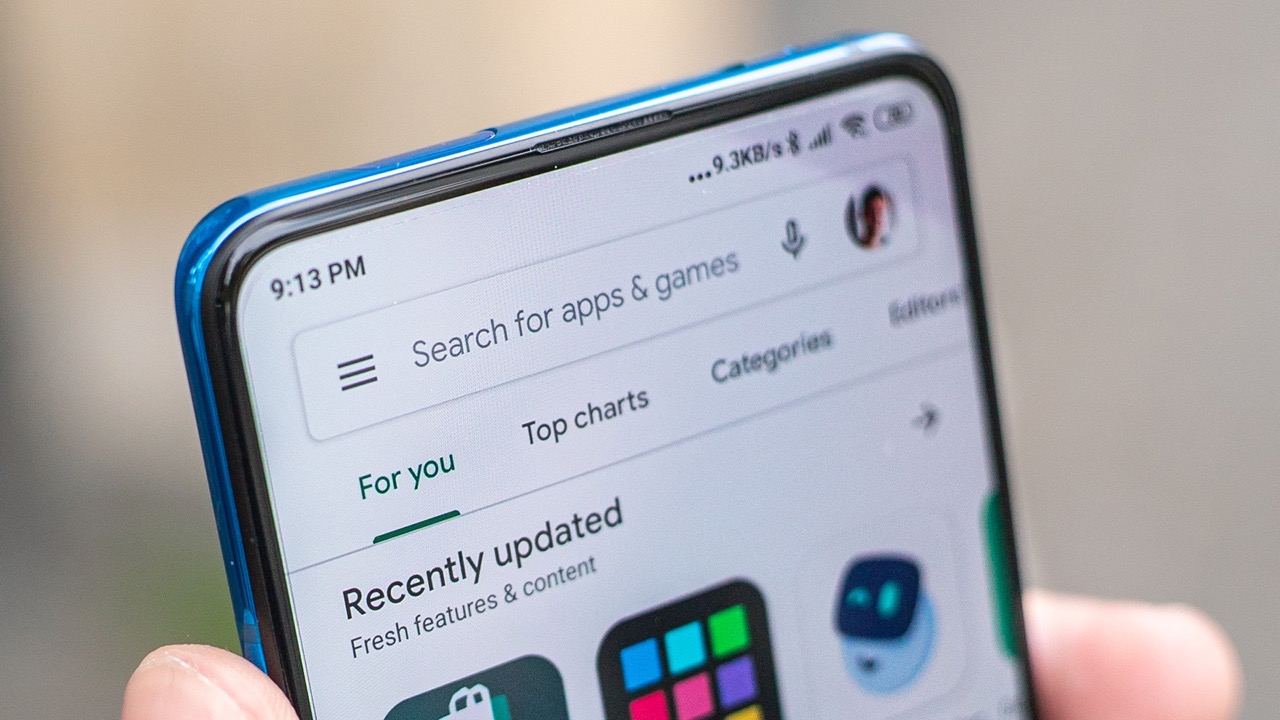Introduction
Welcome to the digital age, where smartphones have become an integral part of our daily lives. Whether it’s for communication, entertainment, or productivity, mobile apps play a crucial role. With millions of apps available on the Play Store and App Store, it’s easy to lose track of the ones you have downloaded over time.
Have you ever wondered how to check your Play Store download history? Maybe you’re curious about the apps you’ve tried out in the past, or perhaps you need to reinstall an app but can’t remember its name. Whatever the reason, knowing how to access your download history can save you time and effort.
In this article, we will guide you through the process of viewing your Play Store download history on Android devices, iOS devices, and even on the web. We’ll also provide tips on managing your download history and keeping track of your app downloads. So, let’s dive in and explore how to easily access your Play Store download history.
What is Play Store Download History?
Play Store download history refers to the record of all the apps you have downloaded from the Google Play Store on your Android device. Whenever you install an app from the Play Store, it gets added to your download history, allowing you to easily keep track of the apps you have used or are currently using.
Your Play Store download history includes information such as the name of the app, the date and time of installation, and the version of the app you installed. This history can be incredibly useful in several situations. For instance, if you’re looking to reinstall an app that you previously used or want to share a list of recommended apps with friends, accessing your download history is essential.
The Play Store download history is tied to your Google account, which means you can access it across multiple devices as long as you are signed in to the same account. This synchronicity allows for a seamless experience when switching between devices or setting up a new one.
In addition to keeping track of the apps you have installed, the Play Store download history also provides an overview of the apps you have uninstalled. This can serve as a reminder of the apps you may want to give a second try or avoid installing again if they didn’t meet your expectations.
It’s important to note that your download history only includes the apps you have downloaded from the Play Store. If you have installed apps from third-party sources or transferred them from another device, they may not appear in your Play Store download history. Therefore, it’s recommended to always rely on the Play Store for app installations to ensure accurate record-keeping.
Why would you want to see your Play Store Download History?
Your Play Store download history holds valuable information that can be beneficial in several scenarios. Here are some reasons why you might want to access your download history:
- Reinstalling Apps: If you’ve changed devices or had to reset your device, being able to access your download history makes reinstalling your favorite apps a breeze. Instead of searching for each app individually, you can refer to your download history to quickly identify and reinstall them.
- Tracking App Usage: Your download history provides a convenient way to monitor and track the apps you have used over time. It’s a helpful reference to jog your memory and keep track of the apps you may have forgotten about or stopped using.
- Managing App Updates: By reviewing your download history, you can easily identify apps that you might need to update to the latest versions. This ensures that your apps are up to date, with improved features and security enhancements.
- Sharing Recommendations: If you come across a fantastic app and want to recommend it to friends or family, your Play Store download history can serve as a personalized list of apps you’ve enjoyed. You can simply share your download history to provide a curated collection of your favorite apps.
- Monitoring Account Security: Checking your download history periodically allows you to ensure that no unauthorized apps have been installed on your device. If you notice any unfamiliar app in your download history, it could be a sign of a security breach, prompting you to take necessary actions.
Overall, accessing your Play Store download history gives you a clear record of your app installations. It offers convenience, personalization, and security benefits, making it a valuable resource for any Android user.
How to see your Play Store Download History on Android devices
Accessing your Play Store download history on Android devices is a straightforward process. Follow the steps below to view your download history:
- Open the Google Play Store app on your Android device.
- Tap on the three horizontal lines (also known as the hamburger menu) in the top-left corner of the screen to open the side menu.
- Scroll down the menu and select My apps & games.
- In the Installed tab, tap on the Library tab at the top.
- Now you will see a list of all the apps you have previously downloaded from the Play Store. You can scroll through the list or use the search bar at the top to find specific apps.
From here, you can reinstall any app by simply tapping on it and selecting the Install button. If you want to remove an app from your download history, you can tap on the three vertical dots next to the app and select Remove from library.
Note that your download history may not immediately appear if you have recently switched devices or set up a new one. In such cases, make sure you are signed in to the same Google account that you used to download the apps originally.
It’s also worth mentioning that the Play Store download history is device-specific. This means that the apps you see in your download history on one Android device may not appear on another if they were downloaded separately. However, as long as you are signed in to the same Google account, your download history will be accessible on all devices associated with that account.
How to see your Play Store Download History on iOS devices
Although the Play Store is exclusive to Android devices, iOS users can still access their app download history through a different method. Here’s how you can view your Play Store download history on iOS devices:
- Open the App Store on your iOS device.
- Tap on your profile icon located at the top right corner of the screen.
- In the profile menu, tap on Purchased.
- You will now see a list of all the apps you have downloaded or purchased from the App Store. By default, the list is organized with the most recently purchased apps at the top.
- You can scroll through the list or use the search bar at the top to find specific apps.
From here, you can tap on any app to view more details, leave a review, or reinstall it if it’s not currently on your device. Remember that the App Store download history is tied to your Apple ID, so you need to sign in with the same Apple ID that you used to download the apps initially.
It’s important to note that the App Store download history includes both free and paid app downloads. If you want to filter the list to show only your purchased apps, you can select the Not on this iPhone/iPad option to see apps that are not currently installed on your device.
While the iOS method is slightly different from accessing the Play Store download history on Android, it provides the same functionality of being able to view and reinstall previously downloaded apps.
If you have multiple iOS devices, your App Store download history will be synced across all devices as long as you are signed in with the same Apple ID. This allows for a seamless experience when switching between devices or setting up a new one.
How to see your Play Store Download History on the web
If you prefer to manage your Play Store download history on a larger screen or don’t have immediate access to your Android or iOS device, you can also view your download history on the web. Here’s how:
- Open a web browser on your computer or mobile device.
- Go to the Google Play Store website (play.google.com).
- Make sure you are signed in to the same Google account that you use on your Android device.
- Click on the three horizontal lines (hamburger menu) in the top-left corner of the screen to open the side menu.
- From the side menu, select My apps & games.
- You will be taken to the Library tab, where you can see a list of all your previously downloaded apps from the Play Store.
Similar to accessing your download history on Android devices, you can reinstall any app by clicking on it and selecting the Install button. If you want to remove an app from your download history, you can click on the three vertical dots next to the app and select Remove from library.
The web interface provides a convenient way to access and manage your Play Store download history from any device with internet connectivity. It also allows you to search for specific apps, sort the list by different criteria, and filter the view to show only installed or uninstalled apps.
Remember to keep your Google account credentials secure and sign out of any shared or public devices after accessing your download history on the web.
By using the web interface, you have the flexibility to manage your Play Store download history on different devices, regardless of whether they are Android or iOS. It’s a convenient and accessible option for those who prefer a browser-based approach to view and manage their download history.
How to manage your Play Store Download History
Managing your Play Store download history allows you to keep your app installations organized and easily accessible. Here are some tips on how to effectively manage your download history:
- Regularly review your download history: Take the time to browse through your download history periodically. This will help you identify any outdated or unused apps that you may want to uninstall to free up storage space on your device.
- Remove unwanted apps: If you come across apps in your download history that you no longer need or use, it’s a good idea to remove them. You can do this by tapping on the app in your download history and selecting the Remove from library option. This helps keep your download history clutter-free.
- Organize your download history: As your download history grows longer, it may become challenging to find specific apps. Consider using folders or labels to categorize your apps in a way that makes sense to you. This can make it easier to navigate and locate apps in your download history.
- Backup your app installations: If you are changing devices or resetting your current one, it’s a good idea to back up your app installations. You can make use of Google’s built-in backup feature, which allows you to restore your apps and settings when setting up a new device.
- Make use of the wishlist: If you discover an app that you would like to try but don’t want to install immediately, add it to your wishlist instead. The wishlist feature allows you to save apps for later without cluttering your download history.
- Keep track of app updates: It’s important to keep your apps updated with the latest versions to ensure optimum performance and security. You can enable automatic app updates in the Play Store settings or manually check for updates in your download history.
By following these tips, you can effectively manage your Play Store download history, keeping it organized and helping you make the most out of your app installations.
Tips for keeping track of your app downloads
With the vast number of apps available on the Play Store, it’s essential to have a system in place to keep track of your app downloads. Here are some tips to help you stay organized and manage your app installations effectively:
- Create app categories or folders: Group your apps into different categories or folders based on their purpose or usage. This allows for easy navigation and quick access to specific types of apps.
- Use app organizers or management apps: Consider using specialized app organizers or management apps available on the Play Store. These apps help you categorize, sort, and search for apps, making it easier to find specific apps based on your preferences.
- Make use of app shortcuts or widgets: Android devices offer the ability to create app shortcuts or add app widgets to your home screen. This allows you to directly access your frequently used apps without navigating through your app drawer or download history.
- Enable automatic app updates: Keep your apps up to date by enabling automatic app updates in the Play Store settings. This ensures that you always have the latest versions of your installed apps, with improved features and security patches.
- Regularly clean up your app installations: Periodically review the apps you have installed and uninstall any that you no longer need or use. This helps declutter your device and frees up storage space for new apps or files.
- Take advantage of cloud-based storage: If you use cloud storage services like Google Drive or Dropbox, consider storing backups of your app installation files. This way, if you need to reinstall an app in the future, you can easily access the installation file from your cloud storage.
- Bookmark your favorite apps: If you have certain apps that you frequently use or refer to, create bookmarks in your web browser or note-taking apps. This makes it easy to revisit these apps or share them with others.
By implementing these tips, you can effectively keep track of your app downloads, stay organized, and enhance your overall app management experience on your Android device.
Conclusion
Having access to your Play Store download history is a valuable feature that ensures you can easily manage and keep track of your app installations. Whether you’re using an Android device, iOS device, or accessing the Play Store on the web, the process of viewing your download history is simple and intuitive.
By knowing how to access your Play Store download history, you can effortlessly reinstall your favorite apps, track your app usage, and manage your app updates. It also provides the opportunity to organize your app installations, remove unwanted apps, and keep your download history clutter-free.
Furthermore, by incorporating additional strategies such as creating app categories, using app management apps, or enabling automatic app updates, you can streamline your app management process and enhance your overall experience with the Play Store.
Remember to regularly review and clean up your app installations, use cloud-based storage for backups, and bookmark your favorite apps for quick access. These practices will help you stay organized, optimize your storage, and make the most out of your app downloads.
So, whether you’re rediscovering old apps, reinstalling favorites, or sharing recommendations with others, knowing how to access and manage your Play Store download history is an essential skill that empowers you to make the most of your app-filled digital journey.