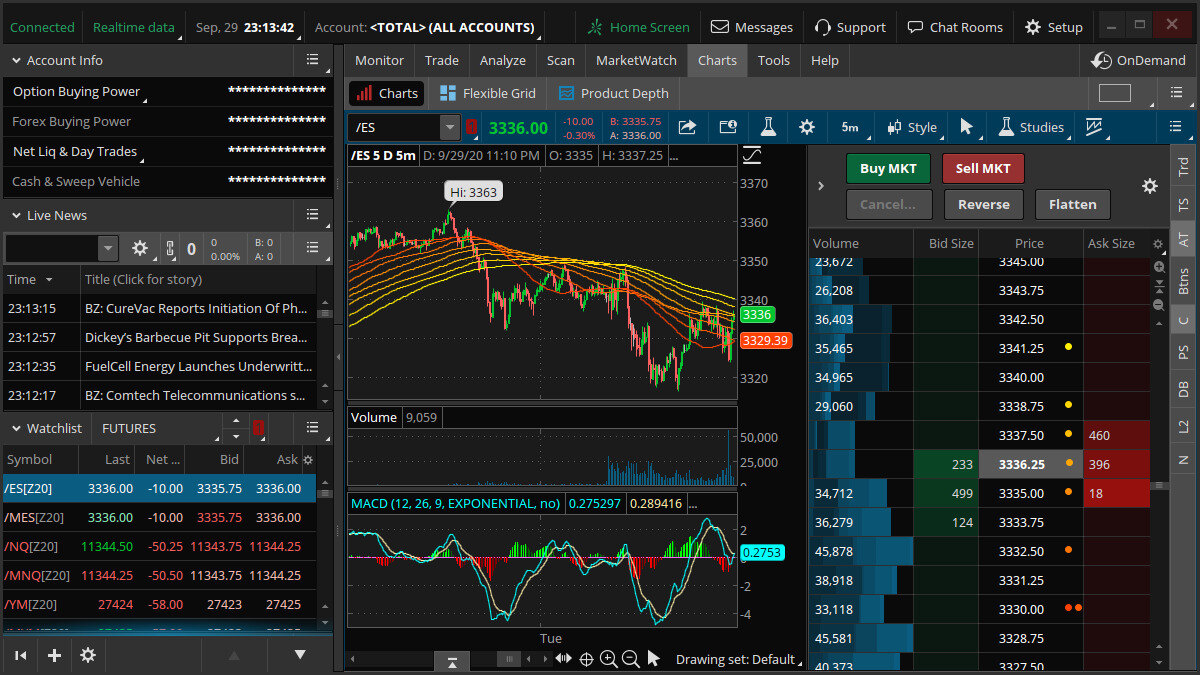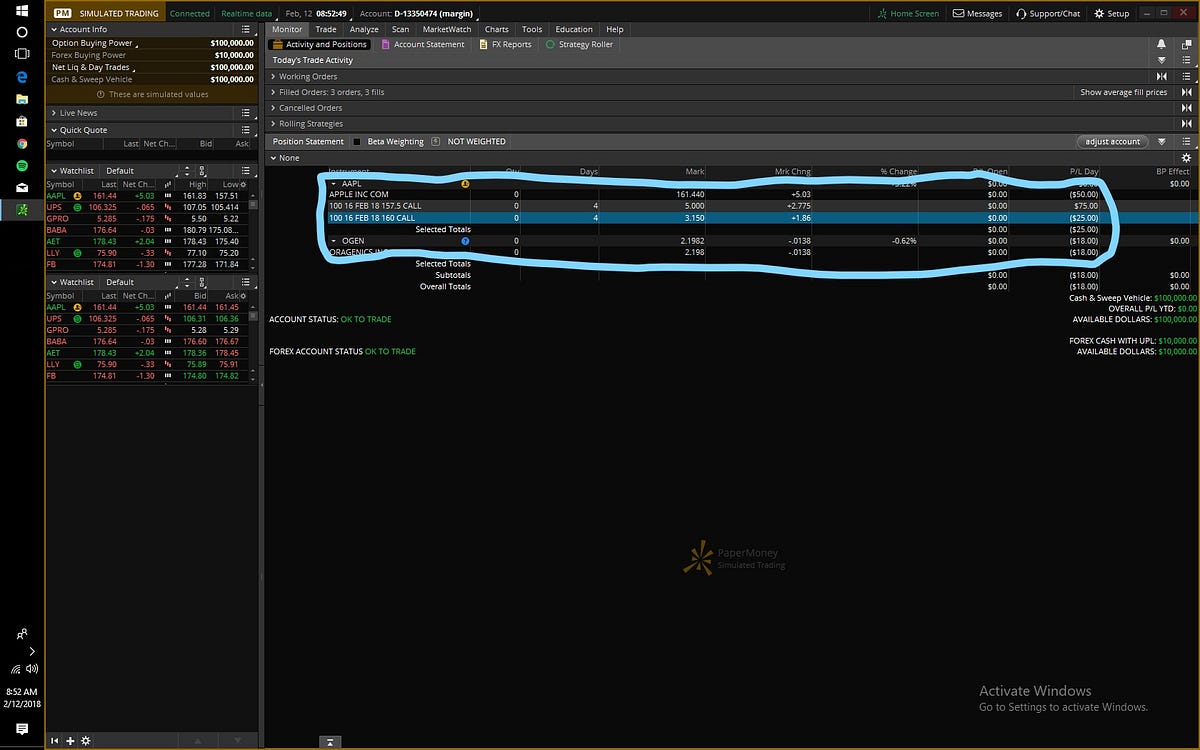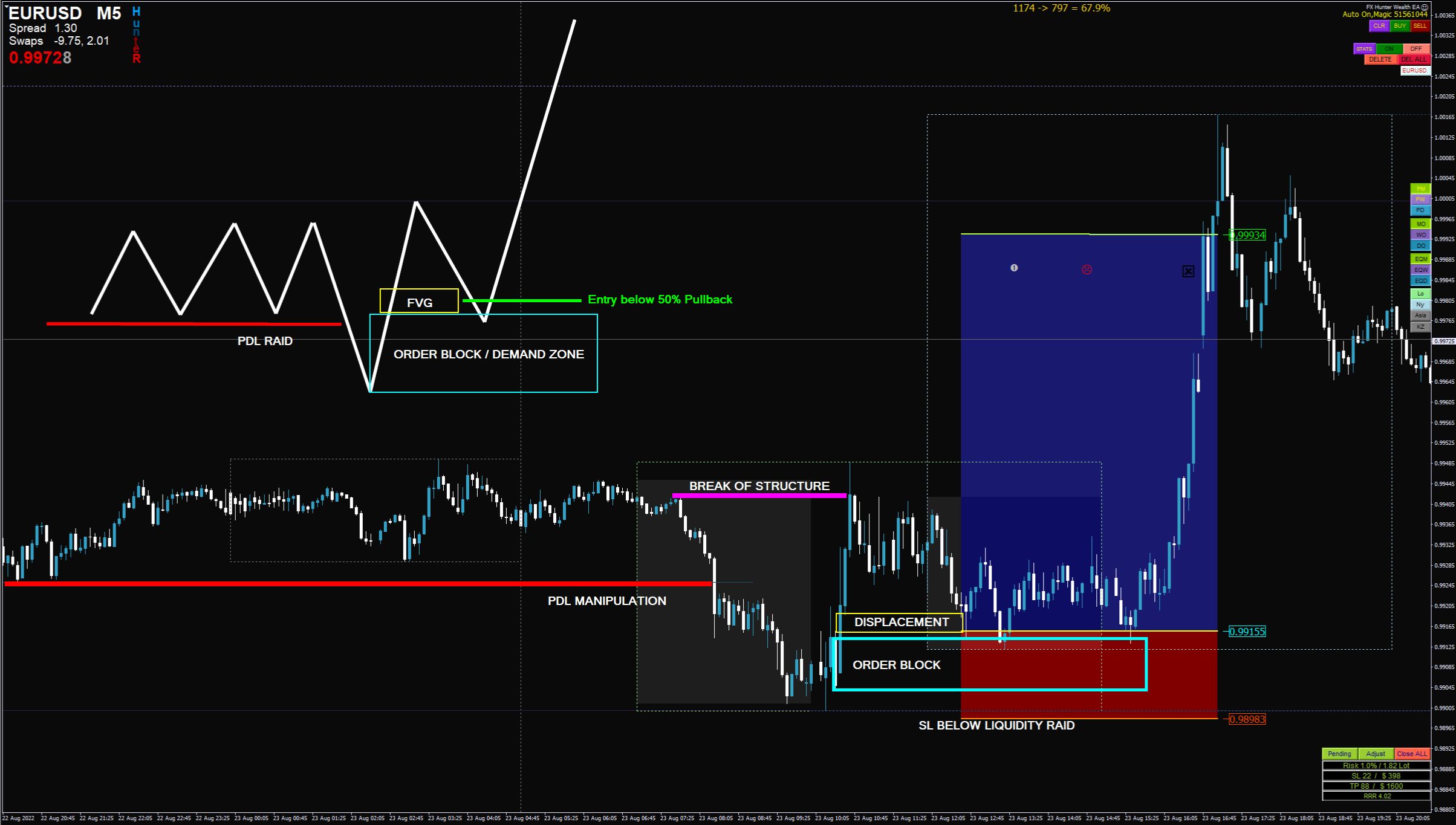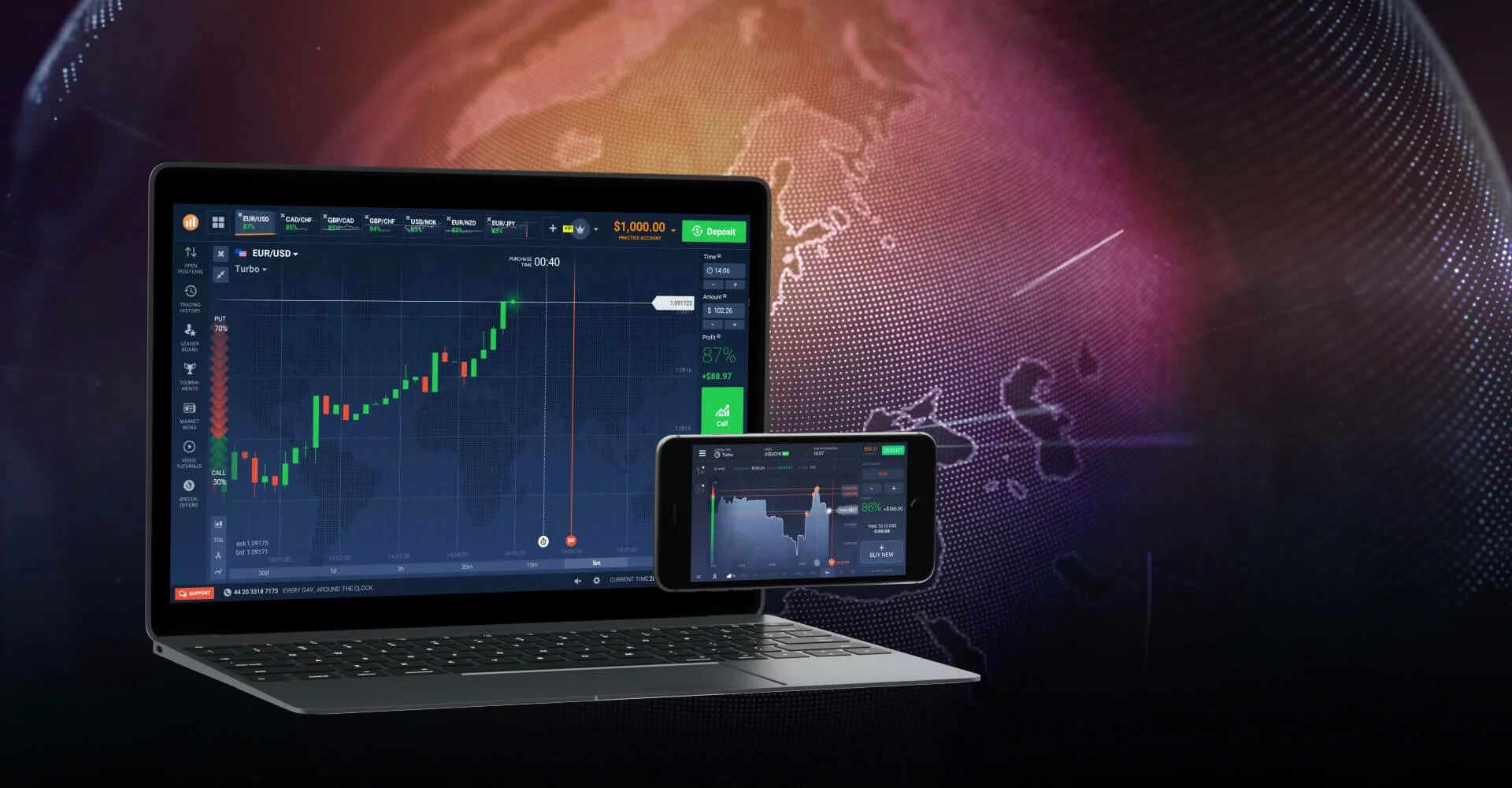Introduction
Welcome to the world of investing! To embark on your investment journey, you need powerful tools and platforms to help you make informed decisions. Thinkorswim, a leading trading software, is an excellent option for active traders and investors alike. By providing advanced charting, analytical tools, and robust trading features, Thinkorswim helps users stay ahead of market trends and execute trades with confidence.
In this guide, we will walk you through the simple steps to download and install Thinkorswim on your computer. Whether you are a seasoned trader or just starting out, this article will provide you with the necessary guidance to access this powerful platform.
Before we get started, it’s important to note that Thinkorswim is available for both Windows and macOS operating systems. So, regardless of the computer you use, you can easily navigate the download and installation process and gain access to the wealth of trading tools offered by Thinkorswim.
Now, let’s dive into the step-by-step process of downloading Thinkorswim and setting it up on your computer. By the end of this guide, you’ll be ready to take full advantage of this exceptional trading platform.
Step 1: Go to the Thinkorswim Website
The first step in downloading Thinkorswim is to visit the official website. Open your preferred web browser and enter “www.thinkorswim.com” in the address bar. Press enter and you will be directed to the homepage of Thinkorswim.
Once you are on the website, you will notice a clean and user-friendly interface. Thinkorswim prominently displays its features and benefits, making it easy for users to explore the platform’s capabilities. Take a moment to familiarize yourself with the website and its various sections.
Whether you are a new user or already have an account with Thinkorswim, you can access the download page. Look for the “Platforms” or “Downloads” tab on the navigation bar. Clicking on this tab will lead you to a page where you can find the download link for Thinkorswim software.
If you are a new user and don’t have an account, don’t worry. Thinkorswim offers a “Demo” account option that allows you to explore the platform’s features without any risk. This is a great way to get a feel for the software and its capabilities before committing to a live trading account.
For existing users, make sure you are logged in to your account before proceeding to the download page. This will ensure a smooth transition from the website to the software installation process.
Now that you are on the Thinkorswim website and ready to proceed, let’s move on to the next step in downloading this powerful trading software.
Step 2: Click on the “Download” Button
After reaching the Thinkorswim website and ensuring that you are on the right page, the next step is to locate the “Download” button. This button is usually prominently displayed on the website’s “Downloads” or “Platforms” page.
Take a moment to navigate the page and make sure you are in the right place. Look for a button that specifically says “Download” or something similar. It may be labeled with the Thinkorswim logo or have an icon that represents downloading.
Once you have found the “Download” button, click on it to initiate the download process. Depending on your internet connection speed and the size of the software package, this step may take a few moments to begin.
During this time, it’s important to remain patient and avoid any actions that may interrupt the download. Avoid clicking the “Download” button multiple times or navigating away from the page, as this can cause issues and potentially disrupt the process.
After clicking the “Download” button, your web browser will start the download automatically. You may be prompted to choose a location on your computer where you want to save the downloaded file. Choose a location that is easily accessible and convenient for you, such as your desktop or downloads folder.
Once the download is complete, you are ready to move on to the next step, where we will guide you through the process of choosing your operating system for installation.
Step 3: Choose Your Operating System
After successfully downloading the Thinkorswim software, you are now ready to proceed with the installation process. Before you can install the software, you will need to choose the appropriate installation file based on your operating system.
Thinkorswim is available for both Windows and macOS, so make sure to select the version that matches your computer’s operating system. Look for separate download options specifically labeled for Windows or macOS.
If you are using a Windows computer, click on the download file that corresponds to the Windows operating system. The file may have an extension such as “.exe” or “.msi”. This is the installation file for Thinkorswim that is compatible with Windows.
On the other hand, if you are using a macOS computer, click on the download file that is specifically designed for macOS. This file will have an extension such as “.dmg”. This is the installation file for Thinkorswim that is compatible with macOS.
Double-check that you have selected the correct operating system download file. Installing an incorrect version can lead to compatibility issues and may result in the software not functioning properly.
Once you have chosen the appropriate installation file for your operating system, it’s time to proceed to the next step – installing the Thinkorswim software on your computer. We will guide you through the installation process in the upcoming section.
Step 4: Begin the Download
Now that you have chosen the correct installation file for your operating system, it’s time to begin the download process and prepare the Thinkorswim software for installation.
Locate the downloaded installation file on your computer. Depending on your web browser settings, it may automatically be saved to your default downloads folder or the location you specified during the download process.
Double-click on the installation file to start the download. This will initiate the installation wizard, which will guide you through the necessary steps to install Thinkorswim on your computer.
During the download and installation process, it’s important to ensure a stable internet connection. A significant interruption in the internet connection may cause the download to fail or result in an incomplete installation. If you encounter any issues during the process, double-check your internet connection and try again.
As the installation wizard begins, you may be prompted with various options or settings. It’s recommended to review and customize these options according to your preferences. However, if you are unsure or want to go with the default settings, you can simply proceed with the default installation options.
Depending on your computer’s settings, you may be required to grant certain permissions or provide administrative access to fully install the software. Follow the prompts on the screen and provide the necessary permissions to ensure a successful installation.
The speed of the installation process may vary depending on your computer’s performance and the size of the Thinkorswim software package. During the installation, it’s advisable to avoid running any other resource-intensive programs or tasks that may slow down the installation process.
Once the installation is complete, you are one step closer to accessing the powerful features of Thinkorswim. In the next section, we will guide you through the final step – setting up the software and getting ready to trade.
Step 5: Install Thinkorswim Software
Now that you have completed the download process, it’s time to install the Thinkorswim software on your computer. This step will ensure that you have full access to the platform’s features and functionalities.
Locate the Thinkorswim installation file that you downloaded in the previous step. Double-click on the file to open the installation wizard. Depending on your operating system, you may be prompted with additional security settings or permissions. Follow the on-screen instructions and provide the necessary permissions to proceed.
The installation wizard will guide you through the necessary steps to install Thinkorswim on your computer. Review the terms and conditions or end-user license agreement, if applicable. Accept the terms and continue with the installation.
Next, choose the installation location for the Thinkorswim software. You can either stick with the default installation path or select a different location based on your preference. Once you have made your selection, click on the “Install” button to proceed.
The installation process may take a few minutes, depending on your computer’s performance and the size of the software package. Avoid interrupting the process or closing the installation wizard until it has completed.
Once the installation is finished, you will receive a notification or confirmation message indicating that Thinkorswim has been successfully installed on your computer. Congratulations! You are now ready to explore the world of trading with Thinkorswim.
Launch the Thinkorswim software by locating its icon on your desktop or in your chosen installation location. Double-click on the icon to open the platform. If you are an existing user, you can log in using your credentials. For new users, you may need to create an account to access the platform.
Once you have logged in or created an account, take some time to familiarize yourself with the platform. Explore its features, tools, and capabilities. Customize your settings according to your preferences and trading style.
Congratulations! You have successfully installed Thinkorswim on your computer. Now, you can start making informed trading decisions, track market trends, and execute trades with confidence.
Remember to keep the software updated to access the latest features and enhancements. Thinkorswim regularly releases updates, so make sure to check for updates and install them when available.
Start your trading journey with Thinkorswim and enjoy the powerful tools and resources it offers. Dive into the markets and make your mark as a knowledgeable and successful trader.
Conclusion
Congratulations on successfully downloading and installing Thinkorswim! You are now equipped with a powerful trading platform that can help you make informed investment decisions and navigate the ever-changing financial markets.
In this guide, we walked you through the simple steps to download Thinkorswim from the official website. Starting with visiting the Thinkorswim website, clicking on the “Download” button, choosing the appropriate operating system, and completing the installation process, you have successfully set up Thinkorswim on your computer.
Thinkorswim offers a range of powerful features, including advanced charting tools, customizable screeners, access to real-time market data, and the ability to execute trades directly from the platform. Take some time to explore and familiarize yourself with its capabilities.
Remember to keep the software updated to ensure you have access to the latest features and enhancements. Thinkorswim regularly releases updates, so make it a habit to check for updates and install them promptly.
Whether you are a seasoned trader or a beginner, Thinkorswim provides a comprehensive suite of tools and resources to support your trading journey. Take advantage of the platform’s educational resources, community forums, and research tools to enhance your trading knowledge and skills.
Now that you have installed Thinkorswim and are ready to dive into the markets, remember to approach trading with a disciplined mindset. Develop a trading plan, manage your risk, and always conduct thorough research before making any investment decisions.
Thank you for choosing Thinkorswim as your preferred trading platform. We wish you success in your trading endeavors and hope that Thinkorswim helps you achieve your financial goals.