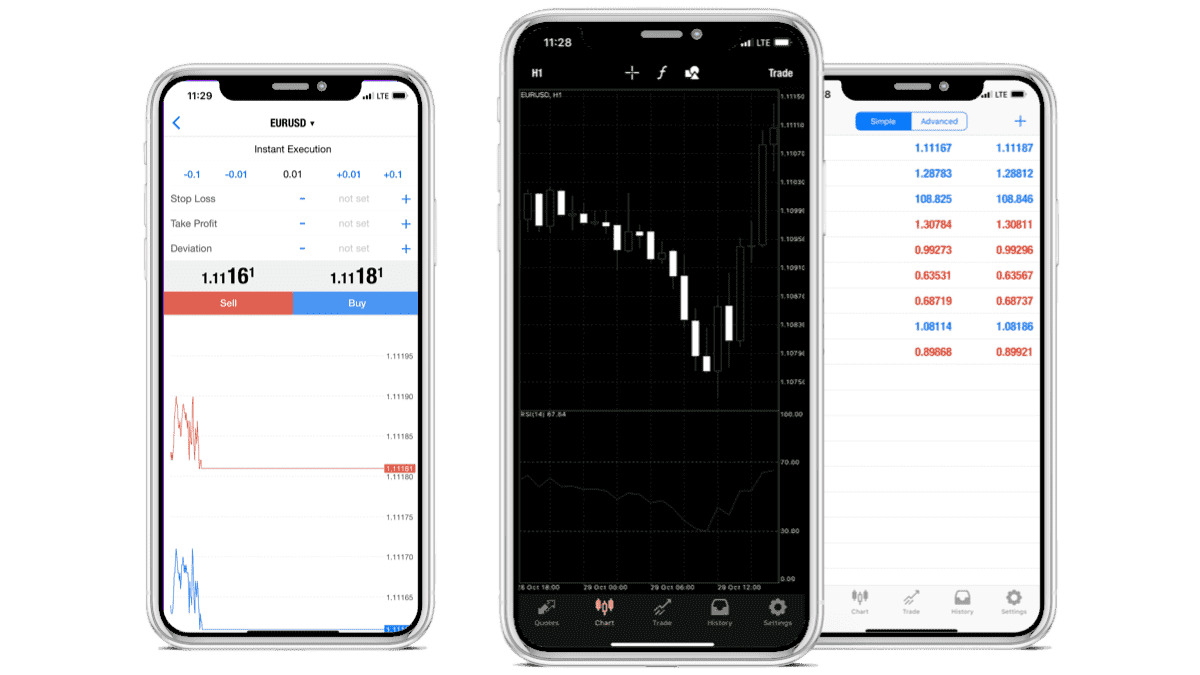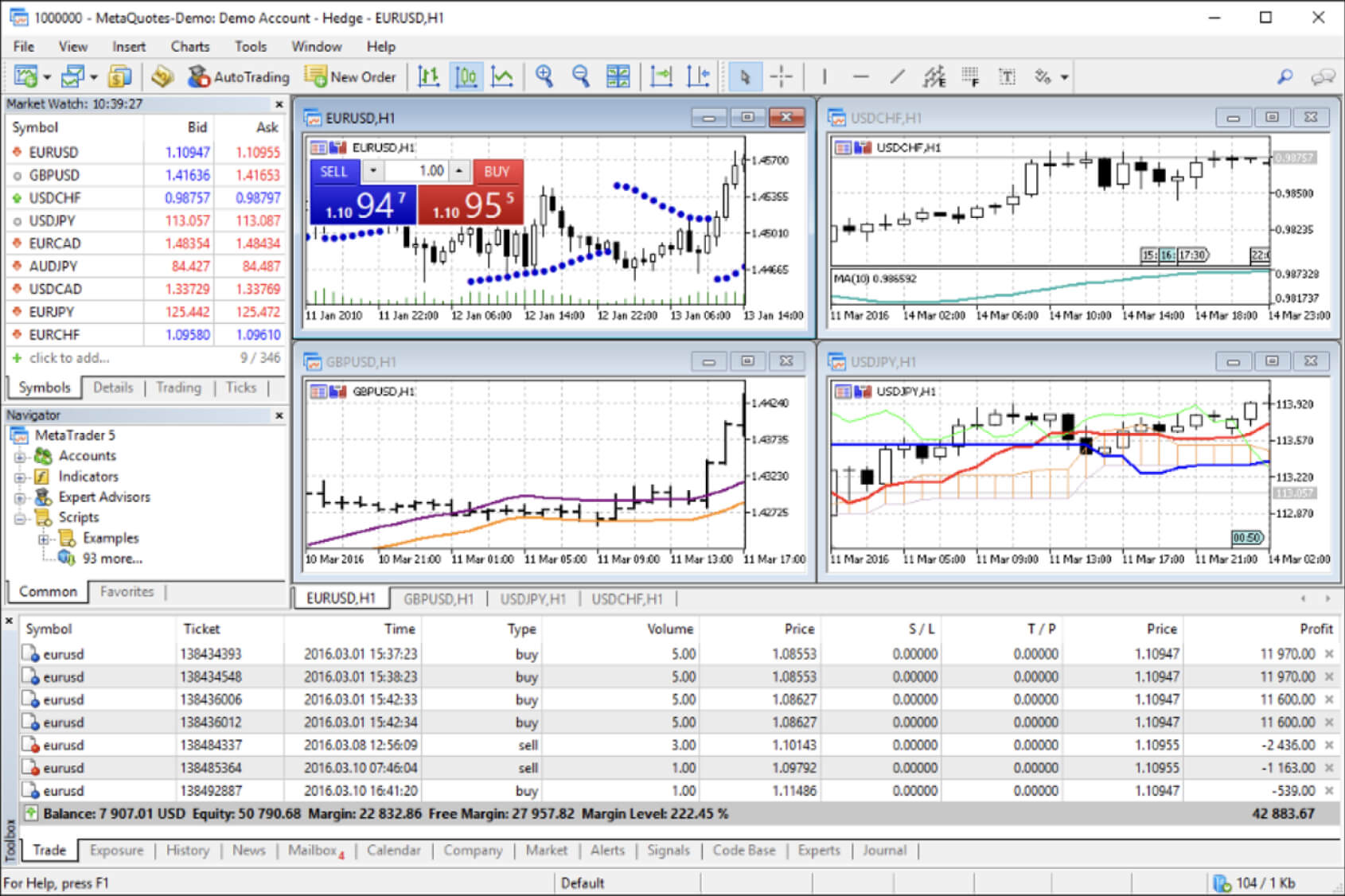Introduction
Are you an active trader looking to manage your investments on the go? With the advancements in technology, it’s now easier than ever to access trading platforms directly from your smartphone. In this article, we will walk you through the step-by-step process of downloading MetaTrader 5 (MT5) on your iPhone. Whether you’re an experienced trader or just getting started in the world of forex, MT5 offers a robust and user-friendly platform to help you make informed trading decisions.
MetaTrader 5 is a popular trading platform among traders worldwide. It provides access to a wide range of financial markets, including forex, stocks, commodities, and indices. With its powerful features and high level of security, MT5 has become the go-to platform for traders of all levels.
In this guide, we will show you how to download the MT5 app on your iPhone and get started with trading in just a few simple steps. Whether you’re using an iPhone XS, iPhone 11, or any other model, the process remains the same. So, let’s dive in and get started with downloading MT5 on your iPhone today!
Step 1: Go to the App Store
The first step to download MetaTrader 5 (MT5) on your iPhone is to open the App Store. The App Store is where you can find and download various applications for your iOS devices. It comes pre-installed on most iPhones, but if you can’t find the App Store icon on your home screen, you can swipe down on your screen and type “App Store” in the search bar to locate it.
Once you have located the App Store, tap on the icon to open it. The App Store interface will launch, displaying various categories and features. These include Apps, Games, Today, Arcade, and Search. For the purpose of downloading MT5, we will focus on the Search function, as it allows you to search for specific apps by name.
Pro Tip: If you’re not signed in to your Apple ID, you may be prompted to sign in before proceeding. Enter your Apple ID credentials, such as your email address and password, and tap on “Sign In.”
To proceed with the installation of MT5, tap on the magnifying glass icon located at the bottom right corner of the screen. This will open the Search tab, where you can enter the name of the app you are looking for – in this case, “MetaTrader 5.” As you begin typing, the App Store will display auto-suggestions based on your input. Tap on the one that says “MetaTrader 5” or continue typing if it doesn’t show up in the suggestions.
The next step is to tap on the blue magnifying glass icon on the keyboard or tap “Search” on the top-right corner of the screen. This will initiate the search process, and you will be presented with a list of relevant apps. Look for the official MetaTrader 5 app developed by MetaQuotes Software Corp., as it is the most reliable and secure option for trading.
Once you have found the correct MT5 app in the search results, tap on it to view more details about the app, such as ratings, reviews, and screenshots. Take a moment to read through the information provided to ensure that this is indeed the app you want to download. Check the compatibility requirements as well to ensure that your iPhone meets the necessary specifications to run the app smoothly.
When you are ready to proceed, locate the “Get” or “Download” button on the app’s page. Tap on it, and the button will change to an “Install” button. Tap on “Install” and enter your Apple ID password if prompted. The app will begin downloading and installing on your iPhone. The download time may vary depending on your internet connection speed.
Pro Tip: It’s always a good idea to ensure that you have a stable internet connection while downloading apps to prevent any interruptions or delays.
Congratulations! You have successfully completed the first step of downloading MetaTrader 5 on your iPhone. Now, let’s move on to the next step and get one step closer to accessing the world of trading right at your fingertips.
Step 2: Search for MetaTrader 5
Now that you have opened the App Store and signed in (if necessary), it’s time to search for the MetaTrader 5 (MT5) app. In this step, we will guide you through the process of finding the official MT5 app by MetaQuotes Software Corp.
At the bottom of the screen, you will see a navigation bar with different tabs, such as Today, Games, Apps, and Search. Tap on the “Search” tab, which is represented by a magnifying glass icon. This will open the search bar, where you can type in the name of the app you are looking for.
Pro Tip: If you have previously searched for or installed the MT5 app on your iPhone, it may appear in the list of suggested searches as you start typing. Simply tap on it to quickly access the app’s page.
In the search bar, enter “MetaTrader 5” and tap on the search button or the “Search” key on the keyboard. The App Store will now display a list of results related to your search query. Look for the app with the official MetaQuotes Software Corp. logo and the name “MetaTrader 5.” This is the official MT5 app that you want to download and install on your iPhone.
To verify that you have selected the correct app, take a moment to review the app’s details, such as the developer name, ratings, reviews, and screenshots. This will give you a better idea of what to expect from the app before proceeding with the download.
Pro Tip: Pay attention to the app’s rating and reviews, as this can provide valuable insights into its performance and user experience.
Once you have confirmed that you have selected the official MT5 app, tap on it to access its page. Here, you will find more information about the app, including additional screenshots, a description, and user reviews. Take some time to read through this information to get a better understanding of the app’s features and functionality.
If you are satisfied with the app’s details and would like to proceed with the download, locate the “Get” or “Download” button on the app’s page. It is usually located on the right side, below the app’s rating. Tap on the button, and it will change to an “Install” button. Tap on “Install” to begin the download and installation process.
Depending on your internet connection speed, the app may take a few moments to download. You will see a progress bar indicating the download status. Make sure you have a stable internet connection to avoid any interruptions during the download process.
Great job! You have completed Step 2 of downloading MT5 on your iPhone. In the next step, we will guide you through the process of downloading the app onto your device. So let’s move on to Step 3 and get closer to accessing the powerful features of MetaTrader 5 on your iPhone.
Step 3: Download the App
Now that you have found the official MetaTrader 5 (MT5) app in the App Store, it’s time to download and install it on your iPhone. In this step, we will guide you through the process of downloading the app and getting it ready for use.
On the app’s page in the App Store, you will see an “Install” button. Tap on this button to initiate the download and installation process. If you are prompted to authenticate your Apple ID, enter your password or use Touch ID/Face ID to confirm the download. This step is necessary to ensure that the app is associated with your Apple ID and can be installed on your device.
The download process will begin, and you will see a progress indicator on the app’s icon. The speed of the download may vary depending on your internet connection speed. It is important to have a stable and reliable internet connection to ensure a smooth and uninterrupted download.
While the app is downloading, you can monitor the progress on your home screen. You will see a grayed-out version of the app’s icon with a progress bar underneath. Once the download is complete, the app’s icon will become active, indicating that it is ready to be opened and used.
Pro Tip: To speed up the download process, you can connect your iPhone to a Wi-Fi network. This will help in cases where your cellular data connection may be slow or limited.
Once the download is complete, the “Install” button will be replaced with an “Open” button. Tap on the “Open” button to launch the MetaTrader 5 app on your iPhone. Alternatively, you can find the MT5 app icon on your home screen and tap on it to open the app.
Upon opening the app for the first time, you may be prompted to grant certain permissions, such as access to your notifications or your location. These permissions are necessary for the app to function properly and provide you with the best trading experience. Tap on “Allow” or “OK” to grant the required permissions.
Congratulations! You have successfully downloaded and installed the MetaTrader 5 app on your iPhone. You are now ready to explore the powerful trading features and start trading on the go. In the next step, we will guide you through the process of signing in to your MT5 account and accessing your trading portfolio on your iPhone. So let’s move on to Step 4 and get started with trading on MT5.
Step 4: Open the App and Sign In
Now that you have successfully downloaded and installed the MetaTrader 5 (MT5) app on your iPhone, it’s time to open the app and sign in to your trading account. In this step, we will guide you through the process of launching the app and entering your account credentials to access your trading portfolio.
Locate the MT5 app icon on your home screen and tap on it to open the app. The MT5 app will launch, and you will be greeted with a welcome screen. Here, you can find useful information about the app’s features and updates. Swipe through the screens or tap on the “Skip” button if you wish to proceed directly to the sign-in screen.
On the sign-in screen, you will see two options: “Login with existing account” and “Open a demo account.” If you already have an MT5 trading account, tap on the “Login with existing account” option. If you want to explore the app’s features using a demo account, you can choose the “Open a demo account” option to create a virtual trading environment.
If you choose to log in with your existing account, you will be prompted to enter your account credentials. This includes your account number and password. The account number is usually provided to you by your broker or trading platform. Enter your account number in the designated field.
Next, enter your account password. This is the password you set when you initially created your MT5 trading account. Double-check that you have entered the correct information, as incorrect credentials will prevent you from accessing your trading account.
Pro Tip: If you have trouble remembering your account number or password, you can usually find this information in the email you received when you created your trading account. Alternatively, you can reach out to your broker’s customer support for assistance.
Once you have entered your account credentials, tap on the “Sign In” button to proceed. The MT5 app will now attempt to connect to your trading account and retrieve your trading portfolio and account information. This may take a few moments, depending on the speed of your internet connection.
If your account credentials are valid and the app successfully connects to your account, you will be redirected to the main screen of the app. Here, you can access various features and sections, such as your trading portfolio, charts, trade history, and more. Take some time to explore the app’s interface and familiarize yourself with its layout and navigation.
Congratulations! You have successfully opened the MetaTrader 5 app and signed in to your trading account on your iPhone. You are now ready to take advantage of the powerful trading features and execute trades from the palm of your hand. In the next step, we will guide you through exploring the features of MT5 on your iPhone. So let’s move on to Step 5 and discover the capabilities of MetaTrader 5 on your mobile device.
Step 5: Explore the Features of MT5 on iPhone
Now that you have signed in to your MetaTrader 5 (MT5) account on your iPhone, it’s time to explore the various features and functionalities the app has to offer. In this step, we will guide you through discovering some of the key features to help you make the most out of your trading experience on the MT5 app.
The main screen of the MT5 app is where you will find an overview of your trading portfolio. It displays essential information such as your account balance, equity, margin level, and open positions. Swipe left or right to navigate through different sections, including your watchlist, trade history, and account settings.
To access the full range of features, tap on the menu icon located in the top-left corner of the screen. This will open a sidebar menu where you will find additional options and sections. Let’s explore some of these features:
- Quotes: This section allows you to view real-time quotes and monitor price movements for various financial instruments. You can add instruments to your watchlist, create custom instrument lists, and access detailed price charts.
- Charts: The charts section provides you with a wide range of charting tools and indicators to analyze the market. You can customize your charts, add technical indicators, and draw trend lines to identify potential trading opportunities.
- Trade: In this section, you can execute trades, modify existing orders, and manage your open positions. You have access to a variety of order types, including market orders, limit orders, and stop orders. You can also set take profit and stop loss levels to manage your risk.
- History: The history section allows you to view your trade history, including closed positions and past orders. You can analyze your past trades, review their performance, and identify areas for improvement in your trading strategy.
- Messages: The messages section enables you to receive important notifications and alerts from your broker or the MetaTrader 5 platform. Stay informed about market news, updates, and any account-related notifications.
These are just a few of the many features available in the MT5 app. Take some time to explore the app and experiment with different features to customize your trading experience according to your preferences and trading style.
Pro Tip: Familiarize yourself with the app’s settings and customization options. You can personalize the app’s appearance, configure notifications, and set up price alerts to stay informed about market movements even when you’re not actively monitoring the app.
Remember, the MT5 app is designed to provide a seamless and intuitive trading experience on your iPhone. Whether you’re a beginner or an experienced trader, you can leverage the app’s features to make informed trading decisions while on the go.
Congratulations! You have now explored some of the key features of the MT5 app on your iPhone. From monitoring real-time quotes to executing trades and analyzing your trading history, you are now equipped with the necessary tools to make the most out of your trading journey. Start navigating the markets confidently and enjoy the convenience of trading anytime, anywhere with MT5 on your iPhone.
Conclusion
In this comprehensive guide, we have walked you through the step-by-step process of downloading and using MetaTrader 5 (MT5) on your iPhone. With the MT5 app, you now have a powerful trading platform at your fingertips, allowing you to access a wide range of financial markets and execute trades with ease.
By following the steps outlined in this guide, you have successfully downloaded and installed the MT5 app from the App Store. You have also learned how to sign in to your trading account and explore the various features and functionalities of the app. From monitoring real-time quotes and accessing historical data to executing trades and managing your portfolio, the MT5 app provides you with all the tools you need for successful trading on the go.
The convenience and flexibility of the MT5 app on your iPhone allow you to stay connected to the markets at all times. Whether you’re a beginner trader who wants to learn the ropes or an experienced trader looking for a reliable mobile trading solution, the MT5 app has you covered.
Remember to stay informed about market developments, leverage the app’s charting tools for technical analysis, and implement sound risk management strategies in your trading decisions. The MT5 app is a powerful ally, but it is essential to stay disciplined and make informed decisions based on your trading plan and market analysis.
So, open the MT5 app on your iPhone, dive into the world of trading, and start making the most out of your trading opportunities. Whether you’re at home, at work, or on the go, the MT5 app ensures that you have the tools and capabilities to stay ahead in the financial markets.
Wishing you success in your trading journey with MetaTrader 5 on your iPhone!