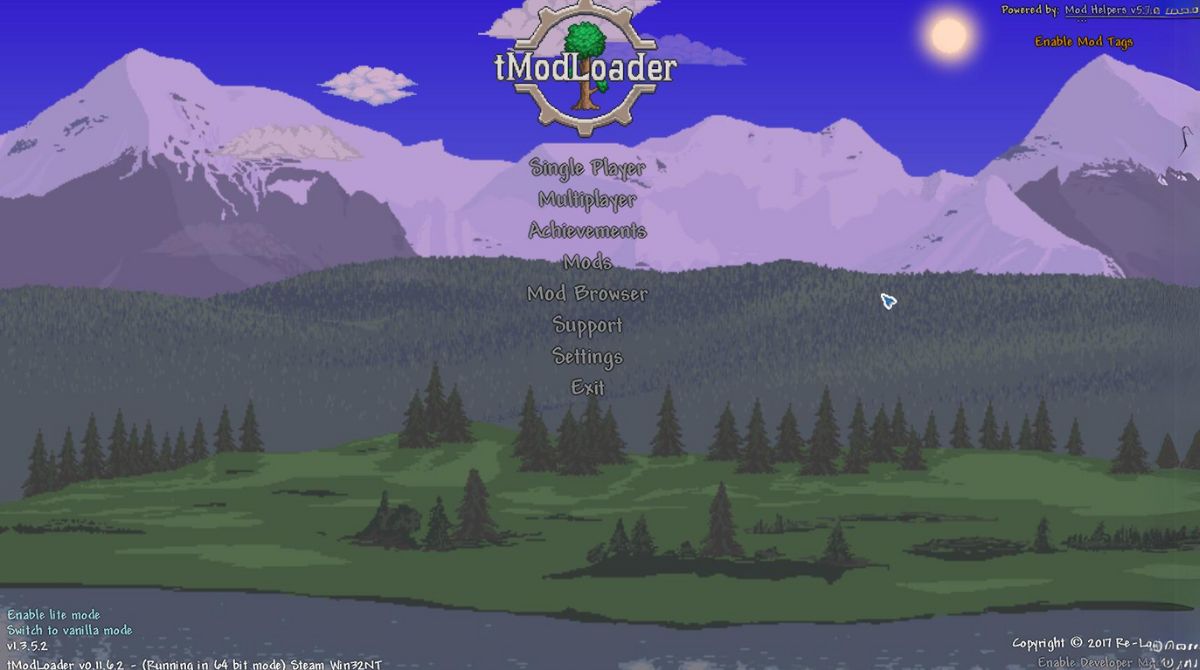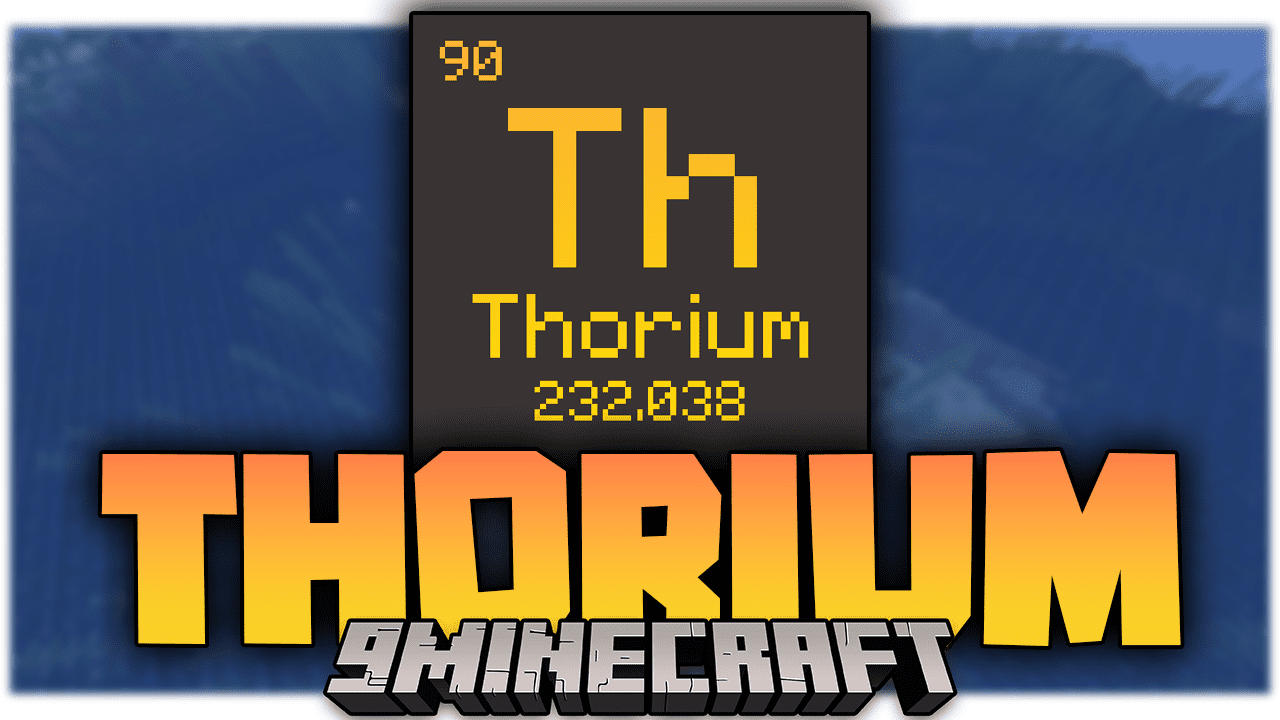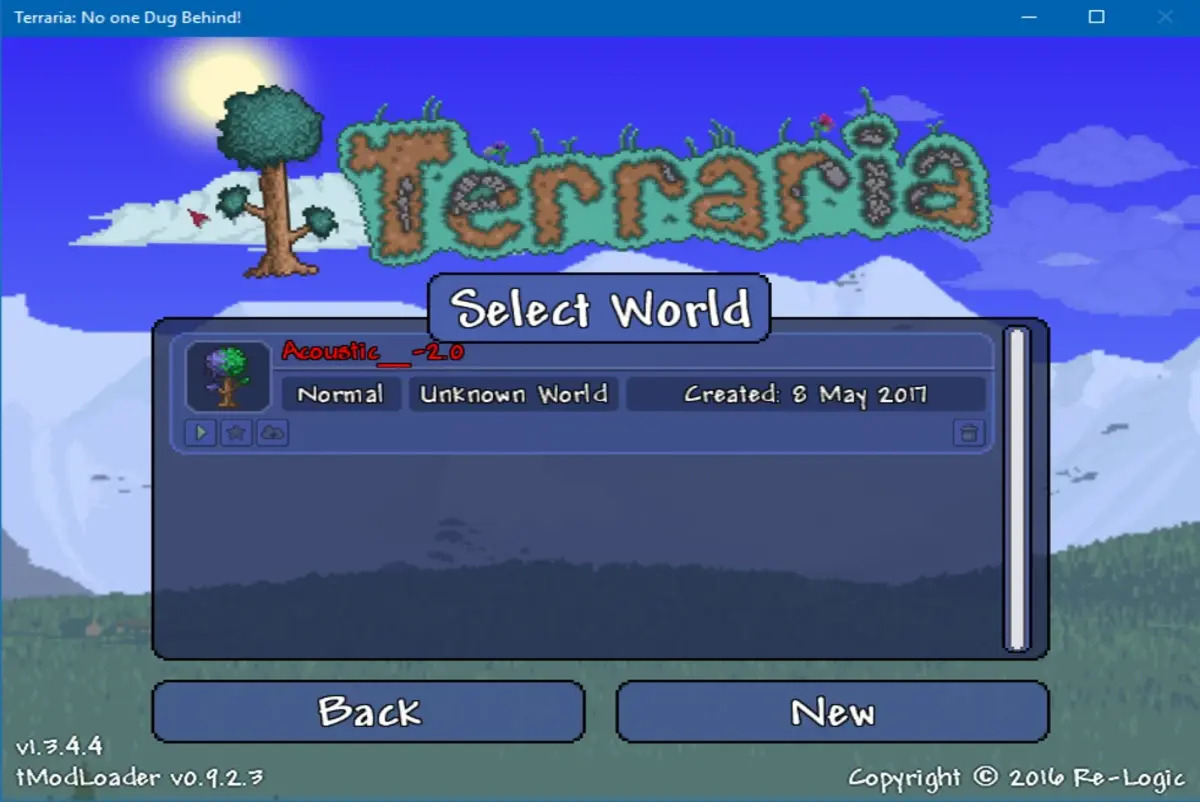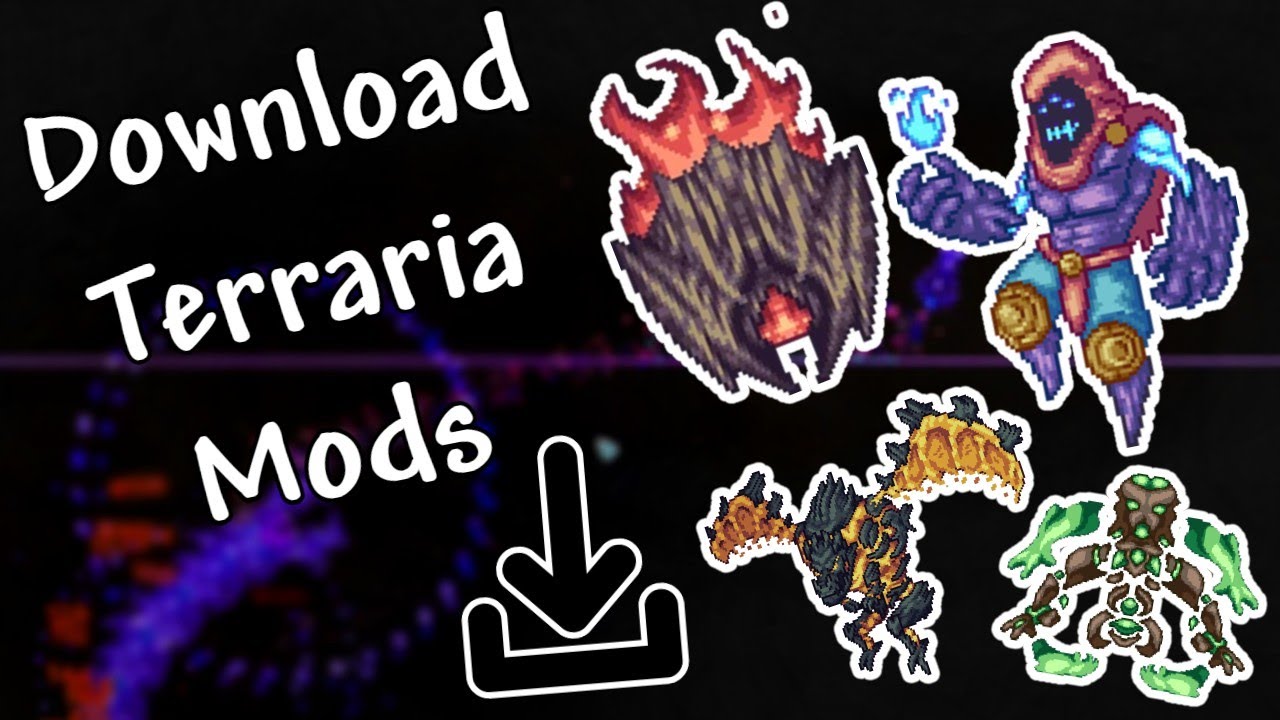Introduction
Welcome to the wonderful world of Terraria! If you’re an avid player of this popular sandbox game, you might be interested in taking your gameplay experience to the next level by downloading and installing mods. Modded Terraria opens up a whole new realm of possibilities, allowing you to customize your game with additional features, items, and gameplay mechanics.
For the uninitiated, mods are user-created modifications or additions to the original game. They can range from simple cosmetic changes to complex gameplay overhauls. Whether you’re looking to enhance the graphics, add new weapons and armor, or introduce completely new gameplay mechanics, modding Terraria provides endless opportunities for creative expression.
In this guide, we’ll walk you through the step-by-step process of downloading and installing mods for Terraria. Don’t worry if you’re not a tech wizard – we’ll explain everything in simple terms, making it accessible to players of all skill levels.
But before we dive into the exciting world of modded Terraria, there are a few things you need to know. First and foremost, ensure that you have a legitimate copy of Terraria installed on your computer. Mods work in conjunction with the base game, so make sure you’re playing on a legal and up-to-date version.
Additionally, keep in mind that modding Terraria is done at your own risk. While most mods are created by passionate and talented individuals, they may not be officially supported by the game developers. Be sure to follow the modding instructions carefully, back up your game files regularly, and be prepared to troubleshoot any issues that may arise.
Now that we’ve covered the basics, let’s dive into the exciting world of modded Terraria. Get ready to unleash your creativity and embark on a whole new adventure in this beloved sandbox game!
What is modded Terraria?
Modded Terraria refers to the modified version of the original Terraria game created by players themselves. These modifications, or mods, are user-generated content that can alter various aspects of the game, allowing players to customize their Terraria experience to suit their preferences.
Mods can introduce a wide range of changes and additions to the game. They can include new items, biomes, enemies, bosses, gameplay mechanics, and even entirely new dimensions to explore. Some mods focus on enhancing the game’s graphics and visuals, while others aim to add more depth and complexity to the gameplay.
One of the primary appeals of modded Terraria is the ability to tailor the game to your liking. You can choose mods that align with your preferred playstyle, whether it’s focused on construction and building, adventuring and combat, or simply exploring new content. With a vast and ever-growing selection of mods available, there’s something for everyone.
Modded Terraria also offers an opportunity for players to extend the replayability of the game. After completing the base game’s content, mods provide a fresh and exciting experience, giving players new challenges and adventures to embark on. Whether you’re a seasoned Terraria veteran or a newcomer to the game, mods can breathe new life into the gameplay and keep you engaged for hours on end.
Furthermore, modded Terraria fosters a vibrant and active community. Talented modders create and share their work through various platforms and forums, allowing players to discover and experience different mods. This has led to the establishment of modding communities, where players can discuss, collaborate, and even contribute to the development of mods themselves.
It’s important to note that modded Terraria may require the installation of additional tools or modding software. One popular tool is the TModLoader, which acts as a modding framework for Terraria, enabling easy installation and management of mods.
In summary, modded Terraria opens up a world of customization and creativity, allowing players to personalize their Terraria experience. From new items and enemies to enhanced visuals and mechanics, mods add a fresh twist to the game and provide endless opportunities for exploration and enjoyment.
Step 1: Find a reliable modding website
To begin your journey into the world of modded Terraria, the first step is to find a reputable and reliable modding website. There are several websites dedicated to hosting and distributing Terraria mods, each with its own unique collection.
When searching for a modding website, it’s crucial to choose one that is trustworthy and has a good reputation among the Terraria community. Look for websites that have a broad selection of mods, as well as active moderation and a robust user base. This ensures that the mods available on the site have been vetted and are less likely to contain harmful or malicious content.
A popular and widely trusted modding website for Terraria is the official Terraria Mod Forums (forums.terraria.org). This platform is directly affiliated with the game’s developers and serves as a central hub for modders and players. The forums offer a wide range of mods, from small tweaks to substantial additions, all created by talented members of the community.
Another well-regarded modding website is the Terraria Mod Browser, accessible through the TModLoader interface. This built-in mod browser allows you to browse, download, and manage mods seamlessly within the game itself. It provides a convenient and user-friendly experience, especially for those new to modding Terraria.
Additionally, there are other reputable third-party modding websites that host a variety of Terraria mods. Websites such as CurseForge and Nexus Mods are known for their extensive collection of mods for various games, including Terraria. These platforms often have user reviews and ratings, helping you gauge the quality and popularity of each mod.
When using any modding website, exercise caution and be mindful of potential security risks. Avoid downloading mods from untrusted sources or websites that appear suspicious. It’s always recommended to use reputable and well-established platforms to reduce the risk of encountering malware or other harmful content.
Once you’ve identified a reliable modding website, explore the available mods and get ready to take your Terraria gameplay to the next level. Finding the right mods is an essential step towards customizing your Terraria experience and discovering new content and features that suit your preferences.
With the plethora of websites dedicated to Terraria mods, you’ll have no shortage of options to choose from. Take your time to browse through the different websites, read user reviews, and find the mods that pique your interest. The journey to find the perfect mods for your modded Terraria adventure starts here!
Step 2: Download and install the TModLoader
Once you’ve found a reliable modding website and have identified the mods you want to use, the next step is to download and install the TModLoader. The TModLoader is a modding framework that serves as the foundation for running mods in Terraria.
To begin, visit the official TModLoader website or the modding website you’ve chosen and locate the TModLoader download page. Make sure to download the version that corresponds to your Terraria game version. TModLoader is regularly updated to ensure compatibility with the latest Terraria updates, so it’s crucial to have the correct version.
Once the TModLoader file is downloaded, locate your Terraria game folder on your computer. The location may vary depending on whether you have the Steam version or a standalone installation. For Steam users, the default path is typically “C:\Program Files (x86)\Steam\steamapps\common\Terraria”.
Open the Terraria game folder and extract the contents of the TModLoader zip file into this folder. Make sure to overwrite any existing files when prompted. This process will add the necessary TModLoader files to your Terraria installation.
After the files are extracted, you should see a “tModLoaderServer.exe” file in your Terraria game folder. This file is used for multiplayer hosting and is not necessary for modding the game. However, its presence confirms that the TModLoader installation was successful.
Now, when you launch Terraria, you will see a new option in the main menu for “Mod Browser”. This indicates that the TModLoader is installed correctly and ready for use. The Mod Browser is a built-in feature that allows you to browse, download, and manage mods directly within the game.
Alternatively, you can also install mods manually by placing the mod files into the “ModLoader/Mods” folder within your Terraria game directory. However, using the Mod Browser is recommended as it simplifies the process and ensures proper compatibility with the TModLoader.
With the TModLoader successfully installed, you’ve laid the groundwork for modding Terraria. You are now ready to embark on a modded adventure and experience the exciting content and features that mods bring to the game. The TModLoader provides a seamless and effortless way to manage and play with mods, allowing you to fully immerse yourself in the world of modded Terraria.
Step 3: Choose your desired mods
With the TModLoader installed and ready to go, it’s time to dive into the exciting process of choosing the mods that will enhance your Terraria gameplay. The selection of mods available is vast and varied, catering to a wide range of playstyles and preferences. Here’s how you can choose your desired mods:
1. Consider your playstyle: Think about how you enjoy playing Terraria. Are you more focused on building and exploration or combat and survival? Are you interested in adding new dimensions or expanding the existing ones? Identifying your playstyle will help you narrow down the types of mods you’re looking for.
2. Browse modding websites: Visit the modding website you selected during Step 1 and explore the available mods. Most websites categorize mods based on their content, making it easier for you to find mods that align with your interests. Take your time to read the descriptions, view screenshots or videos, and check user reviews and ratings.
3. Read mod descriptions: Each mod will have its own description detailing its features, changes, and requirements. Pay close attention to the mod compatibility with specific versions of Terraria and other mods you may want to use. It’s essential to ensure that the mods you choose are compatible with each other and the version of Terraria you’re running.
4. Check for mod dependencies: Some mods may require other mods to function properly. These dependencies will be listed in the mod description or included in the mod package. Make note of any required mods to avoid encountering issues or conflicts when installing and running the mods.
5. Consider mod recommendations: Many websites and community forums feature curated mod lists or recommendations from experienced modders or Terraria players. These lists can be a great starting point for finding high-quality and popular mods. It’s worth checking them out to discover hidden gems and well-regarded mods.
6. Test and experiment: Don’t be afraid to try out different mods and experiment with combinations to find what works best for you. Modding Terraria is all about personalization and customization, so feel free to mix and match mods to create a unique gameplay experience that suits your preferences.
Remember, you don’t have to go overboard with the number of mods you install. Too many mods can lead to compatibility issues and performance problems. Start with a few well-chosen mods and gradually add more if desired, always ensuring compatibility and stability.
By following these steps, you can confidently choose the mods that will enhance your Terraria adventure. Customizing your gameplay experience with carefully selected mods will bring new content, features, and excitement to your Terraria world, providing endless hours of enjoyment and exploration.
Step 4: Download the mods
Now that you have selected the mods you want to use in your modded Terraria adventure, it’s time to download them. Here’s how you can download the mods you’ve chosen:
1. Access the mod page: Visit the modding website or platform where the mods are hosted. Navigate to the page of the mod you want to download by searching for its name or browsing through the mod library.
2. Locate the download button: On the mod page, you will typically see a download button or a link to download the mod. Click on this button/link to initiate the download process.
3. Choose the mod version: Some mods may have multiple versions available for download. Ensure that you select the version compatible with the version of Terraria you’re running and any required dependencies or mod loaders.
4. Save the mod file: When prompted, choose a location on your computer where you want to save the mod file. It’s recommended to create a separate folder for storing your downloaded mods for easy access and organization.
5. Repeat for additional mods: If you have selected multiple mods, repeat the above steps for each mod you want to download. Ensure that you carefully download each mod in its correct version and follow any specific instructions provided on the mod page.
6. Verify the mod files: After downloading the mods, it’s a good practice to verify the integrity of the mod files. This can be done by checking the checksum or running the file through an antivirus software to ensure it’s safe and hasn’t been tampered with.
Remember to only download mods from reputable sources to minimize the risk of downloading malicious or harmful files. Stick to the official modding website, trusted platforms, or modders with a good track record within the Terraria community.
Once you have downloaded the mods, you’re one step closer to experiencing the exciting content and features they bring to your Terraria game. Now, it’s time to move on to the next step and install the mods.
Step 5: Install the mods
After downloading the mods for your modded Terraria adventure, the next step is to install them. Here’s a guide on how to install the mods you’ve downloaded:
1. Locate the mod files: Navigate to the folder where you saved the downloaded mod files. By default, this is usually your computer’s “Downloads” folder unless you specified a different location during the download process.
2. Extract the mod files: Some mod files may be in a compressed format, such as a ZIP or RAR file. Use a file compression program like WinRAR or 7-Zip to extract the contents of the mod file. This will create a folder containing the necessary files for the mod.
3. Find the mod installation location: Open your Terraria game folder on your computer. The path to the game folder may vary depending on whether you have the Steam version or a standalone installation. For Steam users, the default path is typically “C:\Program Files (x86)\Steam\steamapps\common\Terraria”.
4. Install the mod files: Copy the extracted files from the mod folder (usually ending with “.tmod”) and paste them into the “ModLoader/Mods” folder within your Terraria game directory. This folder is where all the mod files are placed to be recognized by the TModLoader.
5. Repeat for additional mods: If you have downloaded multiple mods, repeat the above steps for each mod you want to install. Make sure to copy the files from each mod’s folder into the “ModLoader/Mods” folder.
6. Launch Terraria with mods: Once all the mods are installed, launch Terraria. In the main menu, you should see the “Mod Browser” option, indicating that the mods are successfully installed. Alternatively, if you installed mods manually, you will see a list of the installed mods displayed directly on the main menu.
7. Enable the mods: In the Mod Browser or the mod list, you can enable or disable individual mods by clicking on their respective checkboxes. Make sure to enable the mods you want to use in your gameplay session. You can also adjust the order in which the mods are loaded, as some mods may have dependencies or conflicts with others.
8. Start your modded Terraria adventure: Once you have selected and enabled your desired mods, click “Play” in the Terraria main menu to start your modded gameplay session. You will now experience the new content, features, and gameplay changes brought by the installed mods.
It’s important to note that some mods may require additional configuration or have specific installation instructions provided by the mod creator. Always read the mod’s documentation or readme file included with the mod to ensure a smooth installation process.
With the mods installed and activated, you’re ready to embark on a unique and customized Terraria adventure like never before.
Step 6: Launch Terraria with the mods installed
Now that you have successfully installed your desired mods in Terraria, it’s time to launch the game and start your modded adventure. Follow these steps to launch Terraria with the mods installed:
1. Ensure all mods are enabled: Before launching the game, double-check that all the mods you installed are enabled. Open the Mod Browser or the mod list in the main menu and make sure each mod has a checkmark next to it. This ensures that the mods will be actively loaded when you launch Terraria.
2. Click “Play” in the Terraria main menu: Once all the mods are enabled, click on the “Play” button as you would typically do to start playing Terraria. This will launch the game with the mods activated and ready to enhance your gameplay experience.
3. Wait for the game to load: Depending on the number and complexity of the mods you have installed, it may take a little longer for the game to load than usual. Be patient while Terraria initializes with the modded content.
4. Enjoy your modded Terraria adventure: Congratulations! You have successfully launched Terraria with the mods installed. Now, you can start experiencing the new content, features, and enhancements that the mods bring to the game. Take your time to explore the modded gameplay, discover new items and enemies, and engage in exciting new challenges.
5. Troubleshooting: In some cases, you may encounter compatibility issues or conflicts between mods that can cause the game to crash or behave unexpectedly. If you experience any problems, it’s important to identify the problematic mod(s) and address the issue. You can try disabling specific mods one by one to pinpoint the culprit, or refer to community forums or modding websites for troubleshooting tips and solutions.
Remember to regularly check for updates to both Terraria and the mods you have installed. Mod creators often release updates to improve gameplay, address bugs, or add new features. Updating your mods ensures you have the latest enhancements and compatibility with the most recent version of Terraria.
Launching Terraria with the mods installed is an exciting moment, as it opens up a world of possibilities and unique gameplay experiences. Enjoy your modded adventure, and may your Terraria journey be filled with endless fun, new discoveries, and unforgettable moments!
Step 7: Check for mod updates
Once you have launched Terraria with your installed mods, it’s important to regularly check for updates to ensure you have the latest versions. Mod updates can bring bug fixes, performance improvements, new content, and enhanced features. Checking for mod updates is vital for keeping your modded Terraria experience smooth and enjoyable. Here’s how you can check for mod updates:
1. Visit the modding website or platform: Go to the modding website or platform where you downloaded your mods. Most websites have a dedicated page for each mod, which includes information about the current version and any available updates.
2. Look for version information: On the mod page, locate the version information for the mod. This may be listed in the description, beside the mod’s name, or in a separate section. Note the version number of the mod you have installed.
3. Check for updates: Compare the version number of the mod you have installed with the latest version available on the website. If a newer version exists, it means an update is available for that mod. Look for a download button or a link to download the updated version.
4. Download the updated mod: Click on the download button or follow the provided link to download the updated version of the mod. Save the file in a location on your computer where you can easily find it.
5. Update the mod files: Once the updated mod file is downloaded, locate the mod folder where you have the previous version installed. Replace the old files with the new ones by copying the contents of the updated mod folder into the corresponding folder in your Terraria game directory. Overwrite any existing files when prompted.
6. Enable the updated mod: Launch Terraria and open the Mod Browser or mod list in the main menu. Ensure that the updated mod is still enabled by checking its checkbox. If it was previously enabled, it should remain enabled after updating.
7. Repeat for other mods: If you have multiple mods installed, follow the same process for each one to check for updates and install them accordingly. Keep in mind that some mods may have specific update procedures, so be sure to read any accompanying documentation provided by the mod creator.
Regularly checking for mod updates ensures that you have the latest features and improvements that mod creators have released. Staying up to date not only enhances your gameplay experience but also helps ensure compatibility with the latest version of Terraria and other mods you may have installed.
Remember to exercise caution and only download updates from reputable sources to avoid installing outdated or potentially harmful versions of the mods. Stick to official modding websites or trusted platforms endorsed by the Terraria community.
By regularly checking for mod updates and keeping your modded Terraria installation current, you can enjoy a stable and up-to-date gaming experience with all the benefits of the newest mod versions available.
Conclusion
Congratulations! You have reached the end of this guide on how to download and install mods for Terraria. By following the step-by-step instructions outlined in this article, you are now equipped with the knowledge and skills to embark on a modded Terraria adventure.
Modded Terraria opens up a whole new realm of possibilities, allowing you to customize your gameplay experience and explore exciting new content, features, and gameplay mechanics. From new items and enemies to enhanced visuals and expanded dimensions, mods bring a fresh and unique twist to this beloved sandbox game.
Remember to start by finding a reliable modding website that hosts a wide range of mods. From there, download and install the TModLoader, which serves as the modding framework for Terraria. Choose your desired mods, ensuring compatibility and considering your preferred playstyle. Download the mods from the chosen website and extract the files into the proper directories.
Afterward, launch Terraria with the mods installed and enjoy the enhanced gameplay experience. Take your time to explore the new content, engage in exciting challenges, and personalize your Terraria world. Regularly checking for mod updates ensures that you have the latest features, bug fixes, and compatibility improvements, keeping your modded Terraria adventure fresh and up to date.
However, it’s important to remember that modding Terraria is done at your own risk. Always follow the instructions provided by mod creators, backup your game files regularly, and be prepared to troubleshoot any issues that may arise. Keep in mind that modding communities are a great resource for finding support and assistance.
Now it’s time to unleash your creativity and embark on a modded Terraria adventure like never before. So gather your favorite mods, boot up the game, and prepare to create and explore in a whole new way. Enjoy the endless possibilities and may your modded Terraria experience be filled with thrilling moments, memorable adventures, and hours of immersive gameplay!