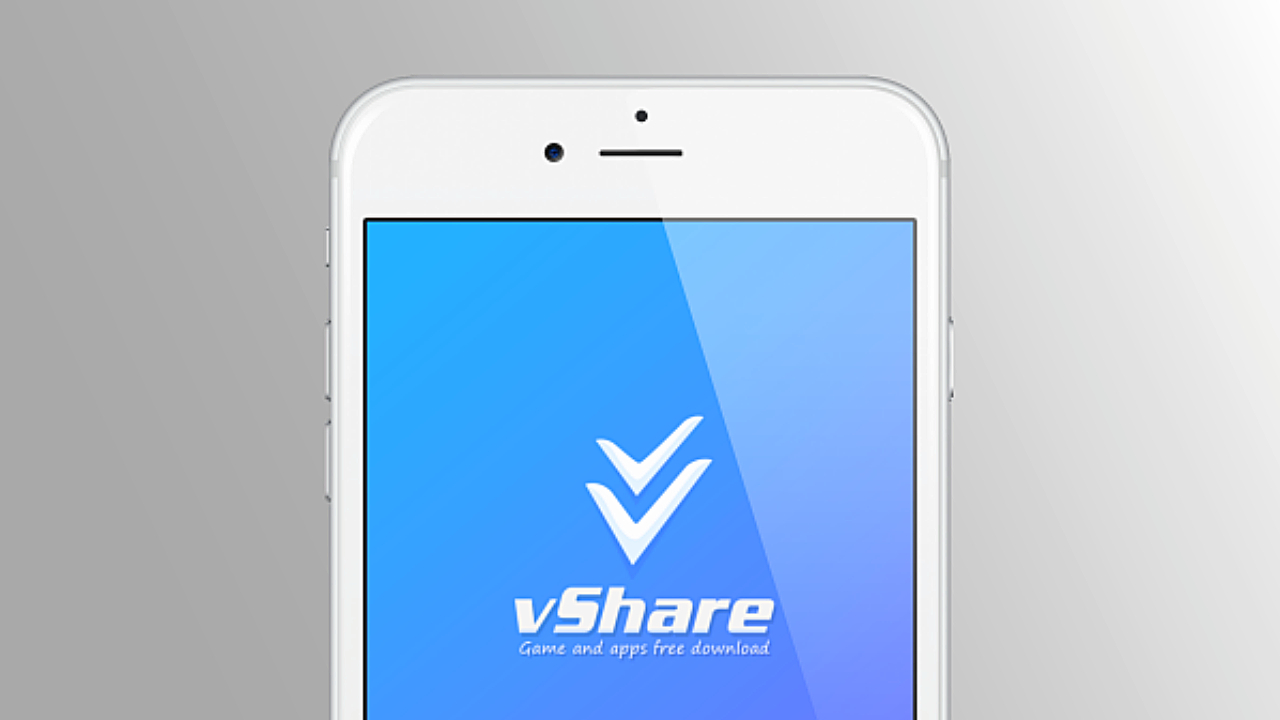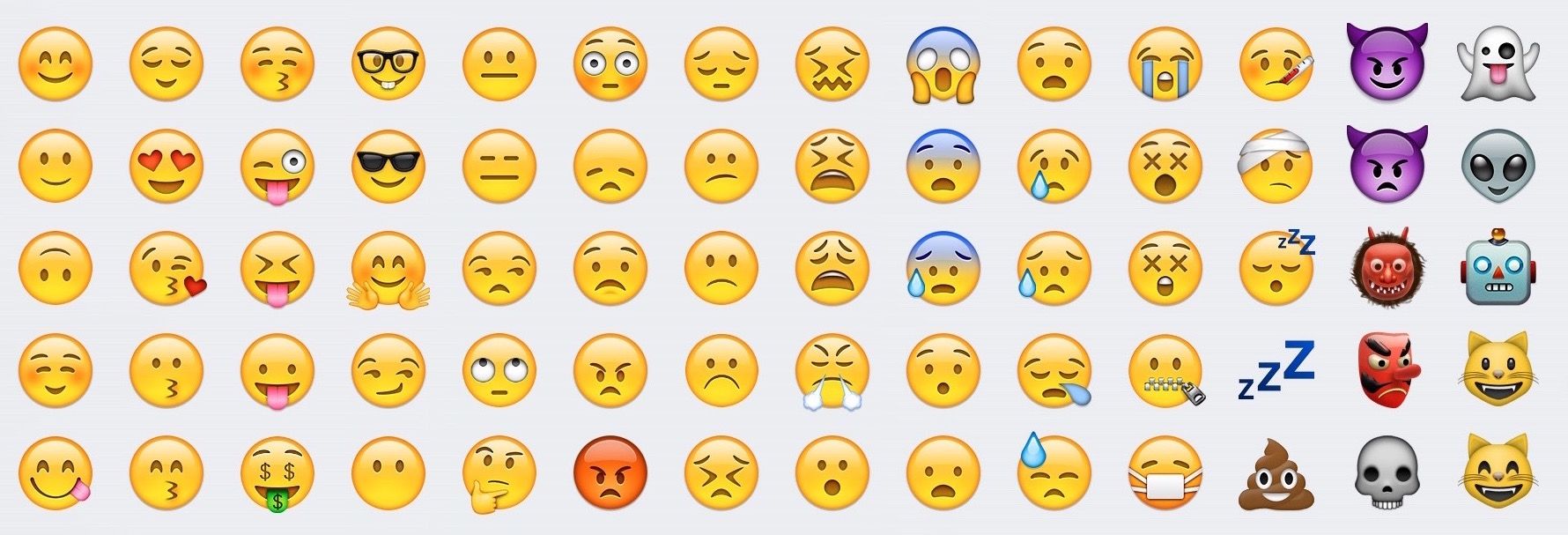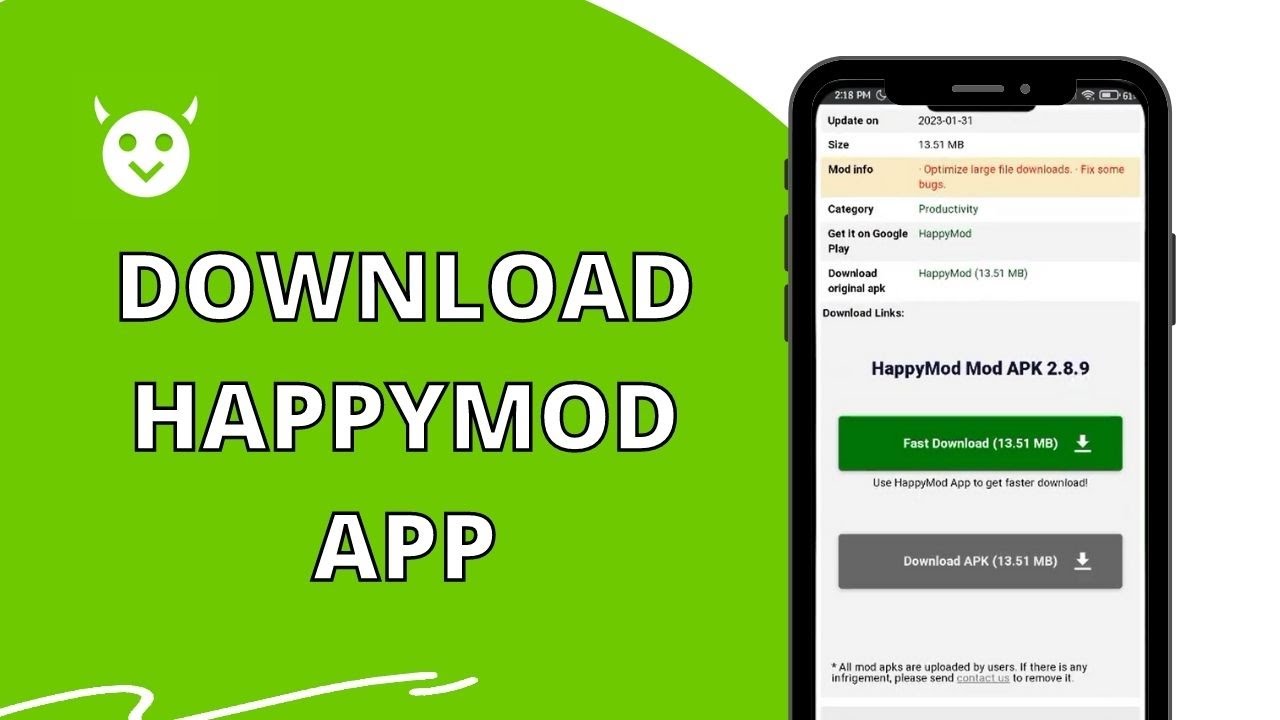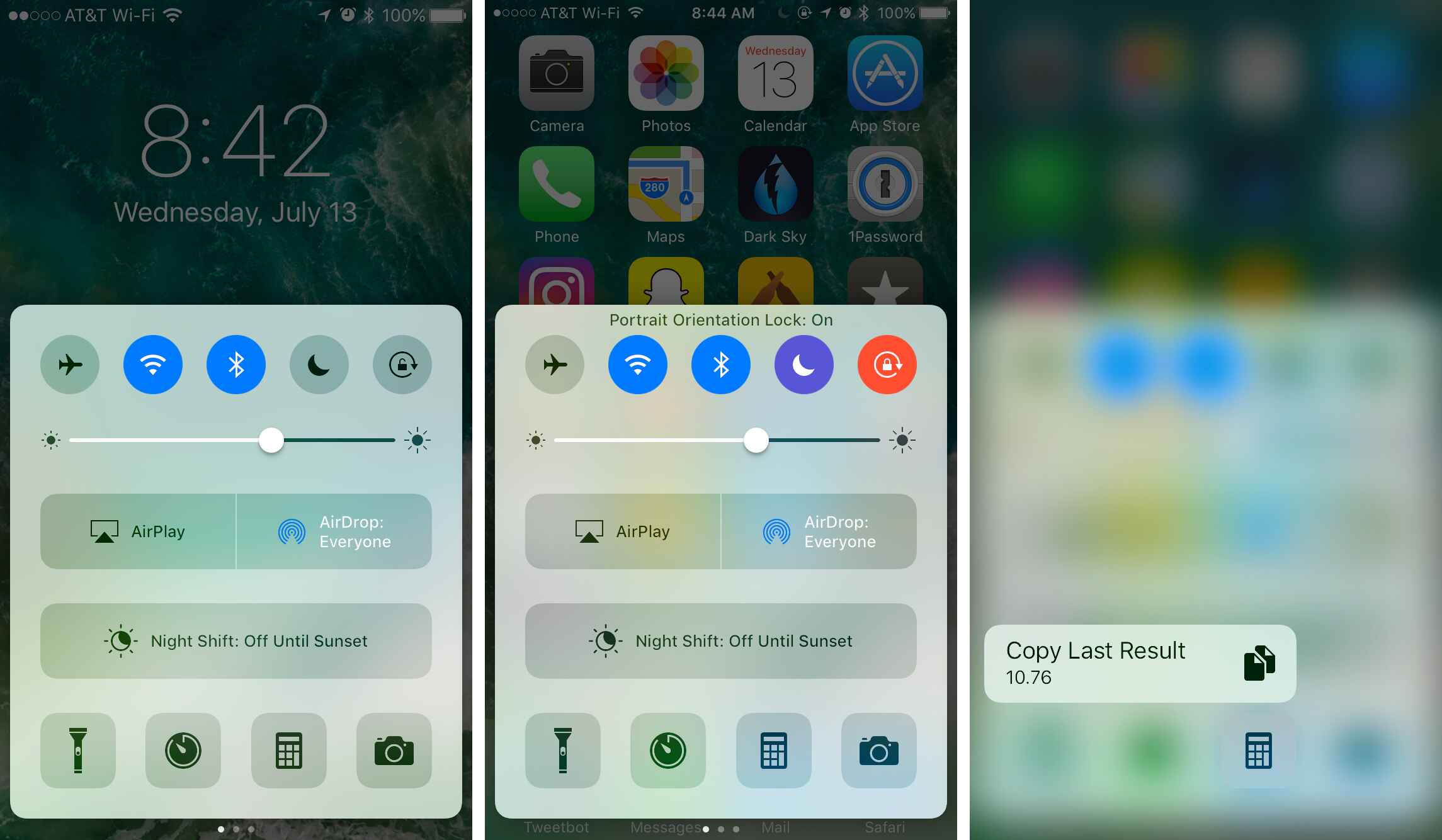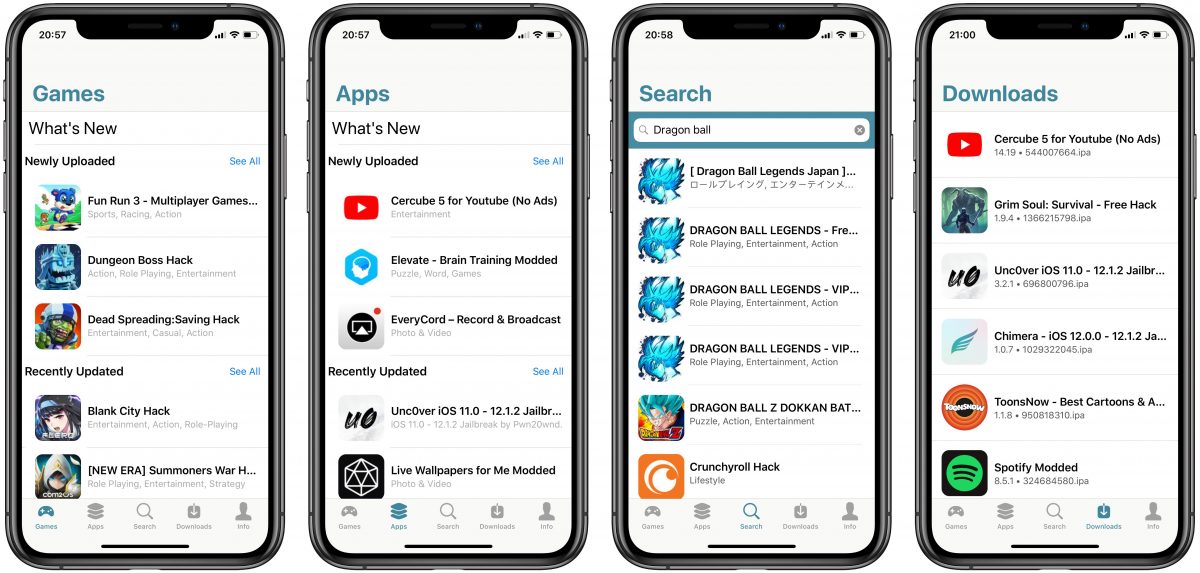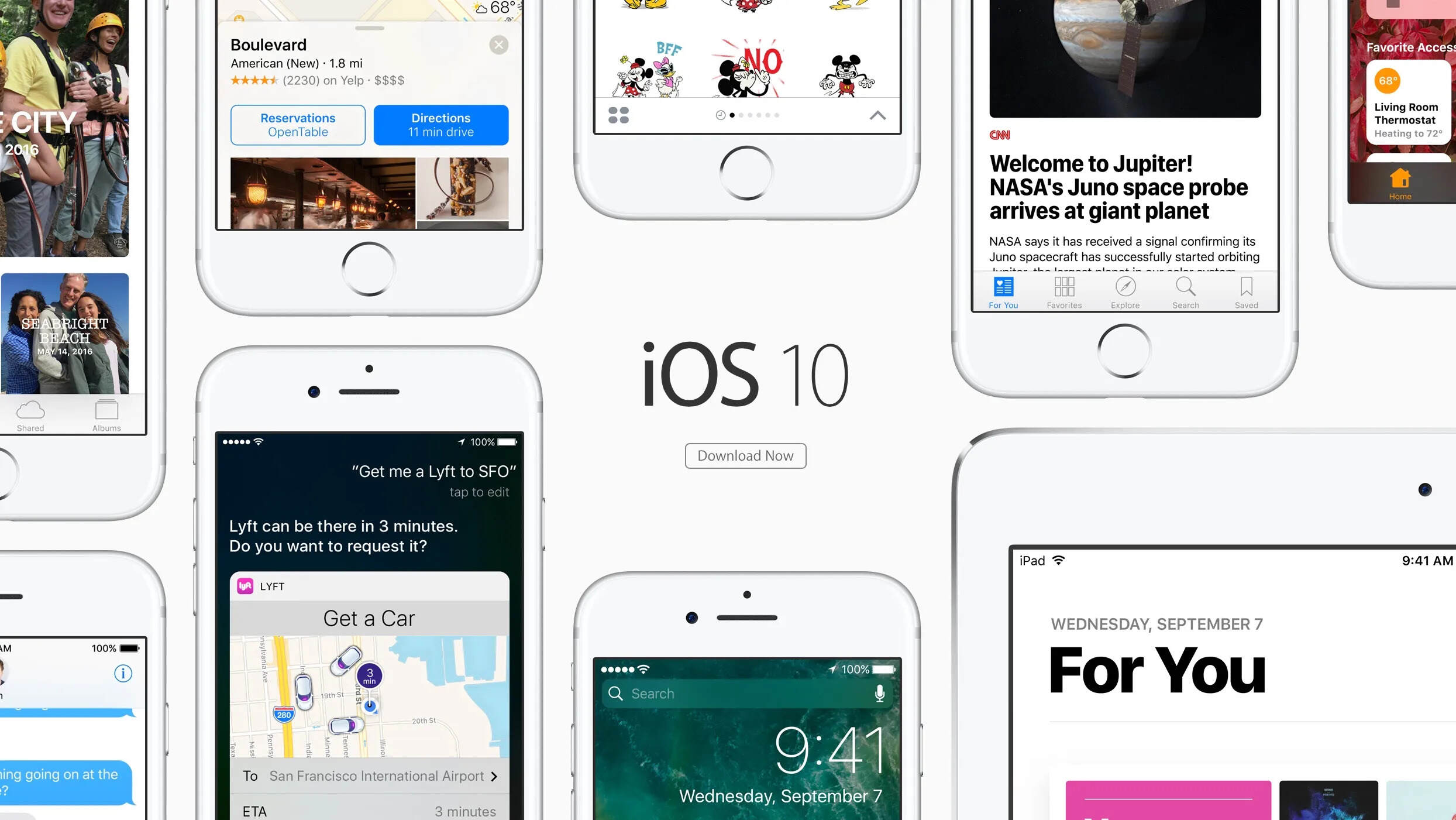Introduction
iPogo is a popular modified version of the Pokemon Go app that offers additional features and functionalities not available in the official version. With iPogo, players can enjoy exciting gameplay enhancements, such as GPS spoofing, joystick controls, and in-game hacks. This allows users to explore different locations, catch rare Pokemon, and level up their game quickly. Whether you want to access exclusive features or simply enhance your Pokemon Go experience, iPogo is the answer.
However, downloading and installing iPogo on iOS devices can be a bit tricky, as it is not available through the official App Store. In this guide, we will walk you through the step-by-step process of downloading and installing iPogo on your iOS device, ensuring a smooth and hassle-free experience. So, if you’re ready to take your Pokemon Go gameplay to the next level, let’s get started!
To begin, please ensure that your iOS device meets the necessary system requirements for iPogo. While iPogo is compatible with most iOS devices, it’s always a good idea to verify that your device meets the minimum specifications to ensure optimal performance.
What is iPogo?
iPogo is a modified version of the popular Pokemon Go app that offers a range of additional features and capabilities. Developed by independent developers, iPogo provides players with an enhanced Pokemon Go experience by introducing features that are not available in the official app. These features include GPS spoofing, joystick controls, in-game hacks, and more.
With iPogo, players can explore different locations in the game without physically being there. This is made possible through GPS spoofing, which allows players to virtually teleport to any location of their choosing. By using the joystick controls, players can navigate their character with ease, bypassing the need to physically move around.
In addition to GPS spoofing and joystick controls, iPogo also offers various in-game hacks and enhancements. These include the ability to catch rare Pokemon, increase your inventory capacity, speed up egg hatching, and access exclusive raids and events. These features provide players with a competitive advantage, allowing them to level up faster and expand their Pokemon collection.
iPogo also includes advanced features such as IV (Individual Value) checkers and real-time mapping. These tools enable players to assess the strength and potential of their Pokemon, making it easier to build a powerful team for battles. With the real-time mapping feature, players can locate Pokemon, Pokestops, and gyms with ease, enhancing the efficiency of their gameplay.
It’s important to note that using iPogo violates the terms of service of Pokemon Go, and there is a risk of account suspension or termination. Therefore, players should use iPogo at their own discretion and take necessary precautions to minimize the risk. It’s advisable to use alternate accounts or exercise moderation when using iPogo, to avoid compromising your main account.
In the next section, we will discuss the system requirements needed to install iPogo on your iOS device.
System Requirements
Before downloading and installing iPogo on your iOS device, it’s important to ensure that your device meets the necessary system requirements. While iPogo is compatible with most iOS devices, it’s best to check if your device meets the minimum specifications for optimal performance.
Here are the system requirements for iPogo:
- iOS device running iOS 10 or later
- At least 2GB of RAM
- At least 500MB of available storage space
- Stable internet connection
It’s important to note that iPogo is not available through the official App Store, which means you’ll need to download it from a third-party source. To enable the installation of iPogo, you’ll need to follow a few additional steps to trust the app certificate on your device.
In the next section, we will walk you through the process of disabling the App Store download and trusting the app certificate in preparation for downloading iPogo.
Step 1: Disable App Store Download
To begin the process of downloading iPogo on your iOS device, you’ll need to disable the automatic app download feature from the App Store. This step is crucial to ensure that your device does not automatically update or overwrite iPogo with the official Pokemon Go app.
Follow these steps to disable the App Store download:
- Open the “Settings” app on your iOS device.
- Scroll down and tap on “App Store”.
- Toggle off the “App Updates” option.
By disabling the “App Updates” option, your device will no longer automatically update apps, including Pokemon Go. This will prevent any conflicts or issues when downloading and installing iPogo.
Once you have disabled the automatic app download feature, you’re now ready for the next step: trusting the app certificate. This is an important step that allows your iOS device to recognize iPogo as a trusted app and proceed with the installation process.
In the next section, we will guide you through the process of trusting the app certificate in order to download iPogo on your iOS device.
Step 2: Trust the App Certificate
Before you can download and install iPogo on your iOS device, you need to trust the app certificate. This step is essential to allow your device to recognize iPogo as a trusted app and enable its installation.
Follow these steps to trust the app certificate:
- Open the “Settings” app on your iOS device.
- Scroll down and tap on “General”.
- Scroll down and select “Profiles & Device Management” or “Device Management”.
- Look for the profile related to iPogo or the developer’s name.
- Tap on the profile and select “Trust” or “Verify”.
- Confirm your decision by tapping on “Trust” or “Verify” in the pop-up window.
By trusting the app certificate, you are granting permission for iPogo to be installed and run on your iOS device. This step is necessary because iPogo is not an officially signed app from the App Store.
Once you have trusted the app certificate, you’re now ready to proceed with downloading iPogo on your iOS device. In the next section, we will guide you through the process of downloading iPogo.
Step 3: Download iPogo on iOS
After you have completed the previous steps of disabling the App Store download and trusting the app certificate, you are now ready to download iPogo on your iOS device. Since iPogo is not available through the official App Store, you will need to download it from a trusted third-party source.
Follow these steps to download iPogo on iOS:
- Open Safari browser on your iOS device.
- Visit the official iPogo website or a reliable third-party source that provides the iPogo download.
- Locate the “Download” or “Get iPogo” button on the website.
- Tap on the button to initiate the download process.
Once you tap on the download button, Safari might prompt you with a warning stating that the website is trying to download a configuration file. Confirm the download by tapping on “Allow” or “Download” when prompted.
Wait for the download to complete. The time for the download may vary depending on your internet connection speed. Be patient and avoid interrupting the process.
Once the download is complete, you’re ready to proceed with the installation of iPogo on your iOS device. In the next section, we will guide you through the installation process.
Step 4: Install iPogo on iOS
Now that you have downloaded iPogo on your iOS device, it’s time to proceed with the installation process. Installing iPogo will allow you to access all the additional features and enhancements that it offers for your Pokemon Go experience.
Follow these steps to install iPogo on iOS:
- Navigate to the downloaded iPogo file on your iOS device.
- Tap on the downloaded file to initiate the installation process.
- When prompted, confirm your decision to install iPogo.
- Wait for the installation to complete. This may take a few moments.
- Once the installation is finished, you will find the iPogo app icon on your device’s home screen.
Now that you have successfully installed iPogo on your iOS device, you’re one step closer to enjoying its additional features and functionalities while playing Pokemon Go. However, before you can start using iPogo, there are a few permissions that you need to grant.
In the next section, we will guide you through the process of allowing iPogo permissions on your iOS device.
Step 5: Allow iPogo Permissions
After installing iPogo on your iOS device, you need to grant certain permissions to ensure that the app functions correctly and provides the desired features and functionalities. These permissions allow iPogo to access certain aspects of your device and the Pokemon Go app.
Follow these steps to allow iPogo permissions on iOS:
- Locate the iPogo app icon on your device’s home screen.
- Tap on the app icon to launch iPogo.
- You will be prompted with a series of permission requests.
- Review each permission request, such as location access or camera access, and tap “Allow” for the desired permissions.
- Ensure that you grant all the necessary permissions for iPogo to function properly.
Granting the required permissions will enable iPogo to use features such as GPS spoofing, joystick controls, real-time mapping, and more. It’s important to note that iPogo requires certain permissions to provide these enhanced functionalities.
Once you have granted the necessary permissions, you’re all set to configure the settings in iPogo according to your preferences. In the next step, we will guide you through the process of configuring iPogo settings for optimal gameplay.
Step 6: Configure iPogo Settings
After granting the necessary permissions, it’s time to configure the settings in iPogo to optimize your gameplay experience. iPogo offers a range of customizable settings that allow you to tailor the app to your preferences and play style.
Follow these steps to configure iPogo settings:
- Open the iPogo app on your iOS device.
- Navigate to the settings menu within the app.
- Explore the different settings available, such as joystick controls, GPS spoofing options, and more.
- Adjust the settings according to your desired preferences.
- Take your time to familiarize yourself with the various settings and options available in iPogo.
Among the settings you might find are joystick sensitivity, teleportation options, auto-walk speed, and in-game hacks. These settings can greatly enhance your Pokemon Go gameplay and make it more enjoyable.
It’s important to note that while using iPogo, you should exercise caution and avoid using features that may be considered against the terms of service of Pokemon Go. It’s always a good idea to be mindful of the risks associated with using third-party apps and use iPogo responsibly.
Once you have configured the iPogo settings according to your preferences, you’re now ready to launch the app and start enjoying its additional features and functionalities.
In the next section, we will guide you through the final step of launching iPogo and embarking on your enhanced Pokemon Go adventure.
Step 7: Launch iPogo and Enjoy!
Congratulations! You have successfully downloaded, installed, and configured iPogo on your iOS device. Now it’s time to launch the app and start enjoying all the additional features and enhancements that iPogo provides for your Pokemon Go gameplay.
Follow these steps to launch iPogo and embark on your enhanced Pokemon Go adventure:
- Locate the iPogo app icon on your device’s home screen.
- Tap on the app icon to launch iPogo.
- You will be greeted with the iPogo interface, which includes various features and options.
- Take some time to explore the app and familiarize yourself with its interface and functionalities.
- Start using the joystick controls to navigate your character or utilize other features like GPS spoofing or in-game hacks.
- Engage in battles, catch rare Pokemon, and level up your gameplay with the help of iPogo.
Remember to play responsibly and abide by the terms of service of Pokemon Go while using iPogo. It’s important to prioritize fair gameplay and respect the rules of the game.
Keep in mind that using iPogo carries a risk of account suspension or termination, so use the app at your own discretion and be mindful of the potential consequences.
Now that you’re all set to explore the world of Pokemon Go with iPogo, have fun, and enjoy the exciting new possibilities that iPogo brings to your Pokemon Go experience!