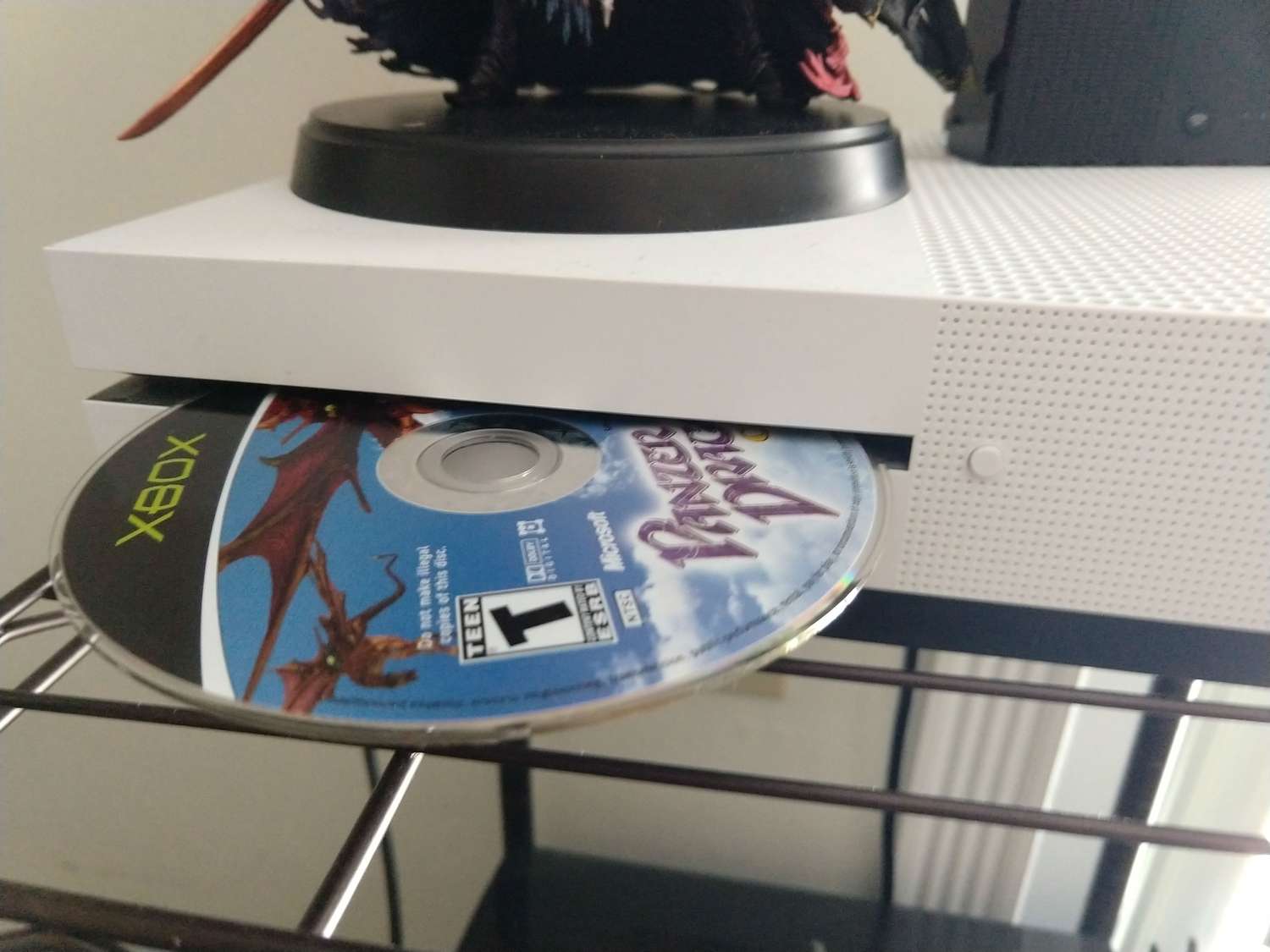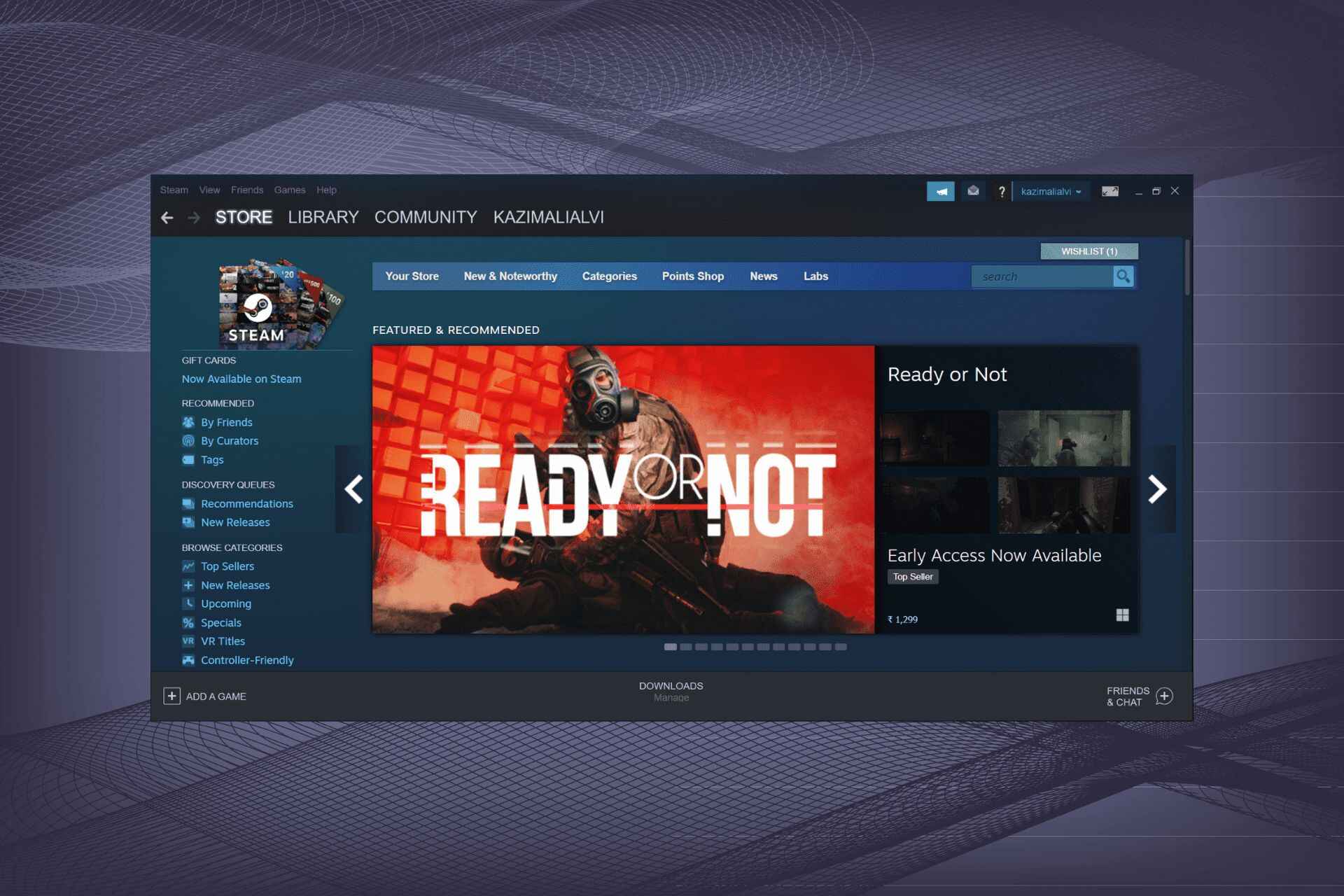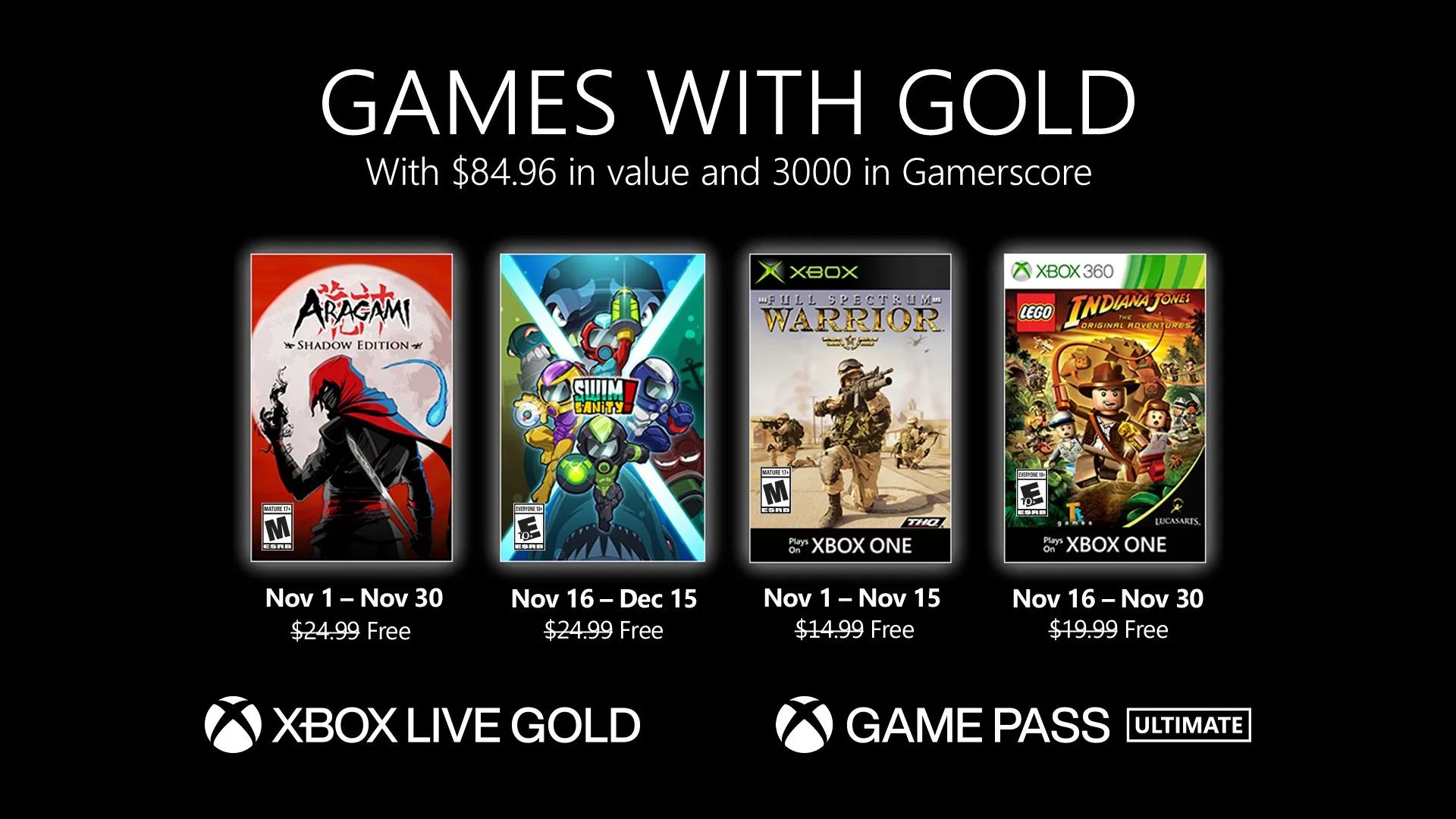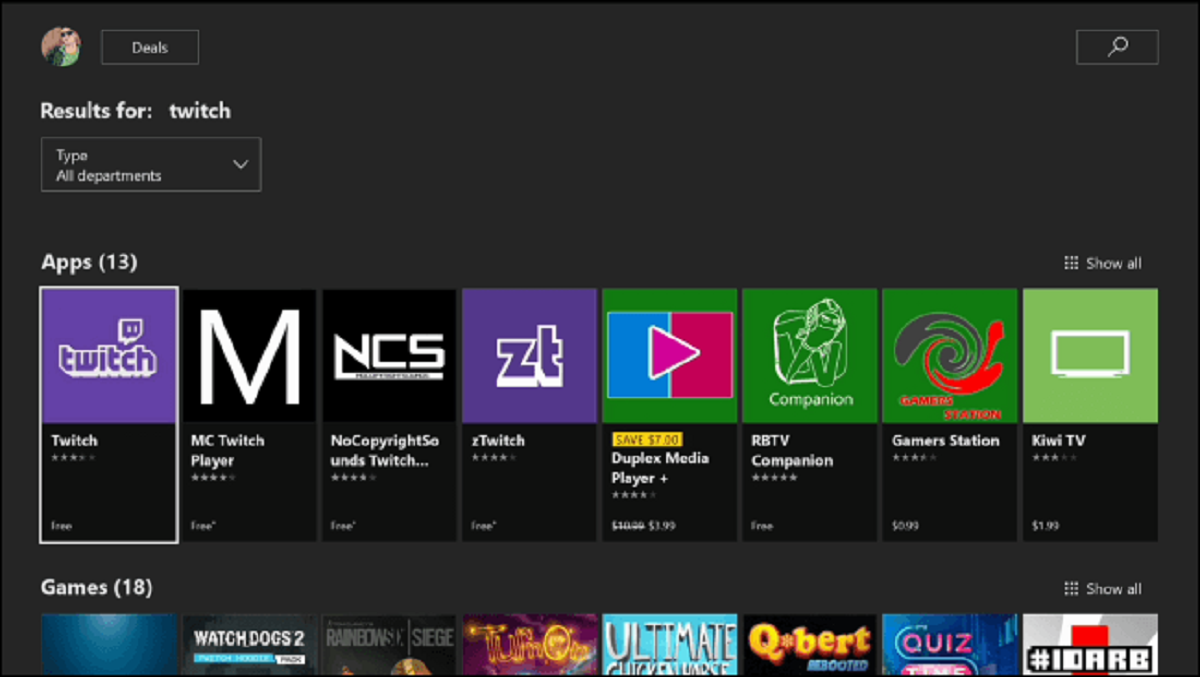Introduction
Are you an avid gamer looking to download games on your Xbox console? You’ve come to the right place! Downloading games on an Xbox is an easy and convenient way to expand your gaming library and enjoy a wide variety of titles from the comfort of your own home. Whether it’s the latest blockbuster release or a hidden gem from the indie game scene, the Xbox Store offers a vast selection of games to suit every player’s taste.
In this guide, we’ll walk you through the step-by-step process of downloading a game on your Xbox console. From connecting to the internet to exploring the Xbox Store and making a purchase, we’ve got you covered. So grab your controller, power up your Xbox, and let’s dive into the exciting world of game downloads!
Please note that in order to download games on your Xbox, you’ll need to have an active internet connection and an Xbox Live account. If you haven’t created an account yet, don’t worry. We’ll guide you through the process of creating one or signing in if you already have an account. Once you’re all set up, you’ll have the freedom to browse, purchase, and download games directly onto your Xbox console.
So whether you’re a seasoned gamer or new to the Xbox world, let’s get started on your game downloading journey. Strap in and get ready for endless hours of gaming excitement!
Step 1: Connect to the Internet
Before you can start downloading games on your Xbox, you need to ensure that your console is connected to the internet. A stable internet connection is essential for accessing the Xbox Store and downloading games seamlessly. Here’s how you can connect your Xbox to the internet:
- Power on your Xbox console and navigate to the settings menu. You can do this by pressing the Xbox button on your controller and selecting the “Settings” option.
- In the settings menu, scroll down and select the “Network” option.
- Choose the “Set Up Wireless Network” or “Wired Network” option, depending on your preferred connection type.
- If you’re connecting wirelessly, select your Wi-Fi network from the list of available networks and enter the password if prompted. If you’re using a wired connection, connect one end of the Ethernet cable to the back of your console and the other end to your internet router.
- Once connected, your Xbox console will run a network test to ensure a successful connection. If everything checks out, you’re good to go!
It’s important to note that a high-speed internet connection is recommended for a smooth gaming experience. If possible, connect your Xbox to a strong and stable Wi-Fi signal or use a wired connection for optimal performance.
With your Xbox now connected to the internet, you’re one step closer to downloading your favorite games. Next, we’ll guide you through the process of creating or signing in to your Xbox account, so stay tuned!
Step 2: Create or Sign in to your Xbox Account
In order to download games on your Xbox, you’ll need to have an Xbox account. If you already have an account, you can simply sign in. If not, don’t worry – we’ll walk you through the process of creating one. Here’s how you can create or sign in to your Xbox account:
- Turn on your Xbox console and navigate to the home screen.
- Using your controller, select the “Sign In” option located at the top right corner of the screen.
- If you already have an Xbox account, enter your email or phone number associated with the account, followed by your password. Press the “Sign In” button to proceed.
- If you don’t have an account yet, select the “Create one” option below the sign-in form.
- Follow the on-screen prompts to enter your personal details, such as your name, email address, and desired password. Make sure to choose a strong password to protect your account.
- After completing the required information, select the “Next” button.
- You may be asked to verify your email or phone number for account security. Follow the instructions to complete the verification process.
- Once your account is created or signed in, you’ll be directed back to the home screen.
Having an Xbox account is essential for accessing the Xbox Store and making purchases. It also enables you to track your gaming progress, connect with friends, and access various features and benefits offered by Xbox Live.
Now that you’re signed in and ready to go, let’s move on to the next step: accessing the Xbox Store. Stay tuned!
Step 3: Access the Xbox Store
Now that you’re signed in to your Xbox account, it’s time to access the Xbox Store. The Xbox Store is your gateway to a wide range of games, including new releases, popular titles, and exclusive content. Here’s how you can access the Xbox Store:
- From the home screen of your Xbox console, use the controller to navigate to the “Store” tab located at the top of the screen.
- Once you’re on the Store page, you’ll see various sections and categories showcasing different game genres, deals, and featured content.
- Use the controllers or your voice commands to explore the different sections and find the game you want to download. You can also use the search function to directly search for a specific game.
- As you browse through the Xbox Store, you’ll come across detailed game descriptions, screenshots, videos, and customer reviews, which can help you make an informed decision.
- Take your time to explore the store and discover exciting new games. Don’t forget to check out any special offers or discounts that may be available.
- Once you’ve found the game you want to download, select it to access the game’s page.
The Xbox Store not only offers a wide selection of games but also provides additional content such as downloadable content (DLC), season passes, and in-game items. You can explore these options on each game’s page to enhance your gaming experience.
Now that you know how to access the Xbox Store and navigate through its various sections, you’re ready to move on to the next step: choosing and selecting the desired game. Stay tuned!
Step 4: Browse and Select the Desired Game
Now that you’re in the Xbox Store and exploring the different game options, it’s time to browse and select the game you want to download. The Xbox Store offers a wide variety of games ranging from action-packed adventures to immersive role-playing experiences. Here’s how you can browse and select your desired game:
- On the game’s page, you’ll find detailed information about the game, including the title, description, screenshots, and videos. Take your time to read through the details and get a sense of what the game has to offer.
- You can also check out customer reviews and ratings to see what other players think about the game.
- If you’re unsure about a specific game, you can explore similar games or games in the same genre by navigating through the recommended or related sections on the page. This can help you discover new titles that align with your preferences.
- Consider the game’s price and any additional content or editions available. Some games may offer special deluxe editions or season passes that provide extra content or perks. Evaluate if these options are worth it for your gaming experience.
- Once you’ve made your decision, select the “Buy” or “Get” button to proceed with the purchase.
If the game is free or part of a subscription you have, you may see a “Download” or “Install” button instead. In that case, select the appropriate option to start the download.
Remember to ensure that you have enough space on your Xbox’s hard drive or external storage device for the game. If not, you may need to free up some space or consider expanding your storage capacity.
With your desired game selected and the purchase process underway, you’re one step closer to downloading and playing your new game. In the next step, we’ll guide you through confirming your purchase. Keep reading!
Step 5: Choose the Desired Edition or Version of the Game
When selecting a game to download from the Xbox Store, you may come across different editions or versions of the same game. Game developers often release special editions or versions that include additional content, bonuses, or exclusive features. Here’s how you can choose the desired edition or version of the game:
- On the game’s page, you’ll see a section that lists the available editions or versions. This information is usually displayed under headings like “Standard Edition,” “Deluxe Edition,” “Gold Edition,” or “Ultimate Edition.”
- Read through the descriptions and differences between the editions to determine which one best suits your preferences.
- Consider factors like additional playable characters, in-game items, bonus missions, expansion packs, or early access to content when making your decision.
- Take note of any exclusive features or perks that may be included in specific editions. These can enhance your gaming experience and provide added value.
- Compare the prices of different editions and weigh them against the additional content and features they offer. Decide if the price difference is worth the added benefits.
- Once you’ve made your decision, select the desired edition or version and proceed with the purchase.
It’s important to choose the edition or version that aligns with your gaming preferences and budget. Some players may prefer the standard edition for the base game, while others may opt for premium editions that include extra content and perks. The choice is ultimately up to you.
After selecting the desired edition or version of the game, you’re almost ready to finalize your purchase. In the next step, we’ll guide you through confirming your purchase to initiate the download process. Stay tuned!
Step 6: Confirm Your Purchase
Once you’ve chosen the desired edition or version of the game, it’s time to confirm your purchase and initiate the download process. Confirming your purchase ensures that you’re ready to proceed with downloading the game onto your Xbox console. Here’s how you can confirm your purchase:
- On the game’s page, you’ll see a button labeled “Buy” or “Get,” depending on whether the game is free or requires a purchase.
- Select the button to proceed with the purchase. You may be prompted to enter your payment information, such as adding a credit card or using an existing payment method associated with your Xbox account.
- Review the purchase details, including the game title, edition, and price. Take a moment to double-check that you’ve selected the correct game and edition.
- If everything looks good, confirm the purchase by following the on-screen prompts. This may involve entering your account password or providing additional verification for security purposes.
- Once the purchase is confirmed, the game will begin downloading onto your Xbox console. The download progress can be monitored from the “My games & apps” section of your Xbox dashboard.
- Depending on the size of the game and your internet connection speed, the download process may take some time. Ensure that your Xbox console remains powered on and connected to the internet until the download is complete.
It’s recommended to have a stable and high-speed internet connection during the download process to ensure a smooth and timely download. Additionally, ensure that you have sufficient storage space on your Xbox console to accommodate the game’s installation.
With your purchase confirmed, sit back and relax as your new game downloads onto your Xbox console. Once the download is complete, you’re just moments away from immersing yourself in the thrilling world of gaming. In the next step, we’ll discuss how to start playing your newly downloaded game. Keep reading!
Step 7: Wait for the Download to Complete
After confirming your purchase, the game will begin downloading onto your Xbox console. This step requires some patience as the download process may take time, depending on the size of the game and the speed of your internet connection. Here’s what you need to do while waiting for the download to complete:
- Keep your Xbox console connected to the internet and ensure that it remains powered on throughout the download process.
- You can monitor the download progress by navigating to the “My games & apps” section on your Xbox dashboard. This area displays the download queue and provides an estimated completion time for each game.
- While waiting, feel free to explore other features of your Xbox console or engage in some gaming-related activities, such as chatting with friends, joining multiplayer sessions, or checking out the latest news and updates in the Xbox community.
- If the download is taking longer than expected, ensure that your internet connection is stable and consider minimizing other bandwidth-intensive activities on your network to optimize the download speed.
- Be mindful of any interruptions or disruptions to your internet connection during the download process, as this may result in a failed or incomplete download. If this occurs, you may need to restart the download by navigating back to the Xbox Store and accessing your purchase history.
It’s important to be patient and allow the download to complete fully before attempting to play the game. Interrupting the download prematurely or launching the game while it’s still downloading can result in performance issues or missing game data.
Once the download is complete, you’re almost ready to start playing your newly downloaded game. In the next step, we’ll walk you through the final step of starting the game. Stay tuned!
Step 8: Start Playing the Game
Congratulations! The wait is finally over, and your game has finished downloading onto your Xbox console. Now it’s time to dive into the exciting world of gaming and start playing the game you’ve been eagerly anticipating. Here’s how you can begin your gaming adventure:
- Ensure that your Xbox controller is connected and powered on.
- Navigate to the “My games & apps” section on your Xbox dashboard.
- Locate the game you downloaded from the list of available games.
- Select the game to launch it. Depending on the game, you may be greeted with a title screen, a menu, or an introductory cinematic.
- Follow any on-screen prompts or instructions to set up your preferences, such as selecting a game mode, adjusting audio or visual settings, or creating a game profile.
- If the game requires additional installation or updates, allow the process to complete before diving into gameplay.
- Once everything is set up, get ready to embark on your gaming journey and immerse yourself in the captivating world of the game.
Enjoy exploring the game’s storyline, discovering its mechanics, and challenging your skills. Don’t forget to save your progress regularly to ensure you can pick up where you left off. Take advantage of the game’s settings to customize your experience and make it tailored to your preferences. And most importantly, have fun!
Remember, the Xbox console offers various features like achievements, multiplayer capabilities, and social interactions. Take advantage of these features to enhance your gaming experience and connect with other players around the world.
Now that you’ve successfully started the game, it’s time to fully immerse yourself in the thrilling gameplay and uncover the adventures that await you. Enjoy your gaming experience!
Conclusion
Congratulations on successfully downloading and starting your game on Xbox! Throughout this guide, we’ve walked you through the step-by-step process of downloading a game onto your Xbox console. From connecting to the internet and creating or signing in to your Xbox account, to accessing the Xbox Store, choosing a game, confirming your purchase, and waiting for the download to complete, you’ve covered all the necessary steps to start playing your favorite games.
Remember, the Xbox Store offers a vast selection of games, from popular releases to hidden gems. Take your time to explore different genres, read reviews, and make informed decisions when choosing a game to download. Additionally, consider the different editions or versions available, as they may offer additional content and features that enhance your gaming experience.
As you embark on your gaming adventure, ensure that your Xbox console remains connected to the internet and powered on during the download process. Patience is key, as some games may take time to download, depending on their file size and your internet connection speed.
Once the download is complete, don’t forget to fully enjoy your gaming experience. Take advantage of the various features and settings offered by the game and the Xbox console itself. Customize your gameplay, connect with friends and other players, and make the most out of your gaming sessions.
We hope this guide has been helpful in guiding you through the process of downloading games on your Xbox console. Now, it’s time to grab your controller, venture into the virtual worlds, and let the games begin!