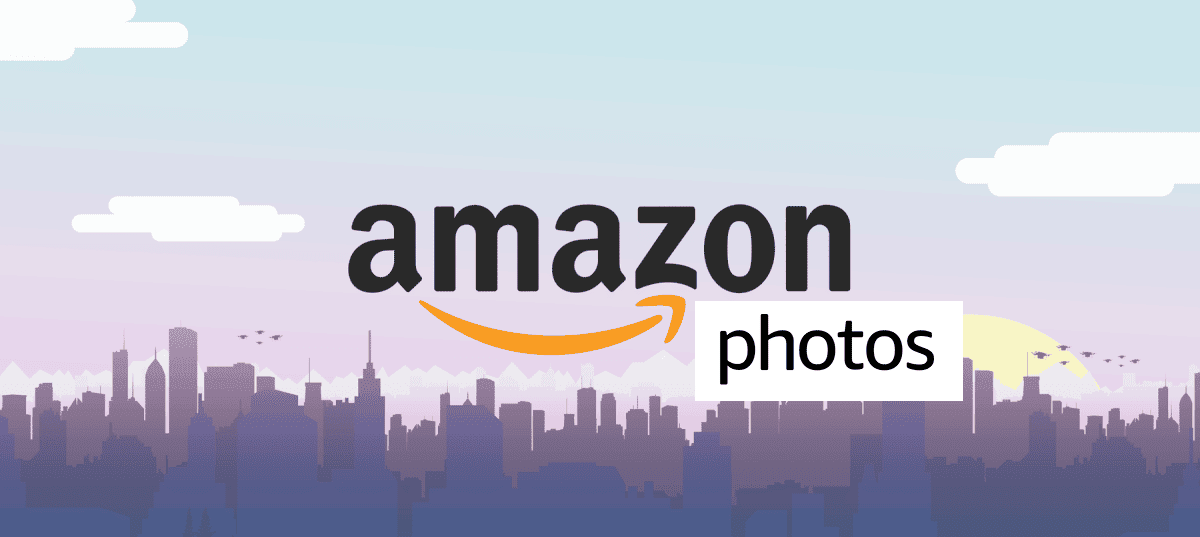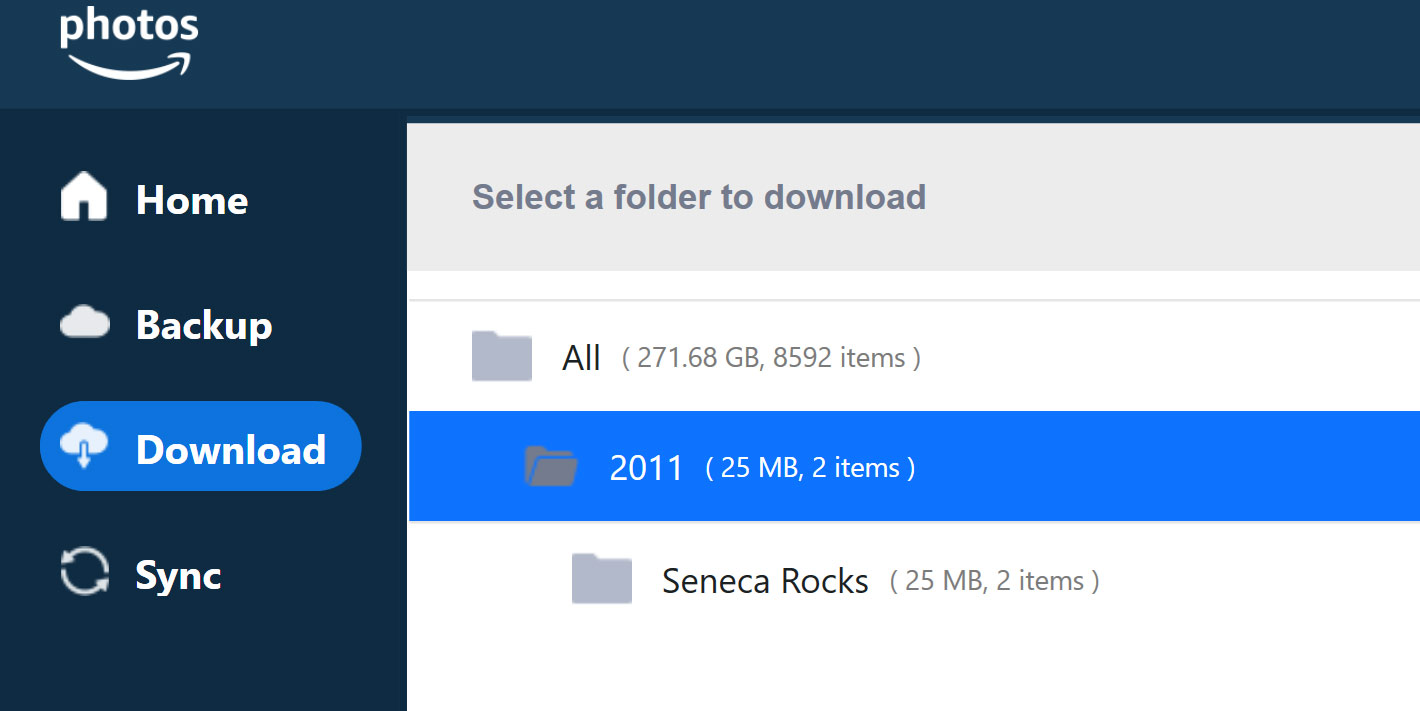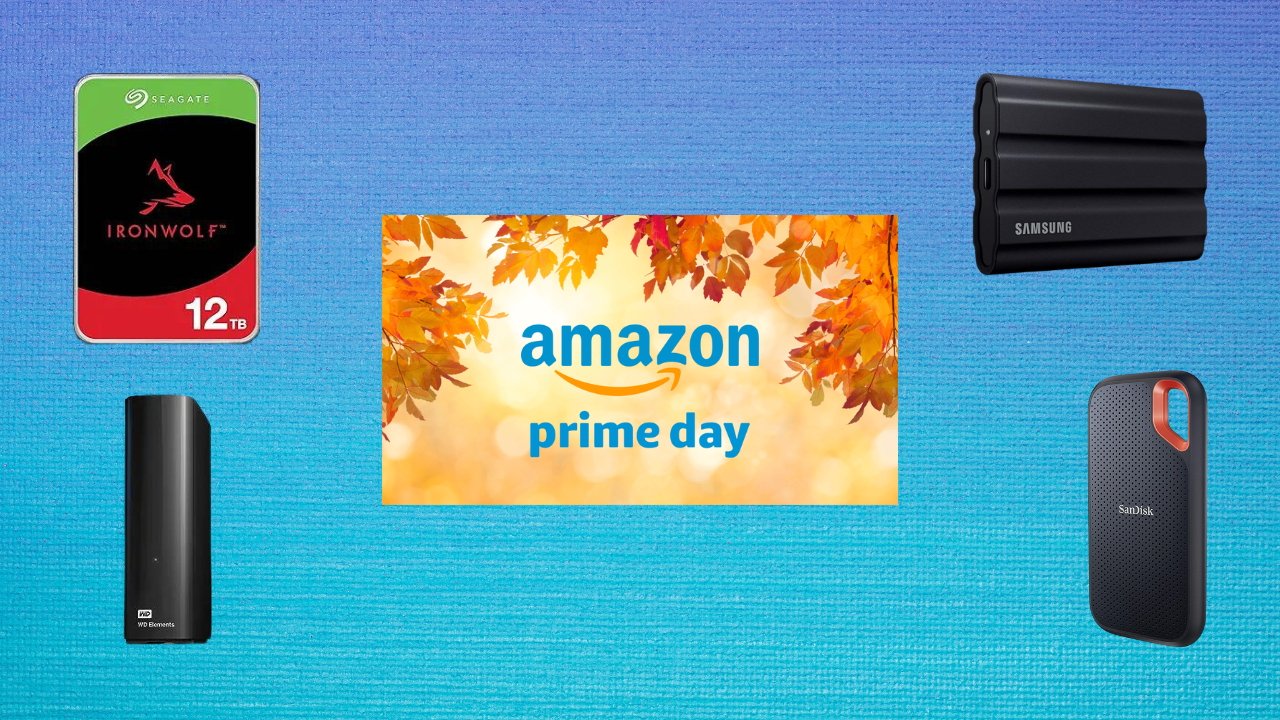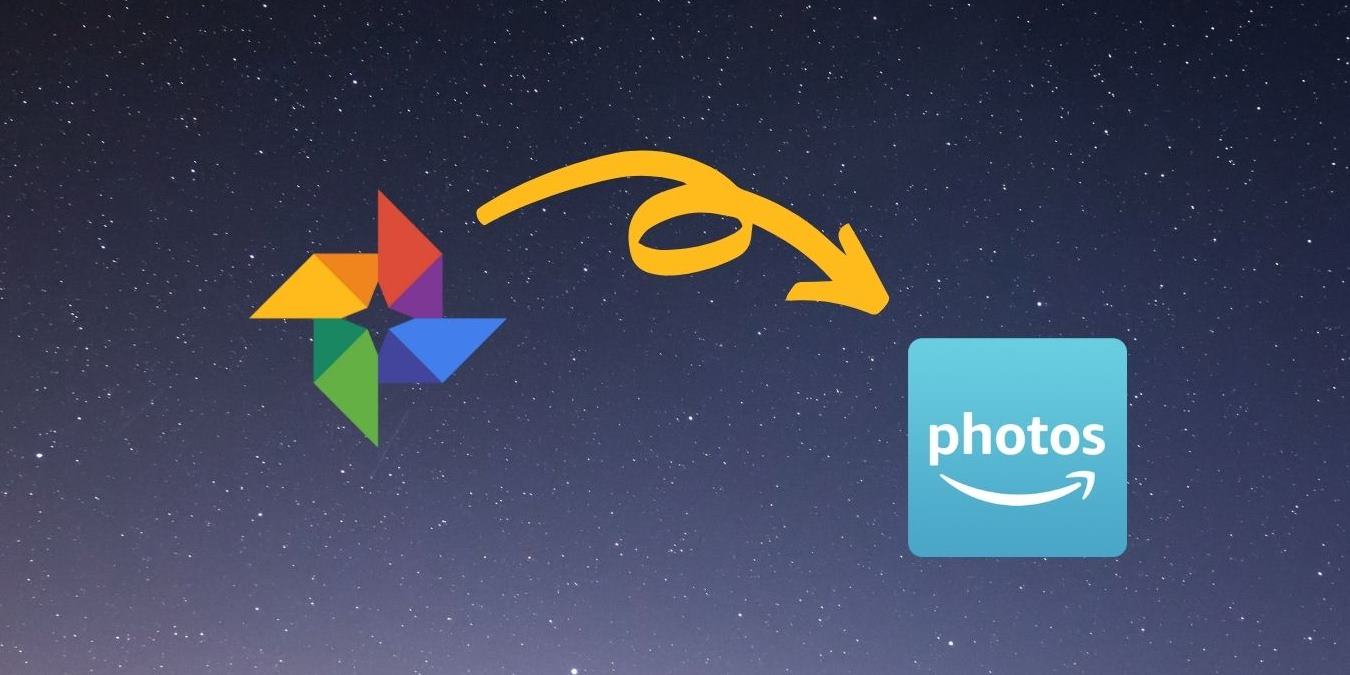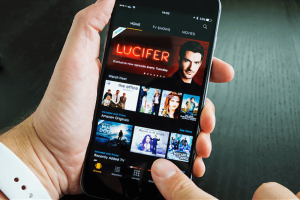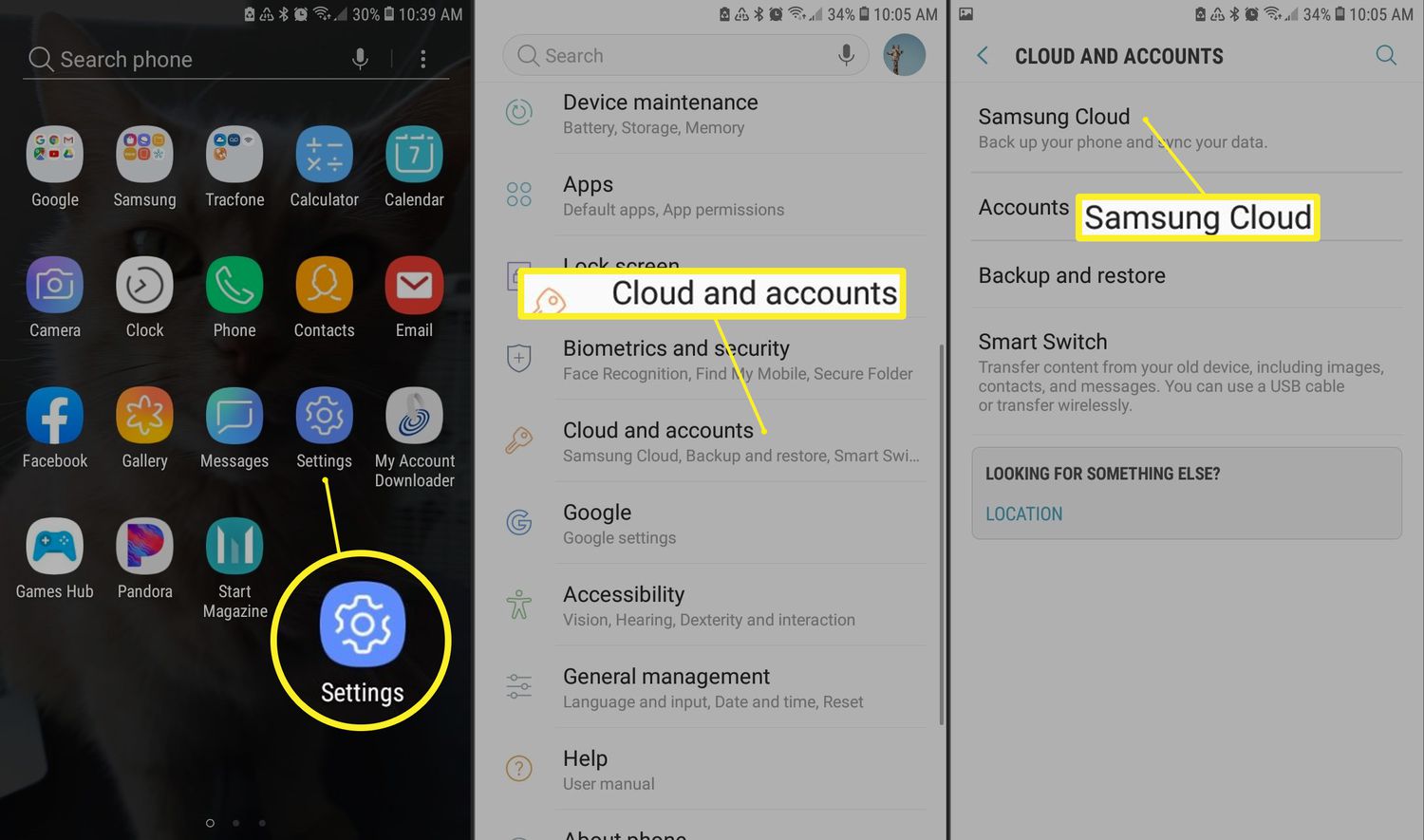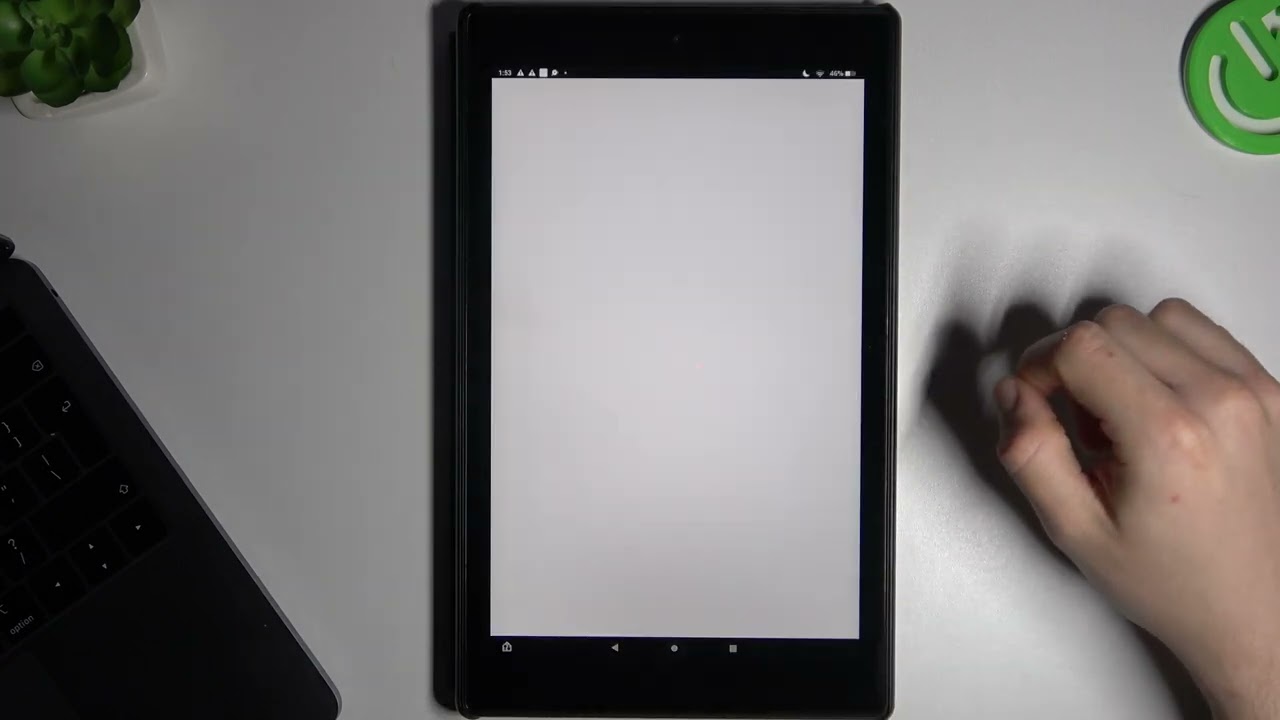Introduction
Amazon Photos is a convenient and secure platform for storing and organizing your photos and videos. However, there may be occasions where you need to download these cherished memories to your computer or mobile device. Whether you want to access your photos offline, share them with friends and family, or create backups, knowing how to download from Amazon Photos is essential.
In this guide, we will explore the different methods available to download your photos and albums from Amazon Photos. Whether you’re using the web version on your desktop or the mobile app on your smartphone, we’ve got you covered. We’ll also provide some troubleshooting tips for common download issues that you may encounter along the way.
Before we dive into the download process, it is important to note that Amazon Photos offers unlimited storage for Prime members, while non-Prime members have a limited amount of free storage available. If you exceed the free storage limit, additional storage plans are available for purchase.
Now, let’s explore the various ways you can download your photos from Amazon Photos.
Downloading from Amazon Photos on Web
If you prefer using the web version of Amazon Photos on your computer, you can easily download your photos and albums with just a few simple steps:
- Open your preferred web browser on your computer and navigate to the Amazon Photos website.
- Sign in to your Amazon account using your credentials.
- Once you are logged in, you will see your photos and albums displayed on the dashboard. Navigate to the album or individual photo you want to download.
- For downloading an entire album, click on the album’s thumbnail to open it, then click on the “Download” button located at the top-right corner of the window. Your album will be downloaded as a .zip file containing all the photos within.
- If you want to download a specific photo, simply click on the photo to open it in full view. Then, click on the three-dot menu icon at the top-right corner of the window and select “Download” from the dropdown menu. The photo will be downloaded to your computer in its original format.
- Choose the destination folder on your computer where you want to save the downloaded photo or album. If you’re downloading an album, make sure to select a location with sufficient storage to accommodate all the photos.
- Once you’ve selected the destination folder, click “Save” or “Download” to begin the download process. The download speed may vary depending on the size of the photos or albums being downloaded and your internet connection speed.
Downloading from Amazon Photos on the web is simple and straightforward, providing you with easy access to your photos and albums, even when you’re offline.
Downloading from Amazon Photos on Mobile
If you prefer using the Amazon Photos mobile app on your smartphone or tablet, you can easily download your photos and albums on the go. Here’s how:
- Open the Amazon Photos app on your mobile device and sign in to your Amazon account.
- Once you’re logged in, you will see your photos and albums organized in the app’s interface. Navigate to the album or individual photo you want to download.
- For downloading an entire album, tap on the album’s thumbnail to open it, then tap on the three-dot menu icon located at the top-right corner of the screen. From the options that appear, select “Download Album.” The album will be downloaded as a .zip file containing all the photos within.
- If you want to download a specific photo, simply tap on the photo to open it in full view. Then, tap on the share icon (usually represented by an arrow pointing upward) located at the bottom of the screen. From the sharing options, select “Save Photo” or “Download.” The photo will be saved to your device’s camera roll or gallery.
- Depending on your mobile device’s settings, you may be prompted to grant Amazon Photos access to your device’s storage. Make sure to allow the app access so that it can save the downloaded photos or albums to your device.
- The download progress will be displayed in the app, and once the download is complete, you can access the downloaded photos or album directly from your device’s gallery or photos app.
The Amazon Photos mobile app offers a convenient way to download and access your photos and albums on mobile devices, making it easy to have your memories with you wherever you go.
Downloading an Album from Amazon Photos
If you have a collection of photos organized within an album in Amazon Photos, you can easily download the entire album to your computer or mobile device. Here’s how:
- Sign in to your Amazon account and access Amazon Photos on the web or through the mobile app.
- Navigate to the album you want to download.
- On the web version, click on the album’s thumbnail to open it. On the mobile app, tap on the album’s thumbnail to open it.
- Once the album is open, you will see a “Download” or “Download Album” option. Click or tap on it.
- Amazon Photos will then initiate the download process and create a .zip file containing all the photos within the album.
- Depending on your browser or device settings, you may be prompted to choose a location to save the .zip file. Select an appropriate folder on your computer or device.
- Once the download is complete, you can access the album’s photos by extracting the files from the .zip archive. Simply right-click on the .zip file and choose the “Extract” option.
- The extracted photos will be saved in a folder of your choice, ready for you to use and enjoy.
Downloading an entire album from Amazon Photos is a convenient way to back up your photos or share them with others. Ensure you have sufficient storage space on your computer or device to accommodate the downloaded album.
Downloading All Photos from Amazon Photos
If you want to download all of your photos from Amazon Photos, whether for backup purposes or to transfer them to another device or platform, Amazon provides an easy way to accomplish this. Here’s how you can download all of your photos:
- Login to your Amazon account and navigate to the Amazon Photos web version.
- On the left-hand side, click on the “Albums” tab to access your albums.
- Scroll down until you find the “Camera Roll” album, which contains all of your uploaded photos.
- Open the “Camera Roll” album to view all of your photos.
- Look for the “Download” button located at the top-right corner of the screen.
- Click on the “Download” button, and a .zip file containing all of your photos will be generated.
- Choose a location on your computer to save the .zip file and begin the download process.
- Wait for the download to complete. The time it takes will depend on the number and size of your photos, as well as your internet connection speed.
- After the download finishes, extract the contents of the .zip file to access your individual photos.
It’s important to note that downloading all photos from Amazon Photos might take a significant amount of time, especially if you have a large collection. Make sure you have enough storage space on your computer and a stable internet connection before initiating the download.
Downloading Specific Photos from Amazon Photos
If you only need to download specific photos from your Amazon Photos collection, you can easily do so using either the web version or the mobile app. Here’s how:
- Sign in to your Amazon account and access Amazon Photos on the web or through the mobile app.
- Navigate to the album or folder where the photos you want to download are located.
- On the web version, click on the photo thumbnail to open it in full view. On the mobile app, tap on the photo to open it.
- Look for the “Download” or “Save Photo” option, which is typically represented by an arrow pointing downward or a cloud icon with an arrow.
- Click or tap on the “Download” or “Save Photo” option, and the photo will be downloaded to your computer or mobile device.
- Choose a destination folder on your computer or device to save the downloaded photo.
- Wait for the download to complete, and the photo will be available in the selected destination folder for you to access offline.
By selectively downloading specific photos from Amazon Photos, you can easily transfer them to other devices, share them with friends and family, or utilize them for various creative projects.
Troubleshooting Common Download Issues
While downloading from Amazon Photos is usually a seamless process, you may occasionally encounter some common issues. Here are a few troubleshooting tips to help you overcome these challenges:
- Slow download speed: If you notice that your download speed is slower than usual, check your internet connection and bandwidth. It’s also worth considering the size of the files you’re downloading, as larger files may take longer to download.
- Download errors: If you encounter errors while downloading, try restarting the download process. If the issue persists, clear your browser cache and cookies or restart the Amazon Photos app on your mobile device.
- Insufficient storage: Ensure that you have enough storage space on your computer or mobile device to accommodate the downloaded files. If necessary, delete unnecessary files or transfer them to an external storage device to free up space.
- File compatibility issues: If you’re experiencing trouble opening or accessing the downloaded files, make sure you have compatible software or applications installed on your device. For example, some file formats may require specific image viewers or video players.
- Incorrect file associations: If your downloaded files are not opening with the appropriate software or application, you may need to manually associate the file type with the correct program on your device.
- Network interruptions: If your download is interrupted due to a network outage or disconnection, try reestablishing your internet connection and restarting the download process.
If you continue to experience difficulties with downloading from Amazon Photos, it may be helpful to reach out to Amazon customer support for further assistance.
By following these troubleshooting tips, you can overcome common download issues and enjoy a smooth and successful downloading experience from Amazon Photos.
Conclusion
Downloading your photos and albums from Amazon Photos is a straightforward process that allows you to access your cherished memories offline, share them with others, or create backups for safekeeping. Whether you’re using the web version on your computer or the mobile app on your smartphone, Amazon Photos provides convenient options for downloading your precious memories.
In this guide, we explored various methods of downloading from Amazon Photos, including downloading individual photos, entire albums, or even your entire photo collection. We also provided troubleshooting tips for common download issues, ensuring that you have a smooth and enjoyable experience.
Remember, Amazon Photos offers unlimited storage for Prime members, making it a reliable platform for backing up and organizing your photos and videos. If you’re not a Prime member, Amazon still provides free storage, although it may be limited. Additional storage plans are also available for purchase if needed.
Now that you have the knowledge and tools to download from Amazon Photos, you can easily retrieve your photos whenever needed. So go ahead, capture more moments, and rest assured knowing that you can access and download them at any time.