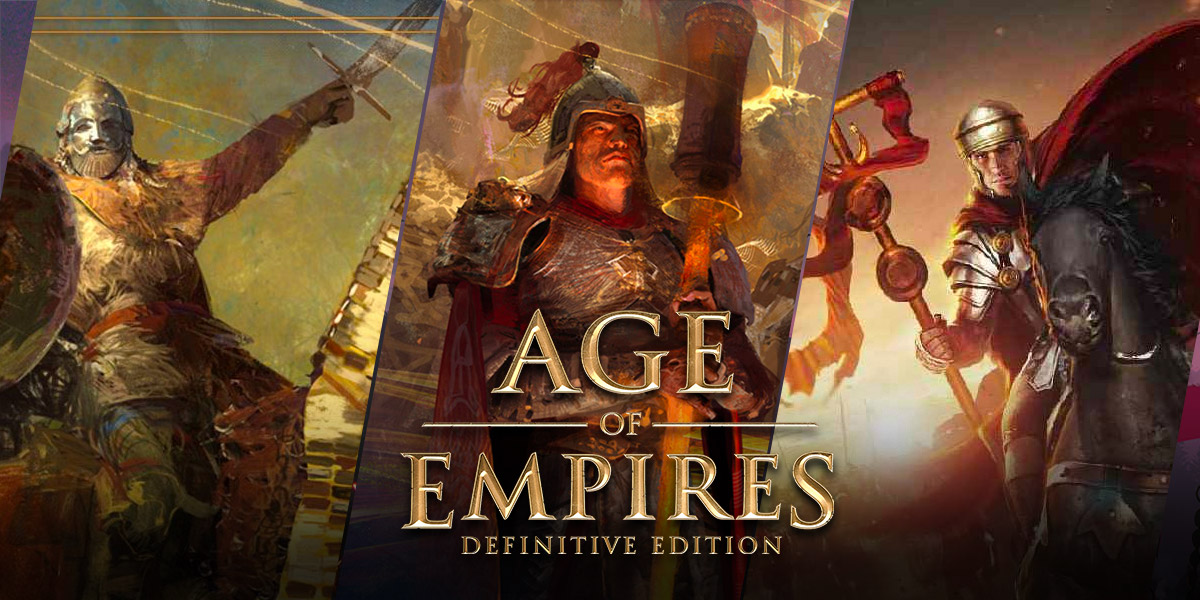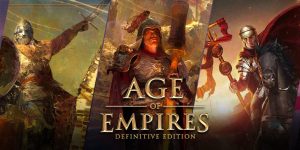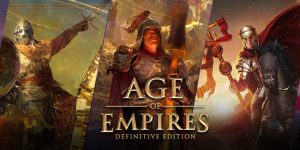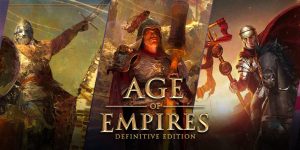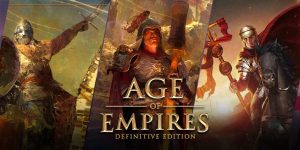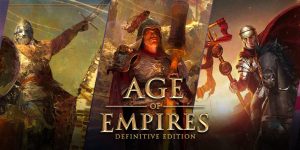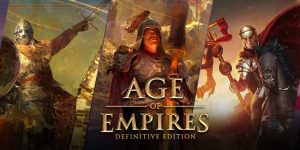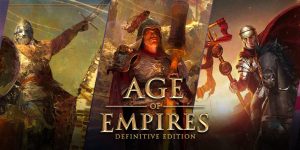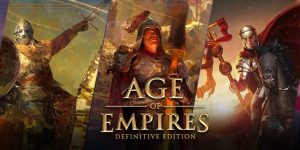How to Install Age of Empires 3 Without a CD: Step-by-Step Guide
If you’re a fan of strategy games, you have probably heard of Age of Empires 3. This popular game allows players to build and expand their own civilizations and engage in thrilling battles throughout history. If you have misplaced or lost your game CD, don’t worry! In this guide, we will show you how to install Age of Empires 3 without a CD, so you can continue enjoying this game.
Key Takeaways:
- Avoid the hassle of finding your lost or misplaced game CD by installing Age of Empires 3 without it.
- Using virtual drive software allows you to create a digital copy of the game disc and run it on your computer.
What You’ll Need:
- Age of Empires 3 installation files (Download or copy from a friend)
- Virtual drive software (Recommended: Daemon Tools Lite or PowerISO)
- Computer with sufficient storage space
Step 1: Download and Install Virtual Drive Software
The first step is to download and install virtual drive software like Daemons Tools Lite or PowerISO. These programs allow you to create virtual CD/DVD drives on your computer, where you can mount the game files.
Step 2: Obtain Age of Empires 3 Installation Files
Next, you will need to obtain the Age of Empires 3 installation files. You can either download them from a trusted source or copy them from a friend who has the game. Ensure that you have all the necessary files saved on your computer.
Step 3: Mount the Age of Empires 3 Image File
- Open the installed virtual drive software.
- Click on the “Mount” or “Add Image” button (depending on the software you are using).
- Browse and select the Age of Empires 3 image file you obtained in the previous step.
- The virtual drive software will create a virtual drive on your computer and mount the image file to it.
Step 4: Run the Age of Empires 3 Installer
- Open “My Computer” or “This PC” on your computer.
- You should see the virtual drive that was created in the previous step.
- Double-click on the virtual drive to open it.
- You will find the Age of Empires 3 installer file (usually named “setup.exe” or similar) within the virtual drive.
- Run the installer file and follow the on-screen instructions to install Age of Empires 3 on your computer.
Step 5: Enjoy Age of Empires 3
Once the installation is complete, you can launch Age of Empires 3 and start playing without the need for a CD. Simply double-click on the game’s shortcut icon on your desktop or search for it in the start menu.
By following these steps, you can easily install Age of Empires 3 without a CD and continue exploring and conquering in this epic strategy game. Don’t let the absence of a game CD stop you from enjoying an immersive gaming experience!
If you found this guide helpful, be sure to share it with your fellow gaming enthusiasts who might be facing the same issue. Happy gaming!