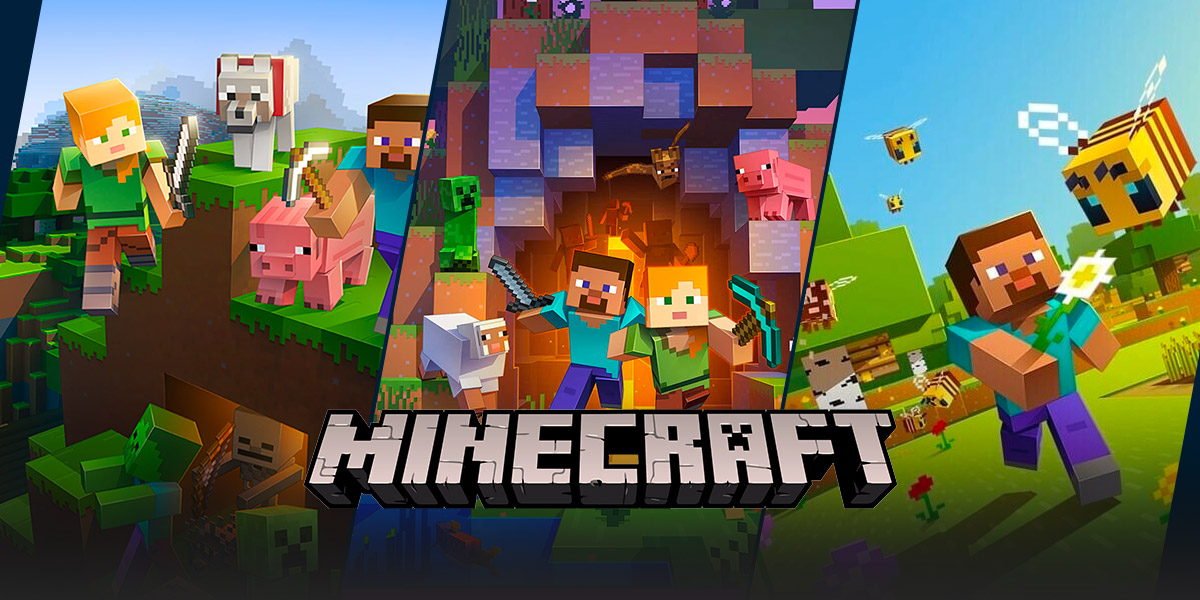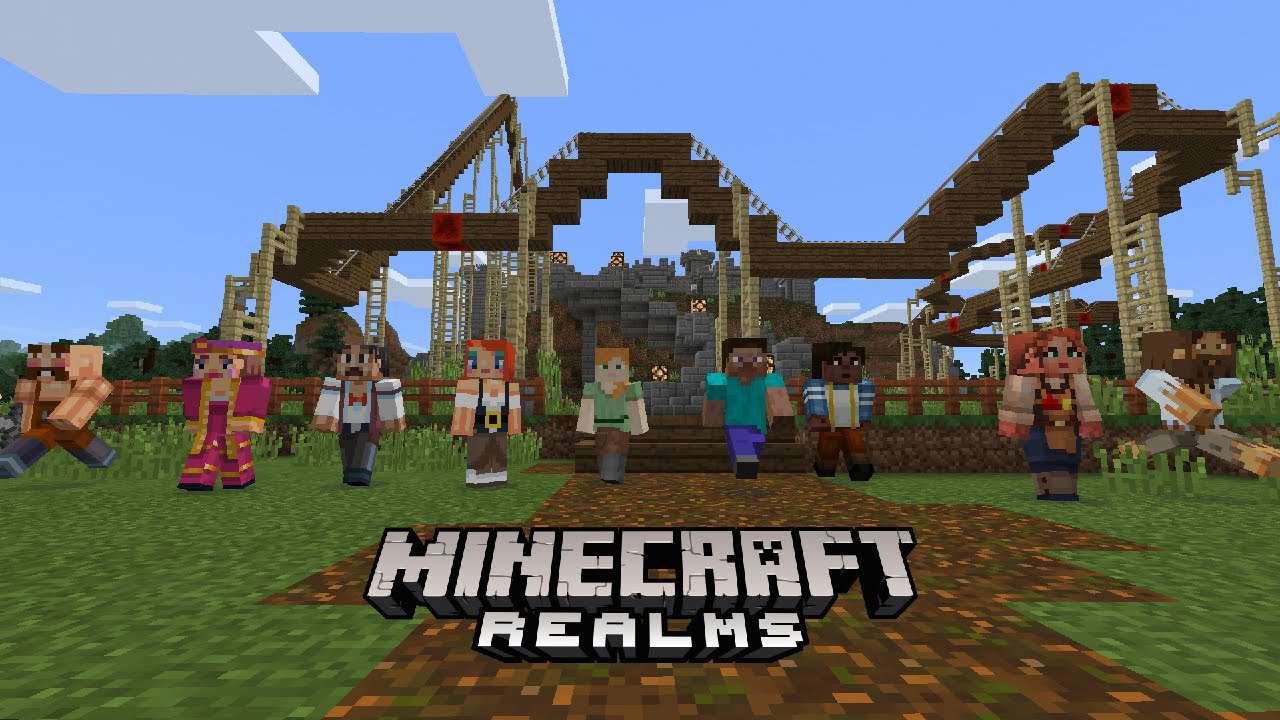How To Change Tick Speed In Minecraft: A Guide for Gamers
Welcome to our gaming blog category! Today, we are going to dive into the world of Minecraft and learn how to change the tick speed in this popular sandbox game. If you’re a Minecraft enthusiast or just starting out, understanding how tick speed works can enhance your gameplay experience to a whole new level. So, let’s get started!
Key Takeaways:
- Tick speed determines the rate at which the game updates and processes actions in Minecraft.
- Modifying the tick speed can help speed up or slow down the game’s time, making tasks like crop growth or redstone contraptions more efficient.
What is Tick Speed?
Tick speed in Minecraft measures the speed at which the game updates and processes game actions in real-time. The game operates on a system where each in-game tick represents 1/20th of a second. This means that by default, the game processes 20 ticks per second. However, sometimes, you may want to modify the tick speed to speed up or slow down certain actions in the game. This is where knowing how to change the tick speed in Minecraft becomes useful.
How to Change Tick Speed in Minecraft
Changing the tick speed in Minecraft is a relatively simple process. Here are the steps to do so:
- Enable Cheats: To change the tick speed, you need to have the cheats enabled in your Minecraft world. Open your Minecraft world and navigate to the settings menu. Here, you will find an option to enable cheats. Make sure to enable them to proceed.
- Open the Console: In Minecraft, you can open the console by pressing the ‘/’ key on your keyboard. This will bring up a text box where you can enter commands.
- Change Tick Speed: Once the console is open, type the following command to modify the tick speed: /gamerule randomTickSpeed [desired speed]. Replace ‘[desired speed]’ with the value you want to set. For example, ‘/gamerule randomTickSpeed 100’ would set the tick speed to 100, making it 5 times faster than the default speed.
- Apply the Changes: After entering the command, press Enter to apply the changes. You will see a confirmation message in the console indicating that the tick speed has been changed.
And that’s it! You have successfully changed the tick speed in Minecraft. Feel free to experiment with different tick speeds to suit your gameplay style or specific tasks.
Key Takeaways Recap:
- Understanding tick speed in Minecraft is crucial for enhancing gameplay efficiency.
- By changing tick speed, you can speed up or slow down in-game processes like crop growth or redstone contraptions.
So, the next time you find yourself wanting to optimize your Minecraft experience, remember these simple steps to change the tick speed and take control over time in your world. Happy gaming!