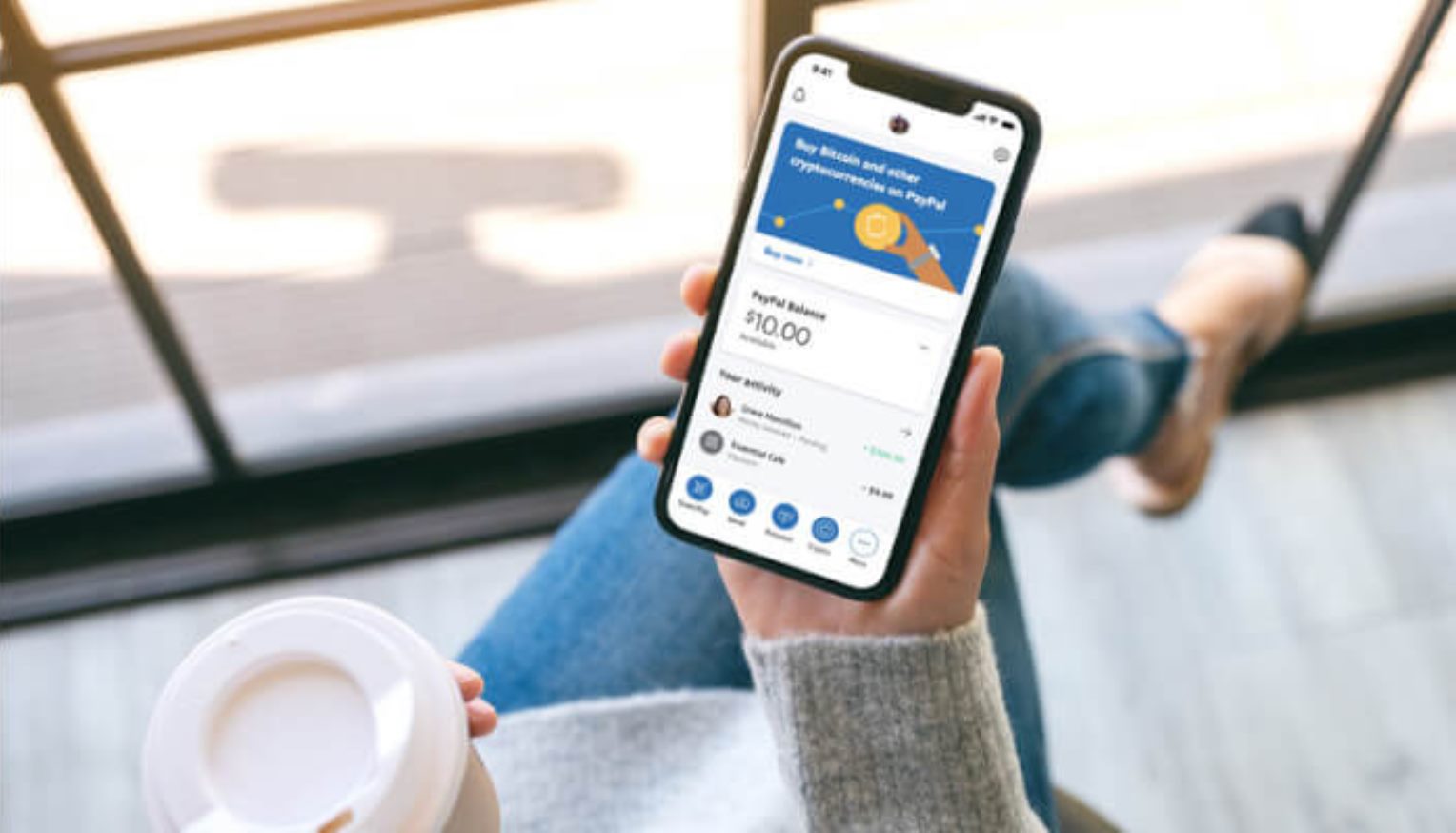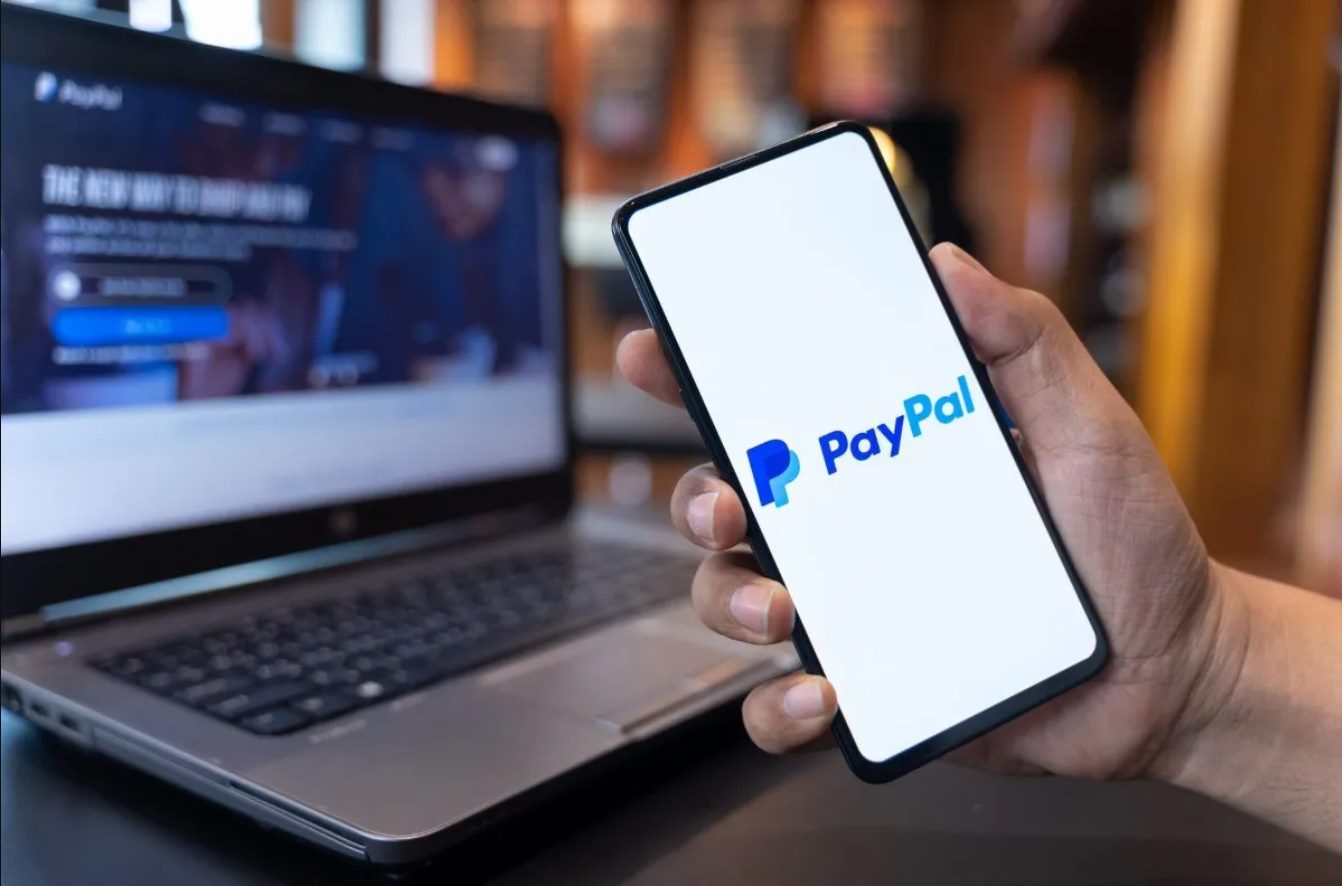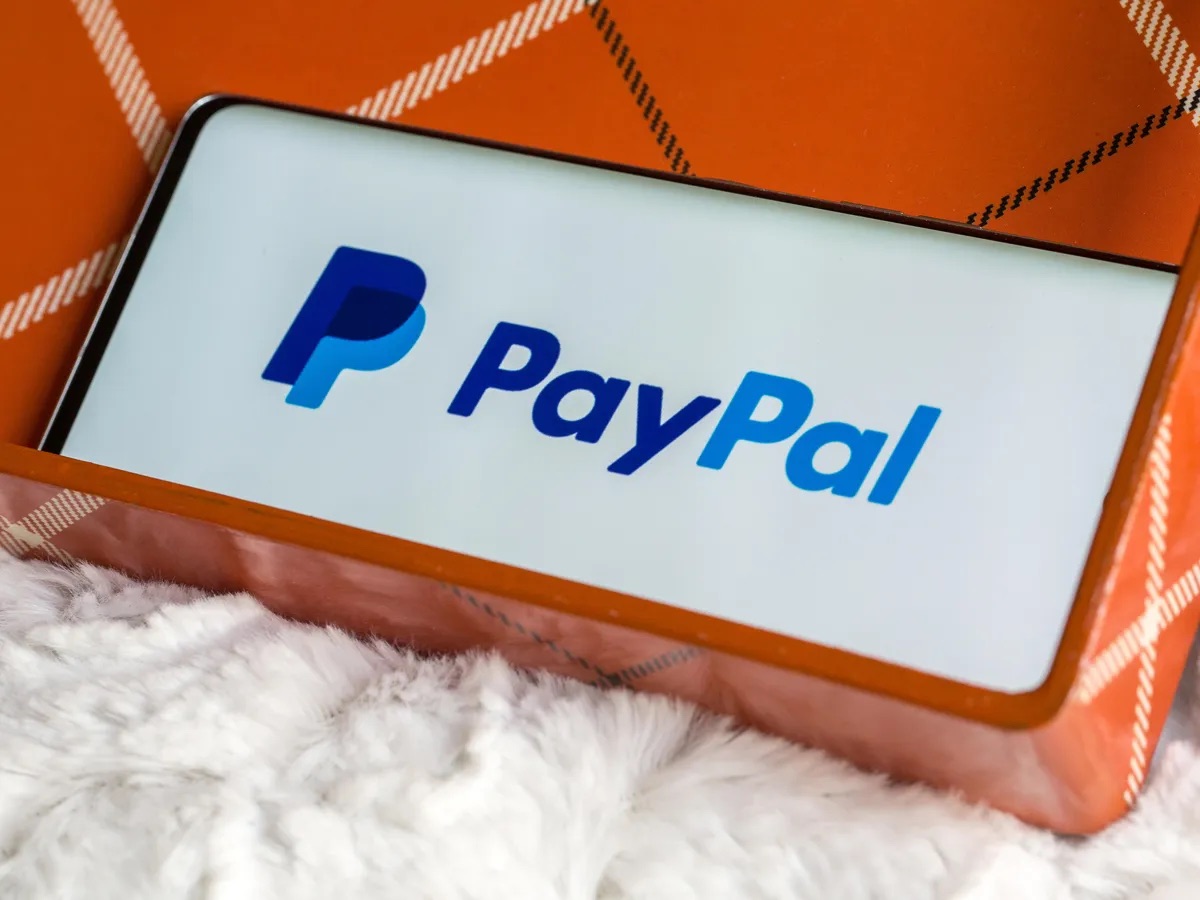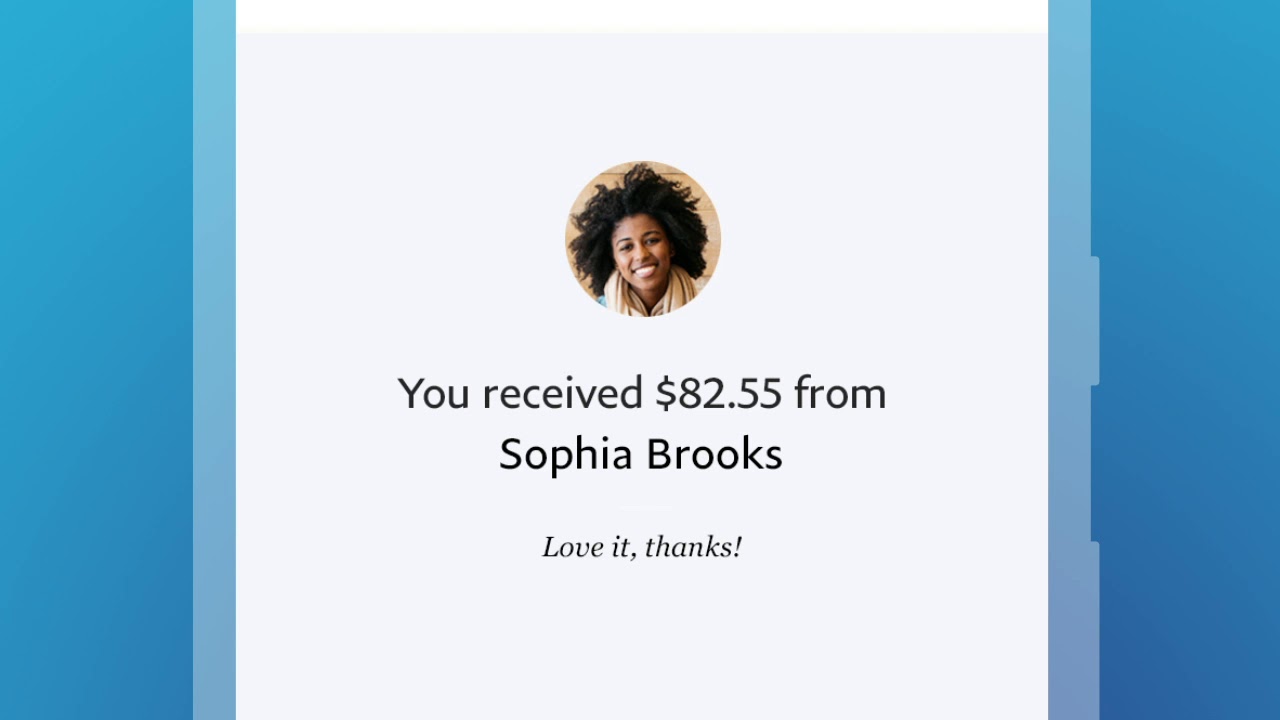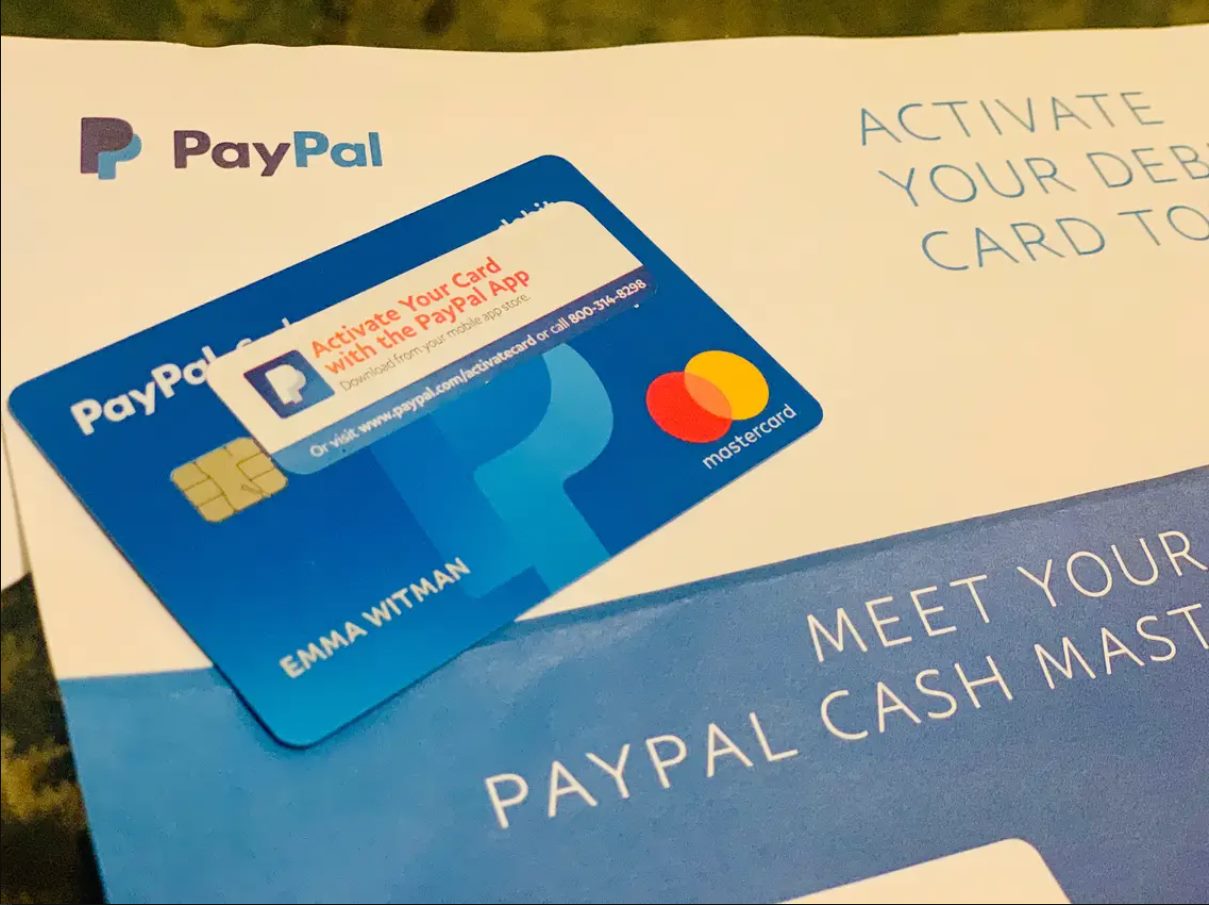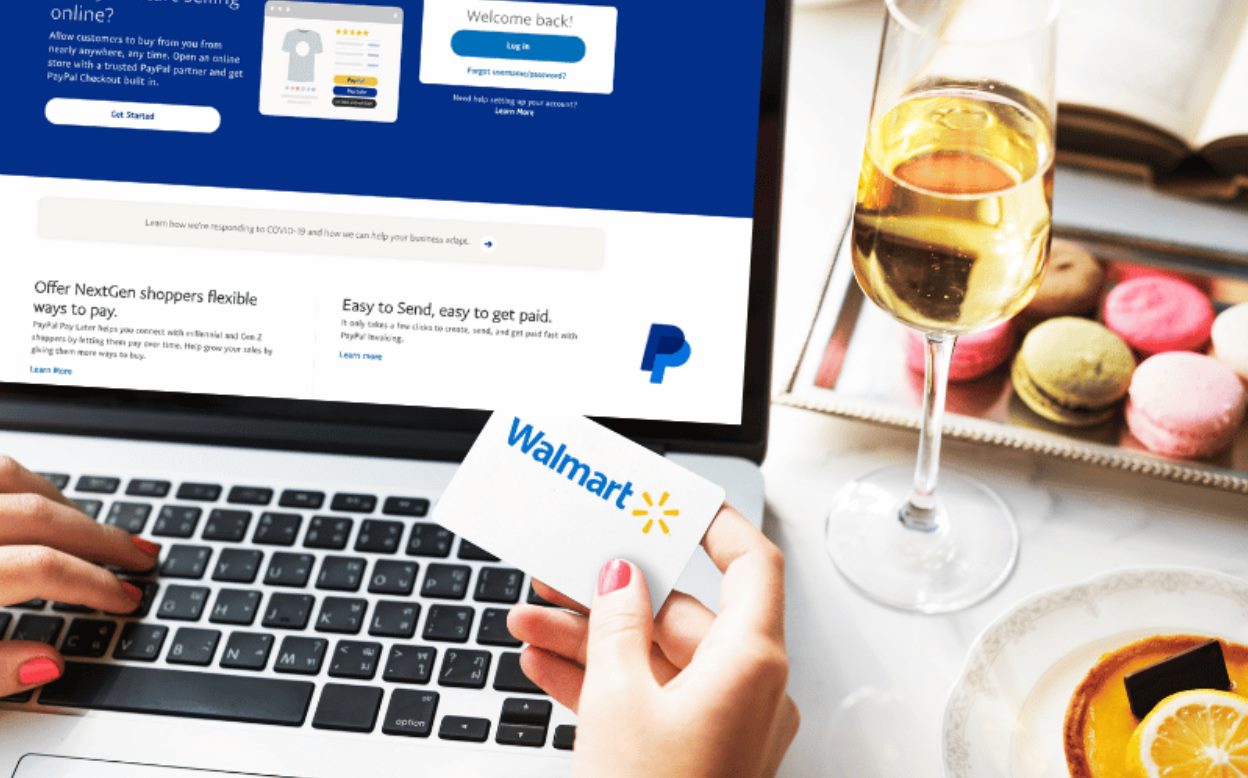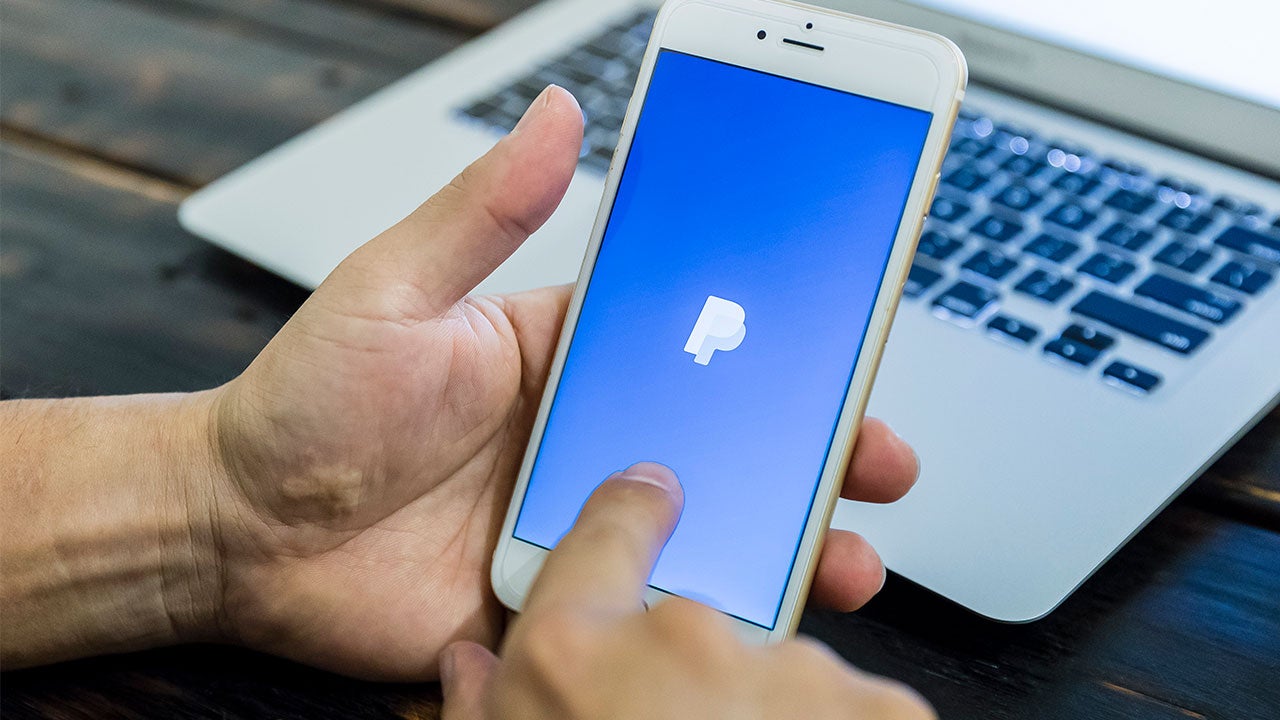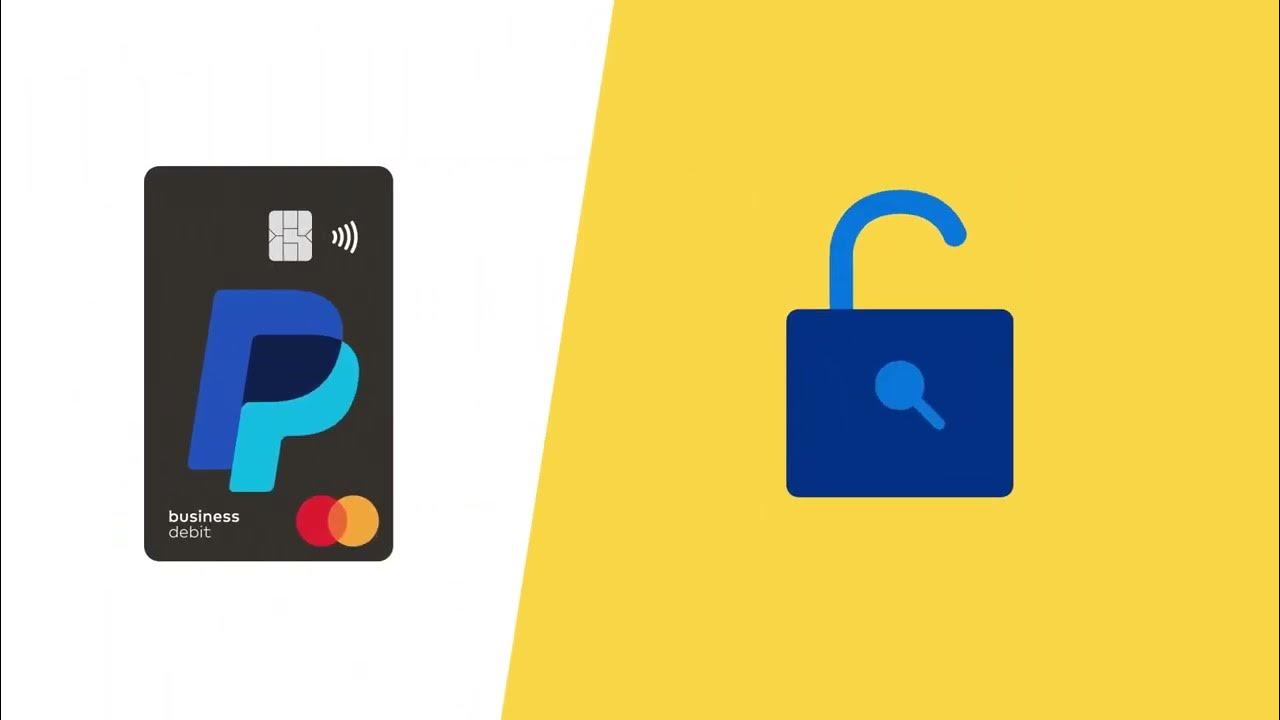Introduction
PayPal is a widely recognized and secure online payment platform that allows individuals and businesses to make and receive payments electronically. One of the platforms where PayPal is extensively used is DHgate, an e-commerce website that connects buyers with suppliers from China. If you’re new to using PayPal on DHgate, this guide will walk you through the steps of how to set up a PayPal account, link it to your DHgate account, add funds, make payments, and manage disputes.
Using PayPal on DHgate offers several advantages. Firstly, it provides an additional layer of security as PayPal safeguards your financial information during transactions. Secondly, it offers buyer protection, ensuring that you can dispute and receive a refund in case there’s an issue with your purchase. Lastly, it offers a convenient and seamless payment process, enabling you to make transactions with ease.
In the following sections, we will dive into the step-by-step process of using PayPal on DHgate, covering everything from creating a PayPal account to managing disputes. By the end of this guide, you will have all the information you need to confidently and effectively use PayPal on DHgate.
Step 1: Creating a PayPal Account
Before you can start using PayPal on DHgate, you need to have a PayPal account. If you already have one, you can skip this step and proceed to the next section. Here’s how you can create a PayPal account:
- Visit the PayPal website: Open your preferred web browser and go to the PayPal website. The website URL is www.paypal.com.
- Click on “Sign Up”: On the PayPal homepage, you will see a “Sign Up” button. Click on it to begin the account creation process.
- Select your account type: PayPal offers different account types, including Personal, Business, and Premier. Choose the one that suits your needs and click on it.
- Enter your personal information: Fill in the required personal details, including your email address, password, and billing address. Make sure to use a valid email address as it will be used to log in to your PayPal account.
- Link your bank account or credit/debit card (optional): While it is not mandatory, linking your bank account or credit/debit card to your PayPal account allows you to transfer funds easily. If you prefer not to link any payment methods at this stage, you can do it later.
- Verify your email address: After completing the sign-up form, PayPal will send a verification email to the address you provided. Open the email and click on the verification link to activate your account.
- Set up additional security measures (optional): To enhance the security of your account, PayPal offers options such as two-factor authentication and security questions. You can choose to set up these additional security measures to protect your account from unauthorized access.
- Agree to the terms and conditions: Carefully read through PayPal’s terms and conditions and privacy policy. If you agree to them, check the box provided, and click on “Agree and Create Account.”
Once you have completed these steps, your PayPal account will be created, and you can proceed to the next step of linking your PayPal account to DHgate.
Step 2: Linking Your PayPal Account to DHgate
Now that you have a PayPal account, the next step is to link it to your DHgate account. This will allow you to use PayPal as a payment method when making purchases on DHgate. Follow the steps below to link your PayPal account to DHgate:
- Login to your DHgate account: Open your web browser and go to the DHgate website. Enter your login information to access your account.
- Go to your account settings: Once you are logged in, locate the account settings menu. This may be accessed by clicking on your username or profile picture, typically found in the top right corner of the DHgate homepage.
- Navigate to the payment settings: Within your account settings, look for the “Payment Methods” or “Payment Settings” section. Click on it to proceed.
- Select PayPal as your payment method: In the payment settings section, you will see a list of available payment methods. Look for PayPal and click on it to select it as your preferred payment method.
- Link your PayPal account: After selecting PayPal as your payment method, you will be prompted to link your PayPal account. Click on the “Link PayPal” or similar button to proceed.
- Authorize the connection: DHgate will redirect you to the PayPal website, where you will need to log in to your PayPal account. Once logged in, review the permissions requested by DHgate and click on the “Authorize” button to grant access.
- Verify the linkage: After authorizing the connection, DHgate and PayPal will be linked. You should see a confirmation message on both DHgate and PayPal indicating the successful integration of the two accounts.
Once you have completed these steps, your PayPal account will be successfully linked to DHgate. You can now proceed to the next step of adding funds to your PayPal account, which will enable you to make payments on DHgate.
Step 3: Adding Funds to Your PayPal Account
In order to make payments on DHgate using PayPal, you need to ensure that your PayPal account has sufficient funds. Here’s how you can add funds to your PayPal account:
- Login to your PayPal account: Open your web browser and navigate to the PayPal website. Enter your login information to access your account dashboard.
- Access the “Wallet” section: Once logged in, locate and click on the “Wallet” tab. This will direct you to a page where you can manage your PayPal balance and payment methods.
- Link a bank account or card (optional): If you haven’t already linked a bank account or card to your PayPal account, you can do so in the “Wallet” section. This will enable you to transfer funds from your bank account or credit/debit card to your PayPal balance.
- Add funds from your linked bank account or card: To add funds, click on the “Add Money” button within the “Wallet” section. You will be prompted to enter the amount you wish to add and select the source from which the funds will be deducted.
- Confirm and complete the transaction: Review the details of the transaction and click on the “Add” or similar button to initiate the transfer of funds. Follow any additional prompts to complete the process.
- Verify the addition of funds: Once the transaction is complete, you should see the added funds reflected in your PayPal account balance. You can verify this by checking the “Wallet” section or the account summary on your PayPal dashboard.
It’s important to note that adding funds to your PayPal account may take some time, depending on the payment method you used. Bank transfers, for example, may require a couple of business days to process. Make sure to plan ahead and add funds to your PayPal account with sufficient time before making a purchase on DHgate.
Step 4: Making a Payment on DHgate Using PayPal
Now that your PayPal account is linked and funds have been added, you can proceed to make a payment on DHgate using PayPal. Follow the steps below to complete your purchase:
- Find the item you wish to purchase: Using the search bar or navigating through the categories, find the product you want to buy on DHgate.
- Add the item to your cart: Once you’ve found the item, click on it to view the product details. If you decide to proceed with the purchase, click on the “Add to Cart” or similar button to add it to your shopping cart.
- Review your cart: Navigate to your shopping cart, usually accessible by clicking on the shopping cart icon or a similar link. Make sure the items in your cart are correct and that the quantities are accurate.
- Proceed to checkout: Once you’re satisfied with the items in your cart, click on the “Checkout” or similar button to initiate the checkout process.
- Select PayPal as the payment method: In the checkout process, you will be presented with different payment options. Choose PayPal as your preferred payment method.
- Login to your PayPal account: You will be redirected to the PayPal website to complete the payment. Enter your PayPal account login information to proceed.
- Verify the payment details: Review the payment details, including the total amount and the shipping address. Make any necessary adjustments and ensure everything is accurate before proceeding.
- Authorize the payment: Once you’ve confirmed the details, click on the “Pay Now” or similar button to authorize the payment. You may be prompted to confirm the transaction with a security code or other verification methods provided by PayPal.
- Complete the checkout process: After authorizing the payment, you will be redirected back to DHgate. You should receive a confirmation message indicating that the payment has been successfully processed.
Once you’ve completed these steps, your payment will be securely processed through PayPal, and your order will be placed on DHgate. You may receive an email confirmation with the order details and relevant tracking information.
Step 5: Tracking Your PayPal Transactions on DHgate
After making a payment on DHgate using PayPal, it’s important to keep track of your transactions to ensure everything goes smoothly. Here’s how you can track your PayPal transactions on DHgate:
- Login to your DHgate account: Open your web browser and go to the DHgate website. Enter your login details to access your account.
- Go to the order history page: Once logged in, locate the “My Orders” or “Order History” section. This is usually found in the account dashboard or within the navigation menu.
- Filter the transactions: On the order history page, you will see a list of your previous transactions on DHgate. Look for the specific transaction you made using PayPal and use the available filters or search bar to quickly locate it.
- View order details: Click on the transaction to view the order details. This will provide you with information such as the order number, payment amount, shipping details, and the status of the transaction.
- Track the shipment (if applicable): If your order has been shipped, you may find a tracking number or a link to track the shipment. Use this information to monitor the progress of your package.
- Contact customer support (if necessary): If you encounter any issues with your PayPal transaction or have any concerns about your order, DHgate’s customer support team is available to assist you. Look for their contact information on the DHgate website and reach out as needed.
By regularly checking your order history on DHgate, you can stay updated on the status of your PayPal transactions. This will help you ensure that your payments have been successfully processed and that your orders are being handled accordingly.
Step 6: Managing PayPal Disputes on DHgate
In the unfortunate event that you encounter a problem with your purchase on DHgate, such as receiving a damaged item or not receiving the product at all, you can initiate a dispute through PayPal. Here’s how you can manage PayPal disputes on DHgate:
- Login to your PayPal account: Open your web browser and navigate to the PayPal website. Enter your login information to access your account.
- Access the Resolution Center: Once logged in, locate the “Resolution Center” tab or link. This is where you can initiate and manage disputes with sellers.
- Select the transaction in question: In the Resolution Center, you will see a list of your recent transactions. Locate the specific transaction related to the issue with your DHgate purchase and click on it.
- Initiate a dispute: Within the transaction details, there will be an option to initiate a dispute. Click on this option to begin the process.
- Provide relevant information: In the dispute form, explain the issue you are facing and provide any evidence or supporting documents. This may include photographs, screenshots, or any communication with the seller on DHgate.
- Wait for seller response: After initiating the dispute, PayPal will notify the seller and give them a timeframe to respond to the dispute. They may request additional information or propose a resolution.
- Communicate with the seller: If the seller responds to the dispute, you can communicate with them through the PayPal platform to resolve the issue. Be sure to keep all communication within the dispute resolution process to ensure proper documentation.
- Evaluate a settlement or escalate the dispute: Based on the seller’s response, you can either work towards a resolution and reach a settlement or escalate the dispute to PayPal for further intervention.
- Follow PayPal’s instructions: If you need to escalate the dispute, PayPal will guide you through the process and may request additional information to make a fair decision. Cooperate with PayPal throughout the resolution process.
- Resolve the dispute: Once PayPal reviews all the relevant information, they will make a decision in favor of either the buyer or the seller. If the dispute is ruled in your favor, you may be eligible for a refund or other remedies.
By managing PayPal disputes through the Resolution Center, you can seek a resolution for any issues encountered during your DHgate purchase. PayPal’s dispute resolution process provides a platform for communication and facilitates a fair resolution for both the buyer and the seller.
Conclusion
Using PayPal on DHgate offers a secure and convenient way to make purchases and protect your financial information. By following the steps outlined in this guide, you can successfully create a PayPal account, link it to your DHgate account, add funds, make payments, and manage any disputes that may arise.
Creating a PayPal account is a straightforward process that requires entering your personal information, verifying your email address, and optionally linking your bank account or credit/debit card. Once your account is set up, you can link it to your DHgate account in the payment settings section.
Adding funds to your PayPal account ensures that you have sufficient funds to make purchases on DHgate. You can link your bank account or card and transfer funds to your PayPal balance, ready for use when needed.
Making a payment on DHgate using PayPal is simple and involves selecting PayPal as your payment method during the checkout process. You will be redirected to the PayPal website, where you can log in and authorize the payment.
Tracking your PayPal transactions on DHgate is essential to stay informed about the status of your orders. By accessing your order history and reviewing the details, you can monitor the progress of your purchases and track the shipment if applicable.
In the event of any issues with your DHgate purchase, you can manage disputes through PayPal’s Resolution Center. By initiating a dispute and providing relevant information, you can communicate with the seller and work towards a resolution. PayPal will intervene if necessary to help resolve the dispute fairly.
By understanding and following these steps, you can confidently use PayPal on DHgate and enjoy a seamless and secure online shopping experience. Remember to keep track of your transactions, communicate with sellers when needed, and leverage PayPal’s dispute resolution process for a smooth purchasing journey.