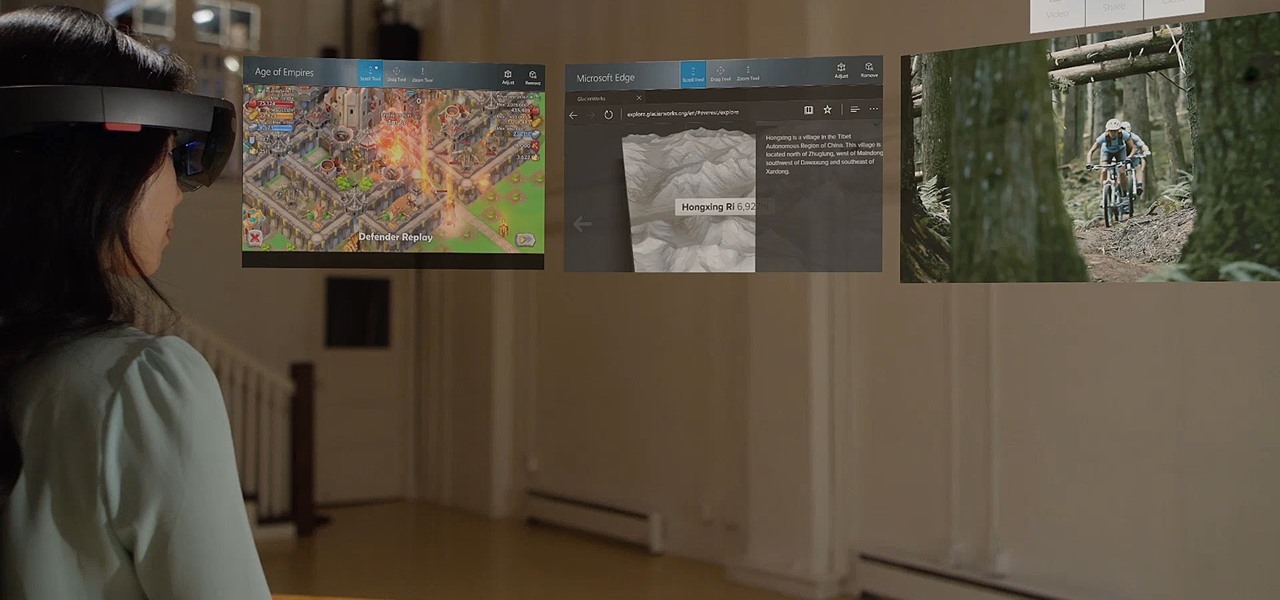Introduction
Welcome to the fascinating world of HoloLens! In this article, we will explore the exciting possibilities of creating new holograms programmatically. HoloLens, developed by Microsoft, is a groundbreaking mixed reality device that combines virtual reality and augmented reality, allowing users to interact with virtual objects in their real-world environment. With its advanced sensors and spatial mapping capabilities, HoloLens opens up endless opportunities for developers to create immersive and interactive holographic experiences.
Whether you are a seasoned developer or new to the world of programming, this article will guide you through the process of creating new holograms in your own HoloLens app. We will walk you through the steps of setting up your development environment, understanding hologram concepts, and implementing interactions with holograms using speech and gesture recognition.
Creating holograms programmatically allows you to have precise control over their appearance, behavior, and interaction, enabling you to deliver unique and engaging experiences to HoloLens users. Whether you want to create virtual objects that respond to voice commands or build immersive holographic games and simulations, this article will provide you with the knowledge and tools to bring your ideas to life.
Throughout this article, we will explore various coding techniques, best practices, and tips to ensure that your holograms look stunning and perform flawlessly on the HoloLens device. We will cover topics such as configuring hologram properties, manipulating hologram transformations, and testing and debugging your hologram app to ensure a smooth user experience.
So, let’s dive into the world of HoloLens and learn how to create new holograms programmatically. Get ready to unleash your creativity and explore the limitless possibilities that await you in the realm of mixed reality!
Setting up the Development Environment
Before we can start creating holograms programmatically, we need to set up our development environment to ensure a smooth workflow. Here are the key steps to get started with HoloLens development:
Firstly, make sure you have a Windows 10 PC with the latest updates installed. HoloLens development requires the Windows 10 operating system, so ensure that your PC meets the system requirements. Additionally, ensure that your PC has the necessary hardware specifications to run the Unity 3D development engine smoothly.
Next, download and install the Unity 3D development engine. Unity is a powerful and widely used tool for building interactive experiences, including holographic applications. You can download the latest version of Unity from the official Unity website and follow the installation instructions provided. Unity offers a range of features specifically designed for HoloLens development, making it an ideal choice for creating holograms programmatically.
Once you have installed Unity, you will need to install the HoloLens-specific tools and packages. Microsoft provides the HoloLens development kit, known as the HoloLens Development Edition, which includes the necessary software and tools for building holographic applications. Download and install the HoloLens Development Edition from the official Microsoft website. This package includes the HoloLens Emulator, which allows you to test and preview your holograms without the physical HoloLens device.
To deploy your holographic applications to the actual HoloLens device, you will need to register as a Windows Insider. This allows you to access the necessary software updates and developer tools for HoloLens deployment. Follow the instructions on the Windows Insider website to register and enable Insider Preview builds on your device.
In addition to Unity and the HoloLens Development Edition, you may also consider installing other software tools and plugins that enhance the HoloLens development experience. These include Visual Studio, which is the primary IDE for HoloLens development, and the Windows 10 SDK, which provides the necessary APIs and tools for building Windows 10 applications.
With your development environment set up, you are now ready to start creating holograms programmatically. In the next section, we will delve into the various concepts and techniques involved in understanding holograms, laying the foundation for building immersive and interactive holographic experiences.
Understanding Holograms
To create holograms programmatically, it is important to have a solid understanding of what holograms are and how they work in the context of HoloLens development. In simple terms, a hologram is a three-dimensional virtual object that can be perceived as if it exists in the real world.
Holograms in the HoloLens ecosystem are composed of two primary components: the holographic shell and holographic objects. The holographic shell provides the spatial mapping and tracking capabilities that allow virtual objects to be placed and interacted with in the real world. This is achieved through a combination of sensors, cameras, and depth mapping technology built into the HoloLens device.
Holographic objects, on the other hand, are the virtual entities that make up the actual content of the hologram. These objects can range from simple geometric shapes to complex 3D models, and they can be manipulated, animated, and interacted with in various ways. Holographic objects are created using development tools such as Unity and can be customized to suit specific requirements.
When creating holograms programmatically, it is important to understand the coordinate system and spatial mapping capabilities of the HoloLens device. HoloLens utilizes a spatial coordinate system, which allows holograms to be positioned and scaled in relation to the user’s physical environment. This coordinate system enables precise placement of holographic objects and ensures that they seamlessly integrate with the real-world surroundings.
In addition to spatial mapping, HoloLens also supports gesture and voice recognition to allow users to interact with holograms. Gesture recognition enables users to perform actions such as tapping, dragging, and rotating holographic objects using hand movements. Voice recognition, on the other hand, allows users to control and manipulate holograms through spoken commands.
To create holograms programmatically, developers typically use scripting languages such as C# or JavaScript. These programming languages provide the necessary tools and libraries to create and manipulate holographic objects, manage user interactions, and integrate other features such as audio and visual effects.
As you can see, understanding the fundamentals of holograms is crucial for creating compelling and immersive experiences. With a solid grasp of hologram concepts, you are now ready to dive into the exciting world of creating holograms programmatically. In the next section, we will explore the process of building a hologram app and configuring hologram properties to achieve the desired visual and interactive effects.
Creating the Hologram App
Now that we have a good understanding of holograms, let’s dive into the process of creating a hologram app. The first step is to create a new project in Unity and set it up for HoloLens development.
In Unity, you can start by creating a new 3D project. Unity provides a user-friendly interface and a wide range of tools and features to build immersive experiences. Once you have created the project, set the platform to Universal Windows Platform (UWP) to target HoloLens devices.
Next, you will need to import the necessary HoloLens-specific packages into your project. These packages include the HoloToolkit, which provides a collection of scripts, prefabs, and examples for HoloLens development. The HoloToolkit simplifies common tasks such as input handling, spatial mapping, and gesture recognition, saving you valuable development time.
Once the dependencies are set up, you can start building your hologram app by creating holographic objects in Unity. You can use a combination of 3D modeling tools and asset libraries to create or import 3D models for your holograms. Unity supports various file formats, such as FBX and OBJ, making it easy to work with third-party assets.
To place and position holographic objects in the real world, you will use the spatial mapping capabilities of HoloLens. Unity provides APIs and scripts to interact with the spatial mapping data and anchor holograms to physical surfaces. This ensures that holograms appear stable and aligned with the user’s environment.
In addition to static holograms, you can also create dynamic and interactive holograms. This can be achieved by scripting the behavior and interactions of holographic objects. Unity allows you to write scripts in languages such as C# to manipulate hologram properties, handle user input, implement animations, and create immersive interactive experiences.
Once you have built your hologram app in Unity, you can deploy it to the HoloLens device for testing and further refinement. Unity provides a seamless deployment process that allows you to build and deploy your app directly onto the device, either via USB connection or wireless deployment.
During the development process, it is important to test your hologram app on the physical device to ensure that it performs optimally and delivers the desired user experience. You can use the HoloLens Emulator or the actual HoloLens device for testing and debugging your hologram app.
In the next sections, we will explore in more detail how to configure hologram properties, manipulate hologram transformations, and implement interactions with holograms. These topics will provide you with the necessary knowledge and techniques to create captivating and interactive holographic experiences.
Configuring Hologram Properties
To create visually stunning holograms, it is important to understand and configure the properties that define their appearance and behavior. In this section, we will explore the key hologram properties that can be configured in Unity to enhance the visual fidelity and realism of your hologram app.
One fundamental property to consider is the hologram’s material. The material determines how light interacts with the hologram, affecting its color, transparency, and reflectiveness. In Unity, you can choose from a variety of materials or create custom ones using the material editor. Experimenting with different materials can help you achieve the desired look for your holograms.
Another important property to configure is the hologram’s scale. Unity allows you to adjust the scale of holographic objects to match the real-world environment. It is crucial to ensure that the scale of the hologram is appropriate, as objects that are too large or too small can create a distorted perception for users. Scaling holograms accurately adds to the overall immersion and realism of the experience.
The position and placement of holograms in the user’s field of view is another key property to consider. Unity provides spatial mapping and anchor systems that can help you position holographic objects on physical surfaces or in a specific area of the user’s space. Paying attention to the position and alignment of holograms ensures that they seamlessly blend with the real-world surroundings.
In addition to static placement, you may also want to add animations and visual effects to your holograms. Unity’s animation and particle systems allow you to create dynamic holograms that can move, rotate, and emit particles. These animations and effects can greatly enhance the interactive and immersive nature of the hologram app.
Audio is another important aspect to consider when configuring hologram properties. Unity provides a rich audio API that allows you to add sound effects and spatial audio to your holograms. By placing audio sources in your scene and configuring their properties, you can create an audio environment that complements the visuals and enhances the overall user experience.
It is worth mentioning that optimizing hologram properties is crucial to ensure smooth performance and optimal battery life on the HoloLens device. Unity provides various optimization techniques such as level of detail (LOD) systems and occlusion culling to reduce the rendering load and improve efficiency. Taking the time to optimize hologram properties can greatly enhance the overall performance of your hologram app.
By carefully configuring hologram properties in Unity, you can create visually stunning and immersive holograms that captivate users. Paying attention to materials, scaling, positioning, animations, audio, and optimization will help you achieve realistic and engaging holographic experiences. In the next section, we will explore how to manipulate hologram transformations to create dynamic and interactive holograms.
Manipulating Hologram Transformations
Manipulating hologram transformations allows you to create dynamic and interactive experiences for users. By adjusting the position, rotation, and scale of holographic objects, you can bring them to life and enable engaging interactions. In this section, we will explore how to manipulate hologram transformations in Unity to enhance your hologram app.
In Unity, hologram transformations are controlled through the use of transformation matrices. These matrices define the position, rotation, and scale of an object in three-dimensional space. You can access and modify these matrices programmatically to achieve the desired transformations.
To manipulate the position of a holographic object, you can modify its transform.position property in Unity. This allows you to dynamically move the object within the scene. By updating the position based on user input or other factors, you can create interactive holograms that respond to real-time changes.
Rotation is another important transformation that can be applied to holographic objects. In Unity, you can modify the transform.rotation property to change the orientation of an object. By rotating holograms, you can create dynamic effects, animations, or simulate realistic movements.
In addition to position and rotation, you can adjust the scale of holographic objects to create varying sizes and perspectives. The transform.localScale property in Unity allows you to modify the size of an object. Scaling holograms can be useful for visual effects, such as making objects appear closer or farther away, or for accommodating different user interactions.
Unity also provides additional tools and techniques for more advanced hologram manipulation. For example, you can use animation controllers to create complex animations that control the transformations of multiple holographic objects simultaneously. You can also utilize physics simulation to create realistic interactions and behaviors for holograms.
In addition to manipulating individual holographic objects, you can also create parent-child relationships to group objects together. This allows you to manipulate multiple objects as a single entity. For example, you can create hierarchical structures where a parent object’s transformation affects its child objects. This can be useful for creating complex interactive systems or assembling modular holograms.
By applying these techniques and exploring the full potential of hologram transformations, you can create captivating and interactive holographic experiences. The ability to dynamically move, rotate, and scale holograms opens up endless possibilities for creating immersive and engaging interactions in your hologram app.
In the next section, we will explore how to implement interactions with holograms, including speech and gesture recognition, to further enhance the user experience and make your hologram app truly interactive and immersive.
Implementing Interactions with Holograms
Interactions with holograms are a key aspect of creating immersive and engaging experiences. By implementing speech and gesture recognition, you can enable users to interact naturally with holographic objects in your app. In this section, we will explore how to implement these interactions in Unity to make your hologram app truly interactive.
Speech recognition allows users to control holograms using voice commands. In Unity, you can utilize Microsoft’s Speech Recognition API to recognize and interpret the user’s speech. By incorporating speech recognition into your hologram app, users can perform actions such as activating objects, triggering animations, or navigating through menus, simply by speaking commands.
To implement speech recognition in Unity, you can add a speech recognizer component to the relevant game objects in your scene. You can define a list of keywords or phrases that you want your app to listen for and associate them with corresponding actions or functions. When the user speaks one of the defined keywords, the app will trigger the associated action, allowing for seamless and intuitive interaction with holograms.
Gesture recognition is another powerful interaction method that allows users to manipulate holographic objects using hand gestures. Unity provides built-in support for gesture recognition through the use of the HoloLens’ hand tracking capabilities. By detecting hand gestures, such as tapping, pinching, or swiping, you can enable users to interact with holograms in a natural and intuitive way.
In Unity, you can utilize the hand tracking API to detect and interpret hand gestures. This allows you to define specific gestures that correspond to specific actions or interactions with holographic objects. For example, a pinch gesture could be used to scale an object, while a swipe gesture could be used to rotate it.
To implement gesture recognition, you can attach gesture recognition scripts to your holographic objects or their parent game objects. These scripts will listen for specific hand gestures and trigger the corresponding actions. By combining gesture recognition with speech recognition, you can create even more dynamic and interactive experiences in your hologram app.
Implementing interactions with holograms using speech and gesture recognition adds a new level of immersion and engagement for users. By allowing them to control and manipulate holographic objects through natural and intuitive means, you can create experiences that are both captivating and interactive.
In the next section, we will explore how to enhance the hologram experience even further by incorporating speech and gesture recognition for navigating and interacting with holographic menus and interfaces.
Enhancing the Hologram Experience with Speech and Gesture Recognition
Incorporating speech and gesture recognition into your hologram app can provide a richer and more interactive user experience. With these interaction methods, users can navigate through menus, select options, manipulate holographic objects, and perform actions simply by speaking or using hand gestures. In this section, we will explore how to enhance the hologram experience using speech and gesture recognition in Unity.
One way to enhance the hologram experience is by implementing speech recognition for menu navigation and control. By allowing users to verbally command and navigate through menus, you can create a hands-free and more intuitive interaction. For example, users can say “Open menu” to display a holographic menu, and then say “Select option one” to trigger a specific action or navigate to a different menu.
In Unity, you can define voice commands associated with various menu options or actions. You can map these voice commands to specific functions or events, allowing for seamless interaction with holographic menus. Speech recognition also enables users to search for information, control settings, or initiate specific tasks within the hologram app, enhancing the overall user experience and usability.
Gesture recognition can also enhance the hologram experience by enabling users to interact with holographic interfaces and objects using hand gestures. For example, users can perform a tap gesture to select an object or execute a specific action. Pinching or spreading fingers can be used to resize or rotate holograms, creating a more natural and engaging interaction.
Unity provides built-in support for hand tracking and gesture recognition on the HoloLens device. You can utilize this feature to detect and interpret gestures, allowing for seamless manipulation of holographic objects. By mapping certain hand gestures to specific actions or behaviors, users can easily interact with holograms and feel a greater sense of presence and control. It is important to design and implement gestures that are intuitive and align with users’ expectations to ensure a smooth and enjoyable experience.
Combining speech and gesture recognition in your hologram app creates a powerful and immersive interactive experience. Users can seamlessly navigate through menus, control holographic objects, and perform actions using both voice commands and hand gestures. By providing multiple interaction methods, you cater to a wider range of user preferences and make your hologram app more accessible and user-friendly.
In the next section, we will explore the importance of testing and debugging your hologram app to ensure a seamless user experience and address any issues or bugs that may arise.
Testing and Debugging the Hologram App
Testing and debugging are essential steps in the development process of a hologram app. These activities ensure that your app functions as expected, delivers a seamless user experience, and addresses any issues or bugs that may arise. In this section, we will explore the importance of testing and debugging, along with some best practices to follow.
One crucial aspect of testing is ensuring that your hologram app performs optimally on the intended hardware devices, such as the HoloLens. While the HoloLens emulator can provide a simulated testing environment, it is crucial to also test the app on the actual device itself. This allows you to observe how the holograms appear and behave in real-world conditions and ensures that they align correctly with physical objects and surfaces.
It is important to thoroughly test all aspects of your hologram app, including the user interface, interactions, and overall performance. Validate that speech and gesture recognition work as intended and that holographic objects respond correctly to user input. Pay attention to factors such as response time, frame rate, and stability to ensure a smooth and immersive experience for your users.
Debugging plays a vital role in identifying and resolving any issues or bugs that may arise during the testing phase. Unity provides powerful debugging tools, including a built-in debugger and console, which allow you to monitor and diagnose issues within your hologram app. Utilize these tools to track down and resolve any errors, unexpected behavior, or performance bottlenecks that may affect your app’s functionality.
One effective debugging technique for holographic apps is to implement logging and console output. By logging relevant information, such as variable values and function calls, you can gain insights into the app’s internal processes and identify potential issues. Additionally, make use of Unity’s debugging symbols and breakpoints to pause the execution of your app at specific points and examine the state of the variables and objects.
A crucial step in testing and debugging is gathering feedback and insights from users. Conduct user testing sessions to gather feedback on the app’s usability, intuitiveness, and overall user experience. This feedback can help you identify areas for improvement and address any issues that may have been overlooked during the development process.
Lastly, it is important to iterate and refine your hologram app based on the insights garnered from testing and debugging. Address any issues flagged during the testing phase and make necessary improvements to enhance the app’s overall performance, stability, and user satisfaction. This iterative process ensures that your hologram app continuously evolves and improves over time.
By following best practices for testing and debugging, you can ensure that your hologram app delivers a seamless and immersive experience for users. Thoroughly test all aspects of the app, utilize debugging tools to identify and resolve issues, gather user feedback, and iterate on your app to provide the best possible experience.
Conclusion
In conclusion, creating holograms programmatically opens up a world of possibilities for developers, allowing them to create immersive and interactive experiences in the realm of mixed reality. Through this journey, we have explored the process of setting up the development environment, understanding holograms, and creating hologram apps.
We started by setting up the development environment, ensuring that we have the necessary tools and packages to build holographic applications. With the Unity 3D development engine and the HoloLens Development Edition, we have the foundation for creating holograms in our app.
Understanding holograms and their properties is crucial for creating visually stunning and realistic experiences. By configuring materials, scaling holograms accurately, and positioning them in the user’s environment, we can provide immersive and seamlessly integrated holograms.
Manipulating hologram transformations allows us to create dynamic and interactive experiences. By adjusting position, rotation, and scale, we can bring holographic objects to life and enable engaging interactions for users.
Implementing speech and gesture recognition enhances the hologram experience by providing intuitive and natural ways for users to interact with holographic objects. By incorporating speech and gesture recognition, we enable users to control holograms using voice commands and hand gestures, resulting in a more immersive and interactive user experience.
To ensure a seamless user experience, testing and debugging are essential. By thoroughly testing the app on the HoloLens device, addressing issues, and gathering user feedback, we can refine and improve our hologram app over time.
In conclusion, creating holograms programmatically is a journey that requires a combination of creativity, technical skills, and an understanding of user experience. By leveraging the power of Unity, the HoloLens device, and the various techniques and tools discussed, developers can create captivating holographic experiences that push the boundaries of mixed reality.