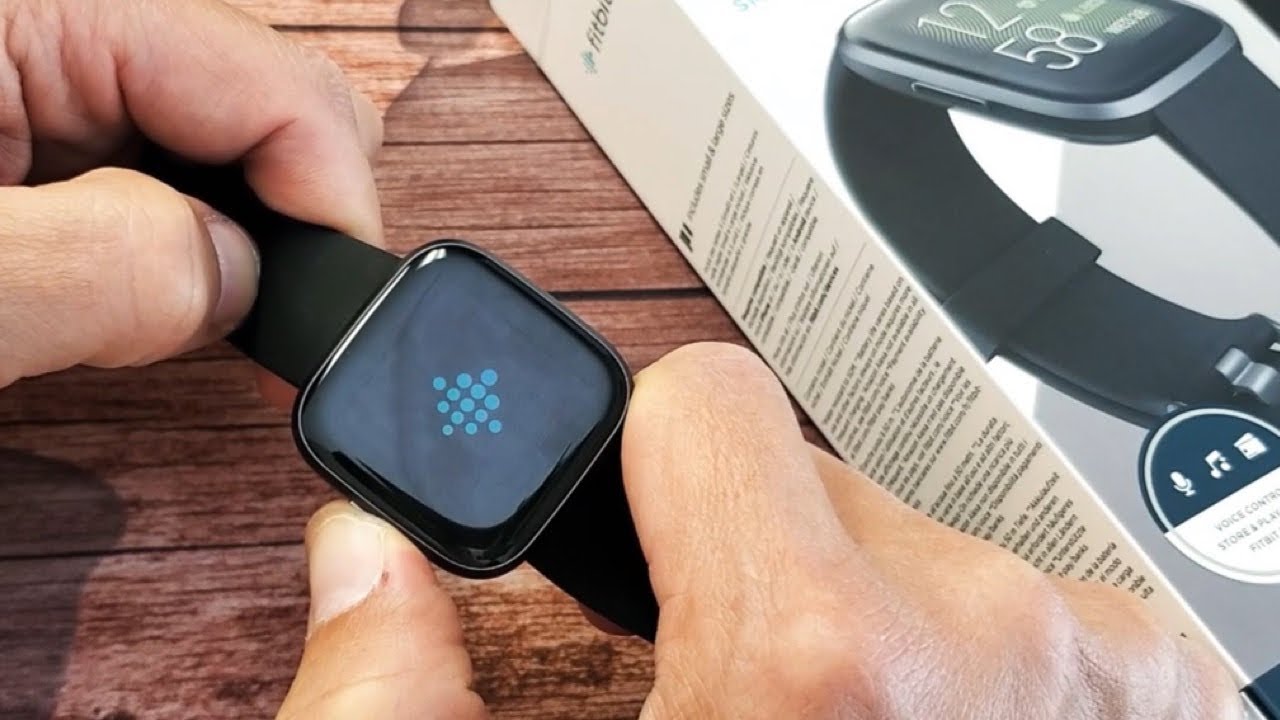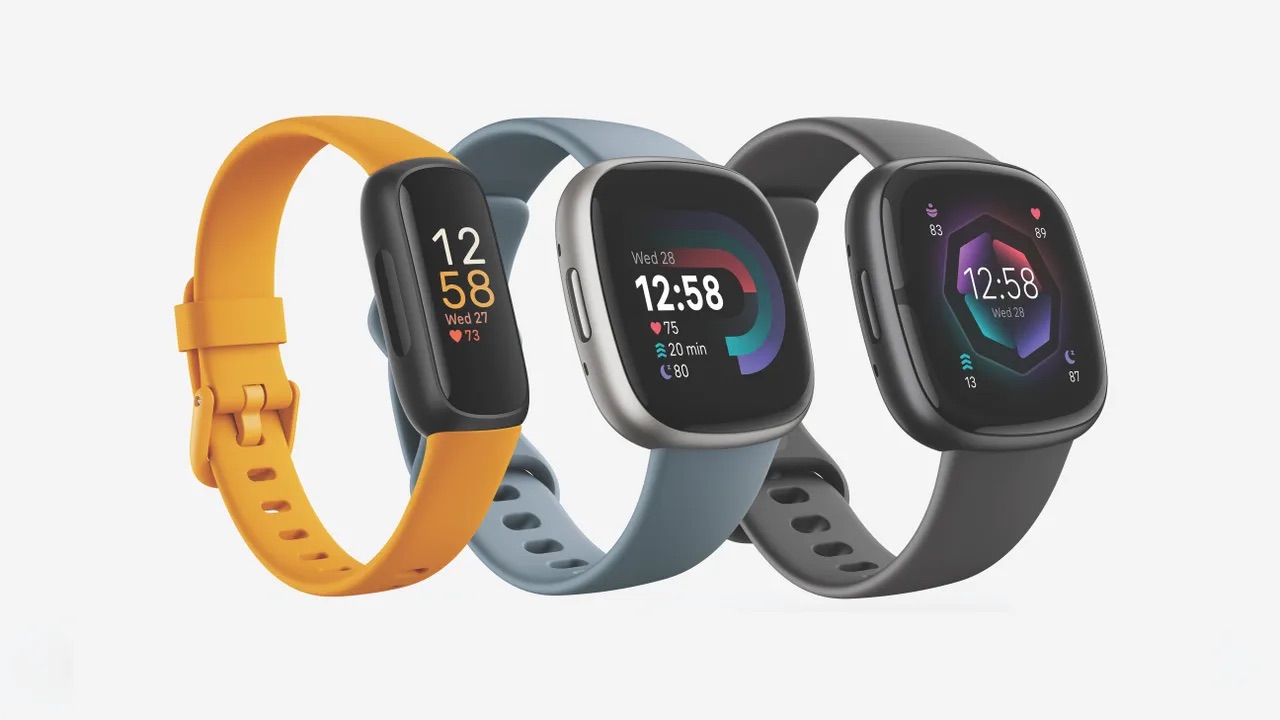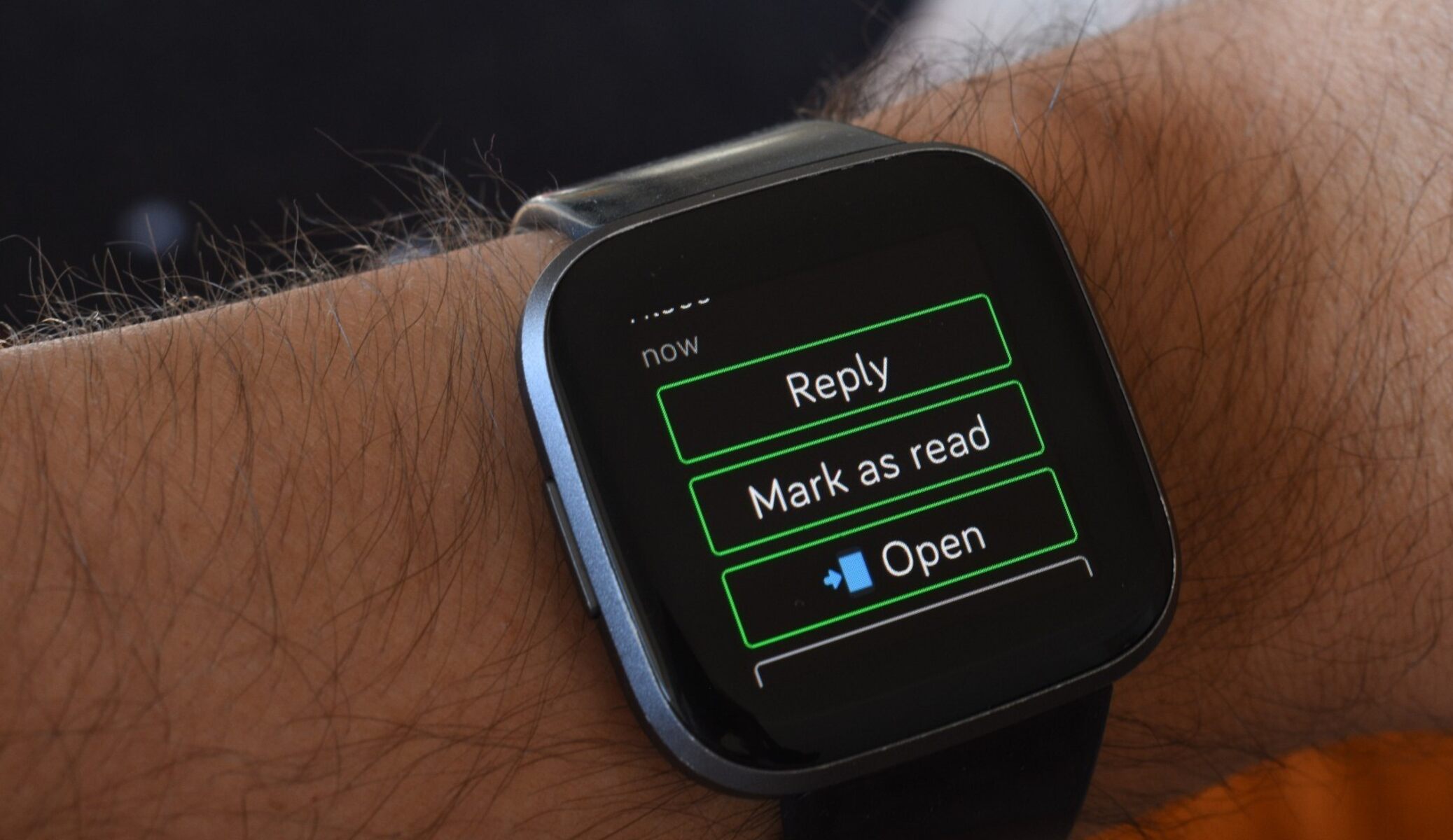Introduction
The Fitbit Versa is a remarkable wearable device designed to track your fitness, monitor your heart rate, and keep you connected to your daily activities. However, like any electronic device, it may encounter issues that can hinder its functionality. If you find your Fitbit Versa unresponsive or not working as expected, don't fret – this troubleshooting guide is here to help you resolve these issues and get your Fitbit Versa back on track.
In this comprehensive guide, you will learn the step-by-step process to troubleshoot and resolve common problems with the Fitbit Versa. Whether it's a frozen screen, unresponsive buttons, or syncing issues, we will walk you through the necessary actions to rectify these issues and restore your Fitbit Versa to its optimal performance.
By following the troubleshooting steps outlined in this guide, you can save time and frustration, avoiding the need for unnecessary visits to a service center or the temptation to replace your Fitbit Versa prematurely. It's essential to understand that most issues with the Fitbit Versa can be resolved through simple troubleshooting steps, allowing you to continue enjoying the benefits of this innovative wearable device.
So, if you're encountering any issues with your Fitbit Versa, don't worry – we've got you covered. Let's dive into the troubleshooting process and get your Fitbit Versa back to its full functionality.
Step 1: Restarting the Fitbit Versa
Restarting your Fitbit Versa is often the first and most effective step in troubleshooting unresponsive behavior or minor technical glitches. This simple action can resolve temporary issues and refresh the device's system, potentially resolving the problem without further intervention.
To restart your Fitbit Versa, follow these steps:
-
Swipe Down: From the top of the screen, swipe down to access the quick settings.
-
Tap Settings: Tap on the "Settings" icon and scroll down to find the "About" option.
-
Select About: Tap "About" and then tap on "Shutdown."
-
Confirm Shutdown: Follow the on-screen instructions to confirm the shutdown.
-
Wait and Restart: After the device shuts down, wait for a few seconds and then press and hold the left and bottom right buttons simultaneously until the Fitbit logo appears on the screen. This indicates that your Fitbit Versa is restarting.
Once your Fitbit Versa restarts, check to see if the issue has been resolved. If the problem persists, you may need to explore further troubleshooting steps. However, in many cases, a simple restart can work wonders in resolving minor issues and restoring the device to its normal functionality.
Restarting your Fitbit Versa is a quick and easy process that can often save you time and frustration. It's a valuable initial step in troubleshooting and is recommended by Fitbit support as an effective way to address various technical issues. By incorporating this simple action into your troubleshooting routine, you can swiftly tackle common problems and keep your Fitbit Versa operating smoothly.
By following the steps outlined above, you can confidently restart your Fitbit Versa and potentially resolve any unresponsive behavior or minor technical hiccups that may arise. This straightforward approach empowers you to take control of the situation and swiftly address any issues, allowing you to continue enjoying the full benefits of your Fitbit Versa without unnecessary interruptions.
Step 2: Updating the Fitbit Versa
Ensuring that your Fitbit Versa is running the latest software version is crucial for maintaining its performance and resolving potential issues. Regular updates not only introduce new features but also address known bugs and improve overall stability. By following the steps below, you can easily check for and install updates on your Fitbit Versa, keeping it optimized for seamless functionality.
-
Connect to Wi-Fi: To begin the update process, ensure that your Fitbit Versa is connected to a Wi-Fi network. This allows the device to access the internet and check for available updates.
-
Access Settings: From the Fitbit Versa's home screen, swipe left to navigate to the "Settings" menu. Tap on "Settings" to proceed.
-
Select Device: Within the "Settings" menu, tap on "About" and then select "Update" to check for available updates. If an update is available, follow the on-screen instructions to initiate the installation process.
-
Keep the Device Charged: It is essential to ensure that your Fitbit Versa has sufficient battery charge before initiating the update. Connecting the device to its charger during the update process is recommended to prevent any interruptions.
-
Patience is Key: Depending on the size of the update and your internet connection speed, the update process may take some time. It is important to be patient and allow the device to complete the update without interruption.
By regularly updating your Fitbit Versa, you can take proactive measures to ensure that the device remains free from potential software-related issues. Additionally, staying up to date with the latest software releases enables you to access new features and improvements that enhance the overall user experience.
Incorporating the habit of checking for updates on your Fitbit Versa is a proactive approach to maintaining its performance and addressing any known software-related issues. By following the simple steps outlined above, you can keep your Fitbit Versa running smoothly and enjoy the full range of features and functionalities it has to offer.
Step 3: Checking the Fitbit Versa's Battery
Monitoring the battery status of your Fitbit Versa is crucial for ensuring uninterrupted usage and addressing potential issues related to power management. By regularly checking the battery level and understanding its behavior, you can effectively troubleshoot any issues that may arise due to low power or abnormal battery drain.
To check the battery status of your Fitbit Versa, follow these simple steps:
-
Access the Battery Widget: From the home screen of your Fitbit Versa, swipe right to access the Apps screen. Look for the "Battery" widget, which provides a clear indication of the current battery level.
-
Monitor Battery Drain: Pay attention to the rate at which the battery is depleting during regular usage. If you notice unusually rapid battery drain, it may indicate an underlying issue that requires attention.
-
Charging Routine: Ensure that you are following the recommended charging routine for your Fitbit Versa. Regularly charging the device and avoiding complete battery depletion can contribute to optimal battery performance.
-
Restart After Charging: If you encounter any abnormal behavior related to the battery after charging, consider restarting your Fitbit Versa. This simple action can help recalibrate the battery monitoring system and address any temporary issues.
-
Contact Support: If you notice persistent battery-related issues, such as rapid depletion or irregular behavior, reaching out to Fitbit support for further assistance may be necessary. They can provide tailored guidance based on the specific symptoms you are experiencing.
By proactively checking the battery status of your Fitbit Versa and monitoring its behavior, you can stay ahead of potential power-related issues and take necessary steps to address them effectively. Additionally, understanding the battery performance of your device allows you to optimize its usage and ensure a seamless experience without unexpected interruptions due to power issues.
Regularly incorporating these battery-checking practices into your routine empowers you to maintain the optimal performance of your Fitbit Versa and address any potential power-related issues promptly. By staying vigilant and proactive in monitoring the battery status, you can enjoy uninterrupted usage of your Fitbit Versa and maximize its capabilities for your fitness and daily activities.
Step 4: Resetting the Fitbit Versa
Resetting your Fitbit Versa can be a powerful solution when encountering persistent issues that seem resistant to other troubleshooting methods. This process essentially provides a fresh start for the device, clearing potential software glitches and restoring it to a default state. Before proceeding with a reset, it's important to understand the different types of resets available for the Fitbit Versa and the implications of each approach.
Soft Reset:
A soft reset, also known as a restart, is a quick and non-intrusive method to address minor software hiccups and unresponsive behavior. This process involves restarting the device without affecting any personal data or settings. To perform a soft reset on your Fitbit Versa, follow these steps:
- Press and hold the left and bottom right buttons simultaneously for about 10 seconds until the Fitbit logo appears on the screen.
- Release the buttons once the logo is displayed, indicating that the device is restarting.
After the soft reset, observe the device to see if the issue has been resolved. This approach is particularly effective for addressing temporary glitches and unresponsive behavior without impacting your personal data and settings.
Factory Reset:
In more stubborn cases where persistent issues continue to disrupt the functionality of the Fitbit Versa, a factory reset may be necessary. It's essential to note that a factory reset will erase all personal data, settings, and installed apps from the device, essentially restoring it to its original state. Before proceeding with a factory reset, it's advisable to consider backing up any important data or settings to ensure they can be restored after the reset.
To perform a factory reset on your Fitbit Versa, follow these steps:
- From the home screen, swipe left to access the Settings menu.
- Tap on "Settings," then select "About."
- Tap on "Factory Reset" and follow the on-screen instructions to confirm the reset process.
After the factory reset is complete, the Fitbit Versa will restart and prompt you to set it up as a new device. This approach is a more comprehensive solution for addressing persistent issues that have not been resolved through other troubleshooting methods.
By understanding the different types of resets available for the Fitbit Versa and their respective implications, you can make an informed decision when addressing persistent issues. Whether it's a soft reset to tackle temporary glitches or a factory reset to address more stubborn issues, the reset options provide valuable solutions to restore the optimal functionality of your Fitbit Versa.
Step 5: Contacting Fitbit Support
In the event that you have diligently followed the preceding troubleshooting steps and your Fitbit Versa continues to exhibit persistent issues or unresponsive behavior, reaching out to Fitbit support can provide tailored assistance to address the specific challenges you are facing. Fitbit support offers a wealth of resources and expert guidance to help resolve technical issues and ensure that your Fitbit Versa operates at its best.
When contacting Fitbit support, it's beneficial to have certain details readily available to facilitate a smooth and efficient interaction. These details may include the specific symptoms or issues you are experiencing, the troubleshooting steps you have already attempted, and the current software version running on your Fitbit Versa. By providing this information, you enable the support team to gain a comprehensive understanding of the situation and offer targeted solutions to address the challenges you are encountering.
Fitbit support can be reached through various channels, including online support forums, email correspondence, and direct communication via phone. The online support forums serve as a valuable platform where Fitbit users can share their experiences, seek advice from fellow users, and receive input from official support representatives. Engaging with the community on these forums can provide insights, tips, and potential solutions based on the experiences of other Fitbit users who may have encountered similar issues.
For more personalized assistance, reaching out to Fitbit support via email or phone allows you to directly communicate with knowledgeable support representatives who can offer tailored guidance and troubleshooting advice. When contacting Fitbit support through these channels, it's important to be clear and concise in describing the issues you are facing, as well as the steps you have taken to troubleshoot the problem. This enables the support team to provide targeted assistance and potentially escalate the matter for further investigation if necessary.
Fitbit support representatives are dedicated to ensuring that you receive the necessary support to address any technical challenges with your Fitbit Versa. Their expertise and commitment to customer satisfaction make them valuable allies in resolving issues and restoring the optimal functionality of your wearable device. By leveraging the resources and expertise offered by Fitbit support, you can navigate through technical hurdles with confidence and continue enjoying the full benefits of your Fitbit Versa.
In summary, contacting Fitbit support serves as a vital resource for addressing persistent technical issues and seeking expert guidance to troubleshoot and resolve challenges with your Fitbit Versa. Whether through online forums, email correspondence, or direct communication via phone, Fitbit support is committed to providing the necessary assistance to ensure that your Fitbit Versa operates seamlessly, allowing you to focus on your fitness and daily activities without interruptions.