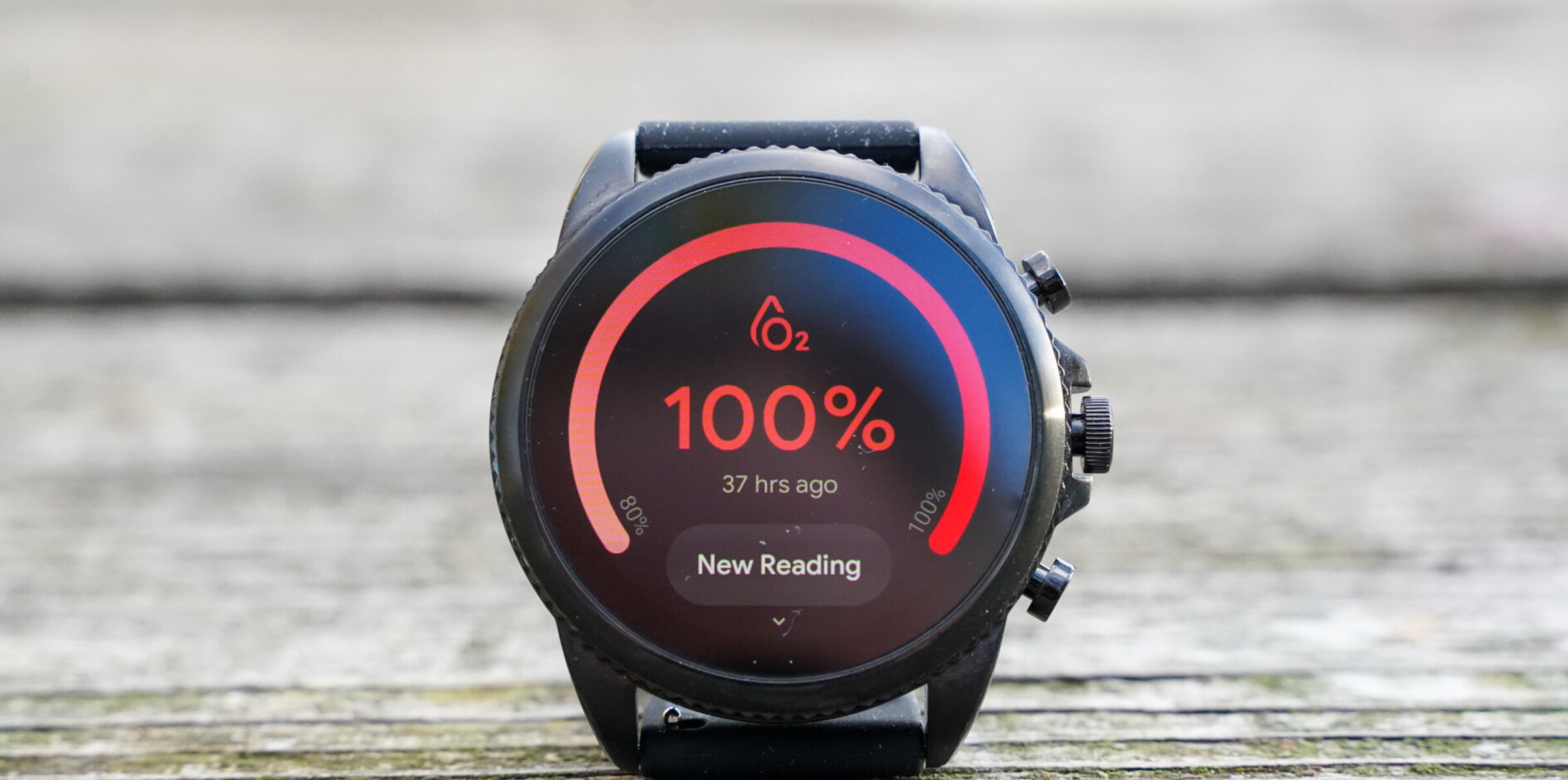Introduction
Welcome to the quick guide on changing the time on your Fossil smartwatch! Keeping your smartwatch's time accurate is essential for staying on schedule and making the most of its features. Whether you're traveling to a different time zone or simply adjusting for daylight saving time, knowing how to change the time on your Fossil smartwatch is a valuable skill. This guide will walk you through the simple steps to ensure that your smartwatch always displays the correct time.
A Fossil smartwatch is a stylish and functional accessory that seamlessly integrates into your daily routine. With its sleek design and advanced features, it's more than just a timepiece – it's a personal assistant right on your wrist. By mastering the process of changing the time on your Fossil smartwatch, you'll enhance your overall experience and make the most of this innovative wearable technology.
Whether you're new to smartwatches or a seasoned user, this guide is designed to provide clear and concise instructions, ensuring that you can easily adjust the time on your Fossil smartwatch whenever necessary. So, let's dive in and explore the straightforward steps to keep your smartwatch in sync with the correct time, no matter where life takes you.
Step 1: Accessing the Settings
The first step in changing the time on your Fossil smartwatch is to access the settings menu. To begin, wake up your smartwatch by pressing the side button or tapping the screen, depending on the model. Once the display is active, locate and tap the settings icon. This icon typically resembles a gear or cogwheel and is the gateway to customizing various aspects of your smartwatch, including the time settings.
Upon tapping the settings icon, you will be directed to the settings menu, where you can explore and modify different features and preferences. Here, you will find the option to adjust the time, time zone, and date, ensuring that your smartwatch is perfectly aligned with your current location and schedule.
If you are unsure about accessing the settings on your specific Fossil smartwatch model, consult the user manual or visit the Fossil website for detailed instructions tailored to your device. Familiarizing yourself with the settings menu is the first step toward effortlessly managing the time on your Fossil smartwatch, setting the stage for a seamless and personalized experience.
Step 2: Changing the Time Zone
When traveling or relocating to a different time zone, it’s crucial to adjust the time zone setting on your Fossil smartwatch to ensure that it accurately reflects the local time. To change the time zone, access the settings menu on your smartwatch and navigate to the time and date settings. Look for the option specifically labeled “Time Zone” or “Select Time Zone” to initiate the adjustment process.
Upon selecting the time zone option, you will be presented with a list of available time zones, organized by region or city. Scroll through the list and locate the time zone that corresponds to your current location. If you are unsure about the specific time zone, you can use the internet or a smartphone to determine the correct time zone for your area.
Once you have identified the appropriate time zone, select it to apply the change. Your Fossil smartwatch will instantly update the time to reflect the new time zone, ensuring that you remain in sync with the local time wherever you go. This seamless adjustment process allows you to effortlessly transition between time zones, whether for travel, work, or other activities, without missing a beat.
By mastering the process of changing the time zone on your Fossil smartwatch, you can confidently navigate different time zones with ease, allowing your smartwatch to adapt to your dynamic lifestyle and travel experiences.
Step 3: Adjusting the Time and Date
After ensuring that your Fossil smartwatch is set to the correct time zone, the next step is to adjust the time and date to match the current local time and date. To accomplish this, access the settings menu on your smartwatch and navigate to the time and date settings, where you will find the options to modify the time and date individually.
When adjusting the time, you can typically tap on the time display or select the “Set Time” option to enter the desired time manually. Some Fossil smartwatches also offer the convenience of adjusting the time using the digital crown or touchscreen gestures, allowing for a user-friendly and intuitive experience.
Similarly, when adjusting the date, locate the “Set Date” option within the time and date settings menu. Here, you can input the current date using the on-screen keyboard or by scrolling through a calendar interface, depending on your smartwatch’s specific features and interface design.
Be attentive to the format in which the time and date are displayed on your Fossil smartwatch, as this may vary based on your location and personal preferences. Some smartwatches offer the flexibility to customize the time and date format, allowing you to tailor the display to suit your individual style and regional conventions.
By accurately adjusting the time and date on your Fossil smartwatch, you ensure that it remains synchronized with the real-time, enabling you to stay organized and punctual in your daily activities. Whether it’s for appointments, meetings, or personal reminders, having the correct time and date displayed on your smartwatch is essential for seamless time management.
Step 4: Saving the Changes
After making the necessary adjustments to the time and date settings on your Fossil smartwatch, it’s crucial to save the changes to ensure that the updated information is retained and accurately displayed. Most Fossil smartwatches feature a straightforward process for saving changes within the settings menu, providing a seamless experience for users.
Once you have finalized the modifications to the time and date settings, navigate to the option that allows you to confirm and save the changes. This may be labeled as “Save,” “Apply,” or “Confirm,” depending on your smartwatch’s interface design. By selecting this option, you effectively lock in the updated time and date information, preventing any accidental changes or discrepancies.
Upon saving the changes, your Fossil smartwatch will promptly reflect the newly adjusted time and date, ensuring that the display accurately represents your current time zone and local date. This step is essential for maintaining the accuracy of your smartwatch’s timekeeping function and ensuring that it remains synchronized with your daily activities and commitments.
It’s advisable to verify that the changes have been saved successfully by checking the time and date display on your smartwatch after completing the adjustment process. This quick confirmation step provides peace of mind and ensures that your smartwatch is functioning in accordance with the updated settings.
By consistently saving the changes made to the time and date settings on your Fossil smartwatch, you can rely on its accurate timekeeping capabilities to support your lifestyle, whether you’re navigating through different time zones, managing your daily schedule, or simply staying punctual in all your endeavors.
Conclusion
Congratulations! You have successfully learned how to change the time on your Fossil smartwatch, empowering you to effortlessly manage the time, time zone, and date settings to suit your lifestyle and preferences. By following this quick guide, you have gained valuable insights into accessing the settings, adjusting the time zone, modifying the time and date, and saving the changes on your Fossil smartwatch.
Mastering these essential steps allows you to maintain the accuracy of your smartwatch’s timekeeping function, ensuring that it remains synchronized with your daily activities, travel experiences, and personal commitments. Whether you’re a frequent traveler, a busy professional, or someone who values punctuality, having the ability to manage the time settings on your Fossil smartwatch is a valuable skill that enhances your overall smartwatch experience.
As you continue to explore the features and capabilities of your Fossil smartwatch, remember that the process of changing the time and date is a fundamental aspect of maximizing its functionality. By staying informed and adept at managing the time settings, you can harness the full potential of your smartwatch as a reliable timekeeping companion and personal assistant.
Should you encounter any challenges or require further assistance with your Fossil smartwatch, don’t hesitate to refer to the user manual, reach out to Fossil’s customer support, or explore online resources for additional guidance. With the knowledge and skills acquired from this guide, you are well-equipped to navigate the time-related settings on your Fossil smartwatch with confidence and ease.
By staying proactive in managing the time settings on your Fossil smartwatch, you are poised to make the most of its innovative features and seamlessly integrate it into your daily routine. Embrace the convenience and style of your Fossil smartwatch as it accompanies you through life’s adventures and everyday moments, always keeping you on track with the correct time at your fingertips.