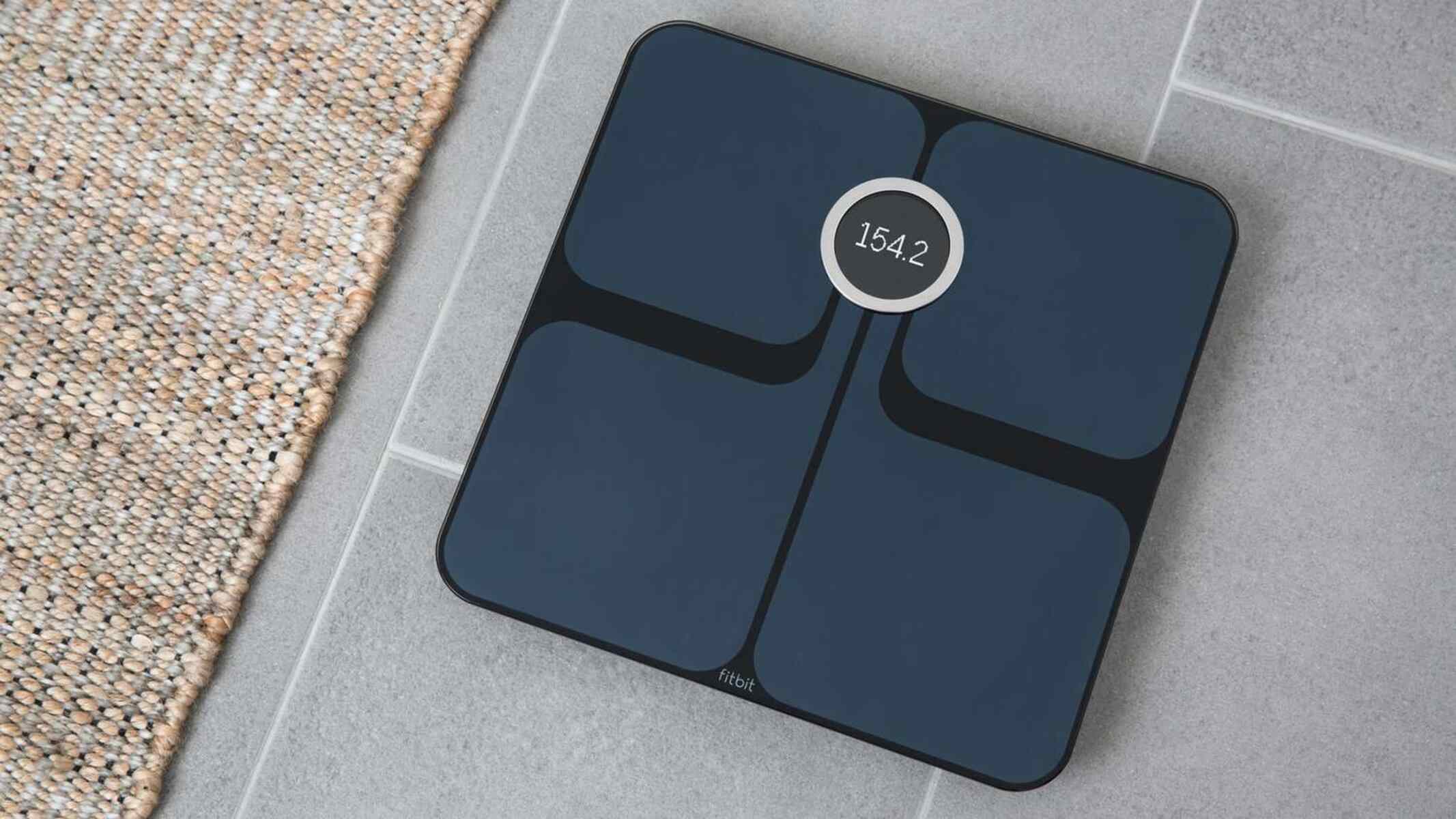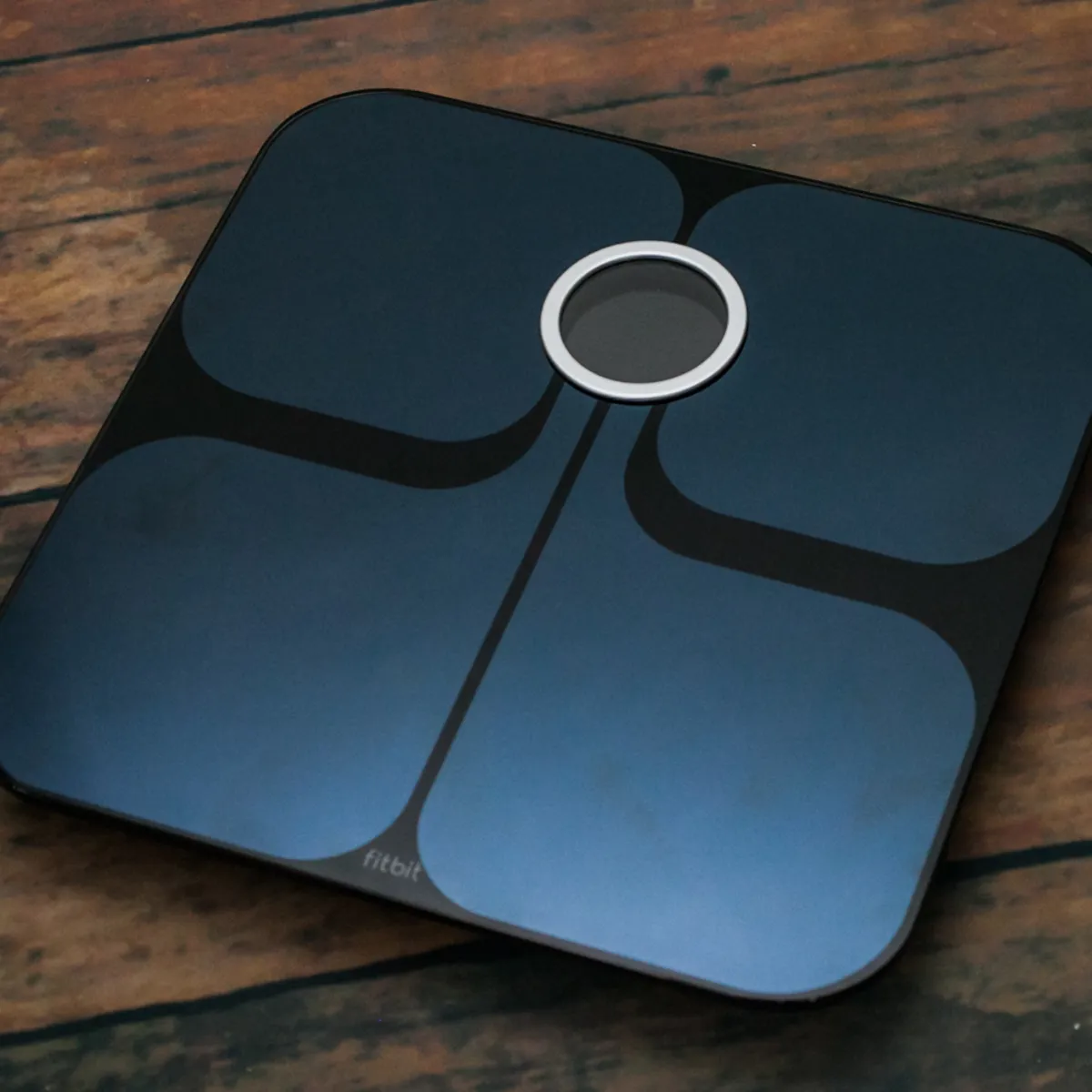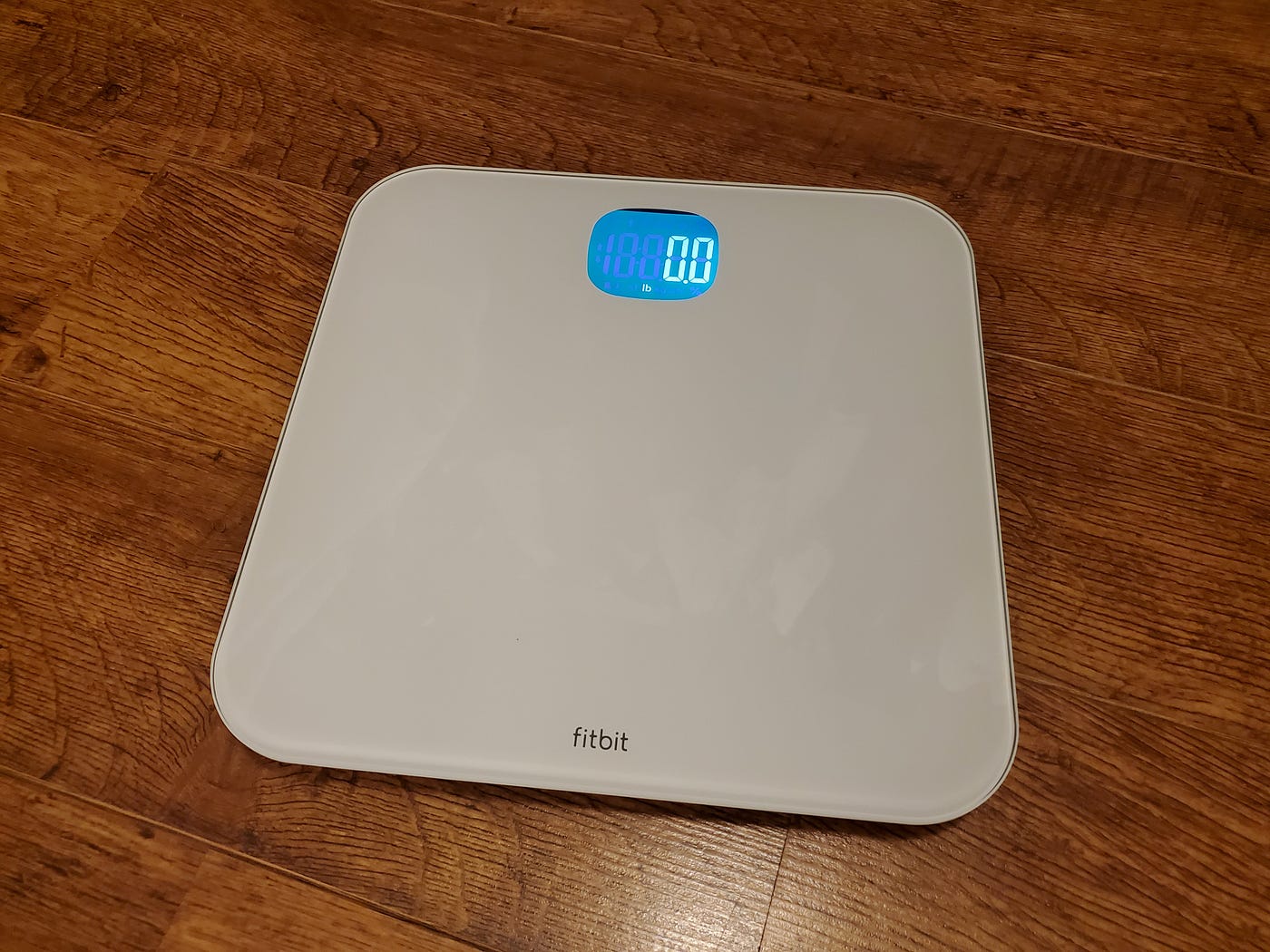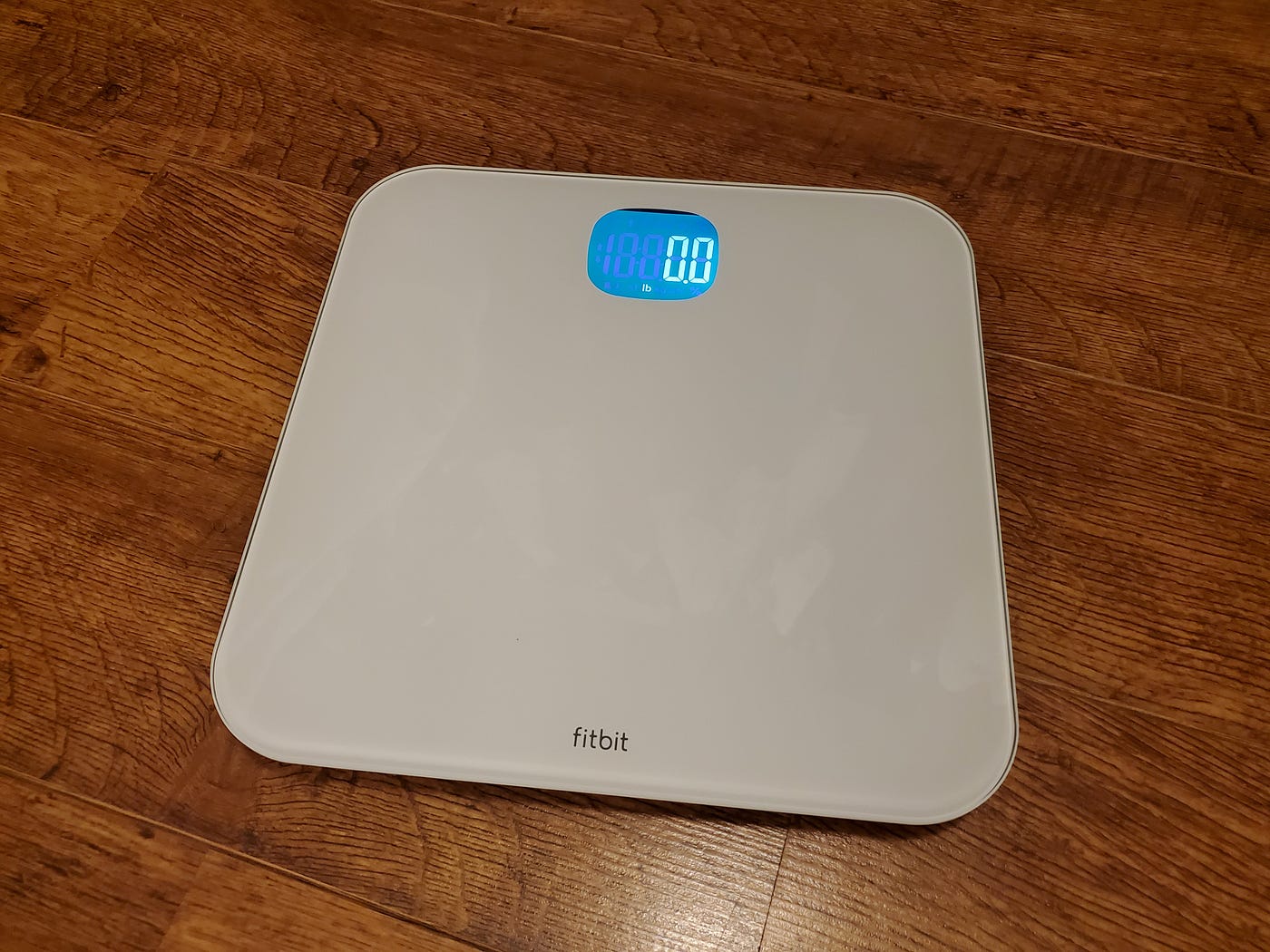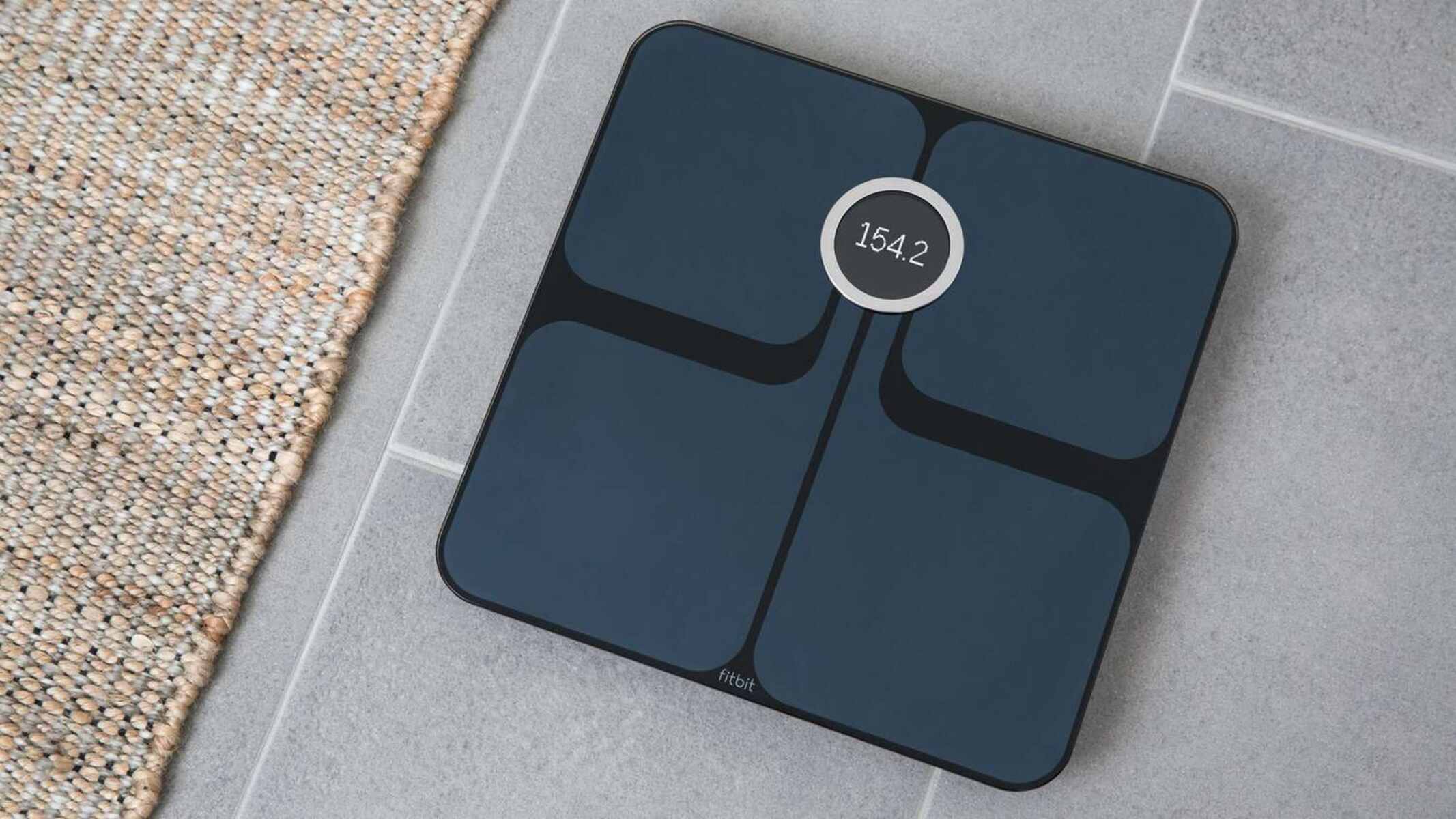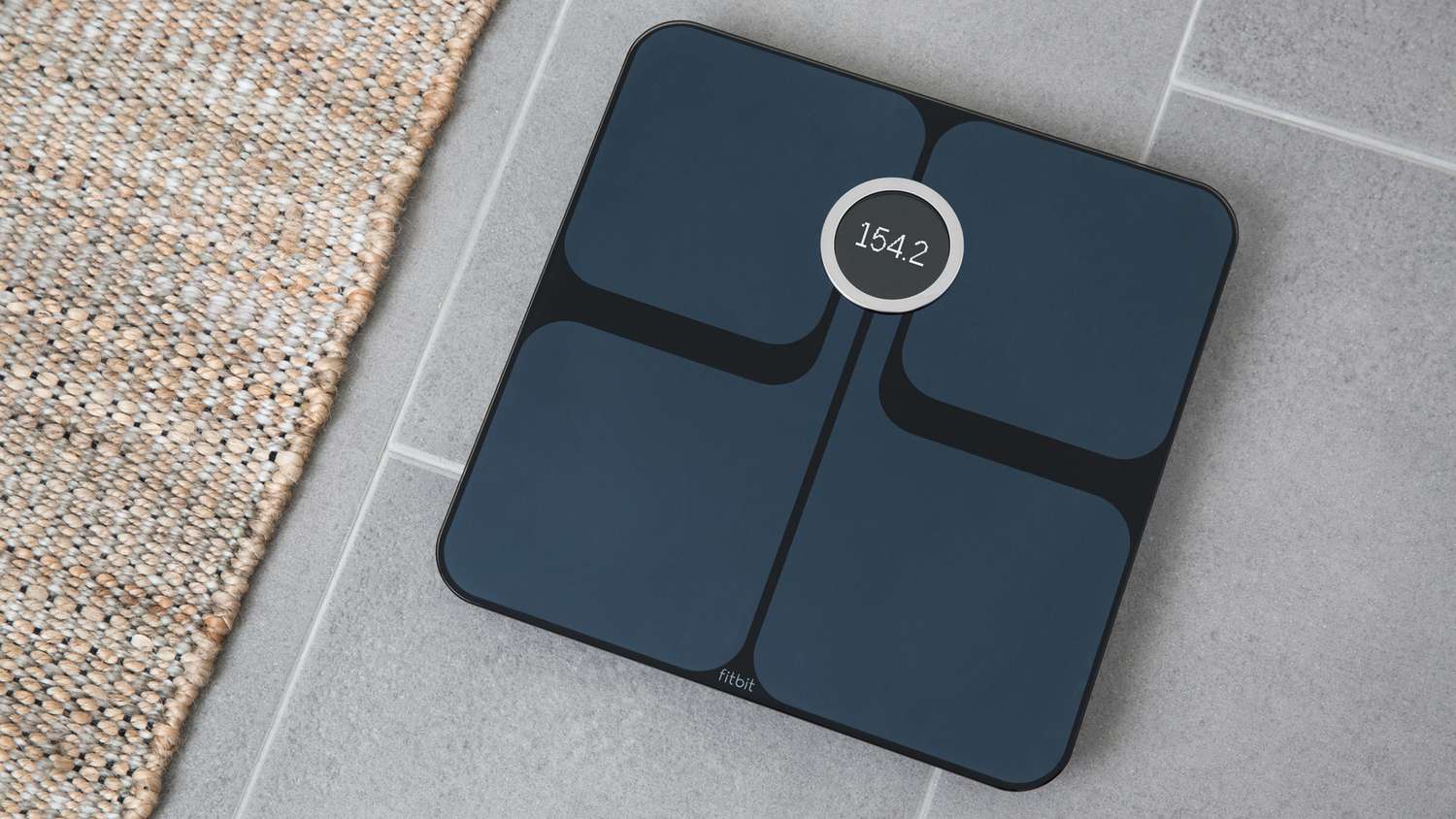Introduction
The Fitbit Aria scale is a revolutionary device that seamlessly integrates with your fitness journey. By wirelessly syncing your weight, body fat percentage, and BMI to your Fitbit account, the Aria provides valuable insights into your health and progress. However, to ensure that this synchronization occurs smoothly, it is essential to have the Aria connected to a stable WiFi network. In this guide, we will walk through the process of adjusting the WiFi settings on the Fitbit Aria, allowing you to troubleshoot connectivity issues and update your network information as needed.
A stable WiFi connection is crucial for the Fitbit Aria to sync your health data accurately and consistently. Whether you've recently changed your WiFi network or are experiencing connectivity challenges, understanding how to modify the Aria's WiFi settings is key to maintaining a seamless experience. This guide will equip you with the knowledge and steps required to navigate the Aria's WiFi settings, ensuring that your device remains connected to your preferred network.
By the end of this guide, you will have a comprehensive understanding of how to access and modify the Fitbit Aria's WiFi settings, empowering you to troubleshoot any connection issues and update your network details with ease. Let's delve into the step-by-step process of adjusting the WiFi settings on your Fitbit Aria, enabling you to maintain a consistent and reliable connection for effortless data synchronization.
Step 1: Accessing the Fitbit Aria WiFi Settings
Accessing the WiFi settings on your Fitbit Aria is the first step towards ensuring a seamless and uninterrupted data synchronization process. To begin, make sure that your Aria scale is set up and powered on. Once the scale is ready, follow these steps to access the WiFi settings:
-
Open the Fitbit App: Start by launching the Fitbit app on your smartphone or tablet. Ensure that your device is connected to the same WiFi network that you want to link your Aria scale with.
-
Navigate to the Aria Settings: Once the app is open, tap on the "Today" tab located at the bottom of the screen. Next, select your profile picture or initials in the top-left corner to access your account settings. From there, tap on the Aria tile to navigate to the Aria settings screen.
-
Select Your Aria Device: On the Aria settings screen, locate and select your Aria device from the list of connected Fitbit devices. This will open the device settings, where you can manage various aspects of your Aria scale, including the WiFi settings.
-
Access WiFi Network Settings: Within the Aria device settings, look for the WiFi network option. Tap on this to access the WiFi network settings for your Aria scale.
-
Verify Connection: Once you have accessed the WiFi network settings, you can verify the current network connection and make any necessary adjustments. This is also where you can update the WiFi network if you have recently changed your home network or are setting up the Aria for the first time.
By following these steps, you can easily access the WiFi settings on your Fitbit Aria, allowing you to manage the network connection and troubleshoot any connectivity issues that may arise. Accessing the Aria WiFi settings through the Fitbit app provides a user-friendly and intuitive way to ensure that your Aria scale remains connected to your preferred WiFi network, facilitating seamless data synchronization and a hassle-free user experience.
Step 2: Changing the WiFi Network
Changing the WiFi network on your Fitbit Aria scale may be necessary if you have switched to a new WiFi network or if you are encountering connectivity issues with the current network. With the Fitbit app as your tool, modifying the WiFi network on your Aria is a straightforward process. Here's a detailed guide on how to change the WiFi network for your Aria scale:
-
Access Aria WiFi Settings: Begin by ensuring that your Aria scale is powered on and within range of your new WiFi network. Open the Fitbit app on your smartphone or tablet and navigate to the Aria settings as outlined in Step 1.
-
Select WiFi Network: Within the Aria device settings, locate the WiFi network option and tap on it to initiate the process of changing the network. The app will prompt you to select the new WiFi network to which you want to connect your Aria scale.
-
Enter Network Credentials: If the new WiFi network is password-protected, you will be prompted to enter the network credentials. Carefully input the WiFi password to ensure accurate connection to the new network.
-
Connect Aria to New Network: After entering the network credentials, the Fitbit app will proceed to connect your Aria scale to the new WiFi network. The app will communicate with the Aria scale to establish a connection with the updated network information.
-
Verify Connection: Once the process is complete, the app will verify the successful connection of your Aria scale to the new WiFi network. You can confirm the updated network details within the Aria device settings to ensure that the change has been implemented successfully.
By following these steps, you can effectively change the WiFi network for your Fitbit Aria scale, enabling seamless synchronization of your health data with the updated network. This straightforward process empowers you to adapt the Aria scale to your current WiFi environment, ensuring consistent and reliable connectivity for effortless data transfer and analysis.
Whether you've transitioned to a new living space with a different WiFi network or upgraded your home network, the ability to change the WiFi network on your Fitbit Aria scale ensures that your health data remains synchronized with your Fitbit account, providing valuable insights into your fitness journey.
Step 3: Troubleshooting WiFi Connection Issues
Maintaining a stable WiFi connection is essential for the seamless operation of your Fitbit Aria scale. However, if you encounter WiFi connection issues with your Aria, troubleshooting the problem effectively is crucial to ensure uninterrupted data synchronization. Here's a comprehensive guide to troubleshooting WiFi connection issues with your Fitbit Aria:
-
Check WiFi Signal Strength: Begin by ensuring that your Aria scale is within range of your WiFi network. Weak WiFi signal strength can lead to connectivity issues. If the signal is weak, consider repositioning your Aria scale closer to the WiFi router to improve the signal reception.
-
Restart Aria Scale: Sometimes, a simple restart can resolve connectivity issues. Power off your Aria scale by removing and reinserting the batteries or by unplugging and replugging the power source if it's a Fitbit Aria 2. After restarting, allow the scale to reconnect to the WiFi network and check if the issue persists.
-
Verify WiFi Network Credentials: If you have recently changed your WiFi network password, ensure that the updated credentials are correctly entered in the Fitbit app. Incorrect network credentials can prevent the Aria scale from connecting to the WiFi network.
-
Reset Aria WiFi Settings: If you are experiencing persistent connectivity issues, consider resetting the WiFi settings on your Aria scale. This can be done by removing the batteries from the Aria scale or unplugging the power source for a few moments before reconfiguring the WiFi settings through the Fitbit app.
-
Update Fitbit App and Aria Firmware: Ensure that your Fitbit app is updated to the latest version, as well as the firmware of your Aria scale. Software updates often include bug fixes and improvements that can address WiFi connectivity issues.
-
Contact Fitbit Support: If you have exhausted troubleshooting options and are still facing WiFi connectivity challenges with your Aria scale, reaching out to Fitbit's customer support can provide additional assistance. Fitbit's support team can offer personalized guidance and troubleshooting steps to resolve the issue.
By following these troubleshooting steps, you can effectively address WiFi connection issues with your Fitbit Aria scale, ensuring that your device remains seamlessly connected to your WiFi network for consistent data synchronization. Identifying and resolving connectivity challenges empowers you to maximize the functionality of your Aria scale, enabling it to provide accurate and timely insights into your health and fitness journey.
Whether you are setting up your Aria scale for the first time or encountering connectivity issues after a network change, the ability to troubleshoot WiFi connection issues ensures that your Aria scale operates optimally, providing valuable data to support your wellness goals.
Conclusion
In conclusion, the Fitbit Aria scale serves as a vital component of your health and fitness journey, providing valuable insights into your weight, body fat percentage, and BMI. The seamless synchronization of this data with your Fitbit account relies on a stable WiFi connection, making it essential to understand how to adjust the Aria's WiFi settings.
By following the step-by-step process outlined in this guide, you can confidently access and modify the WiFi settings on your Fitbit Aria scale. The ability to navigate the Aria's WiFi settings through the intuitive Fitbit app empowers you to troubleshoot connectivity issues and update the network details as needed, ensuring consistent and reliable data synchronization.
Moreover, the straightforward process of changing the WiFi network for your Aria scale enables you to adapt to new living environments or network upgrades seamlessly. Whether you've transitioned to a new home or upgraded your WiFi network, the flexibility to modify the Aria's WiFi settings ensures that your health data remains synchronized with your Fitbit account, providing valuable insights into your fitness journey.
Additionally, the comprehensive troubleshooting steps provided in this guide equip you with the knowledge to address WiFi connection issues effectively. By verifying signal strength, restarting the Aria scale, and ensuring accurate network credentials, you can troubleshoot and resolve connectivity challenges, enabling your Aria scale to operate optimally.
In essence, the Fitbit Aria scale, when connected to a stable WiFi network, becomes a powerful tool for tracking and analyzing your health data. The ability to adjust the Aria's WiFi settings and troubleshoot connectivity issues ensures that your device remains seamlessly connected, facilitating the effortless transfer of data and the delivery of valuable health insights.
By mastering the process of managing the Aria's WiFi settings, you can optimize the functionality of your Aria scale, allowing it to support your wellness goals effectively. Whether you're embarking on a fitness journey, monitoring your progress, or seeking to maintain a healthy lifestyle, the Fitbit Aria scale, with its reliable WiFi connectivity, becomes an invaluable companion in your pursuit of well-being.