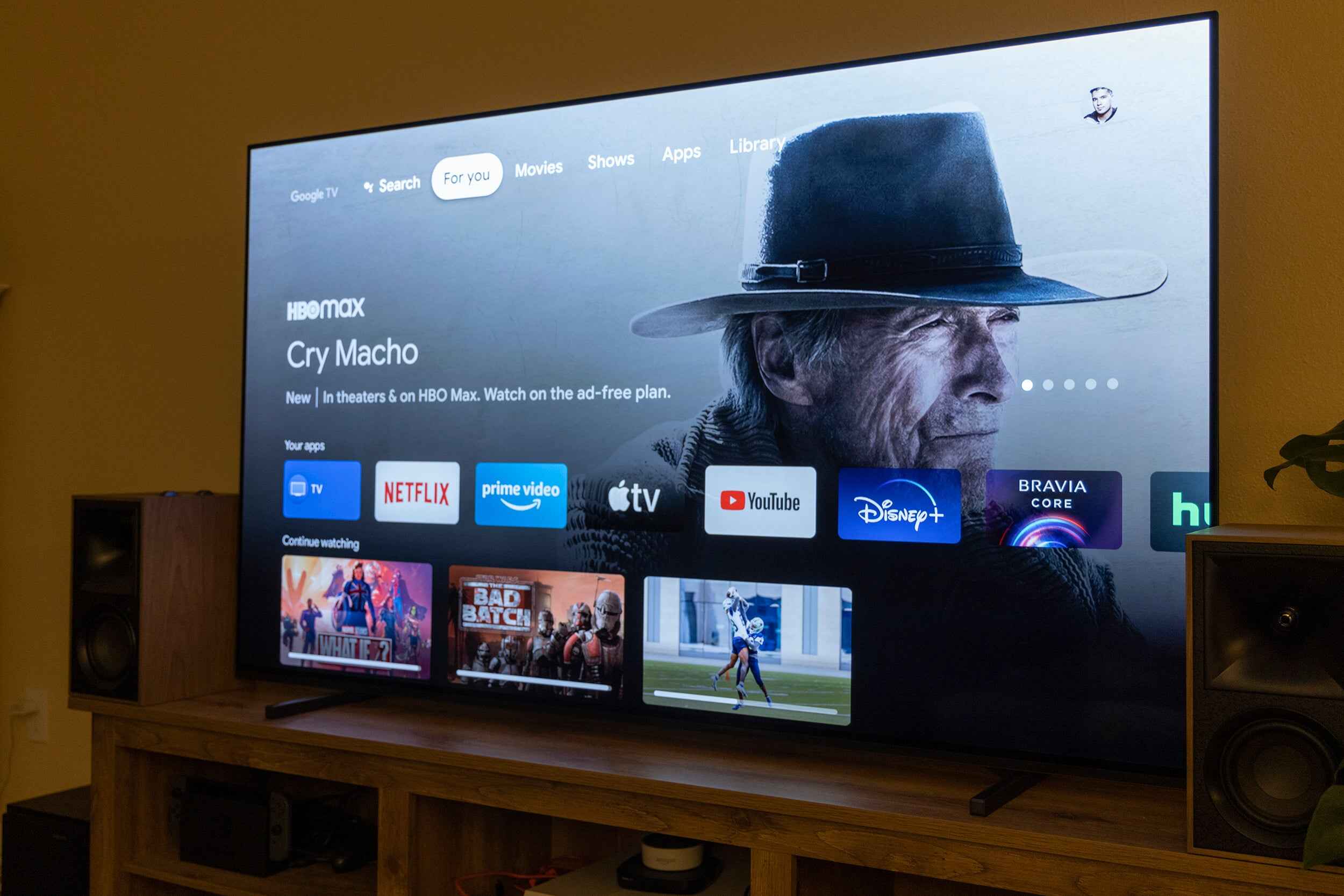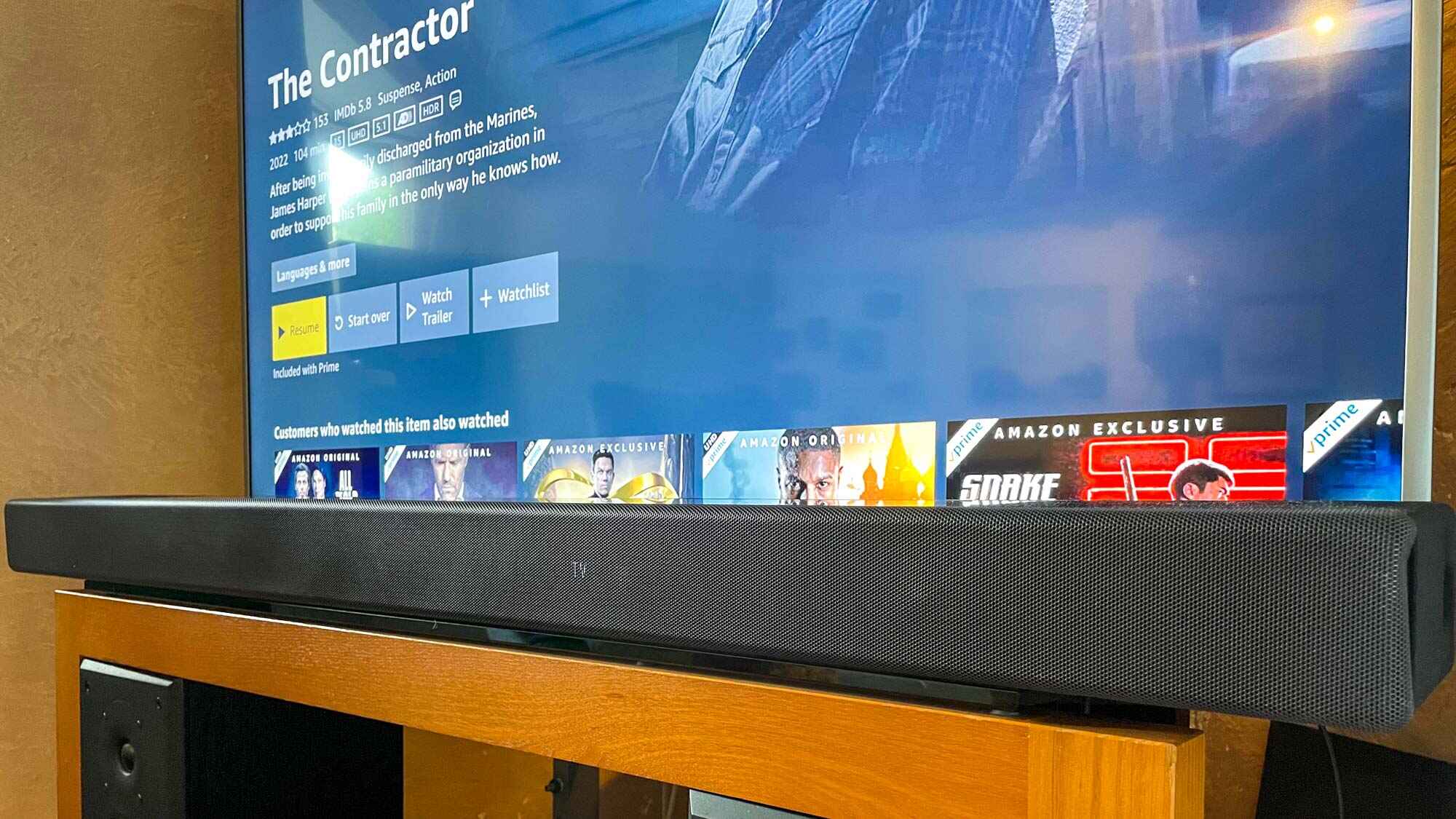Introduction
Welcome to this guide on how to reset your Sony Soundbar. A Soundbar is a popular audio accessory that enhances your TV viewing experience by providing immersive sound quality. However, there may come a time when you encounter issues with your Soundbar, such as audio lag, connectivity problems, or glitches in the system. In such cases, resetting your Soundbar can often resolve these issues and restore it to its default settings.
Resetting a Sony Soundbar is a simple process that can be done using either the remote control or by manually pressing the reset button on the device. However, it’s important to note that a reset will erase any custom settings or configurations you have made. Therefore, before proceeding with a reset, it is recommended to take note of your current settings or configurations to make it easier to set them up again later.
In this guide, we will walk you through the steps to reset your Sony Soundbar. We will cover both methods – resetting using the remote control and resetting manually. Additionally, we will address common issues that may arise after resetting the Soundbar and provide troubleshooting tips to help you resolve them.
Keep in mind that the exact steps and procedures may vary slightly depending on the model of your Sony Soundbar. Therefore, it is always a good idea to refer to the user manual or the Sony support website for specific instructions tailored to your model.
Without further ado, let’s dive into the process of resetting your Sony Soundbar and get your audio system back up and running smoothly.
Why Would You Need to Reset Your Sony Soundbar?
There are several reasons why you might need to reset your Sony Soundbar. Over time, electronic devices can experience various issues that impact their performance. Resetting the Soundbar can often help resolve these problems. Here are some common situations where a reset might be necessary:
- Audio Glitches: If you notice audio inconsistencies, such as crackling sounds, distorted output, or sudden volume changes, a reset may resolve these issues. Resetting the Soundbar clears any temporary glitches or software conflicts that could be causing the audio problems.
- Connectivity Problems: Sometimes, your Soundbar may struggle to connect to other devices, such as your TV, Bluetooth devices, or your home network. A reset can help reset the connections and refresh the device’s software, potentially resolving any connectivity issues.
- System Freezes or Error Messages: If your Soundbar freezes or displays error messages on the screen, a reset can help reset the system’s software, potentially resolving system-related issues causing the freezes or error messages.
- Settings Issues: If you have made changes to the Soundbar’s settings that have affected its performance negatively or if you want to revert back to the default settings, a reset will restore the Soundbar to its original factory settings.
Resetting your Sony Soundbar is a troubleshooting method that helps eliminate software-related issues. It’s important to note that a reset should be considered as a last resort after attempting other troubleshooting steps, such as checking cables, updating firmware, or adjusting settings, to resolve the issue. By resetting the Soundbar, you are essentially starting from scratch and clearing any potential software conflicts or issues that may be hindering its performance.
Now that you understand the reasons why a reset might be necessary, let’s move on to the steps involved in resetting your Sony Soundbar.
How to Reset Your Sony Soundbar
Resetting your Sony Soundbar is a straightforward process that can be done using either the remote control or by manually pressing the reset button on the device itself. Here are the step-by-step instructions for both methods:
Resetting the Soundbar Using the Remote Control:
- Make sure your Soundbar is turned on and connected to a power source.
- Locate the remote control that came with your Sony Soundbar.
- Press and hold the “Power” button and the “Input” button simultaneously on the remote control. Hold them for around 10 seconds.
- Release the buttons when the Soundbar’s LED display or indicator lights start flashing or when you see a “Reset” message on the display.
- Your Soundbar will now reset to its factory default settings. It may take a few moments to complete the reset process.
Resetting the Soundbar Manually:
- Locate the reset button on your Sony Soundbar. Depending on the model, it can be found on the back or side of the device.
- Using a thin, pointed object, such as a paperclip or a pin, press and hold the reset button for about 10 seconds.
- Release the button when you see the Soundbar’s LED display or indicator lights start flashing or when you see a “Reset” message on the display.
- The Soundbar will now reset to its factory default settings. It may take a few moments to complete the reset process.
Once the reset is complete, your Sony Soundbar will be restored to its original factory settings. You will need to set up the Soundbar again, including adjusting audio settings, connecting to your TV or other devices, and configuring any additional features or settings you had customized previously.
It’s important to note that resetting your Soundbar will erase any personalized settings, such as audio presets or connected device settings. Therefore, if you have specific configurations you want to keep, it is recommended to note them down or take screenshots before performing the reset.
Now that you know how to reset your Sony Soundbar using both the remote control and the manual method, let’s move on to troubleshooting common issues that may arise after resetting the Soundbar.
Resetting the Soundbar Using the Remote Control
If you prefer to reset your Sony Soundbar using the remote control, follow these step-by-step instructions:
- Ensure that your Sony Soundbar is powered on and connected to a power source.
- Locate the remote control that came with your Soundbar.
- Press and hold the “Power” button and the “Input” button simultaneously on the remote control. Hold them for approximately 10 seconds.
- Release the buttons when you notice the Soundbar’s LED display or indicator lights start flashing, or when a “Reset” message appears on the Soundbar’s screen.
- Give the Soundbar a few moments to complete the resetting process.
Once the reset process is complete, your Sony Soundbar will revert to its factory default settings. It is important to note that any personalized settings, such as audio preferences or connected device settings, will be erased. Thus, you will need to set up the Soundbar again, customize the audio settings, and re-establish connections to your TV or other devices.
Resetting the Soundbar using the remote control is a convenient method, especially if you have easy access to the remote and prefer not to manually interact with the Soundbar. However, keep in mind that the specific steps can vary slightly depending on the model of your Sony Soundbar. Therefore, if you encounter any difficulties, it is recommended to consult the user manual or visit the Sony support website for model-specific instructions.
Now that you know how to reset your Sony Soundbar using the remote control, let’s move on to the next section, which covers the manual method of resetting the Soundbar.
Resetting the Soundbar Manually
If you prefer to manually reset your Sony Soundbar, follow these step-by-step instructions:
- Locate the reset button on your Sony Soundbar. The placement of the button may vary depending on the model, but it is generally found on the back or side of the device.
- Using a thin, pointed object such as a paperclip or a pin, press and hold the reset button for approximately 10 seconds. You may need to exert a bit of pressure to activate the button.
- Release the button when you notice the Soundbar’s LED display or indicator lights start flashing, or when a “Reset” message appears on the Soundbar’s screen.
- Allow the Soundbar a few moments to complete the resetting process.
Once the reset process is finished, your Sony Soundbar will be restored to its factory default settings. This means that any personalized configurations, including audio presets or connected device settings, will be erased. You will need to go through the setup process again, which involves adjusting audio settings, connecting the Soundbar to your TV or other devices, and configuring any additional features or settings you had customized previously.
Resetting the Soundbar manually can be a useful method if you do not have access to the remote control or prefer a more hands-on approach. However, it is important to keep in mind that the precise location and design of the reset button may vary from model to model. If you encounter any difficulties, refer to the user manual or visit the Sony support website for model-specific instructions.
Now that you know how to manually reset your Sony Soundbar, it’s time to address common issues that may occur after resetting the device and provide troubleshooting tips to help you resolve them.
Troubleshooting Common Issues After Resetting the Soundbar
After resetting your Sony Soundbar, you may encounter a few common issues. Here are some troubleshooting tips to help you resolve them:
No Sound or Low Sound
If you’re experiencing no sound or low sound after resetting your Soundbar, try the following:
- Check the volume levels on both the Soundbar and your connected device.
- Ensure that the audio cables are securely connected to the correct ports.
- Make sure that the Soundbar is set to the correct input source.
- Verify that the volume is not muted or set to a very low level.
- Try adjusting the audio settings on the Soundbar to optimize the sound output.
Connection Issues
If you’re experiencing connectivity problems, such as the Soundbar not pairing with your TV or Bluetooth devices, try the following:
- Confirm that the Soundbar is within range of your TV or Bluetooth devices.
- Check if your TV or device supports the Soundbar’s connection method (e.g., HDMI ARC, optical cable, Bluetooth).
- Ensure that the correct input source is selected on both the Soundbar and your TV or device.
- If using Bluetooth, make sure that the Soundbar is in pairing mode and discoverable.
- Try power cycling the Soundbar and your TV or device by turning them off and then on again.
Audio Lag or Delay
If you experience audio lag or delay, especially when watching videos, try the following:
- Check if your TV has a “lip sync” or “audio delay” setting. Adjust it as needed to synchronize the audio and video.
- Ensure that the Soundbar is connected to your TV using an appropriate audio connection (e.g., HDMI ARC) for optimal performance.
- If using an external audio source, such as a gaming console, check if it has any audio delay settings that need adjustment.
- Consider updating the firmware of your Soundbar. Visit the Sony support website for firmware updates specific to your model.
If these troubleshooting tips do not resolve the issues you’re experiencing after resetting your Soundbar, it is recommended to consult the user manual or contact Sony customer support for further assistance. They will be able to provide you with more specific guidance based on your model and help troubleshoot any unique problems you may encounter.
Now that you’re armed with troubleshooting knowledge, you can confidently resolve common issues after resetting your Sony Soundbar.
Conclusion
Resetting your Sony Soundbar can be a valuable troubleshooting tool to resolve audio glitches, connectivity problems, and other issues that may arise with the device. Whether you choose to reset using the remote control or manually, the process is relatively simple and can help restore your Soundbar to its factory default settings.
Remember that a reset will erase any personalized settings or configurations you have made, so it’s important to take note of your current settings before proceeding. By following the step-by-step instructions provided in this guide, you can easily reset your Sony Soundbar and start afresh.
If you experience any issues after resetting, such as no sound, connectivity problems, or audio lag, don’t worry. The troubleshooting tips outlined in this guide can help you address these common issues and get your Soundbar back to optimal performance.
Should you encounter any difficulties during the reset process or need assistance with troubleshooting, consult the user manual or reach out to Sony customer support for personalized guidance.
We hope that this guide has been helpful in guiding you through the process of resetting your Sony Soundbar and troubleshooting common issues. Now you can enjoy your favorite movies, TV shows, and music with enhanced sound quality and an immersive audio experience.