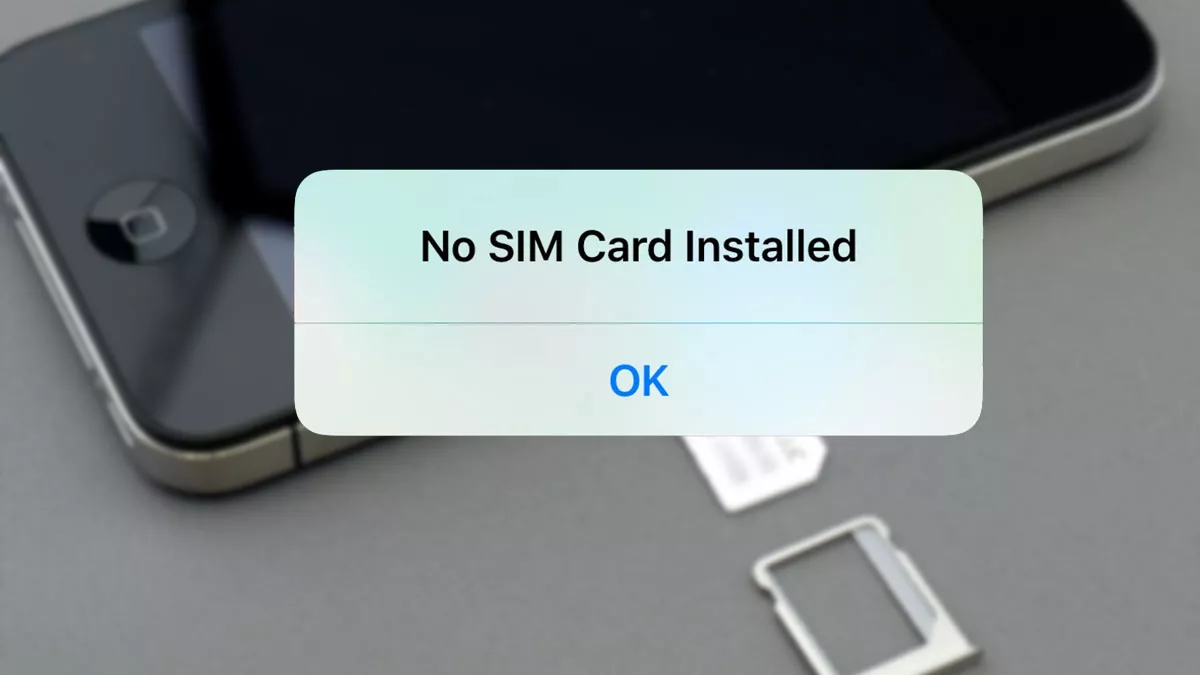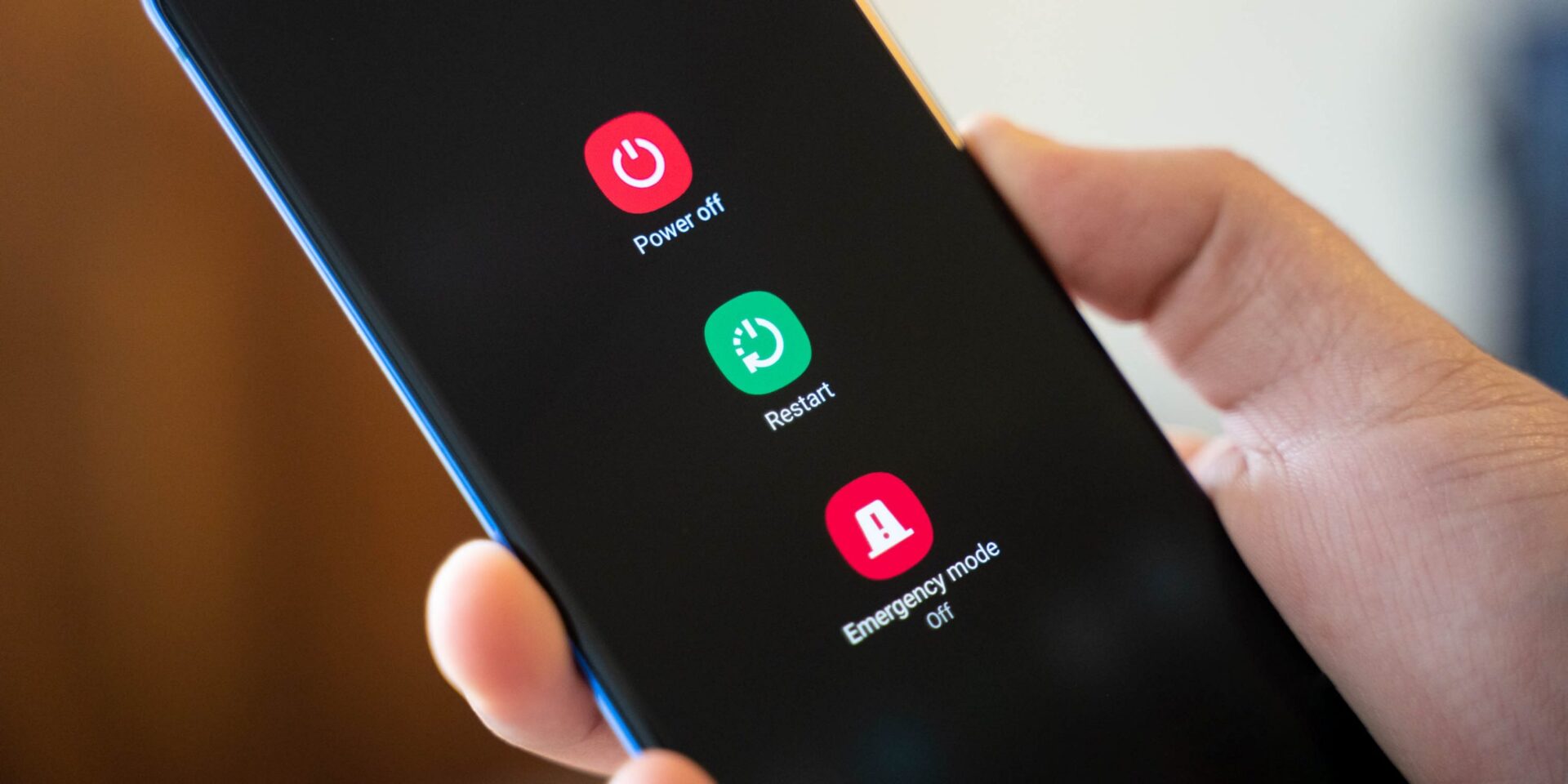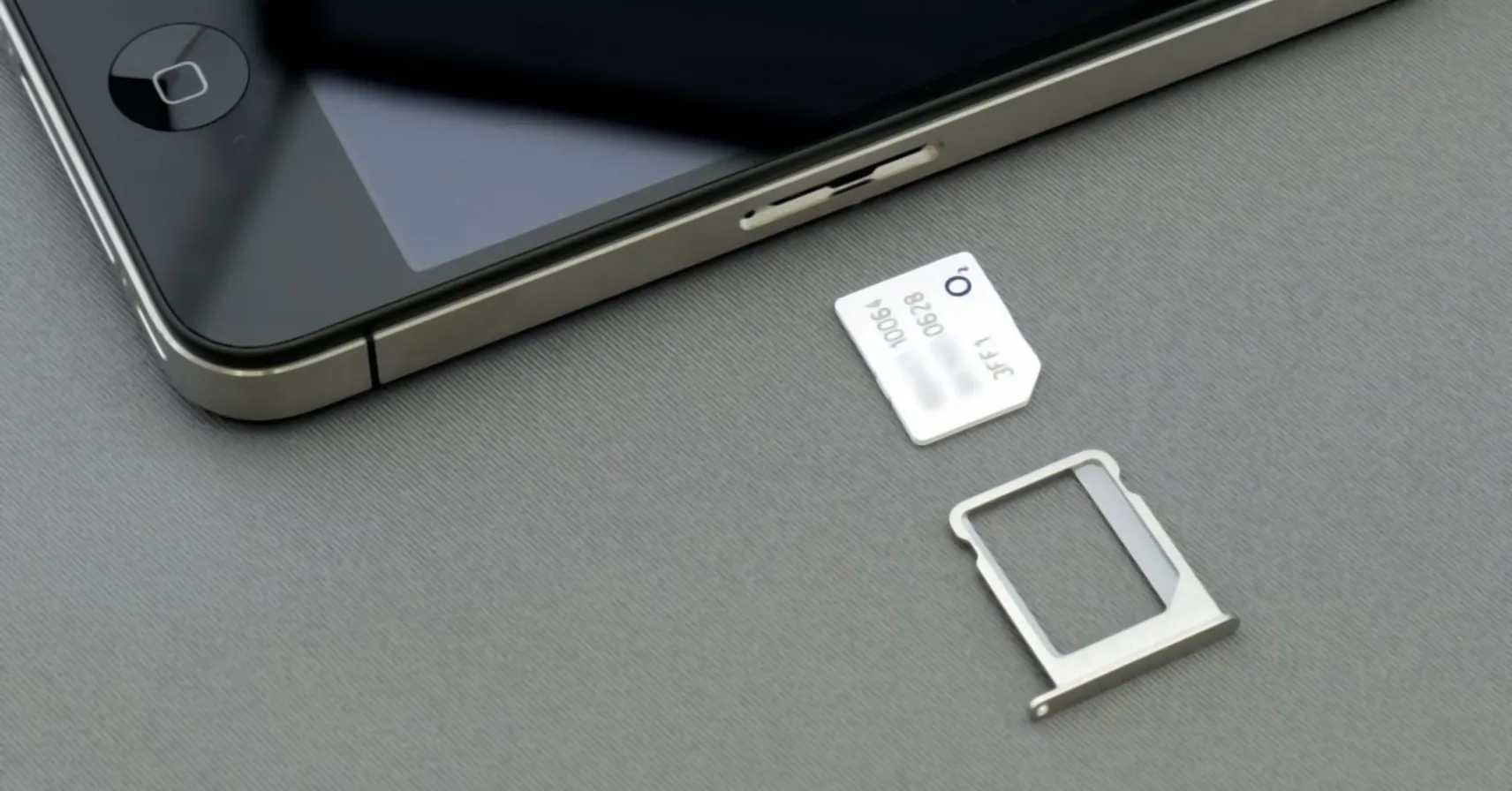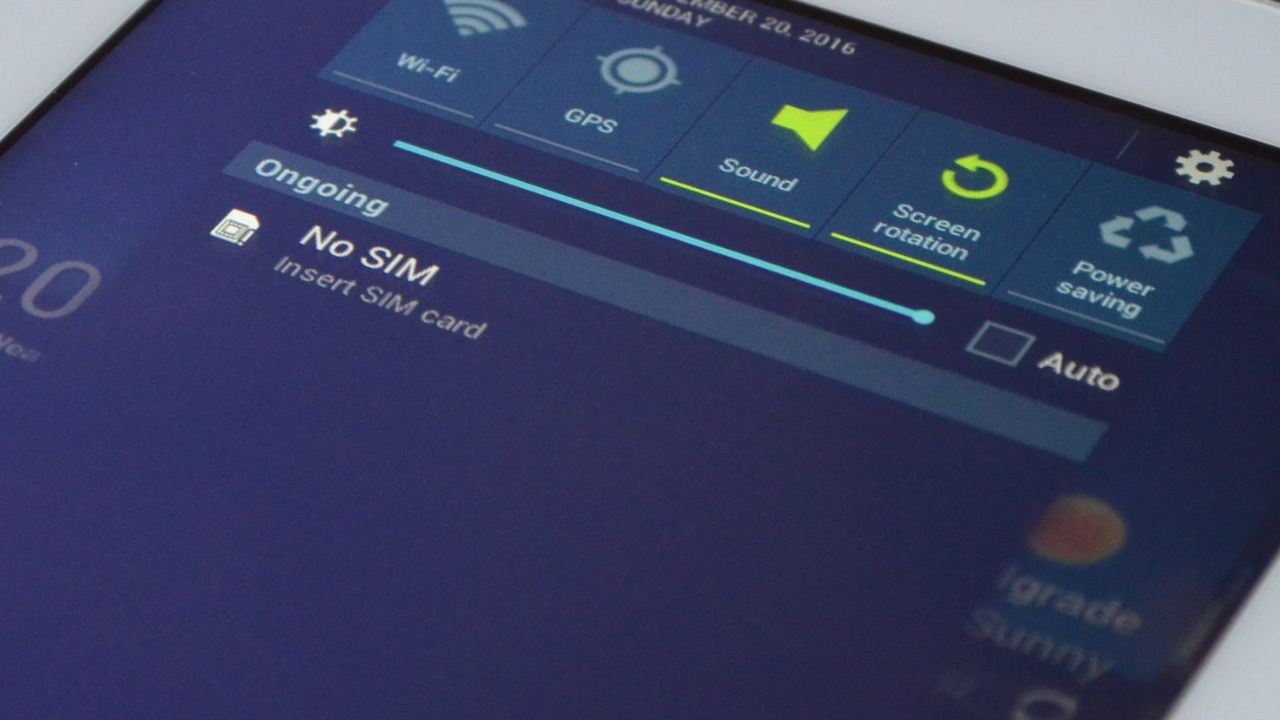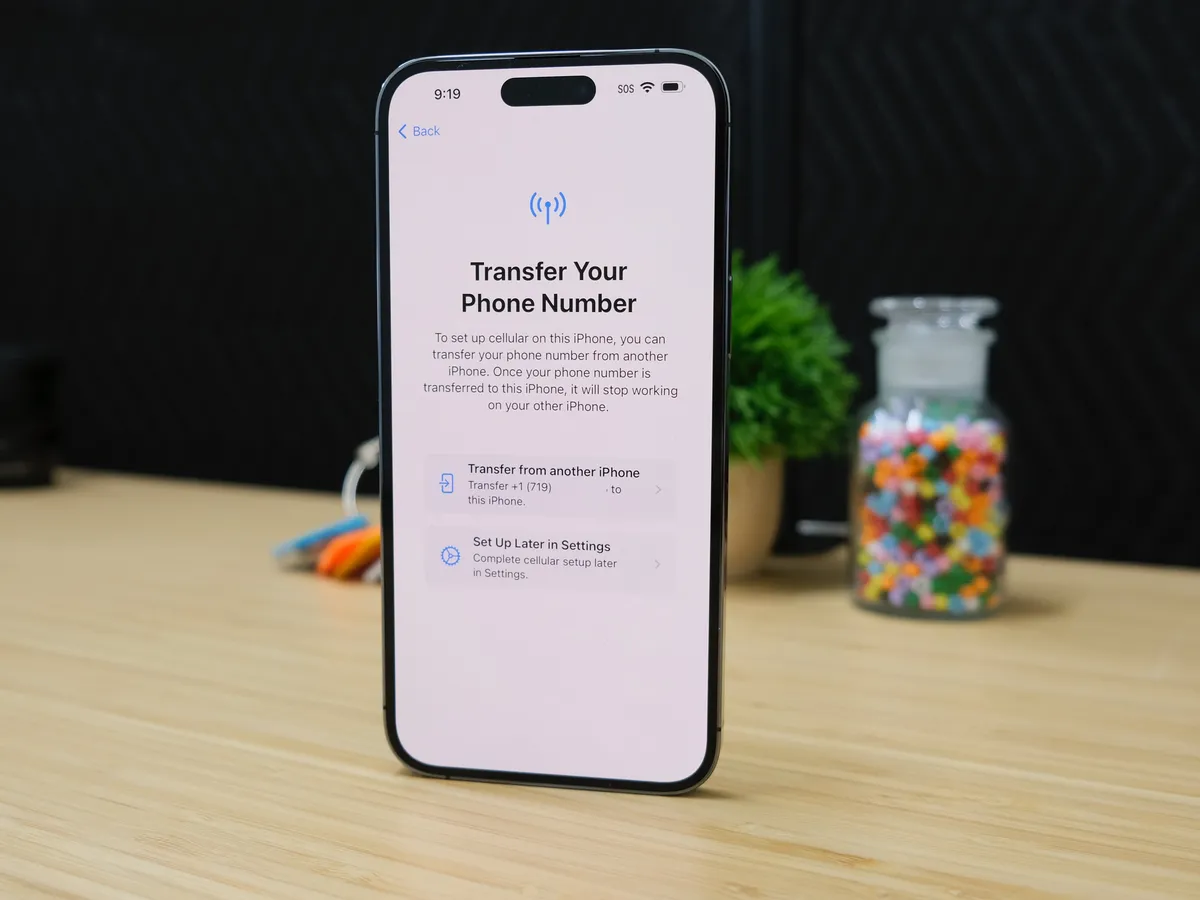Introduction
The "No SIM Card" message on your mobile device can be quite frustrating and inconvenient, especially when you need to stay connected on the go. This issue can arise due to various factors, ranging from a faulty SIM card to software glitches. However, the good news is that there are several troubleshooting steps you can take to resolve this issue and get your phone back to its fully functional state.
In this comprehensive guide, we will delve into the various methods to troubleshoot and resolve the "No SIM Card" message on your phone. By following these steps, you can potentially save time and money by avoiding unnecessary trips to the service center or the purchase of a new SIM card.
Whether you're using an iPhone, an Android device, or any other type of smartphone, the solutions provided in this guide are designed to be universally applicable. From basic checks to more advanced troubleshooting methods, we'll cover everything you need to know to resolve the "No SIM Card" issue and regain seamless connectivity on your mobile device.
So, if you've ever been greeted by the frustrating "No SIM Card" message on your phone, fear not! By the end of this guide, you'll be equipped with the knowledge and tools to troubleshoot and resolve this common mobile device issue, ensuring that you can stay connected without any interruptions. Let's dive into the troubleshooting steps and get your phone back up and running in no time!
Check SIM Card
The first step in troubleshooting the "No SIM Card" issue on your mobile device is to perform a thorough check of the SIM card itself. The SIM card, short for Subscriber Identity Module, is a crucial component that enables your phone to connect to the cellular network and make calls, send messages, and access mobile data. A faulty or improperly inserted SIM card can often be the root cause of the "No SIM Card" message.
Begin by powering off your device and locating the SIM card tray. Depending on your phone model, the SIM card tray may be located on the side or top of the device. Once you've accessed the SIM card tray, carefully remove the SIM card and inspect it for any visible signs of damage, such as scratches, dents, or corrosion. Additionally, ensure that the SIM card is clean and free from any dirt or debris that may impede its functionality.
After examining the SIM card, take a moment to check the SIM card slot on your phone for any obstructions or foreign objects that could prevent the SIM card from making proper contact with the device. Gently blow into the SIM card slot or use a can of compressed air to remove any dust or debris that may be present.
Next, reinsert the SIM card into the tray, ensuring that it is properly aligned and securely seated. It's essential to insert the SIM card according to the orientation indicated by the tray, as improper insertion can lead to connectivity issues.
Once the SIM card is back in place, power on your device and observe whether the "No SIM Card" message persists. If the issue persists, proceed to the next troubleshooting steps to further diagnose and resolve the underlying cause of the problem.
By thoroughly checking the SIM card and its slot, you can eliminate potential physical issues that may be triggering the "No SIM Card" message on your phone. This initial step sets the foundation for more advanced troubleshooting methods, allowing you to systematically address the issue and restore seamless connectivity to your mobile device.
Restart Your Phone
One of the simplest yet often effective troubleshooting steps for resolving the "No SIM Card" message on your phone is to restart the device. A device restart can help in resetting various system processes and clearing temporary glitches that may be causing the SIM card recognition issue. This straightforward approach is akin to giving your phone a fresh start, potentially resolving underlying software-related issues without the need for complex interventions.
To restart your phone, begin by holding down the power button until the power-off screen or menu appears. Once prompted, proceed to power off the device completely. After the phone has powered down, wait for a few moments to ensure that all processes have ceased before turning it back on. Upon restarting the device, allow it to go through the boot-up sequence and fully initialize the operating system.
After the restart, check whether the "No SIM Card" message persists. In many cases, a simple device restart can effectively clear temporary software hiccups, allowing the phone to recognize the SIM card and restore connectivity. If the issue persists after the initial restart, consider performing an additional restart to ensure thorough troubleshooting.
It's important to note that restarting your phone is a non-intrusive and time-efficient step that can be performed by users of all technical levels. Whether you're using an iPhone, an Android device, or any other smartphone, the process of restarting the device remains consistent across different models and operating systems.
By incorporating the "Restart Your Phone" step into your troubleshooting routine, you can potentially resolve the "No SIM Card" message without the need for complex technical knowledge or specialized tools. This straightforward approach serves as an initial checkpoint in addressing the issue, allowing you to proceed with further troubleshooting methods if the problem persists.
In the event that the "No SIM Card" message continues to appear after restarting your phone, it's advisable to proceed to the next troubleshooting steps outlined in this guide. These additional methods will delve deeper into potential software-related causes and provide further avenues for resolving the SIM card recognition issue on your mobile device.
Update Your Phone's Software
Updating your phone's software can play a pivotal role in resolving the "No SIM Card" message that may be plaguing your device. Software updates, also known as firmware updates, are released by phone manufacturers and operating system developers to address various issues, including software bugs, system vulnerabilities, and compatibility issues with network components such as SIM cards.
To initiate the software update process, navigate to the settings menu on your phone and locate the "Software Update" or "System Update" option. Depending on your device model and operating system, this option may be found within the "About Phone" or "General" section of the settings menu. Upon selecting the "Software Update" option, your phone will check for available updates, and if a new update is detected, you will be prompted to download and install it.
By keeping your phone's software up to date, you ensure that it remains equipped with the latest bug fixes, security patches, and optimizations that can potentially address the underlying causes of the "No SIM Card" message. Software updates often include enhancements to the device's communication protocols and network connectivity features, which can directly impact the recognition and functionality of the SIM card.
Furthermore, software updates can introduce improvements to the phone's SIM card management system, enhancing its ability to detect and interface with the SIM card more effectively. This can be particularly beneficial if the "No SIM Card" issue stems from compatibility or communication errors between the device and the SIM card.
In addition to addressing the SIM card recognition issue, regular software updates contribute to the overall performance, stability, and security of your phone. By staying current with the latest software releases, you not only mitigate potential SIM card-related issues but also benefit from a more reliable and optimized mobile device experience.
It's important to note that software updates may vary in size and installation time, so it's advisable to ensure that your phone is adequately charged and connected to a stable Wi-Fi network before initiating the update process. By proactively keeping your phone's software up to date, you can leverage the latest advancements and optimizations to potentially resolve the "No SIM Card" message and maintain seamless connectivity on your mobile device.
Clean SIM Card and Slot
Cleaning the SIM card and its corresponding slot can be a crucial step in troubleshooting the "No SIM Card" issue on your mobile device. Over time, dust, dirt, and debris can accumulate on both the SIM card and the slot, potentially hindering proper contact and connectivity. By thoroughly cleaning these components, you can eliminate potential physical obstructions and improve the functionality of the SIM card.
To begin the cleaning process, power off your device and carefully remove the SIM card from its tray. Inspect the SIM card for any visible signs of dirt, dust, or residue. Using a soft, lint-free cloth, gently wipe the metallic contacts on the SIM card to remove any accumulated debris. Avoid using abrasive materials or excessive force, as this can damage the delicate contacts.
Next, turn your attention to the SIM card slot on your phone. Using a can of compressed air or a soft brush, carefully remove any dust or debris that may be present within the slot. It's essential to exercise caution and avoid inserting any objects into the slot that may cause damage. By thoroughly cleaning the slot, you can ensure that the SIM card makes proper contact with the device, potentially resolving the "No SIM Card" message.
In addition to physical cleaning, you can utilize specialized cleaning solutions designed for electronics to gently clean the SIM card and slot. These solutions are formulated to effectively remove dirt and residue without causing damage to the components. When using cleaning solutions, it's important to apply them sparingly and ensure that the SIM card and slot are completely dry before reinserting the SIM card into the device.
After cleaning the SIM card and slot, reinsert the SIM card into the tray, ensuring that it is securely seated and properly aligned. Power on your device and observe whether the "No SIM Card" message persists. In many cases, thorough cleaning of the SIM card and slot can effectively restore proper connectivity and resolve the underlying issues causing the error message.
By incorporating the "Clean SIM Card and Slot" step into your troubleshooting process, you can address potential physical obstructions that may be contributing to the "No SIM Card" issue. This proactive approach can potentially save time and effort, allowing you to restore seamless connectivity to your mobile device without the need for complex interventions.
Contact Your Carrier
If you've gone through the initial troubleshooting steps and the "No SIM Card" issue persists, it's time to reach out to your mobile carrier for further assistance. Your carrier, also known as your network service provider, plays a pivotal role in ensuring the seamless operation of your mobile device, including the proper recognition and functionality of the SIM card.
Initiating contact with your carrier provides several key benefits in addressing the "No SIM Card" message. Your carrier's customer support team possesses the expertise and resources to diagnose and resolve network-related issues that may be affecting your device. By engaging with your carrier, you can gain access to specialized technical support tailored to the specific network infrastructure and services in use.
When reaching out to your carrier, it's advisable to have relevant information readily available, including your account details, device model, and a clear description of the issue you're experiencing. This information enables the customer support representative to streamline the troubleshooting process and provide targeted assistance.
Upon contacting your carrier, the support representative may guide you through additional troubleshooting steps specific to their network configuration and services. This may involve verifying the status of your account, checking for network outages or disruptions in your area, and remotely refreshing your device's network settings to address any underlying connectivity issues.
In some cases, the carrier may also initiate diagnostic checks on their end to assess the status of your SIM card and its interaction with the network. This can provide valuable insights into any network-related factors contributing to the "No SIM Card" message, allowing the carrier's support team to take proactive measures to resolve the issue.
Furthermore, your carrier may offer guidance on potential SIM card replacement or provisioning, should it be determined that the SIM card itself is faulty or requires reconfiguration. This personalized assistance ensures that you receive the most suitable and effective resolution for the "No SIM Card" issue, tailored to the specifics of your carrier's network infrastructure.
By contacting your carrier, you leverage the expertise and support resources essential for addressing network-related issues affecting your device. This collaborative approach between the user and the carrier enhances the likelihood of a swift and accurate resolution, ultimately restoring seamless connectivity and functionality to your mobile device.
In summary, contacting your carrier represents a pivotal step in troubleshooting the "No SIM Card" issue, allowing you to tap into specialized network support and resources tailored to your specific carrier and device. This proactive engagement with your carrier can lead to targeted assistance and resolution, ensuring that you can overcome the "No SIM Card" message and maintain uninterrupted connectivity on your mobile device.
Replace SIM Card
If you've exhausted the preceding troubleshooting steps and the "No SIM Card" issue persists, it may be time to consider replacing your SIM card. Over time, SIM cards can experience wear and tear, leading to physical damage or deterioration of the internal components. Additionally, SIM cards are susceptible to environmental factors such as moisture and extreme temperatures, which can impact their functionality. By replacing your SIM card, you can effectively address potential hardware-related issues and ensure the seamless operation of your mobile device.
To initiate the SIM card replacement process, it's essential to contact your mobile carrier to obtain a new SIM card. Most carriers offer SIM card replacement services either through their retail outlets or via mail delivery. When requesting a new SIM card, be prepared to provide your account details and any relevant information requested by the carrier to facilitate the replacement process.
Once you've obtained the new SIM card from your carrier, carefully remove the existing SIM card from your device, ensuring that the phone is powered off before proceeding. Take note of the orientation and placement of the old SIM card to ensure proper installation of the new one.
After removing the old SIM card, gently insert the new SIM card into the designated slot, aligning it according to the orientation indicated by the tray. It's important to exercise caution and avoid applying excessive force during the insertion process to prevent damage to the new SIM card or the device's SIM card slot.
Upon inserting the new SIM card, power on your device and allow it to initialize. As the device boots up, the new SIM card will undergo activation and registration with your carrier's network. Once the activation process is complete, your phone should recognize the new SIM card, and the "No SIM Card" issue should be resolved.
By replacing your SIM card, you effectively address potential hardware-related issues that may be contributing to the "No SIM Card" message. This proactive step ensures that your mobile device is equipped with a fresh and fully functional SIM card, allowing you to enjoy uninterrupted connectivity and communication.
In summary, replacing your SIM card represents a pivotal troubleshooting step in resolving the "No SIM Card" issue. By obtaining and installing a new SIM card from your carrier, you can address potential hardware-related issues and restore seamless functionality to your mobile device.