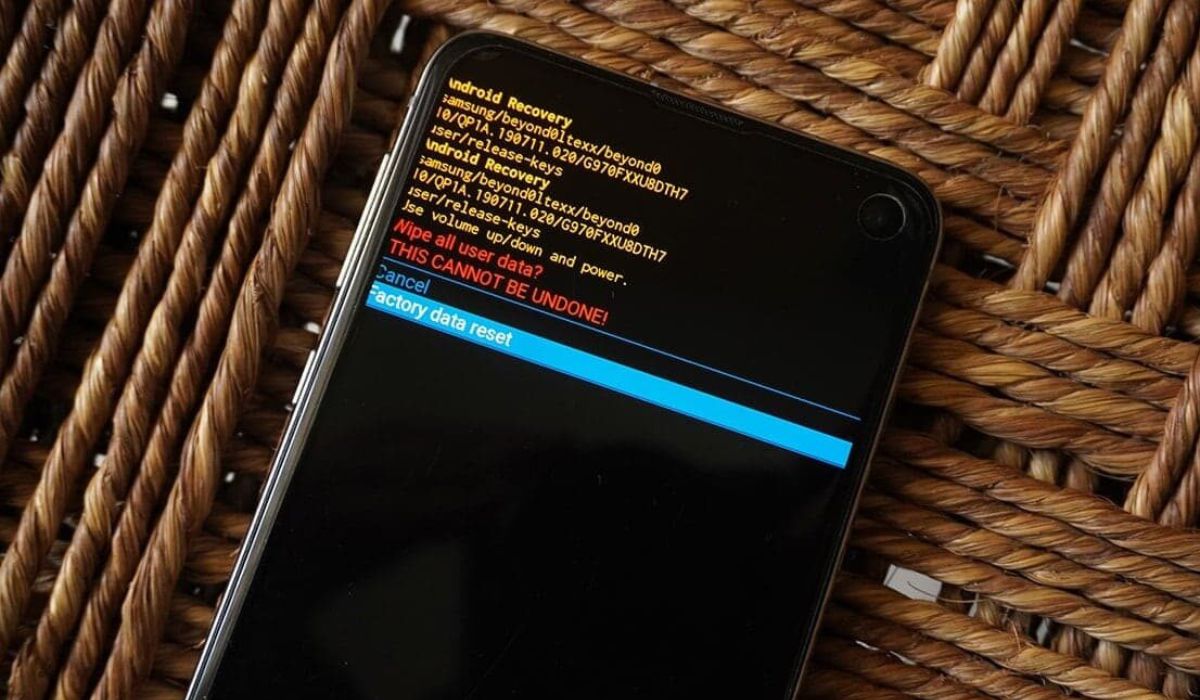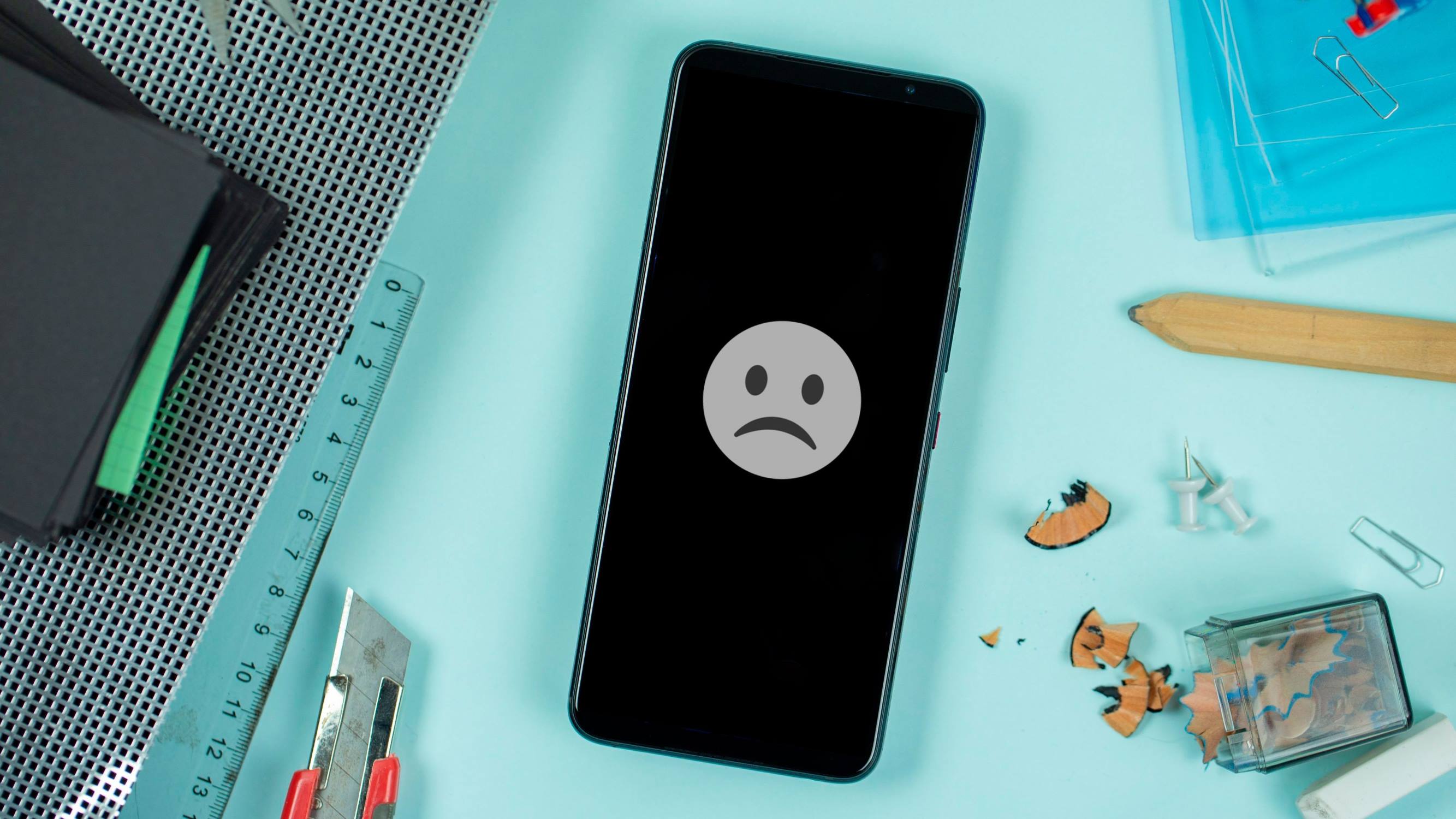Introduction
When it comes to troubleshooting your Samsung S20, knowing how to put it in recovery mode can be a game-changer. Whether you're dealing with software issues, performance glitches, or the need to perform a factory reset, accessing recovery mode is a valuable skill for any Samsung S20 owner. This powerful feature allows you to delve into the inner workings of your device, providing a pathway to resolve a myriad of problems that may arise during the lifespan of your smartphone.
Understanding the intricacies of recovery mode empowers you to take control of your device's functionality, giving you the ability to address issues that may otherwise seem insurmountable. By initiating recovery mode, you gain access to a range of advanced troubleshooting options that can help diagnose and resolve software-related issues, ultimately restoring your Samsung S20 to its optimal performance.
In the following sections, we'll delve into the specifics of recovery mode, exploring its significance and the various scenarios in which it can prove invaluable. Additionally, we'll provide a comprehensive guide on how to put your Samsung S20 in recovery mode, equipping you with the knowledge and confidence to navigate this essential feature. Whether you're a tech enthusiast or a casual smartphone user, mastering the art of recovery mode can elevate your Samsung S20 experience and ensure that you're well-prepared to tackle any challenges that may arise.
What is Recovery Mode?
Recovery mode is a powerful feature embedded within the Android operating system that provides a gateway to troubleshoot and resolve various software-related issues on your Samsung S20. When your device is in recovery mode, it operates independently of the standard Android environment, allowing you to perform advanced tasks that are not accessible during regular use. This specialized mode is designed to facilitate the diagnosis and resolution of software glitches, system instability, and other persistent issues that may impact the performance of your device.
One of the key functions of recovery mode is to enable users to perform a factory reset, which effectively wipes the device's internal storage and restores it to its original state. This can be particularly useful when dealing with persistent software issues or when preparing to sell or transfer ownership of the device. Additionally, recovery mode provides access to a range of advanced troubleshooting options, such as clearing the device's cache partition, applying software updates, and performing system repairs.
In essence, recovery mode serves as a safety net for your Samsung S20, offering a secure environment where you can take proactive measures to address software-related challenges. By entering recovery mode, you gain the ability to interact with the device at a deeper level, making it possible to diagnose and resolve issues that may not be readily apparent in the standard operating mode.
It's important to note that while recovery mode provides powerful tools for troubleshooting and maintenance, it also requires a degree of caution and technical understanding. Performing certain actions within recovery mode, such as initiating a factory reset, can result in the loss of data and settings, so it's essential to approach this feature with a clear understanding of its implications.
In summary, recovery mode is a vital component of the Samsung S20's software ecosystem, offering users a pathway to address software-related challenges and maintain the optimal performance of their devices. Understanding the capabilities and functions of recovery mode empowers users to take control of their Samsung S20, ensuring that they are well-equipped to navigate and resolve potential software issues that may arise.
Why Put Samsung S20 in Recovery Mode?
Putting your Samsung S20 in recovery mode can be a crucial step in addressing a variety of software-related issues that may impact the performance and functionality of your device. Here are some compelling reasons why you might need to access recovery mode:
-
Software Troubleshooting: When your Samsung S20 encounters persistent software glitches, such as app crashes, system freezes, or unresponsive behavior, recovery mode provides a platform to diagnose and potentially resolve these issues. By accessing recovery mode, you can employ advanced troubleshooting options to identify the root cause of software-related challenges and take appropriate corrective measures.
-
Performing a Factory Reset: In certain scenarios, performing a factory reset may be necessary to address severe software issues or prepare the device for resale or transfer. Recovery mode offers a secure environment to initiate a factory reset, effectively restoring the device to its original state and resolving persistent software problems that may have proven resistant to conventional troubleshooting methods.
-
Clearing the Cache Partition: Over time, the cache partition of your Samsung S20 may accumulate temporary data and files that can impact system performance. Recovery mode allows you to clear the cache partition, potentially resolving performance issues and optimizing the device's overall responsiveness.
-
Applying Software Updates: In some cases, your Samsung S20 may encounter difficulties when installing or applying software updates through the standard operating mode. Recovery mode provides an alternative pathway to apply software updates, ensuring that your device remains up-to-date and benefits from the latest enhancements and security patches.
-
System Repairs and Maintenance: If your device experiences persistent system instability or unusual behavior, recovery mode equips you with the tools to perform system repairs and maintenance tasks that can help restore the device to optimal functionality.
By understanding the significance of recovery mode and the diverse scenarios in which it can prove invaluable, Samsung S20 users can leverage this feature to address a wide range of software-related challenges. Whether it's troubleshooting software glitches, performing a factory reset, or optimizing system performance, recovery mode serves as a vital tool in maintaining the health and functionality of your Samsung S20.
How to Put Samsung S20 in Recovery Mode
Putting your Samsung S20 in recovery mode is a straightforward process that involves a specific sequence of actions to initiate this essential feature. Here's a step-by-step guide to help you access recovery mode on your Samsung S20:
-
Power Off the Device: Begin by powering off your Samsung S20. To do this, press and hold the power button located on the right side of the device. A menu will appear on the screen, prompting you to power off the device. Follow the on-screen instructions to shut down your Samsung S20 completely.
-
Enter Recovery Mode: With the device powered off, you'll need to simultaneously press and hold the volume up button and the power button. Keep both buttons pressed until the Samsung logo appears on the screen. Once the logo is displayed, release both buttons to proceed to the next step.
-
Navigate the Recovery Menu: After releasing the volume up and power buttons, your Samsung S20 will enter recovery mode, presenting you with a menu of advanced options for troubleshooting and maintenance. In recovery mode, you can use the volume up and volume down buttons to navigate through the menu options, and the power button to select the desired action.
-
Select the Desired Action: Within the recovery menu, you can choose from a range of options, including performing a factory reset, clearing the cache partition, applying software updates, and performing system repairs. Use the volume buttons to highlight the desired action and press the power button to initiate the selected task.
-
Exit Recovery Mode: Once you have completed the necessary actions in recovery mode, you can exit this mode by selecting the "Reboot system now" option from the recovery menu. This will restart your Samsung S20 and return it to the standard operating mode.
By following these steps, you can effectively put your Samsung S20 in recovery mode, gaining access to a suite of powerful troubleshooting and maintenance options that can help address a variety of software-related challenges. Whether you need to perform a factory reset, clear the cache partition, or apply software updates, mastering the process of entering recovery mode empowers you to take proactive measures to maintain the optimal performance of your Samsung S20.
Troubleshooting in Recovery Mode
Once your Samsung S20 is in recovery mode, you gain access to a range of advanced troubleshooting options that can help diagnose and resolve software-related issues. This powerful environment provides a platform to address persistent challenges that may impact the performance and functionality of your device. Here are some key troubleshooting tasks that you can perform in recovery mode:
Factory Reset
Performing a factory reset is one of the primary troubleshooting actions available in recovery mode. This process effectively wipes the device's internal storage, removing all apps, settings, and data. While a factory reset should be approached with caution due to the irreversible nature of the action, it can be instrumental in resolving severe software issues that may persist despite conventional troubleshooting methods. Before initiating a factory reset, it's essential to back up any important data to prevent permanent loss.
Clearing the Cache Partition
The cache partition of your Samsung S20 accumulates temporary data and files over time, which can impact system performance. In recovery mode, you have the option to clear the cache partition, effectively removing temporary data that may be contributing to performance issues. This process can help optimize the device's responsiveness and address issues related to app crashes, sluggish performance, and system instability.
Applying Software Updates
In some instances, your Samsung S20 may encounter difficulties when installing or applying software updates through the standard operating mode. Recovery mode provides an alternative pathway to apply software updates, ensuring that your device remains up-to-date with the latest enhancements and security patches. By leveraging recovery mode to install software updates, you can address potential issues related to software compatibility and system stability.
System Repairs and Maintenance
If your device experiences persistent system instability, unusual behavior, or software-related errors, recovery mode equips you with the tools to perform system repairs and maintenance tasks. This can include verifying and repairing the device's file system, addressing software conflicts, and restoring corrupted system files. By engaging in system repairs within recovery mode, you can work towards restoring your Samsung S20 to optimal functionality.
By leveraging these troubleshooting options within recovery mode, Samsung S20 users can address a diverse array of software-related challenges, ultimately ensuring the health and performance of their devices. It's important to approach these troubleshooting tasks with a clear understanding of their implications and to exercise caution, particularly when performing a factory reset. Mastery of these advanced troubleshooting options empowers users to take proactive measures to maintain the optimal functionality of their Samsung S20.
Conclusion
In conclusion, mastering the art of putting your Samsung S20 in recovery mode and understanding its significance can be a game-changer in your device management strategy. By delving into the intricacies of recovery mode, users gain access to a powerful suite of troubleshooting and maintenance options that can address a myriad of software-related challenges. Whether it's resolving persistent software glitches, performing a factory reset, or optimizing system performance, recovery mode serves as a vital tool in maintaining the health and functionality of your Samsung S20.
The ability to troubleshoot your Samsung S20 in recovery mode empowers you to take proactive measures to address software-related issues that may impact the performance and usability of your device. From clearing the cache partition to performing system repairs and applying software updates, recovery mode provides a secure environment to engage in advanced troubleshooting tasks that may not be accessible during standard operation.
Furthermore, the significance of recovery mode extends beyond mere troubleshooting, as it offers a pathway to perform critical actions such as factory resets, which can be instrumental in resolving severe software issues or preparing the device for resale or transfer. This capability ensures that users have the means to address a wide range of scenarios, ultimately maintaining the optimal performance and functionality of their Samsung S20.
By following the step-by-step guide to putting your Samsung S20 in recovery mode, users can confidently navigate this essential feature, leveraging its capabilities to address software-related challenges effectively. It's important to approach recovery mode with a clear understanding of its implications and exercise caution, particularly when performing actions such as factory resets, which can result in the loss of data and settings.
In essence, the ability to troubleshoot like a pro by putting your Samsung S20 in recovery mode is a valuable skill that can elevate your device management capabilities. By understanding the significance of recovery mode and mastering its functions, Samsung S20 users can ensure that their devices remain in optimal condition, equipped to tackle any software-related challenges that may arise.