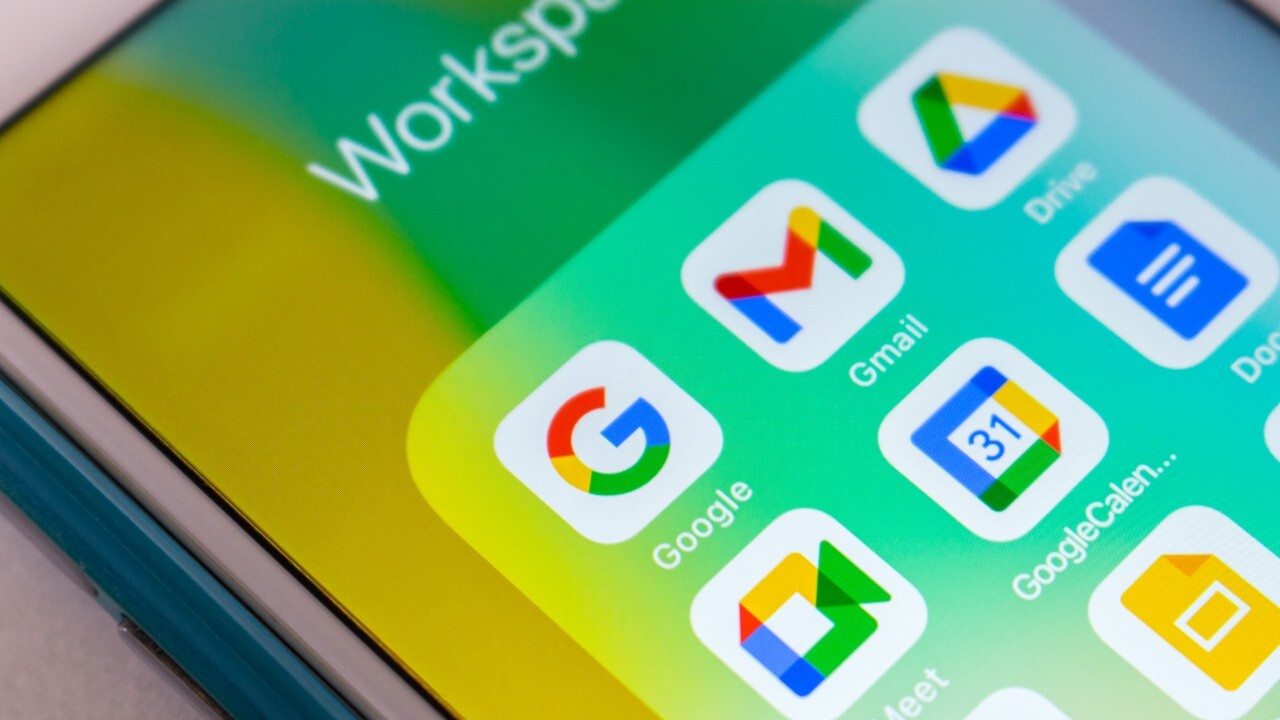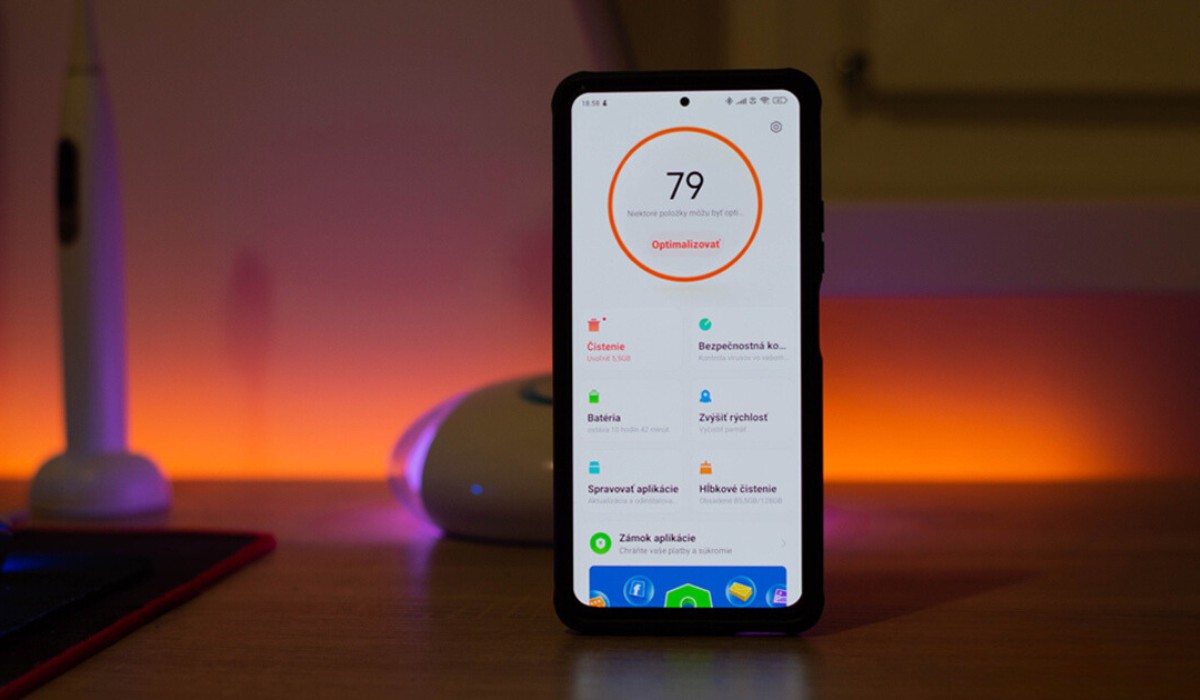Introduction
In today's fast-paced digital age, our mobile devices have become indispensable tools for managing our personal and professional lives. One of the most critical aspects of our mobile experience is managing our contacts. Whether it's staying in touch with friends and family or connecting with colleagues and clients, having easy access to our contacts is essential.
For many users, Google Contacts serves as a central hub for storing and organizing their contact information. However, when transitioning to a new device, such as a Xiaomi smartphone, it's crucial to seamlessly transfer these contacts to ensure continuity and convenience.
In this comprehensive guide, we will walk you through the simple and efficient process of transferring your Google Contacts to your Xiaomi device. By following the easy steps outlined in this article, you'll be able to effortlessly migrate your contacts and ensure that your essential connections are readily available on your new Xiaomi smartphone.
Let's dive into the step-by-step process of exporting your Google Contacts, importing them to your Xiaomi device, and syncing them for seamless access. Whether you're a tech-savvy enthusiast or a newcomer to the world of mobile devices, this guide is designed to provide you with the knowledge and confidence to manage your contacts effectively across different platforms.
Step 1: Export Google Contacts
Transferring your Google Contacts to your Xiaomi device begins with exporting the contacts from your Google account. This process ensures that you have a backup of your contacts and allows for a seamless transition to your new device. Here's a detailed guide on how to export your Google Contacts:
-
Access Google Contacts: Start by navigating to the Google Contacts website on your computer or mobile browser. Sign in with your Google account credentials to access your contacts.
-
Select Contacts: Once you're in the Google Contacts interface, you'll see a list of your contacts. Check the box next to each contact that you want to export. If you wish to export all contacts, simply skip this step.
-
Navigate to Export: After selecting the desired contacts, click on the "More" button located above the contacts list. A dropdown menu will appear, and from there, select "Export".
-
Choose Export Format: Google Contacts provides different export formats. You can select the "Google CSV" format, which is compatible with most devices and platforms. Alternatively, you can choose the "vCard" format, which is widely used for contact data interchange.
-
Initiate Export: Once you've chosen the export format, click on the "Export" button. Google will then generate a file containing your selected contacts in the chosen format.
-
Save the Exported File: After the export process is complete, the file will be downloaded to your computer or device. Ensure that you save this file in a location where you can easily access it when importing the contacts to your Xiaomi device.
By following these steps, you'll have successfully exported your Google Contacts, preparing them for the next phase of the transfer process. With the contacts now exported in a compatible format, you're ready to proceed to the next step of importing them to your Xiaomi device.
Step 2: Import Google Contacts to Xiaomi
Now that you have successfully exported your Google Contacts, the next step is to import them to your Xiaomi device. Xiaomi smartphones offer a user-friendly interface that simplifies the process of importing contacts, ensuring a seamless transition from your Google account. Follow these straightforward steps to import your Google Contacts to your Xiaomi device:
-
Access Contacts App: Begin by unlocking your Xiaomi smartphone and locating the "Contacts" app on the home screen or in the app drawer. Tap on the app to open it, granting you access to the contact management interface.
-
Open Contact Settings: Within the Contacts app, look for the settings icon, often represented by three vertical dots or lines, typically located in the upper-right corner of the screen. Tap on this icon to access the contact settings menu.
-
Import Contacts: In the contact settings menu, you should find an option for importing contacts. Tap on this option to initiate the import process. Xiaomi devices are designed to seamlessly integrate with Google services, making it convenient to import contacts directly from your Google account.
-
Select Import Source: Upon selecting the import option, you may be prompted to choose the import source. Since you are importing contacts from your Google account, select "Google" as the import source to proceed with the next steps.
-
Sign in to Google Account: If you haven't already linked your Google account to your Xiaomi device, you may be prompted to sign in at this stage. Enter your Google account credentials to establish the connection and access your Google Contacts for import.
-
Choose Contacts to Import: Once you've signed in to your Google account, you will be presented with a list of available contacts for import. You may have the option to select specific contact groups or import all contacts. Choose the appropriate selection based on your preferences.
-
Initiate Import: After selecting the desired contacts, proceed to initiate the import process. Depending on the size of your contact list, the import may take a few moments to complete. Once the import is finished, you will receive a confirmation message indicating that your Google Contacts have been successfully imported to your Xiaomi device.
By following these steps, you have effectively imported your Google Contacts to your Xiaomi smartphone, ensuring that your essential contacts are seamlessly integrated into the device's native contact management system. With your contacts now readily available on your Xiaomi device, you're one step closer to enjoying a fully connected and organized mobile experience.
Step 3: Sync Google Contacts with Xiaomi
After successfully importing your Google Contacts to your Xiaomi device, the final step is to ensure that your contacts remain synchronized and up to date across both platforms. Syncing your Google Contacts with your Xiaomi smartphone allows for seamless updates and consistency, ensuring that any changes made to your contacts are reflected on both your Google account and your device. Here's how you can easily sync your Google Contacts with your Xiaomi device:
-
Access Xiaomi Account Settings: Begin by navigating to the settings menu on your Xiaomi smartphone. Look for the "Xiaomi Account" or "Mi Account" section, which is where you can manage the synchronization of various data, including contacts.
-
Open Synchronization Settings: Within the Xiaomi Account settings, locate the synchronization options. You should find a list of data types that can be synchronized, including contacts, calendar events, and more. Tap on the "Contacts" option to access the synchronization settings specifically for contacts.
-
Enable Google Contacts Sync: In the contacts synchronization settings, you will likely have the option to sync contacts from various sources. Look for the option to sync contacts from your Google account. Ensure that this option is enabled to initiate the synchronization process.
-
Sign in to Google Account (if required): If you haven't already linked your Google account to the synchronization settings, you may be prompted to sign in at this stage. Enter your Google account credentials to establish the connection and enable the synchronization of your Google Contacts with your Xiaomi device.
-
Adjust Sync Frequency (Optional): Depending on your preferences, you may have the option to adjust the sync frequency. This determines how often your Xiaomi device will check for updates to your Google Contacts and synchronize any changes. You can typically choose from options such as "Auto-sync," "Manual sync," or specific time intervals for automatic synchronization.
-
Verify Sync Status: Once you've configured the synchronization settings, you can verify the sync status to ensure that your Google Contacts are being successfully synchronized with your Xiaomi device. Look for confirmation messages or indicators that signify the successful synchronization of your contacts.
By following these steps, you have effectively synced your Google Contacts with your Xiaomi device, establishing a seamless connection between your Google account and your smartphone. This synchronization ensures that any additions, modifications, or deletions made to your contacts are reflected across both platforms, providing you with a unified and consistent contact management experience.
With your Google Contacts now seamlessly integrated and synchronized with your Xiaomi device, you can confidently navigate your contacts with the assurance that they are always up to date and readily accessible whenever you need them.
Conclusion
In conclusion, the process of transferring your Google Contacts to your Xiaomi device is a straightforward and essential task that ensures the continuity and accessibility of your essential connections. By following the easy steps outlined in this guide, you have successfully migrated your contacts, allowing for a seamless transition to your new Xiaomi smartphone.
The initial step of exporting your Google Contacts from your Google account serves as a crucial backup and preparation for the transfer process. By carefully selecting and exporting your contacts in a compatible format, you've ensured that your contact information is readily available for import to your Xiaomi device.
The subsequent step of importing your Google Contacts to your Xiaomi smartphone showcases the user-friendly interface and seamless integration offered by Xiaomi devices. The straightforward process of accessing the Contacts app, initiating the import, and selecting the desired contacts has facilitated the effortless integration of your Google Contacts into the native contact management system of your Xiaomi device.
Finally, the synchronization of your Google Contacts with your Xiaomi device ensures that your contacts remain consistently updated across both platforms. This synchronization establishes a unified and reliable contact management experience, allowing for seamless updates and changes to your contacts, whether made on your Google account or your Xiaomi smartphone.
By successfully completing these steps, you have empowered yourself with the knowledge and confidence to manage your contacts effectively across different platforms. The convenience and accessibility of having your Google Contacts seamlessly integrated into your Xiaomi device provide you with the assurance that your essential connections are always at your fingertips.
As you embark on your journey with your new Xiaomi smartphone, the seamless transfer and synchronization of your Google Contacts serve as a testament to the convenience and efficiency that modern mobile devices offer. With your contacts readily available and consistently synchronized, you can navigate your personal and professional connections with ease, knowing that your essential contacts are securely stored and accessible whenever you need them.
In essence, the process of transferring your Google Contacts to your Xiaomi device exemplifies the seamless integration and user-centric approach that modern mobile technology strives to deliver. By embracing these simple yet impactful steps, you've ensured that your essential contacts remain an integral part of your mobile experience, allowing you to stay connected and organized with ease.