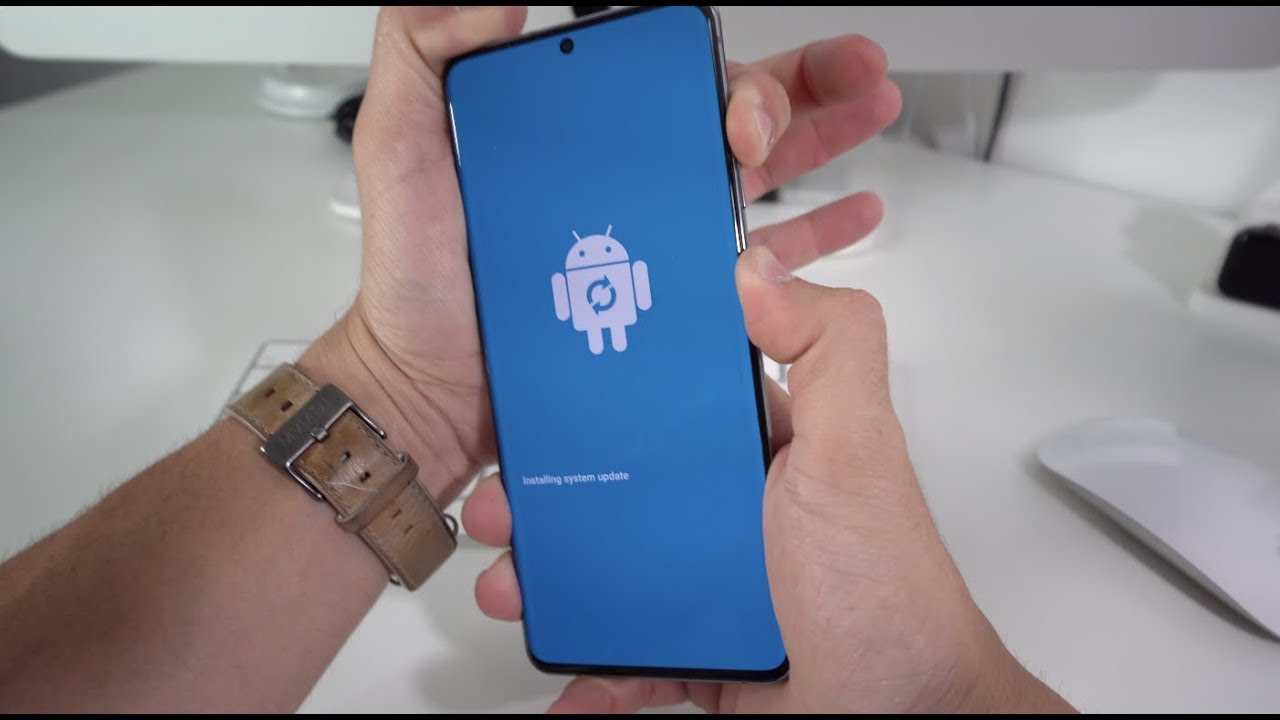Introduction
Welcome to the world of Samsung Galaxy S20, where every tap and swipe on the keyboard can produce a satisfying sound. While some users appreciate the auditory feedback, others may prefer a quieter typing experience, especially in quiet environments or during late-night messaging sessions. If you fall into the latter category, you'll be pleased to know that silencing the keyboard sound on your Samsung S20 is a straightforward process.
In this guide, we will walk you through the simple steps to silence the keyboard sound on your Samsung S20. Whether you're a seasoned Samsung user or a newcomer to the Galaxy series, you'll find these user-friendly instructions easy to follow. By the end of this tutorial, you'll be able to customize your keyboard settings to suit your personal preferences, ensuring a more discreet and peaceful typing experience.
So, if you're ready to bid farewell to the audible clicks and taps of your Samsung S20 keyboard, let's dive into the step-by-step process of silencing the keyboard sound. Whether you're in a library, a meeting, or simply prefer a quieter typing experience, these instructions will empower you to take control of your device's audio feedback and tailor it to your liking. Let's get started!
Step 1: Accessing the Settings
To begin the process of silencing the keyboard sound on your Samsung S20, you'll first need to access the device's settings. The settings menu is the control center for customizing various aspects of your phone, including sound, display, and connectivity options. Here's how you can easily navigate to the settings:
-
Unlock Your Device: If your Samsung S20 is currently locked, unlock it by using your preferred method, whether it's a PIN, pattern, password, or biometric authentication such as fingerprint or facial recognition.
-
Locate the Settings Icon: On the home screen or the app drawer, look for the settings icon. It typically resembles a gear or cogwheel and is a fundamental component of the Android operating system. Once you've spotted the settings icon, tap on it to open the settings menu.
-
Accessing Settings: Upon tapping the settings icon, you'll be directed to the main settings menu, where you can explore and adjust various features of your Samsung S20. Here, you'll find a wide array of options, from network and internet settings to device maintenance and accessibility features.
-
Navigating Within Settings: Within the settings menu, you can scroll through the different categories and options to locate the specific setting you wish to modify. For the purpose of silencing the keyboard sound, you'll need to proceed to the sound and vibration settings, which is where the keyboard sound settings are typically housed.
By successfully accessing the settings on your Samsung S20, you've taken the crucial first step towards customizing your device's keyboard sound. With the settings menu now at your fingertips, you're ready to proceed to the next step and navigate to the keyboard settings, where you can further tailor the sound feedback to your preferences.
Now that you've accessed the settings, let's move on to the next step and delve into the process of navigating to the keyboard settings, bringing you closer to silencing the keyboard sound on your Samsung S20.
Step 2: Navigating to the Keyboard Settings
Once you have successfully accessed the settings menu on your Samsung S20, the next step is to navigate to the keyboard settings. This is where you will find the specific options to customize the keyboard sound and tailor it to your preferences. Follow these user-friendly instructions to effortlessly locate the keyboard settings:
-
Locate the "Sounds and Vibration" Category: Within the settings menu, scroll through the available options and look for the "Sounds and Vibration" category. This category is designed to centralize all sound-related settings, including ringtones, notification sounds, and keyboard feedback. Once you've located this category, tap on it to access the detailed sound and vibration settings.
-
Access the "Sound Mode" Settings: Upon entering the "Sounds and Vibration" category, you'll find a range of sound-related options. Look for the "Sound Mode" settings, which allow you to customize the sound feedback for various interactions on your Samsung S20. This is where you can further refine the keyboard sound settings to align with your preferences.
-
Navigate to "Keyboard Sound" Settings: Within the "Sound Mode" settings, you'll find the specific option to adjust the keyboard sound. This may be listed as "Keyboard Sound" or "Keypress Sound" within the sound mode settings. Tap on this option to access the detailed keyboard sound settings, where you can proceed to silence the keyboard sound according to your preferences.
By following these simple steps, you'll effortlessly navigate to the keyboard settings on your Samsung S20, bringing you closer to customizing the keyboard sound to suit your personal preferences. With the keyboard sound settings within reach, you're now prepared to proceed to the next step and adjust the keyboard sound to achieve a quieter and more discreet typing experience.
Now that you've successfully navigated to the keyboard settings, you're ready to move on to the next step and delve into the process of adjusting the keyboard sound settings, empowering you to silence the keyboard sound on your Samsung S20.
Step 3: Adjusting Keyboard Sound Settings
Now that you have successfully navigated to the keyboard settings on your Samsung S20, it's time to delve into the process of adjusting the keyboard sound settings. This step will empower you to customize the keyboard sound feedback according to your preferences, whether you prefer a subtle and discreet typing experience or simply wish to silence the keyboard sound in certain environments. Follow these user-friendly instructions to effortlessly adjust the keyboard sound settings on your Samsung S20:
-
Accessing Keyboard Sound Settings: Upon entering the keyboard sound settings within the "Sound Mode" category, you'll encounter the option to toggle the keyboard sound on or off. This toggle switch allows you to instantly silence the keyboard sound by turning it off. Simply tap on the toggle switch to deactivate the keyboard sound and enjoy a quieter typing experience.
-
Fine-Tuning Sound Feedback: In addition to silencing the keyboard sound, you may have the option to further customize the sound feedback by adjusting the volume or intensity of the keyboard sound. Some devices offer the flexibility to control the volume of the keyboard sound, allowing you to set it to a level that is barely audible or completely muted. Explore the available options within the keyboard sound settings to tailor the sound feedback to your liking.
-
Confirming the Changes: Once you have made the necessary adjustments to the keyboard sound settings, it's important to confirm the changes to ensure that the keyboard sound is now silenced or adjusted according to your preferences. Test the keyboard sound by typing a message or using the keyboard in any app that requires text input. If the keyboard sound is no longer audible or has been adjusted to your desired level, you have successfully customized the keyboard sound settings on your Samsung S20.
By following these straightforward instructions, you have effectively adjusted the keyboard sound settings on your Samsung S20, allowing you to enjoy a more personalized and discreet typing experience. Whether you prefer a silent keyboard or a subtle sound feedback, these adjustments empower you to tailor the keyboard sound to align with your preferences, ensuring a more enjoyable and unobtrusive typing experience on your Samsung S20.
With the keyboard sound settings now adjusted to your liking, you're ready to proceed to the final step and test the keyboard sound to confirm the changes. Let's move on to the next step and ensure that the keyboard sound on your Samsung S20 reflects your personalized preferences.
Step 4: Testing the Keyboard Sound
After adjusting the keyboard sound settings on your Samsung S20, it's essential to test the changes to ensure that the keyboard sound now aligns with your preferences. This step allows you to confirm that the keyboard sound is either silenced or adjusted to a level that provides a more discreet and personalized typing experience. Follow these simple guidelines to effectively test the keyboard sound on your Samsung S20:
-
Text Input Verification: Open any app that requires text input, such as messaging, notes, or a web browser. Begin typing to assess the keyboard sound feedback. With the adjustments made to the keyboard sound settings, you should notice a significant difference in the auditory feedback. If the keyboard sound has been silenced, you will type without any accompanying sound. If you have adjusted the volume or intensity of the keyboard sound, you will experience a more personalized and subtle auditory feedback as you type.
-
Environmental Assessment: Consider the environment in which you are testing the keyboard sound. If you made the adjustments to silence the keyboard sound for discreet typing in quiet settings, such as a library or a meeting, ensure that the changes effectively provide a quieter typing experience. Conversely, if you adjusted the keyboard sound to a subtle and personalized level, evaluate how the sound feedback enhances your typing experience without being obtrusive.
-
Feedback Confirmation: Pay attention to the feedback from your own experience and, if applicable, from those around you. If you are in a shared or quiet environment, such as a workspace or a public setting, the adjustments made to the keyboard sound should contribute to a more considerate and unobtrusive typing experience. If you are in a more relaxed or casual setting, the personalized adjustments to the keyboard sound should enhance your overall typing experience without being disruptive.
By testing the keyboard sound on your Samsung S20, you can confidently confirm that the adjustments made to the keyboard sound settings have successfully aligned with your preferences. Whether you have silenced the keyboard sound for discreet typing or personalized the sound feedback to suit your preferences, this testing phase allows you to ensure that the keyboard sound on your Samsung S20 now reflects your desired typing experience.
With the keyboard sound now tested and confirmed to align with your preferences, you have effectively completed the process of customizing the keyboard sound on your Samsung S20. Whether you've opted for a silent keyboard or a personalized sound feedback, these user-friendly instructions have empowered you to take control of your device's audio feedback and tailor it to your liking. Enjoy your newly customized keyboard sound and embrace a more personalized and discreet typing experience on your Samsung S20.
Conclusion
Congratulations! By following the user-friendly instructions outlined in this guide, you have successfully silenced the keyboard sound on your Samsung S20, empowering you to enjoy a more discreet and personalized typing experience. Whether you opted for a silent keyboard to accommodate quiet environments or personalized the sound feedback to align with your preferences, these simple steps have allowed you to take control of your device's audio feedback and tailor it to your liking.
Customizing the keyboard sound settings on your Samsung S20 not only enhances your typing experience but also reflects the versatility and user-centric design of the device. With the ability to adjust the keyboard sound to suit various environments and personal preferences, the Samsung S20 offers a truly customizable and user-friendly interface, ensuring that your interactions with the device are tailored to your individual needs.
Silencing the keyboard sound on your Samsung S20 is particularly beneficial in scenarios where discretion and consideration are paramount, such as in quiet workspaces, libraries, or during late-night messaging sessions. By eliminating the audible keyboard clicks and taps, you can engage in text input without disrupting those around you, fostering a more respectful and unobtrusive environment.
Furthermore, the process of customizing the keyboard sound settings serves as a testament to the user empowerment that defines the Samsung Galaxy S20 experience. With intuitive and accessible settings, Samsung has prioritized user control and personalization, allowing you to fine-tune your device to align with your unique preferences and lifestyle.
As you continue to explore the features and capabilities of your Samsung S20, remember that the device is designed to adapt to your needs, providing a seamless and tailored user experience. Whether it's customizing sound settings, personalizing display preferences, or optimizing connectivity options, the Samsung S20 empowers you to make the device truly your own.
With the keyboard sound now adjusted to your liking, you can confidently engage in text input without the distraction of audible feedback, ensuring a more focused and personalized typing experience. Embrace the versatility and customization offered by your Samsung S20, and enjoy a device that adapts to your preferences and enhances your daily interactions.
Now, armed with the knowledge and skills to customize the keyboard sound on your Samsung S20, you're well-equipped to navigate the device's settings and tailor various features to suit your individual preferences. Whether it's silencing the keyboard sound, adjusting display settings, or exploring advanced functionalities, your Samsung S20 is ready to adapt to your unique needs and preferences, ensuring a truly personalized and enjoyable user experience.