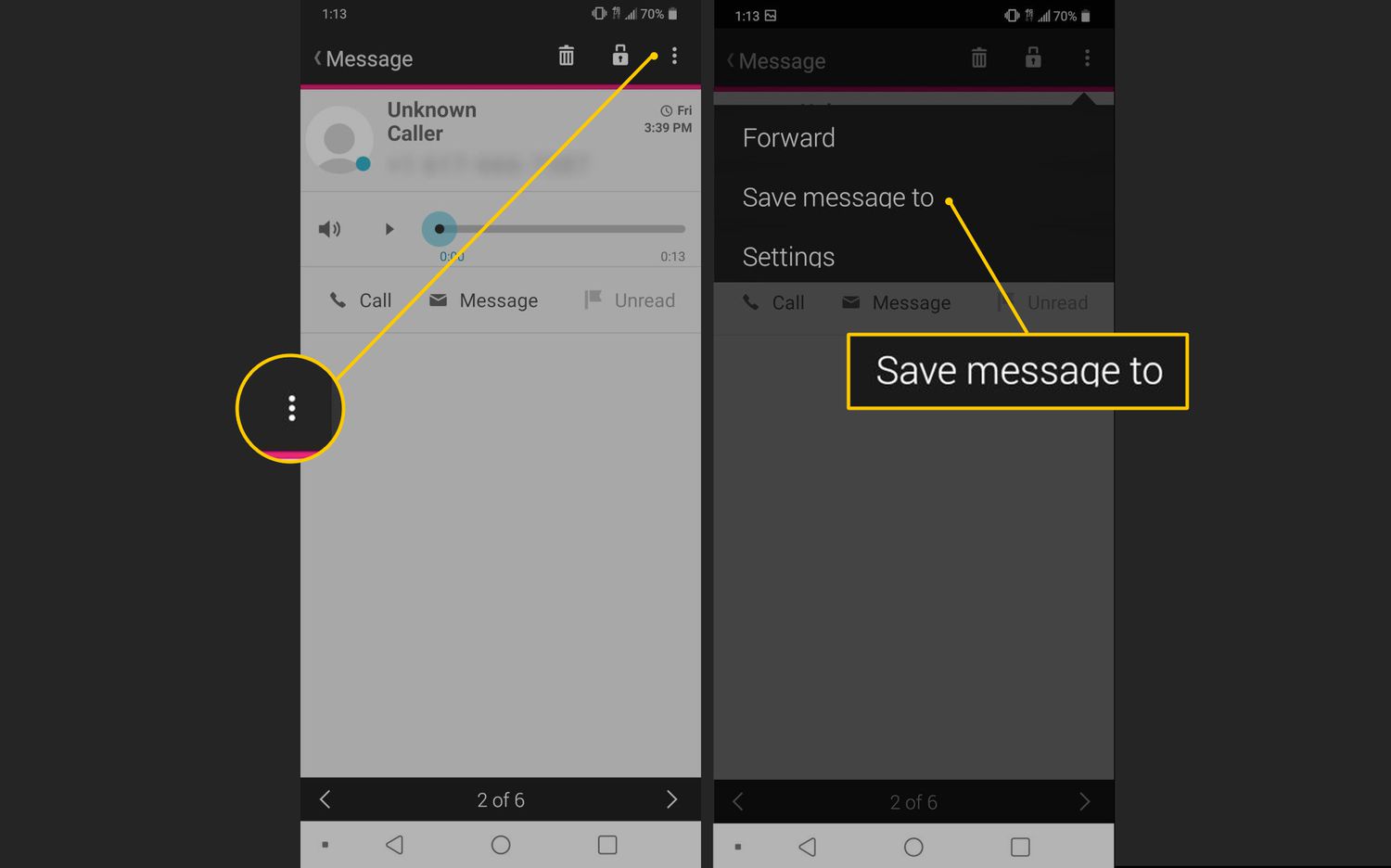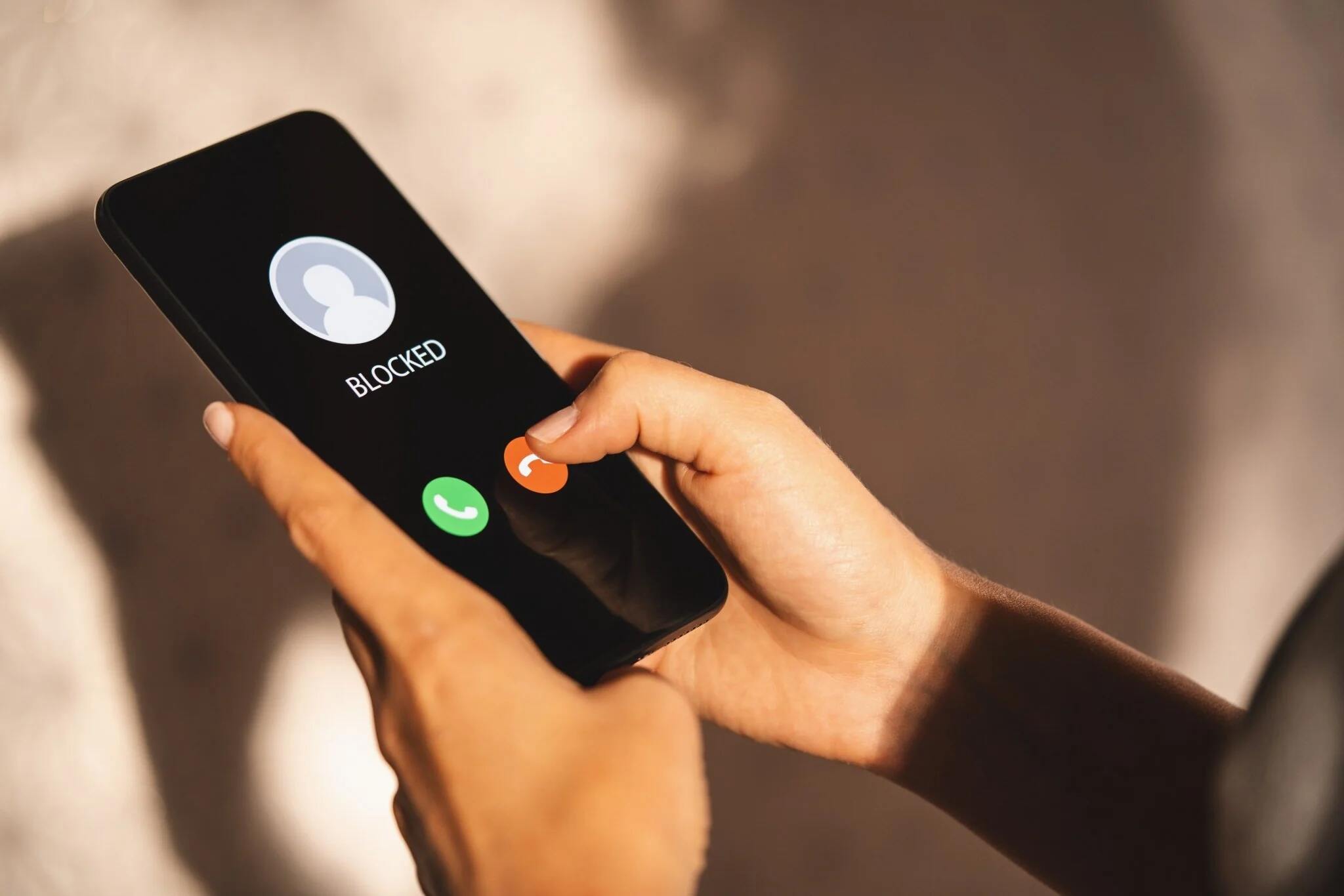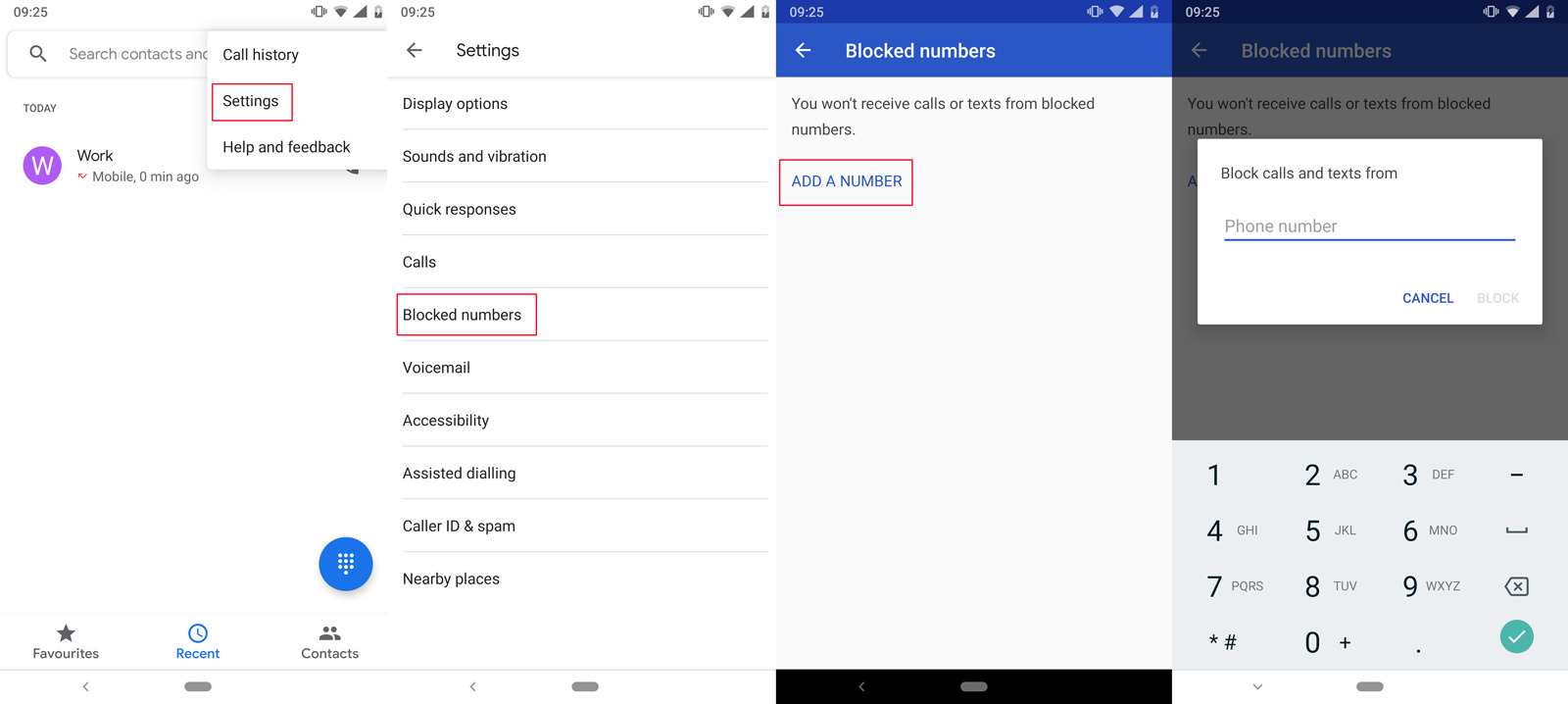Introduction
Setting up voicemail on your Google Pixel 5 is an essential step in ensuring that you never miss an important message. Voicemail serves as a convenient tool for capturing and managing messages when you are unable to answer a call. Whether you're in a meeting, traveling, or simply unable to pick up the phone, having a functional voicemail system in place can provide peace of mind and ensure that you stay connected.
In this comprehensive guide, we will walk you through the process of setting up and managing your voicemail on the Google Pixel 5. From accessing the voicemail setup to recording a personalized greeting and managing voicemail settings, we will cover everything you need to know to make the most of this valuable feature. Additionally, we will explore the steps for retrieving and listening to voicemail messages, ensuring that you are equipped to handle incoming communications with ease and efficiency.
By the end of this guide, you will have the knowledge and confidence to optimize your voicemail experience on the Google Pixel 5, empowering you to stay connected and informed, even when you are unable to answer calls in real-time. Let's dive into the process of setting up and customizing your voicemail to suit your preferences and communication needs.
Accessing the Voicemail Setup
Accessing the voicemail setup on your Google Pixel 5 is a straightforward process that allows you to customize your voicemail settings and ensure that you never miss an important message. To begin, you can access the voicemail setup by following these simple steps:
-
Open the Phone App: Start by locating and opening the Phone app on your Google Pixel 5. This app is where you will access the voicemail settings and manage your voicemail preferences.
-
Access the Voicemail Tab: Once the Phone app is open, navigate to the voicemail tab. This tab is typically located at the bottom of the screen and is represented by an icon resembling a cassette tape or a small envelope. Tapping on this tab will direct you to the voicemail setup and management options.
-
Set Up Voicemail: Upon accessing the voicemail tab, you will be prompted to set up your voicemail. Follow the on-screen instructions to complete the setup process, which may include entering a personalized voicemail greeting and creating a secure voicemail password.
-
Customize Voicemail Settings: After setting up your voicemail, you can further customize your voicemail settings to align with your preferences. This may include adjusting notification preferences, managing voicemail storage, and setting up additional security features to protect your voicemail messages.
By following these steps, you can easily access the voicemail setup on your Google Pixel 5 and tailor your voicemail experience to suit your communication needs. This ensures that you are well-equipped to manage incoming messages efficiently and stay connected, even when you are unable to answer calls in real-time.
Accessing the voicemail setup is the first step in optimizing your voicemail experience on the Google Pixel 5, providing you with the tools and flexibility to manage your messages with ease and convenience. With the voicemail setup complete, you can proceed to record a personalized greeting and further customize your voicemail settings to create a seamless and personalized communication experience.
Recording a Personal Greeting
Recording a personalized voicemail greeting adds a touch of warmth and personality to your voicemail setup, creating a welcoming experience for callers who reach your voicemail. The process of recording a personal greeting on your Google Pixel 5 is simple and allows you to convey a customized message to those attempting to reach you. Here's how you can record a personalized greeting:
-
Access Voicemail Settings: Begin by accessing the voicemail settings on your Google Pixel 5. This can typically be done by opening the Phone app and navigating to the voicemail tab, where you will find options to manage your voicemail preferences.
-
Select Greeting Options: Within the voicemail settings, locate the option to manage your voicemail greeting. This may be listed as "Greeting" or "Voicemail Greeting" and will allow you to record or select a personalized greeting for your voicemail.
-
Record Your Greeting: Upon selecting the greeting option, you will be prompted to record your personalized voicemail greeting. When recording your greeting, consider including your name, a brief message, and instructions for leaving a message. For example, "Hi, you've reached [Your Name]. I'm unable to take your call right now, but please leave your name and number, and I'll get back to you as soon as possible."
-
Review and Save: After recording your personalized greeting, take a moment to review the message and ensure that it accurately reflects your desired tone and message. Once you are satisfied with the recording, save the greeting to apply it to your voicemail setup.
By recording a personalized voicemail greeting, you can create a welcoming and informative message for callers who reach your voicemail. This not only adds a personal touch to your communication but also provides callers with clear instructions on leaving a message, ensuring that you can efficiently retrieve and respond to voicemail messages.
Customizing your voicemail greeting allows you to infuse your personality into your voicemail setup, creating a warm and professional impression for those attempting to reach you. Whether you prefer a friendly and casual tone or a more formal approach, recording a personalized greeting enables you to tailor your voicemail experience to align with your communication style and preferences.
With your personalized voicemail greeting in place, you have enhanced your voicemail setup on the Google Pixel 5, creating a welcoming and informative experience for callers who reach your voicemail. This personalized touch sets the stage for efficient communication and ensures that callers feel valued and informed, even when you are unable to answer their calls in real-time.
Managing Voicemail Settings
Managing voicemail settings on your Google Pixel 5 empowers you to customize your voicemail experience to align with your communication preferences and needs. By accessing and adjusting these settings, you can optimize how voicemail messages are handled, stored, and notified, ensuring that you stay informed and connected even when unable to answer calls in real-time.
Accessing Voicemail Settings
To begin managing your voicemail settings, open the Phone app on your Google Pixel 5 and navigate to the voicemail tab. Within the voicemail tab, you will find options to access and customize your voicemail settings, allowing you to tailor the voicemail experience to suit your needs.
Notification Preferences
One of the key aspects of managing voicemail settings is customizing notification preferences. Within the voicemail settings, you can specify how you receive notifications for new voicemail messages. This may include options to receive notifications via text message, visual voicemail, or email, providing flexibility in how you stay informed about incoming messages.
Voicemail Storage Management
Efficiently managing voicemail storage is essential for ensuring that you have ample space to receive and store voicemail messages. Within the voicemail settings, you can review and manage voicemail storage, including options to delete old messages, archive important messages, and monitor available storage space to prevent message overflow.
Security Features
Managing voicemail settings also encompasses setting up security features to protect your voicemail messages. This may involve creating a secure voicemail password, enabling two-factor authentication, or implementing additional security measures to safeguard the confidentiality and privacy of your voicemail communications.
Customization Options
Your Google Pixel 5 offers various customization options within the voicemail settings, allowing you to tailor the voicemail experience to your preferences. This may include setting up personalized greetings for specific contacts, customizing the voicemail interface, and adjusting playback options to enhance the overall voicemail experience.
By actively managing your voicemail settings, you can create a tailored and efficient voicemail experience on your Google Pixel 5. These settings provide the flexibility and control needed to ensure that your voicemail system aligns with your communication style and requirements, ultimately enhancing your ability to stay connected and informed.
With voicemail settings effectively managed, you can optimize your voicemail experience on the Google Pixel 5, ensuring that you are equipped to handle incoming messages with ease and efficiency. By customizing notification preferences, managing voicemail storage, implementing security features, and exploring customization options, you can create a personalized and effective voicemail system that complements your communication needs.
Retrieving and Listening to Voicemail Messages
Retrieving and listening to voicemail messages on your Google Pixel 5 is a seamless process that allows you to stay informed and connected, even when you are unable to answer calls in real-time. Whether you receive important updates, personal messages, or business inquiries, accessing and managing voicemail messages is essential for maintaining effective communication. Here's a detailed guide on how to retrieve and listen to voicemail messages on your Google Pixel 5:
Accessing Voicemail Inbox
To begin, open the Phone app on your Google Pixel 5 and navigate to the voicemail tab. Within the voicemail tab, you will find your voicemail inbox, where incoming messages are stored for review and playback. Upon accessing the voicemail inbox, you will see a list of received voicemail messages, each accompanied by relevant details such as the caller's number, timestamp, and message duration.
Selecting and Playing Messages
Within the voicemail inbox, you can select a specific voicemail message to initiate playback. By tapping on a voicemail message, you can listen to the message content, allowing you to review the caller's message and gather relevant information. During playback, you have the option to pause, rewind, or fast forward the message, providing flexibility in managing and comprehending the message content.
Managing Voicemail Playback Options
Your Google Pixel 5 offers various playback options to enhance the voicemail listening experience. This may include the ability to adjust playback speed, enabling you to listen to messages at a comfortable pace. Additionally, you can utilize speakerphone or Bluetooth connectivity for hands-free playback, ensuring that you can review voicemail messages conveniently, even while multitasking.
Responding to Voicemail Messages
Upon listening to a voicemail message, you may wish to respond to the caller promptly. Your Google Pixel 5 provides options for responding to voicemail messages, including returning the call directly from the voicemail interface or sending a text message to the caller. These response options streamline communication and enable you to address incoming messages efficiently.
Archiving and Managing Messages
After reviewing voicemail messages, you have the option to archive or delete messages based on their relevance and importance. Archiving important messages allows you to retain essential information for future reference, while deleting unnecessary messages helps maintain an organized voicemail inbox. By actively managing voicemail messages, you can ensure that your voicemail inbox remains streamlined and efficient.
By following these steps, you can effectively retrieve and listen to voicemail messages on your Google Pixel 5, enabling you to stay informed and responsive to incoming communications. This streamlined process empowers you to manage voicemail messages with ease, ensuring that you can stay connected and informed, even when unable to answer calls in real-time.
With a clear understanding of how to retrieve and listen to voicemail messages on your Google Pixel 5, you are equipped to handle incoming communications efficiently and maintain effective connectivity. This knowledge enhances your ability to manage voicemail messages seamlessly, ensuring that you can stay informed and responsive in various communication scenarios.
Conclusion
In conclusion, setting up and customizing voicemail on your Google Pixel 5 is an essential aspect of optimizing your communication experience. By following the steps outlined in this guide, you have gained the knowledge and confidence to establish a personalized and efficient voicemail system that aligns with your communication needs and preferences.
From accessing the voicemail setup to recording a personalized greeting, managing voicemail settings, and retrieving and listening to voicemail messages, you have explored the comprehensive process of leveraging the voicemail feature on your Google Pixel 5. This understanding empowers you to stay connected and informed, even when you are unable to answer calls in real-time, ensuring that you can efficiently manage incoming communications.
The ability to access and customize voicemail settings provides a level of flexibility and control that enhances your communication experience. By tailoring notification preferences, managing voicemail storage, implementing security features, and exploring customization options, you have the tools to create a personalized and effective voicemail system that complements your communication style.
Recording a personalized voicemail greeting adds a touch of warmth and personality to your voicemail setup, creating a welcoming experience for callers who reach your voicemail. This personalized touch sets the stage for efficient communication and ensures that callers feel valued and informed, even when you are unable to answer their calls in real-time.
Furthermore, the streamlined process of retrieving and listening to voicemail messages equips you to stay informed and responsive to incoming communications. By effectively managing voicemail messages, you can ensure that your voicemail inbox remains streamlined and efficient, allowing you to maintain effective connectivity and responsiveness.
With this comprehensive understanding of setting up and managing voicemail on your Google Pixel 5, you are well-prepared to navigate various communication scenarios with confidence and efficiency. The knowledge gained from this guide empowers you to make the most of the voicemail feature, ensuring that you can stay connected and informed in today's dynamic communication landscape.
By optimizing your voicemail experience, you have taken a proactive step towards enhancing your communication capabilities, ensuring that you can effectively manage incoming messages and maintain seamless connectivity. With a personalized and efficient voicemail system in place, you are well-equipped to handle diverse communication needs and stay connected with ease.