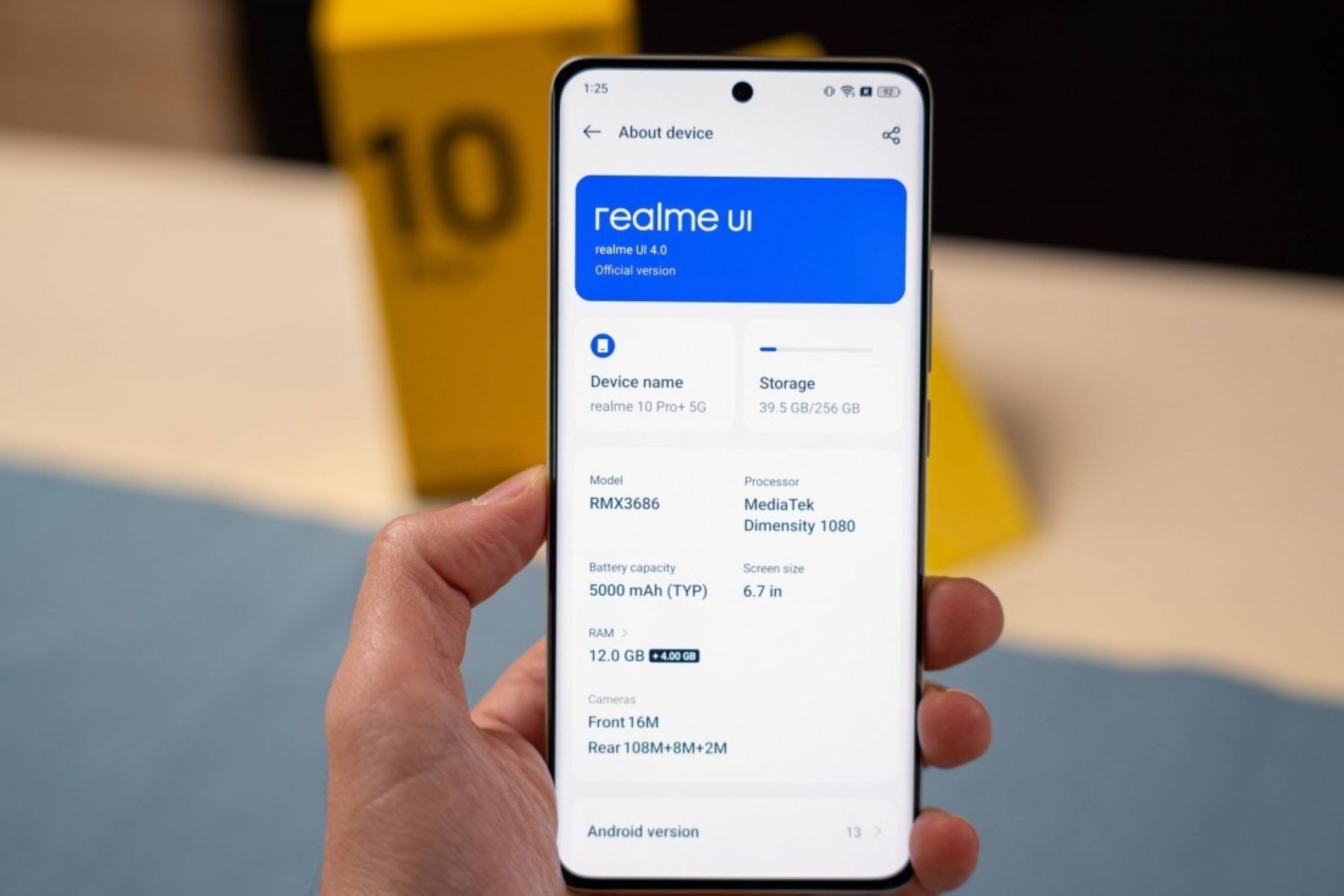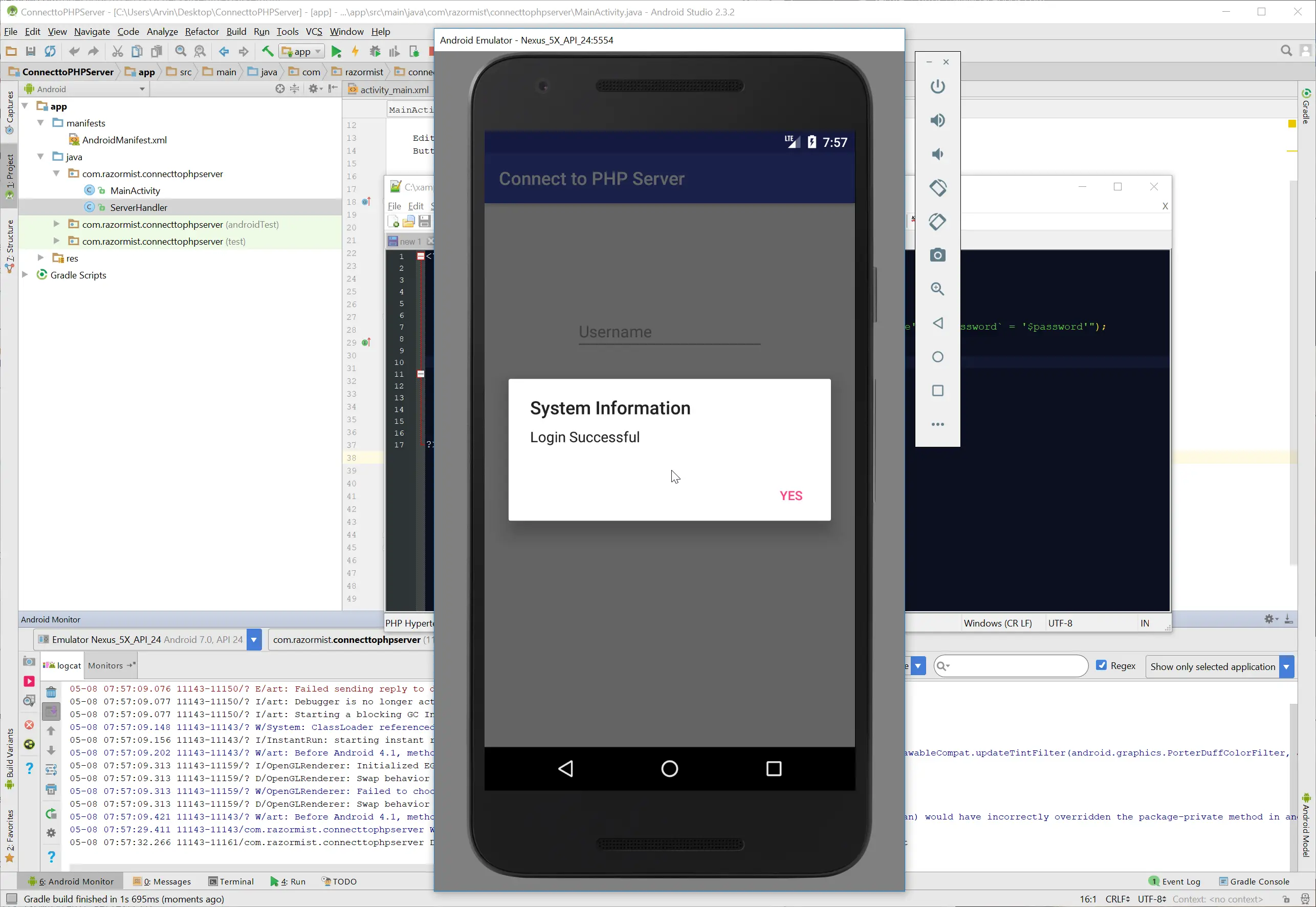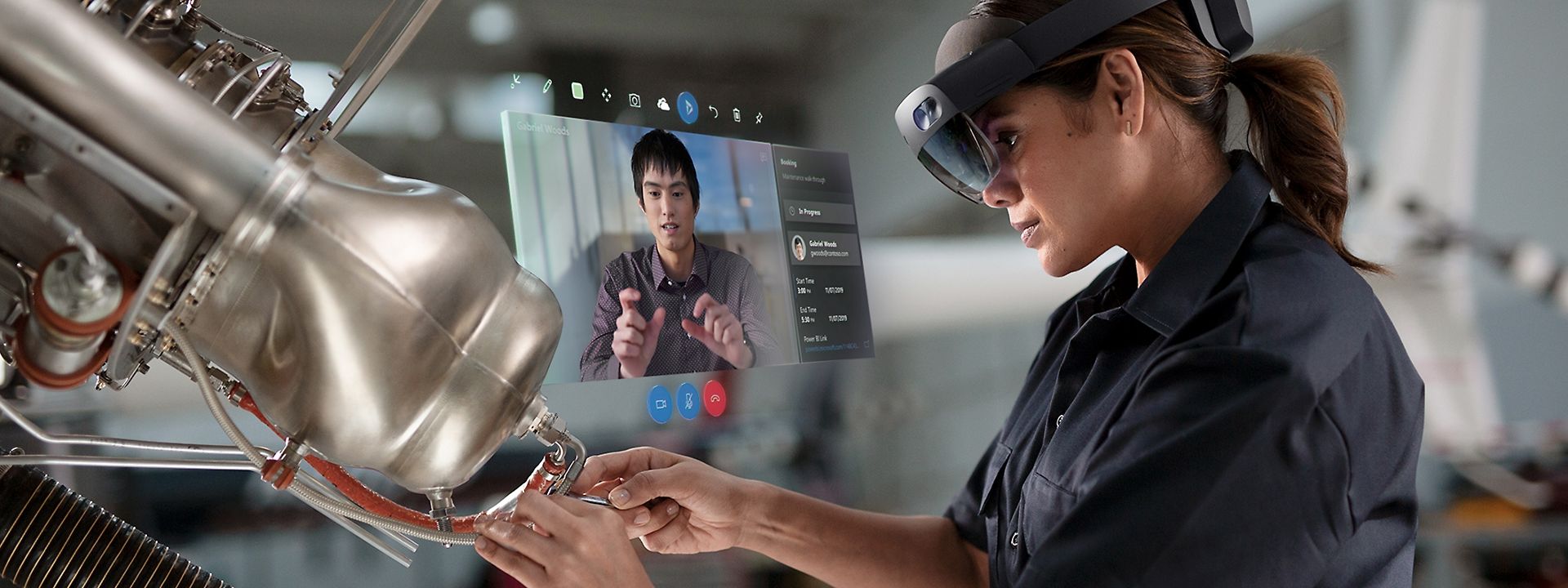Introduction
Realme UI updates are designed to enhance the performance and features of your mobile device. However, there are instances when you may encounter issues or experience a preference for the previous version. In such cases, the ability to roll back the Realme UI update can be invaluable. Whether it's due to compatibility concerns, performance discrepancies, or personal preference, the process of removing a Realme UI update requires careful navigation through the device's settings.
In this comprehensive guide, we will walk you through the step-by-step process of removing a Realme UI update. By following these instructions, you can effectively revert to a previous version of the software, ensuring a seamless and satisfactory user experience. From backing up your data to confirming the roll back, each step is crucial in successfully removing the Realme UI update from your device.
Let's delve into the detailed instructions, empowering you to take control of your device's software updates and tailor your mobile experience to your preferences. Whether you are a tech enthusiast or a casual user, this guide will equip you with the knowledge and confidence to manage Realme UI updates with ease.
Step 1: Back Up Your Data
Before embarking on the process of removing a Realme UI update, it is imperative to safeguard your personal data. While the rollback procedure is designed to preserve your data, it is always prudent to create a backup as a precautionary measure. By doing so, you can mitigate the risk of data loss and ensure that your important files, photos, and settings are securely stored.
To initiate the backup process, navigate to the settings menu on your Realme device. From there, locate the "System" or "Additional Settings" option, which typically houses the backup and reset functionalities. Once accessed, select the "Backup & Reset" option to proceed with creating a backup of your data.
Within the "Backup & Reset" menu, you will find the "Backup Data" feature, which enables you to selectively choose the types of data to be backed up. This includes your apps, app data, call history, contacts, messages, and more. By customizing the backup selections based on your preferences, you can ensure that your most crucial data is preserved.
Upon initiating the backup process, your device will diligently compile and store the selected data in a secure location, such as your Google Drive or local storage. The duration of the backup process may vary depending on the volume of data being processed. It is advisable to ensure that your device is adequately charged or connected to a power source during this phase to prevent any interruptions.
Once the backup is complete, you will receive a confirmation notification, signifying that your data is safely archived. This proactive approach not only safeguards your valuable information but also provides peace of mind as you proceed with the Realme UI update removal process.
By diligently backing up your data, you are equipped with a safety net, allowing you to confidently navigate the subsequent steps of removing the Realme UI update. With your data securely preserved, you can proceed with the assurance that your personal content is shielded from any potential impact during the rollback process.
Step 2: Navigate to Settings
Once your data is securely backed up, the next pivotal step in the process of removing a Realme UI update is to navigate to the settings menu on your device. The settings menu serves as the central hub for configuring various aspects of your device, including software updates, network settings, security preferences, and more. By accessing this menu, you gain the ability to delve into the intricate details of your device's software and make informed decisions regarding updates and configurations.
To initiate this step, unlock your device and locate the settings app, which is typically represented by a gear icon and is commonly found on the home screen or in the app drawer. Upon tapping the settings app, you will be greeted by a comprehensive array of options that cater to different facets of your device's functionality.
As you enter the settings menu, you will encounter a structured layout that organizes the settings into distinct categories, facilitating intuitive navigation and efficient access to specific features. The categories may encompass wireless & networks, device, personal, system, and additional settings, among others, each offering a unique set of configuration options.
In the context of removing a Realme UI update, the specific location of the software update settings is pivotal. Typically, the software update option can be found within the "System" or "Additional Settings" category, denoting its significance as a fundamental system-level configuration.
Upon locating the software update option, tap on it to access the corresponding menu, which presents a comprehensive overview of the current software version, update status, and related details. This interface serves as the gateway to managing software updates, including the pivotal functionality of rolling back to a previous version.
By successfully navigating to the settings and accessing the software update menu, you have laid the groundwork for the subsequent steps in the Realme UI update removal process. This deliberate navigation empowers you to engage with the intricate software configurations of your device, setting the stage for the precise execution of the rollback procedure.
With the settings menu at your fingertips, you are poised to delve deeper into the realm of software management, leveraging the intuitive interface to orchestrate the removal of the Realme UI update with confidence and precision.
Step 3: Select Software Update
Upon reaching the software update menu within the settings, you are presented with a pivotal interface that encapsulates the current state of your device's software, including available updates and relevant details. This section serves as the gateway to managing the software update process, enabling you to oversee the installation, removal, and configuration of software versions on your Realme device.
As you delve into the software update menu, you are greeted by a comprehensive overview that encapsulates essential information, such as the current software version, update status, and the availability of new updates. This interface serves as a dynamic dashboard, providing real-time insights into the software ecosystem of your device and empowering you to make informed decisions regarding the management of updates.
At the core of the software update menu lies the functionality to explore and initiate updates, including the pivotal option to roll back to a previous software version. This feature is instrumental in the context of removing a Realme UI update, as it grants you the ability to revert to a prior iteration of the software, thereby addressing any compatibility concerns or personal preferences.
Within the software update menu, you will encounter a structured layout that organizes the available updates and related options, fostering a seamless and intuitive user experience. The interface typically presents the current software version alongside any pending updates, providing a clear delineation of the available software iterations.
As you navigate through the software update menu, you will have the opportunity to meticulously assess the available updates and discern the most suitable course of action. Whether it involves proceeding with the installation of a new update or opting to roll back to a previous version, this interface serves as the command center for steering the trajectory of your device's software evolution.
By selecting the software update option within the settings, you are poised to engage with the dynamic realm of software management, leveraging the intuitive interface to orchestrate the removal of the Realme UI update with precision and confidence. This deliberate navigation sets the stage for the subsequent steps in the rollback process, empowering you to exercise informed control over the software configuration of your device.
With the software update menu at your disposal, you are equipped to navigate the intricate landscape of software iterations, seamlessly transitioning between updates and configurations to tailor your device's software experience to your preferences.
Step 4: Tap on the Three Dots
Upon accessing the software update menu within the settings of your Realme device, the next crucial step in the process of removing a Realme UI update involves tapping on the three dots. These three dots, often situated in the upper right or lower right corner of the interface, represent a gateway to a myriad of additional options and functionalities that extend beyond the immediate view.
By tapping on the three dots, you unveil a contextual menu that harbors a wealth of nuanced features and controls, empowering you to delve deeper into the software update interface and access pivotal functionalities. This action serves as a catalyst for expanding your scope of influence within the software update menu, enabling you to unlock advanced options that are instrumental in the context of managing software versions on your Realme device.
Upon tapping the three dots, a dropdown menu gracefully unfurls, unveiling a spectrum of supplementary options that augment your capacity to interact with the software update interface. This menu serves as a gateway to a multitude of functionalities, including the pivotal option to roll back to a previous software version, thereby aligning with the overarching objective of removing the Realme UI update.
Within the dropdown menu, you will encounter a diverse array of options that cater to different facets of software management, encompassing features such as update settings, update history, and additional controls that enrich your ability to orchestrate the software configuration of your device. This multifaceted menu serves as a testament to the depth and sophistication of the software update interface, providing a comprehensive suite of tools to navigate the intricate landscape of software iterations.
By tapping on the three dots and unveiling the contextual menu, you gain access to an expansive repertoire of features that amplify your influence over the software update process. This deliberate action sets the stage for the subsequent steps in the Realme UI update removal process, empowering you to engage with the nuanced controls and functionalities that define the software management experience on your Realme device.
With the dropdown menu at your disposal, you are poised to navigate the intricate terrain of software iterations, leveraging the diverse array of options to orchestrate the removal of the Realme UI update with precision and confidence. This deliberate navigation empowers you to exercise informed control over the software configuration of your device, setting the stage for the seamless execution of the rollback procedure.
Step 5: Choose the Option to Roll Back
Having navigated through the intricate landscape of the software update menu and unveiled the contextual menu by tapping on the three dots, the pivotal moment arrives as you choose the option to roll back the Realme UI update. This decisive step marks a significant transition in the software management journey, empowering you to assert precise control over the evolution of your device's software configuration.
Upon unveiling the contextual menu, you will be presented with a spectrum of supplementary options, each bearing unique functionalities that cater to the nuanced aspects of software management. Among these options, the ability to roll back to a previous software version stands as a beacon of empowerment, offering a pathway to revert to a familiar iteration of the software that aligns with your preferences and requirements.
As you delve into the contextual menu, the option to roll back typically manifests as a distinct feature, denoting its pivotal role in the software update interface. This feature serves as a testament to the dynamic nature of software management, providing users with the flexibility to tailor their device's software experience to their precise specifications.
Upon selecting the option to roll back, you will be prompted to confirm your decision, signifying the irreversible nature of this action. This confirmation dialogue serves as a safeguard, ensuring that the rollback process is initiated with deliberate intent and informed consent. By acknowledging the implications of rolling back the Realme UI update, you affirm your agency in steering the trajectory of your device's software evolution.
The act of choosing the option to roll back encapsulates a pivotal juncture in the software management journey, embodying the essence of user empowerment and informed decision-making. This deliberate action sets the stage for the subsequent steps in the Realme UI update removal process, empowering you to engage with the nuanced controls and functionalities that define the software management experience on your Realme device.
With the option to roll back at your fingertips, you are poised to navigate the intricate terrain of software iterations, leveraging this pivotal feature to orchestrate the removal of the Realme UI update with precision and confidence. This deliberate navigation empowers you to exercise informed control over the software configuration of your device, setting the stage for the seamless execution of the rollback procedure.
This step marks a pivotal juncture in the journey of removing a Realme UI update, embodying the essence of user agency and precise control over the software evolution of your device. By choosing the option to roll back, you embark on a transformative path that aligns your device's software experience with your preferences and requirements, ensuring a seamless and satisfactory user experience.
Step 6: Confirm the Roll Back
Upon selecting the option to roll back the Realme UI update, the pivotal moment arrives as you are prompted to confirm this decisive action. This confirmation dialogue serves as a safeguard, ensuring that the rollback process is initiated with deliberate intent and informed consent. By acknowledging the implications of rolling back the Realme UI update, you affirm your agency in steering the trajectory of your device's software evolution.
The confirmation prompt typically presents a concise overview of the rollback process, elucidating the implications and consequences of reverting to a previous software version. This transparent communication empowers you to make an informed decision, taking into account the potential impact on your device's performance, features, and overall user experience.
As you engage with the confirmation dialogue, you are presented with a clear choice to proceed with the rollback or retain the current software version. This pivotal juncture embodies the essence of user empowerment, granting you the autonomy to shape the software configuration of your device in alignment with your preferences and requirements.
Upon confirming the rollback, the intricate machinery of the software update interface is set into motion, orchestrating the seamless transition to the previous software version. This process unfolds with precision and efficiency, guided by your deliberate decision to realign your device's software experience with a familiar iteration.
The act of confirming the rollback encapsulates a pivotal juncture in the software management journey, embodying the essence of user agency and informed decision-making. This deliberate action sets the stage for the seamless execution of the rollback procedure, ensuring that your device's software evolution aligns with your preferences and requirements.
By confirming the rollback, you assert precise control over the software configuration of your device, ushering in a transformative transition that culminates in a seamless and satisfactory user experience. This deliberate affirmation marks the culmination of the rollback process, signifying your proactive engagement with the software management journey on your Realme device.
Step 7: Wait for the Roll Back to Complete
After confirming the rollback of the Realme UI update, the pivotal phase of waiting for the rollback to complete commences. This transitional period embodies a sense of anticipation and transformation, as your device undergoes the seamless transition to the previous software version. The duration of this process may vary, contingent upon the intricacies of the rollback procedure and the specific characteristics of your device's software ecosystem.
As the rollback unfolds, your device diligently orchestrates the reversion to the previous software version, meticulously recalibrating its software configuration to align with the familiar iteration. This intricate process unfolds behind the scenes, guided by a symphony of digital mechanisms that ensure the seamless integration of the previous software version.
Throughout this phase, it is essential to exercise patience and allow the rollback process to unfold organically. Your device diligently navigates the complexities of software reversion, ensuring that each component and feature seamlessly realigns with the previous iteration. This meticulous attention to detail underscores the commitment to delivering a cohesive and stable software experience, reflective of the familiar software version.
As the rollback progresses, your device undergoes a transformative journey, shedding the recent software iteration in favor of a familiar landscape that resonates with your preferences and requirements. This transition embodies the essence of user empowerment, as you actively shape the software configuration of your device to align with your desired user experience.
Throughout this waiting period, it is advisable to refrain from interrupting the rollback process, allowing your device to methodically complete the reversion to the previous software version. By exercising patience and affording the necessary time for the rollback to unfold, you pave the way for a seamless and satisfactory user experience upon the completion of the process.
As the rollback nears completion, your device emerges revitalized, embodying the familiar software version that resonates with your preferences and requirements. This transformative journey culminates in a cohesive and stable software experience, reflective of your deliberate decision to realign your device's software configuration.
In essence, waiting for the rollback to complete signifies a pivotal juncture in the software management journey, embodying the essence of user agency and precise control over the software evolution of your device. This transitional phase sets the stage for a seamless and satisfactory user experience, reflective of your proactive engagement with the software management journey on your Realme device.
Conclusion
In conclusion, the process of removing a Realme UI update encompasses a nuanced journey of user empowerment and precise control over the software evolution of your device. By meticulously navigating through the intricate landscape of the software update interface, you have embarked on a transformative path that aligns your device's software experience with your preferences and requirements.
The deliberate steps, from backing up your data to confirming the rollback, underscore the proactive engagement with the software management journey on your Realme device. Each phase embodies the essence of user agency, granting you the autonomy to shape the software configuration of your device in alignment with your precise specifications.
As you await the completion of the rollback, a sense of anticipation and transformation permeates the air, signifying the impending realignment of your device's software landscape. This waiting period underscores the commitment to delivering a cohesive and stable software experience, reflective of the familiar software version that resonates with your preferences and requirements.
Upon the completion of the rollback process, your device emerges revitalized, embodying the familiar software version that aligns with your desired user experience. This transformative journey culminates in a seamless and satisfactory user experience, reflective of your proactive engagement with the software management journey on your Realme device.
In essence, the process of removing a Realme UI update transcends the realm of software configurations, encapsulating a narrative of user empowerment and informed decision-making. By exercising precise control over the software evolution of your device, you have sculpted a software experience that resonates with your preferences and requirements, ensuring a seamless and satisfactory user experience.
As you navigate the dynamic terrain of software iterations, leveraging the diverse array of options to orchestrate the removal of the Realme UI update, you have exemplified a proactive approach to software management. This deliberate navigation empowers you to exercise informed control over the software configuration of your device, setting the stage for a transformative and tailored user experience.
Ultimately, the journey of removing a Realme UI update is a testament to the dynamic interplay between user agency and software evolution, culminating in a cohesive and personalized software experience that aligns with your unique preferences and requirements.