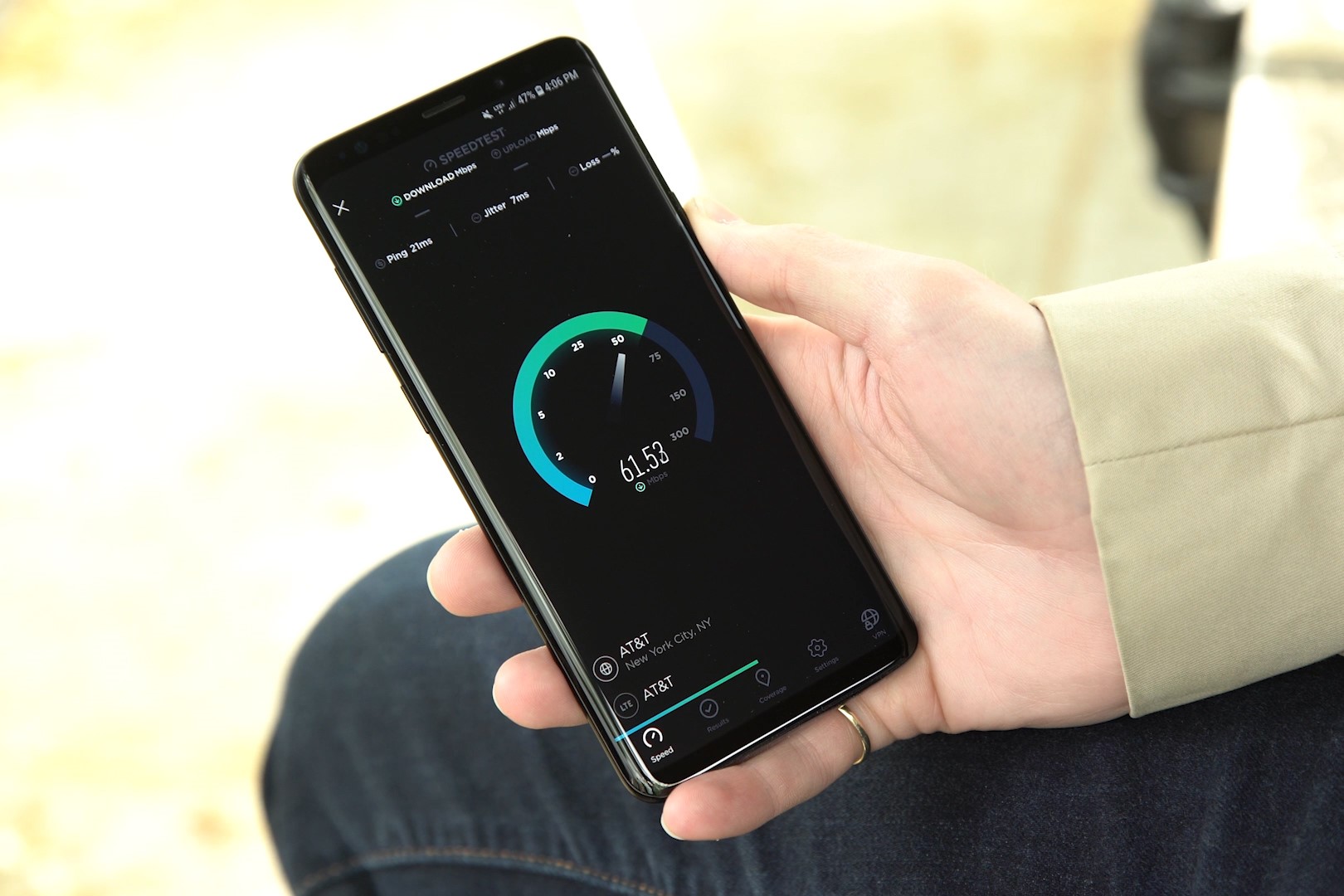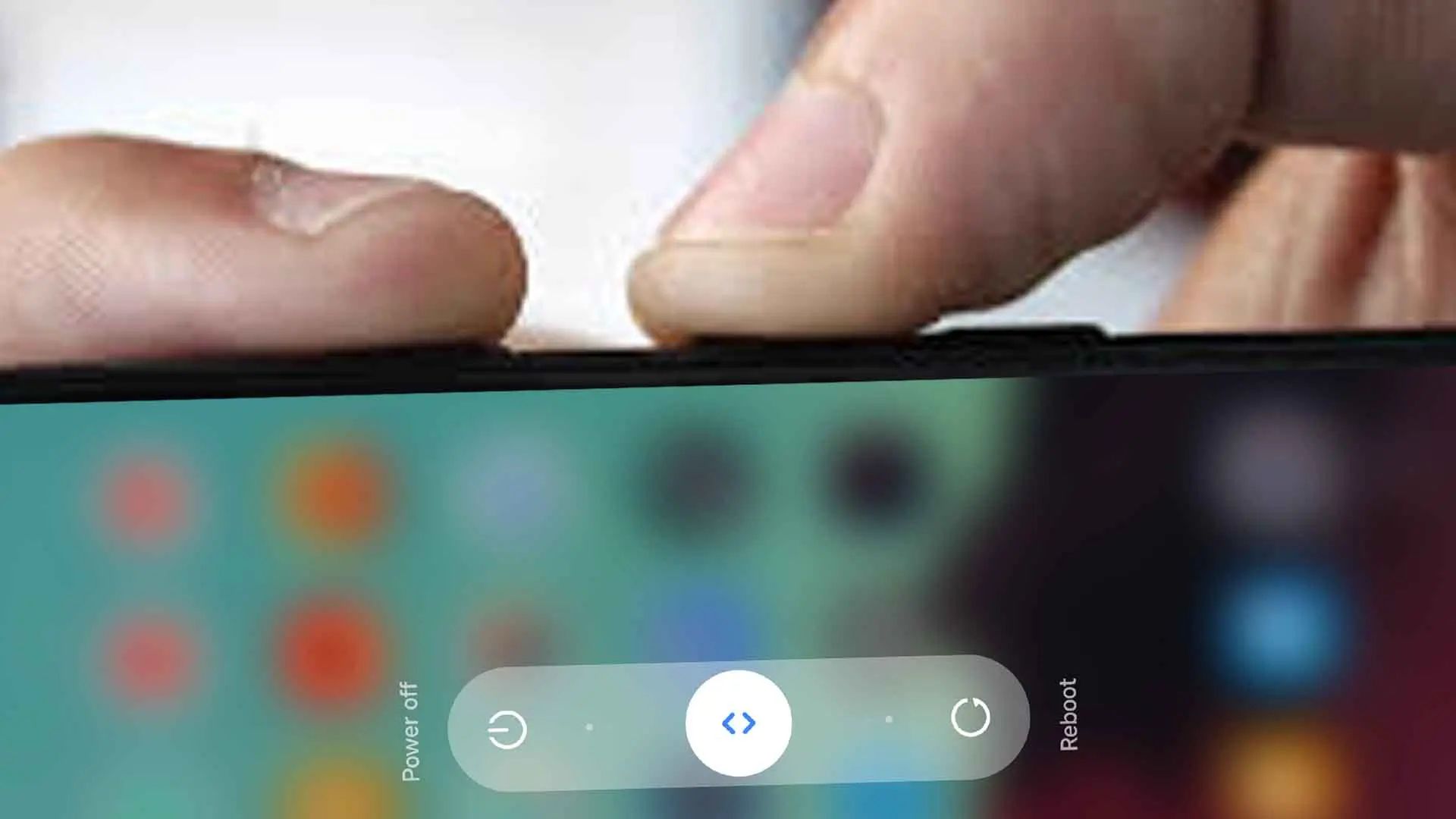What is Fingerprint Recognition?
Fingerprint recognition, also known as fingerprint authentication, is a biometric technology that identifies individuals based on their unique fingerprint patterns. This advanced security feature has gained widespread popularity in mobile devices due to its convenience and reliability. By capturing and analyzing the intricate details of a person's fingerprint, this technology provides a secure and efficient method for unlocking devices, authorizing transactions, and accessing sensitive information.
The process of fingerprint recognition begins with the enrollment of a user's fingerprint data into the device's secure storage. This involves capturing a high-resolution image of the fingerprint, which is then processed to extract unique identifying features, such as ridge endings, bifurcations, and ridge counts. This data is converted into a mathematical representation known as a fingerprint template, which is securely stored and used for comparison during the authentication process.
When a user attempts to unlock their device or access protected content, the fingerprint sensor captures a new image of the fingerprint. This image is compared to the stored fingerprint template using complex algorithms to determine if there is a match. If the captured fingerprint sufficiently matches the stored template, the device grants access, otherwise, it denies entry.
Fingerprint recognition offers several advantages over traditional authentication methods. Firstly, it provides a high level of security, as each person's fingerprint is unique and cannot be easily replicated. Additionally, it offers a convenient and quick way to access devices and sensitive information without the need to remember complex passwords or PINs. Furthermore, the seamless integration of fingerprint recognition into mobile devices enhances user experience and streamlines security protocols.
As mobile devices continue to evolve, fingerprint recognition remains a fundamental feature that ensures the security and privacy of users' personal information. Its widespread adoption underscores its effectiveness in providing a secure and user-friendly authentication method for modern mobile devices.
Setting Up Fingerprint on Redmi Devices
Setting up fingerprint recognition on Redmi devices is a straightforward process that enhances security and convenience for users. Redmi, a prominent brand under the Xiaomi umbrella, integrates advanced fingerprint technology into its devices, allowing users to quickly and securely unlock their phones, authorize transactions, and access sensitive information. The following steps outline the process of setting up fingerprint recognition on Redmi devices:
-
Accessing Fingerprint Settings: To begin the setup process, navigate to the "Settings" menu on your Redmi device. From the settings menu, locate and select the "Security" or "Biometrics and Security" option, depending on the specific model and software version of your device.
-
Selecting Fingerprint Recognition: Within the security settings, choose the "Fingerprint Recognition" or "Fingerprint Scanner" option. You may be prompted to enter your device's PIN, pattern, or password to proceed with the setup process for added security.
-
Enrolling Fingerprint: Next, you will be prompted to enroll your fingerprint by placing your finger on the device's fingerprint sensor. Follow the on-screen instructions to ensure that your fingerprint is properly captured from various angles. It is advisable to slightly adjust the placement of your finger during the enrollment process to ensure comprehensive coverage of your fingerprint.
-
Completing the Setup: Once the device has successfully captured your fingerprint, you will be prompted to reposition your finger to capture additional data points. This ensures that the fingerprint recognition system has a comprehensive profile of your unique fingerprint pattern. After the enrollment process is complete, you will receive a confirmation message indicating that your fingerprint has been successfully added to the device.
-
Additional Security Options: Some Redmi devices may offer additional security features, such as the ability to add multiple fingerprints or enable fingerprint gestures for added functionality. Explore these options within the fingerprint settings to customize your device's security features according to your preferences.
By following these simple steps, users can seamlessly set up fingerprint recognition on their Redmi devices, enhancing the overall security and user experience. Once the setup is complete, users can enjoy the convenience of quickly and securely unlocking their devices and accessing sensitive information with a simple touch of their enrolled fingerprint.
Managing Fingerprint Settings
Once the fingerprint recognition setup is complete, Redmi devices offer a range of options for managing fingerprint settings, allowing users to customize their security preferences and enhance the functionality of the fingerprint recognition feature. These settings provide users with greater control over how fingerprint authentication is utilized on their devices. Here's a detailed look at the various aspects of managing fingerprint settings on Redmi devices:
1. Adding Additional Fingerprints
Redmi devices typically allow users to add multiple fingerprints for added convenience and flexibility. This feature is particularly useful for individuals who share their devices with family members or require access to multiple fingers for unlocking the device. By accessing the fingerprint settings, users can easily enroll additional fingerprints, ensuring that the device recognizes and grants access to multiple authorized users.
2. Renaming Fingerprint IDs
In some instances, users may find it beneficial to assign custom names or labels to the enrolled fingerprints for easy identification. Redmi devices often provide the option to rename fingerprint IDs, allowing users to associate specific fingerprints with recognizable labels such as "Index Finger," "Thumb," or "Family Member 1." This simple customization feature enhances the user experience and simplifies the management of enrolled fingerprints.
3. Fingerprint Gestures
Redmi devices may offer the functionality of fingerprint gestures, enabling users to perform specific actions by utilizing the fingerprint sensor. Common fingerprint gestures include swiping down on the fingerprint sensor to access the notification shade or swiping horizontally to browse through photos in the gallery. By enabling and customizing fingerprint gestures within the fingerprint settings, users can leverage the fingerprint sensor for more than just unlocking the device, adding a layer of convenience to their interactions with the device.
4. App Integration
Some Redmi devices provide the option to integrate fingerprint authentication with specific apps for enhanced security. By accessing the fingerprint settings, users can explore app integration options, allowing them to utilize their enrolled fingerprints to securely access and authenticate specific applications. This integration enhances the overall security of sensitive apps and data, offering a seamless and secure user experience.
5. Security Enhancements
Redmi devices prioritize the security of fingerprint data and offer additional settings to enhance the overall security of the fingerprint recognition feature. Users can explore options such as fingerprint timeout settings, which determine the duration after which the device prompts for an alternative authentication method if the fingerprint sensor is not utilized. Additionally, users can access advanced security settings to manage fingerprint encryption and other security-related features, ensuring the protection of their biometric data.
By effectively managing fingerprint settings, users can tailor the fingerprint recognition feature to suit their individual preferences and security requirements. These customizable settings empower users to maximize the security and convenience offered by fingerprint recognition on their Redmi devices, enhancing the overall user experience and device security.
Troubleshooting Fingerprint Recognition Issues
Fingerprint recognition technology is designed to provide a seamless and secure method for accessing mobile devices. However, users may encounter occasional issues related to fingerprint recognition, which can impact the functionality of this biometric feature. Understanding common troubleshooting methods can help users address and resolve fingerprint recognition issues effectively. Here are some practical steps to troubleshoot fingerprint recognition issues on Redmi devices:
1. Clean the Fingerprint Sensor
Over time, the fingerprint sensor on mobile devices may accumulate dirt, oil, or residue, which can hinder its ability to accurately capture fingerprints. To address this issue, gently clean the fingerprint sensor using a soft, dry cloth. Ensure that the sensor is free from any obstructions or contaminants that may interfere with fingerprint recognition.
2. Re-Enroll Fingerprint
If the fingerprint sensor consistently fails to recognize a registered fingerprint, re-enrolling the fingerprint can often resolve the issue. Access the fingerprint settings and delete the existing fingerprint data. Then, proceed to re-enroll the fingerprint, ensuring that the sensor captures a clear and comprehensive image of the fingerprint from various angles during the enrollment process.
3. Update Device Software
Software updates often include enhancements and bug fixes that can improve the performance of the fingerprint recognition feature. Check for available software updates for your Redmi device and ensure that the device is running the latest software version. Updating the device software can address underlying issues that may affect fingerprint recognition.
4. Adjust Fingerprint Placement
In some cases, the positioning of the finger on the sensor during the authentication process may impact recognition accuracy. Encourage users to adjust the placement of their finger on the sensor, ensuring that the entire fingerprint is captured effectively. Experimenting with different angles and pressure levels during fingerprint authentication can help optimize recognition accuracy.
5. Remove Screen Protector or Case Interference
Screen protectors or cases with built-in screen covers may interfere with the fingerprint sensor's ability to accurately capture fingerprints. Users should consider removing any screen protectors or cases that obstruct the fingerprint sensor and test the recognition performance without these accessories.
6. Contact Customer Support
If persistent issues with fingerprint recognition persist despite troubleshooting attempts, users are encouraged to contact Redmi customer support for further assistance. Trained support personnel can provide additional guidance and troubleshooting steps tailored to the specific issue, ensuring a comprehensive resolution.
By following these troubleshooting steps, users can effectively address common fingerprint recognition issues on their Redmi devices, restoring the seamless functionality and security provided by the fingerprint recognition feature.