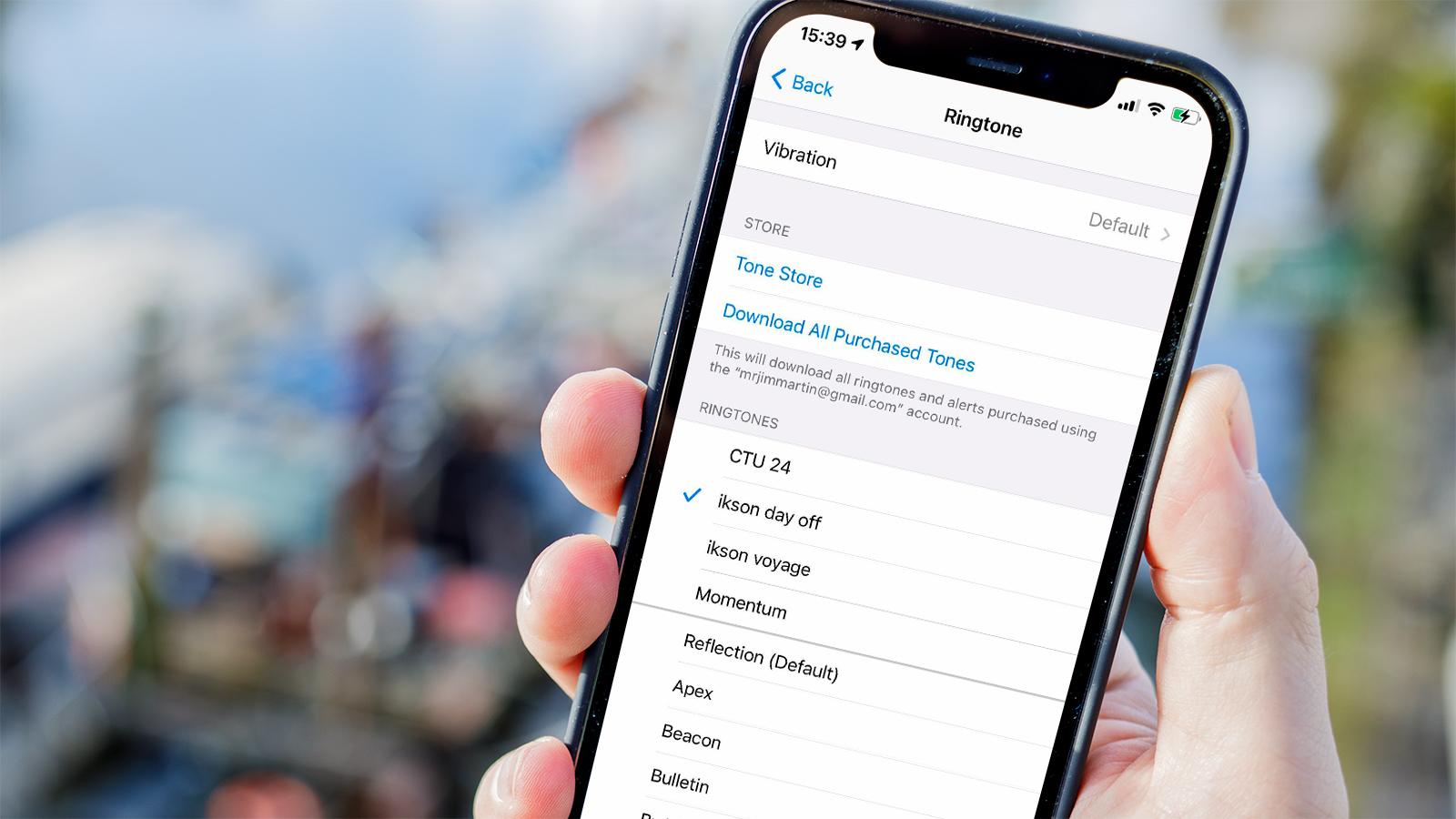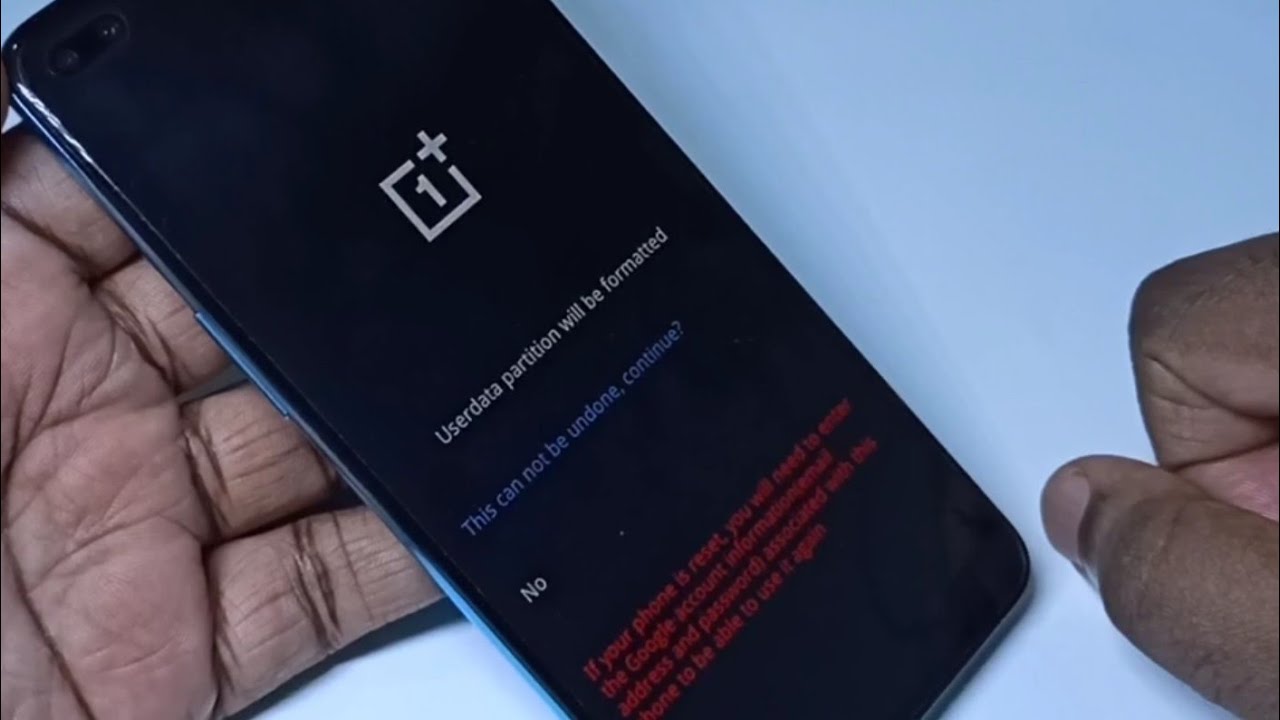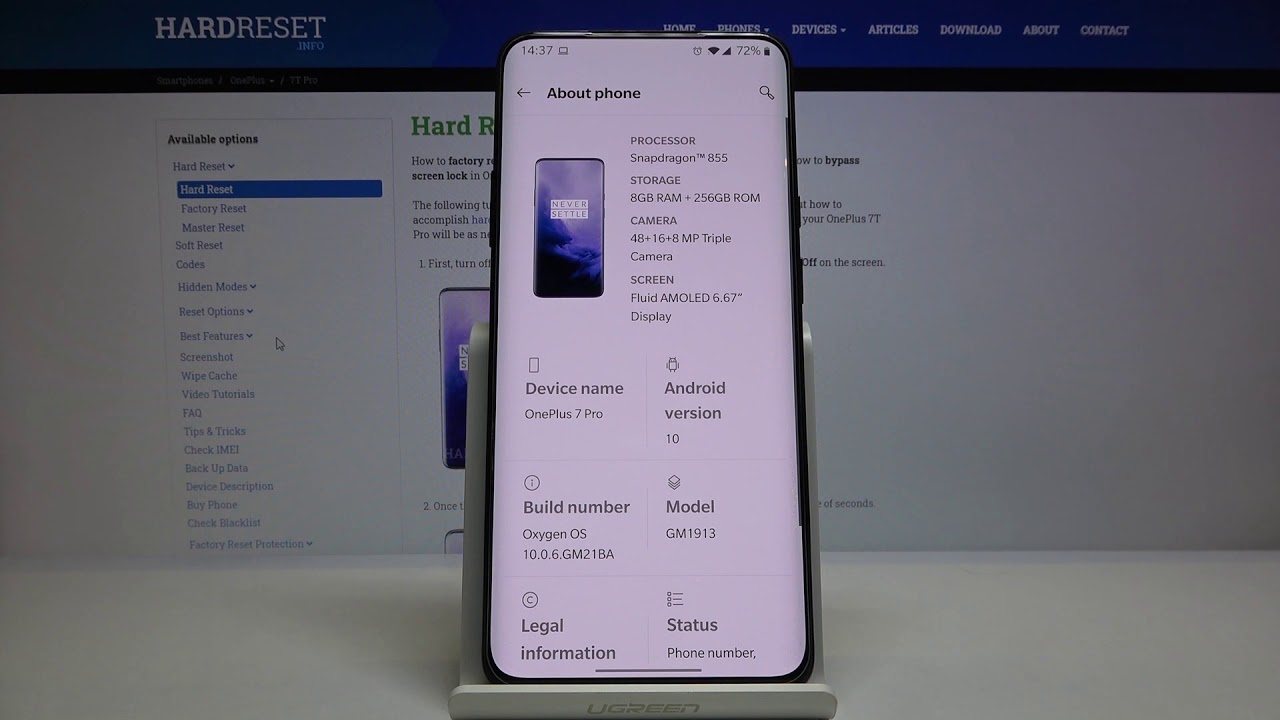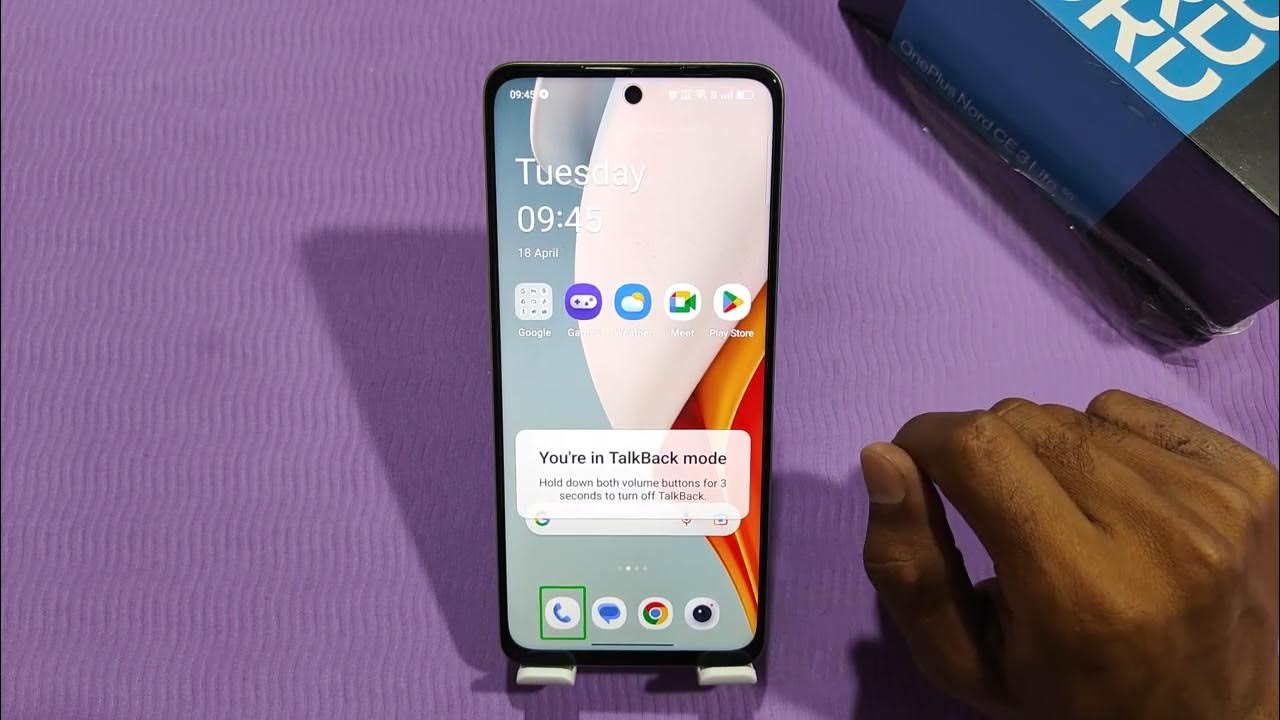Introduction
Personalizing your phone is a great way to make it feel truly yours. One of the most common ways to personalize your phone is by setting custom ringtones and notification sounds. These simple customizations can add a touch of personality and flair to your device, making it stand out from the crowd. Whether you want to set a unique ringtone for each of your contacts or simply change the default ringtone to something that better reflects your style, the OnePlus Nord offers a variety of options to help you achieve the perfect sound profile.
In this guide, we will walk you through the process of setting ringtones and notification sounds on your OnePlus Nord. You will learn how to access the settings, choose a default ringtone, set individual ringtones for specific contacts, and customize notification sounds. By the end of this tutorial, you will have the knowledge and tools to personalize your phone's auditory experience to suit your preferences. Let's dive in and make your OnePlus Nord truly yours with custom ringtones and notification sounds!
Step 1: Accessing the Settings
Accessing the settings on your OnePlus Nord is the first step towards personalizing your phone's auditory experience. The settings menu is where you can find all the options related to sound, including ringtones and notification sounds. Here's how you can access the settings on your OnePlus Nord:
-
Navigate to the Settings App: To access the settings on your OnePlus Nord, start by locating the Settings app on your home screen or in the app drawer. The app is represented by a gear icon and is typically located in the main menu of your device.
-
Tap on the Settings Icon: Once you have located the Settings app, tap on the icon to open the settings menu. This will take you to the main settings screen, where you can find a wide range of options to customize your device.
-
Explore the Sound Settings: Within the settings menu, you will find a variety of categories to choose from. Look for the section related to sound, which may be labeled as "Sound," "Sound & Vibration," or something similar. Tap on this section to access the sound settings.
-
Access the Ringtone and Notification Settings: Once you are in the sound settings, you will find specific options for ringtones and notification sounds. Tap on these options to access the respective settings screens, where you can choose default ringtones, set individual ringtones for contacts, and customize notification sounds.
By following these steps, you can easily access the settings on your OnePlus Nord and begin customizing the sound profile of your device. With the settings menu at your fingertips, you are ready to explore the various options available for personalizing your phone's auditory experience. Now that you have accessed the settings, you are one step closer to setting custom ringtones and notification sounds on your OnePlus Nord.
Step 2: Choosing a Default Ringtone
Choosing a default ringtone for your OnePlus Nord is a great way to personalize your device and make it reflect your unique style and personality. The default ringtone is the sound that will play when you receive incoming calls from contacts who do not have individual ringtones assigned to them. Here's how you can choose a default ringtone for your OnePlus Nord:
-
Navigate to the Ringtone Settings: Once you have accessed the sound settings on your OnePlus Nord, look for the option labeled "Default Ringtone" or something similar. Tap on this option to access the list of available ringtones.
-
Browse the Ringtone Selection: Upon tapping the "Default Ringtone" option, you will be presented with a list of pre-installed ringtones to choose from. These ringtones come in a variety of styles and genres, catering to different preferences and tastes. You can listen to each ringtone by tapping on it, allowing you to preview the sound before making a selection.
-
Select Your Preferred Ringtone: After exploring the available options, choose the ringtone that best suits your personal style and preferences. Whether you prefer a classic ringtone, a modern melody, or something unique and unconventional, there is a wide range of choices to cater to your individual taste.
-
Save Your Selection: Once you have found the perfect default ringtone for your OnePlus Nord, save your selection by tapping the "Save" or "Set" button. This will apply the chosen ringtone as the default sound for incoming calls from contacts without individual ringtones assigned to them.
By following these simple steps, you can easily choose a default ringtone that resonates with your personal style and preferences. Whether you prefer a catchy tune, a soothing melody, or a unique sound, the OnePlus Nord offers a diverse selection of default ringtones to cater to a wide range of tastes. With your default ringtone set, you have taken a significant step towards personalizing your phone and making it truly yours.
Choosing a default ringtone is just the beginning of customizing the auditory experience of your OnePlus Nord. In the next section, we will explore how you can set individual ringtones for specific contacts, allowing you to personalize your phone even further. Let's continue our journey to make your OnePlus Nord truly yours with custom ringtones and notification sounds.
Step 3: Setting Individual Ringtones for Contacts
Setting individual ringtones for specific contacts is a fantastic way to add a personal touch to your OnePlus Nord. By assigning unique ringtones to different contacts, you can instantly identify who is calling without even looking at your phone. This feature allows you to customize your phone's auditory experience even further, making it easier to distinguish between important calls and casual ones. Here's how you can set individual ringtones for contacts on your OnePlus Nord:
-
Access the Contact List: Start by accessing the contact list on your OnePlus Nord. You can do this by opening the Contacts app from your home screen or app drawer. Once you are in the contact list, select the contact for whom you want to set a custom ringtone.
-
Edit Contact Details: After selecting the desired contact, look for the option to edit the contact details. This option is typically represented by a pencil icon or an "Edit" button. Tap on this option to access the contact editing screen.
-
Assign a Custom Ringtone: Within the contact editing screen, look for the option to assign a custom ringtone to the selected contact. This option may be labeled as "Set Ringtone," "Custom Ringtone," or something similar. Tap on this option to choose a unique ringtone for the contact.
-
Browse and Select the Ringtone: Upon tapping the custom ringtone option, you will be presented with a list of available ringtones to choose from. Browse through the selection and choose the ringtone that you want to assign to the contact. You can listen to each ringtone to preview the sound before making a selection.
-
Save the Custom Ringtone: Once you have chosen the custom ringtone for the contact, save your selection by tapping the "Save" or "Set" button. This will apply the chosen ringtone specifically to the selected contact, allowing you to identify incoming calls from that contact based on the assigned ringtone.
By following these steps, you can easily set individual ringtones for specific contacts on your OnePlus Nord. Whether you want to assign a fun and lively ringtone to a close friend or a soothing melody to a family member, the ability to customize ringtones for individual contacts adds a personal and practical dimension to your phone's auditory experience. With custom ringtones set for your most important contacts, you can instantly recognize incoming calls and add a touch of personalization to your OnePlus Nord.
Step 4: Customizing Notification Sounds
Customizing notification sounds on your OnePlus Nord allows you to tailor your phone's auditory alerts to suit your preferences and lifestyle. Whether you want to differentiate between incoming messages, emails, or app notifications, the ability to set custom notification sounds adds a personal touch to your device. Here's how you can customize notification sounds on your OnePlus Nord:
-
Access the Notification Settings: Begin by accessing the notification settings on your OnePlus Nord. These settings can typically be found within the main sound settings menu, alongside the options for ringtones. Look for the section labeled "Notification Sounds" or "App Notifications" to access the notification customization options.
-
Choose a Default Notification Sound: Once you are in the notification settings, you will have the option to choose a default notification sound for your device. Tap on the "Default Notification Sound" option to view the available notification sounds. Similar to choosing a default ringtone, you can browse through the selection and listen to each sound before making a choice.
-
Assign Custom Sounds to Specific Apps: In addition to setting a default notification sound, you can also assign custom sounds to specific apps on your OnePlus Nord. This feature allows you to differentiate between different types of notifications based on the app from which they originate. For example, you can set a unique sound for incoming messages, emails, social media notifications, and more.
-
Explore the Sound Library: OnePlus Nord offers a diverse library of notification sounds, ranging from subtle tones to more vibrant and attention-grabbing alerts. Take the time to explore the available options and select notification sounds that resonate with your preferences. Whether you prefer a gentle chime, a subtle beep, or a more distinctive sound, there are plenty of choices to suit your style.
-
Save Your Customizations: Once you have chosen the default notification sound and assigned custom sounds to specific apps, be sure to save your customizations. This will ensure that your chosen notification sounds are applied to incoming alerts, allowing you to distinguish between different types of notifications based on the assigned sounds.
By customizing notification sounds on your OnePlus Nord, you can create a personalized auditory experience that aligns with your individual preferences and usage patterns. Whether you want to add a touch of whimsy with playful notification sounds or prefer more subdued alerts for a seamless user experience, the customization options available on the OnePlus Nord allow you to tailor the auditory aspect of your device to suit your unique style.
Conclusion
Personalizing your OnePlus Nord with custom ringtones and notification sounds is a simple yet impactful way to make your device truly yours. By following the steps outlined in this guide, you have gained the knowledge and tools to tailor the auditory experience of your phone to align with your unique style, preferences, and lifestyle.
The ability to choose a default ringtone that resonates with your personal taste allows you to make a statement with every incoming call. Whether you opt for a classic ringtone, a modern melody, or a unique sound, the diverse selection of default ringtones available on the OnePlus Nord caters to a wide range of preferences. With your default ringtone set, you have taken the first step towards personalizing your phone and making it reflect your individuality.
Setting individual ringtones for specific contacts adds a practical and personal dimension to your phone's auditory experience. By assigning unique ringtones to your most important contacts, you can instantly identify incoming calls without having to glance at your phone. Whether it's a lively tune for a close friend or a soothing melody for a family member, customizing ringtones for individual contacts allows you to add a touch of personalization and practicality to your OnePlus Nord.
Furthermore, customizing notification sounds allows you to tailor your phone's auditory alerts to suit your lifestyle and usage patterns. Whether you prefer subtle tones for a seamless user experience or more vibrant alerts to add a touch of whimsy to your notifications, the diverse library of notification sounds available on the OnePlus Nord offers options to suit every preference.
In conclusion, personalizing your OnePlus Nord with custom ringtones and notification sounds is a creative and enjoyable way to make your device stand out. By infusing your phone with sounds that resonate with your personality and preferences, you can create a unique and personalized auditory experience that enhances your overall smartphone usage. With the knowledge and tools acquired from this guide, you are well-equipped to make your OnePlus Nord truly yours with custom ringtones and notification sounds.