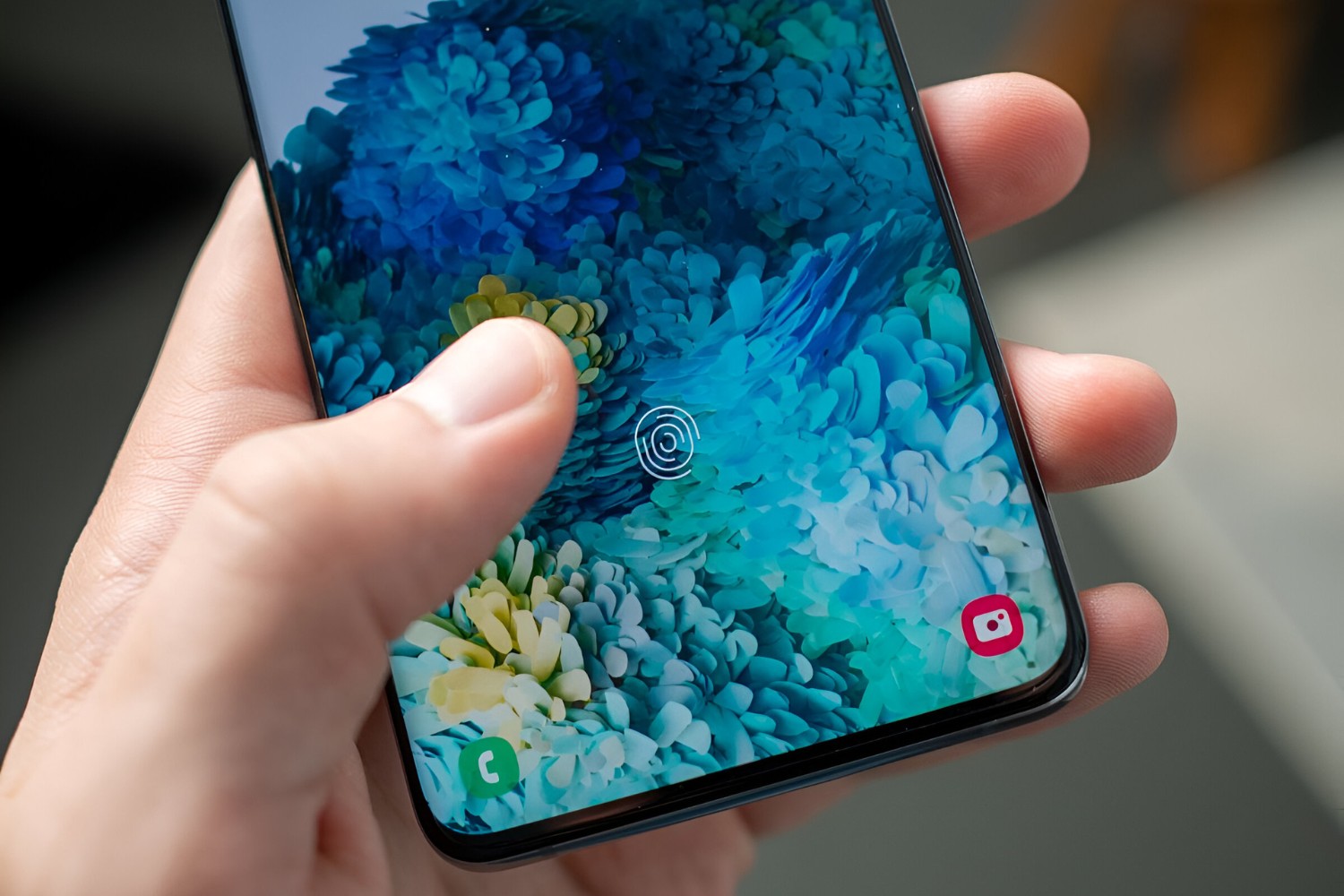Introduction
Unlocking your Samsung S20 without the hassle of entering a password can significantly streamline your daily interactions with the device. With the advancement of technology, Samsung has introduced various convenient and secure methods for unlocking the S20, providing users with a seamless experience while ensuring the safety of their personal data.
In this article, we will explore the different methods available for password-free unlocking on the Samsung S20. From the innovative face recognition feature to the reliable fingerprint recognition and the versatile Smart Lock functionality, you will discover a range of options to personalize your device unlocking experience. Whether you prefer the simplicity of pattern unlock or the flexibility of Smart Lock, this guide will walk you through the steps to set up and utilize these features effectively.
By the end of this article, you will have gained valuable insights into the diverse unlocking options offered by the Samsung S20, empowering you to choose the method that best aligns with your preferences and lifestyle. Let's delve into the world of seamless and secure device access, where convenience meets cutting-edge technology.
Enable Face Recognition
Face recognition is a cutting-edge feature that leverages advanced biometric technology to provide a secure and convenient method for unlocking your Samsung S20. By enabling face recognition, you can effortlessly access your device with just a glance, eliminating the need for manual input of passwords or patterns.
To enable face recognition on your Samsung S20, follow these simple steps:
-
Navigate to Settings: Access the Settings menu on your Samsung S20 by tapping the gear-shaped icon in the app drawer or by swiping down from the top of the screen and tapping the gear icon in the top-right corner.
-
Select Biometrics and Security: Within the Settings menu, scroll down and select "Biometrics and Security" to access the security-related features of your device.
-
Choose Face Recognition: Under the "Biometrics and Security" section, tap on "Face Recognition" to initiate the setup process.
-
Set Up Face Data: Follow the on-screen instructions to register your facial data. This typically involves positioning your face within the designated area and allowing the device to capture the necessary information to create a secure facial profile.
-
Complete the Process: Once the setup is complete, you can customize additional settings related to face recognition, such as requiring a swipe or a button press to fully unlock the device.
Once face recognition is enabled and configured, unlocking your Samsung S20 becomes a seamless and intuitive experience. Simply raise your device to eye level, and the front-facing camera will swiftly recognize your face, granting you instant access to the device's interface.
It's important to note that face recognition on the Samsung S20 utilizes sophisticated algorithms and secure facial mapping to ensure the protection of your personal data. This advanced technology distinguishes between real faces and images, making it a reliable and secure method for unlocking your device.
By enabling face recognition on your Samsung S20, you can enjoy the convenience of swift and secure access to your device, enhancing your overall user experience while maintaining the highest standards of security.
Unlock the potential of face recognition on your Samsung S20 and embrace the seamless fusion of cutting-edge technology and user-centric design. Experience the future of device unlocking with a simple glance, as your Samsung S20 recognizes you and grants you immediate access to its array of features and functionalities.
Use Fingerprint Recognition
Fingerprint recognition is a robust and reliable method for unlocking your Samsung S20, offering a seamless and secure approach to accessing your device. By utilizing the unique patterns of your fingerprint, this feature provides a convenient and personalized way to unlock your device, ensuring that only authorized users can gain access.
To set up and use fingerprint recognition on your Samsung S20, follow these straightforward steps:
-
Access Settings: Begin by navigating to the Settings menu on your Samsung S20. You can do this by tapping the gear-shaped icon in the app drawer or by swiping down from the top of the screen and tapping the gear icon in the top-right corner.
-
Select Biometrics and Security: Within the Settings menu, scroll down and select "Biometrics and Security" to access the security-related features of your device.
-
Choose Fingerprint Recognition: Under the "Biometrics and Security" section, tap on "Fingerprint Recognition" to initiate the setup process.
-
Register Your Fingerprint: Follow the on-screen instructions to register your fingerprint. This typically involves placing your finger on the designated sensor multiple times to capture the unique characteristics of your fingerprint.
-
Complete the Process: Once the setup is complete, you can customize additional settings related to fingerprint recognition, such as enabling fingerprint gestures or adjusting the sensitivity of the sensor.
Once your fingerprint is registered and the feature is activated, unlocking your Samsung S20 becomes a seamless and personalized experience. Simply place your registered finger on the designated sensor, and the device will swiftly authenticate your fingerprint, granting you immediate access to its functionalities.
Fingerprint recognition on the Samsung S20 is designed with advanced security measures to safeguard your personal data. The device utilizes sophisticated encryption and secure storage of fingerprint data, ensuring that your biometric information remains protected at all times.
By incorporating fingerprint recognition into your device unlocking routine, you can enjoy the convenience of swift and secure access to your Samsung S20. This feature not only enhances the overall user experience but also provides an additional layer of security, allowing you to unlock your device with confidence and ease.
Embrace the seamless fusion of personalized access and advanced security with fingerprint recognition on your Samsung S20. Experience the convenience of unlocking your device with a simple touch, as your unique fingerprint becomes the key to unlocking a world of possibilities at your fingertips.
Set Up Pattern Unlock
Pattern unlock offers a versatile and visually engaging method for accessing your Samsung S20, allowing you to create a personalized pattern that serves as the key to unlocking your device. This intuitive feature combines security with user-friendly design, enabling you to define a unique pattern that aligns with your preferences and provides a seamless unlocking experience.
To set up pattern unlock on your Samsung S20, follow these simple steps:
-
Access Settings: Begin by navigating to the Settings menu on your Samsung S20. You can do this by tapping the gear-shaped icon in the app drawer or by swiping down from the top of the screen and tapping the gear icon in the top-right corner.
-
Select Security: Within the Settings menu, locate and select the "Security" or "Lock Screen" option to access the security settings of your device.
-
Choose Screen Lock Type: Under the security settings, tap on "Screen Lock Type" to initiate the setup process for pattern unlock.
-
Set Up Pattern: You will be prompted to draw a pattern on the screen. Carefully create a pattern by connecting at least four dots in a sequence that you can easily remember. This pattern will serve as your unique unlock code.
-
Confirm the Pattern: After drawing the pattern, you will be asked to redraw it to confirm. This step ensures that the pattern is accurately captured and will be used for future unlocking.
-
Additional Settings: Once the pattern is set up, you can explore additional settings related to pattern unlock, such as adjusting the timeout duration before the pattern is required again and customizing the visibility of the pattern when drawing it on the screen.
Once the pattern unlock is configured, you can seamlessly access your Samsung S20 by drawing your personalized pattern on the screen. This visually interactive method not only enhances the unlocking experience but also provides a level of personalization that reflects your individual style and preferences.
Pattern unlock on the Samsung S20 offers a balance of security and user-centric design, allowing you to create a pattern that is easy to remember yet difficult for unauthorized users to replicate. The visual nature of the pattern adds an element of personalization to the unlocking process, making it a delightful and engaging way to access your device.
By incorporating pattern unlock into your device security settings, you can enjoy the seamless fusion of personalized access and visual appeal, elevating your overall user experience with the Samsung S20. Unlock your device with a unique pattern that reflects your individuality and provides a secure gateway to your digital world.
Experience the convenience and visual allure of pattern unlock on your Samsung S20, where security meets personalization in a captivating display of user-centric design. Unlock your device with a simple swipe of your personalized pattern, and embark on a journey of seamless access and personalized security.
Utilize Smart Lock
Smart Lock is a versatile feature that offers a range of convenient unlocking options for your Samsung S20, allowing you to customize the device's security settings based on your specific needs and usage scenarios. By leveraging Smart Lock, you can streamline the unlocking process in various situations, ensuring that your device remains accessible while maintaining the necessary security measures.
Trusted Devices
One of the key functionalities of Smart Lock is the ability to designate trusted devices, such as Bluetooth-enabled accessories or NFC tags, that can keep your Samsung S20 unlocked when they are in close proximity. This feature is particularly useful in scenarios where you want your device to remain unlocked while connected to a trusted Bluetooth device, such as a smartwatch or a car's hands-free system. By designating these devices as trusted, you can seamlessly access your device without the need for manual unlocking, enhancing your overall user experience.
Trusted Places
Smart Lock also offers the option to define trusted places, such as your home or office, where your Samsung S20 can remain unlocked based on your location. By utilizing geofencing technology, Smart Lock can recognize when your device is within the designated trusted places and keep it unlocked, eliminating the need to repeatedly enter a password or pattern in familiar environments. This feature provides a convenient and seamless unlocking experience, allowing you to navigate through your daily routine without unnecessary interruptions.
Trusted Face
Another compelling aspect of Smart Lock is the trusted face feature, which utilizes facial recognition technology to keep your Samsung S20 unlocked when it recognizes your face. By designating your face as a trusted entity, you can enjoy the convenience of swift and effortless access to your device, as Smart Lock intelligently maintains the unlocked state when it detects your familiar facial profile. This feature seamlessly integrates advanced biometric technology with the device's security settings, offering a personalized and secure unlocking experience.
On-Body Detection
Smart Lock also offers on-body detection, a feature that keeps your Samsung S20 unlocked while it is on your person, such as in your pocket or hand. This functionality enhances the usability of the device during your daily activities, ensuring that you can access it without repeated authentication while it remains in close proximity. On-body detection intelligently adapts to your movements, providing a seamless and intuitive unlocking experience based on your physical interaction with the device.
By leveraging the diverse capabilities of Smart Lock, you can tailor the unlocking experience of your Samsung S20 to align with your lifestyle and usage patterns. Whether it's maintaining the unlocked state in trusted environments, recognizing your face as a trusted entity, or adapting to your physical proximity, Smart Lock offers a range of options to enhance the accessibility of your device while upholding the necessary security measures.
Unlock the potential of Smart Lock on your Samsung S20 and embrace a personalized and seamless unlocking experience that adapts to your needs and preferences. With Smart Lock, convenience and security converge to redefine the way you access your device, offering a dynamic and user-centric approach to unlocking that aligns with your unique lifestyle and usage scenarios.
Conclusion
In conclusion, the Samsung S20 offers a diverse array of password-free unlocking options, each tailored to provide a seamless and secure experience for users. From the cutting-edge biometric features of face recognition and fingerprint recognition to the visually engaging pattern unlock and the versatile Smart Lock functionalities, the device empowers users to personalize their unlocking methods based on their preferences and usage scenarios.
By enabling face recognition, users can effortlessly access their Samsung S20 with just a glance, eliminating the need for manual input of passwords or patterns. The advanced facial mapping and secure algorithms ensure that the device recognizes the user's face with precision, offering a swift and secure unlocking experience.
Fingerprint recognition provides a robust and reliable method for unlocking the Samsung S20, leveraging the unique patterns of the user's fingerprint to grant seamless and personalized access to the device. The sophisticated encryption and secure storage of fingerprint data ensure that the biometric information remains protected at all times, enhancing the overall security of the device.
Pattern unlock offers a visually engaging and personalized method for accessing the Samsung S20, allowing users to create a unique pattern that serves as the key to unlocking the device. This intuitive feature combines security with user-friendly design, providing a seamless unlocking experience that reflects the individual style and preferences of the user.
Smart Lock, with its trusted devices, trusted places, trusted face, and on-body detection features, offers a dynamic and adaptive approach to unlocking the Samsung S20. By tailoring the device's security settings to specific environments and usage scenarios, users can enjoy a personalized and seamless unlocking experience that aligns with their lifestyle.
In essence, the Samsung S20 redefines the concept of device access by offering a range of innovative and user-centric unlocking options. Whether it's the convenience of face recognition, the personalized touch of fingerprint recognition, the visual allure of pattern unlock, or the adaptive capabilities of Smart Lock, the device ensures that users can unlock their devices with ease while maintaining the highest standards of security.
With a seamless fusion of cutting-edge technology and user-centric design, the Samsung S20 sets a new standard for password-free unlocking, empowering users to access their devices in a manner that aligns with their individual preferences and usage patterns. Experience the future of device unlocking with the Samsung S20, where convenience, security, and personalization converge to redefine the unlocking experience.