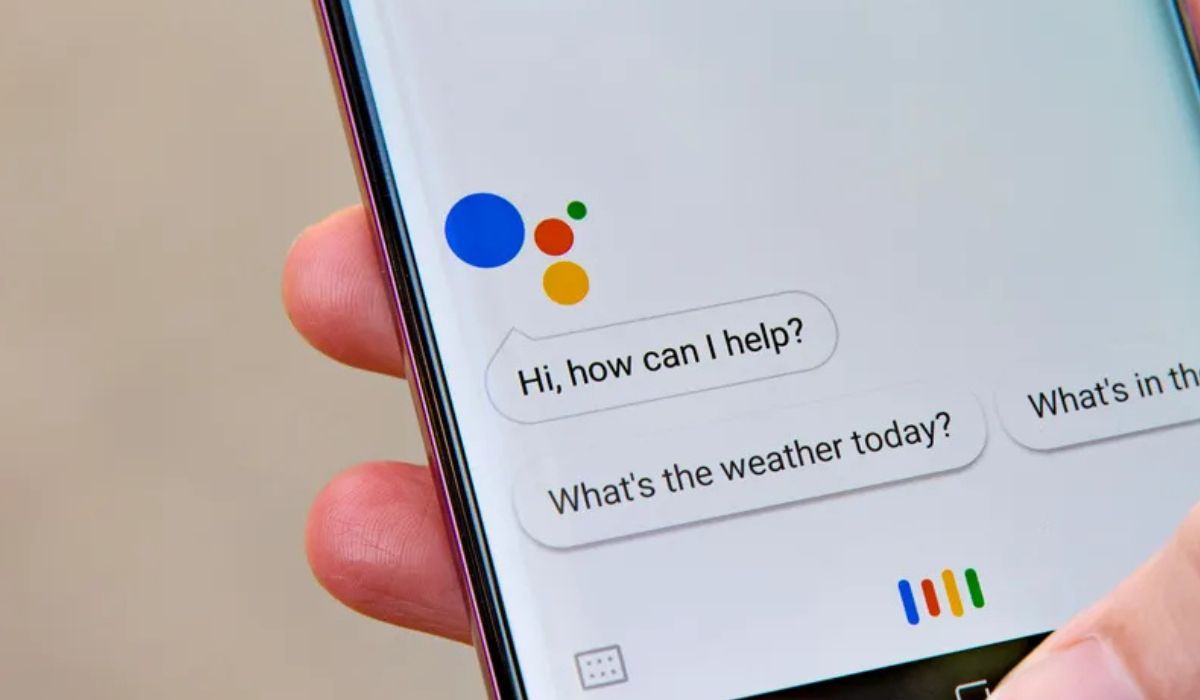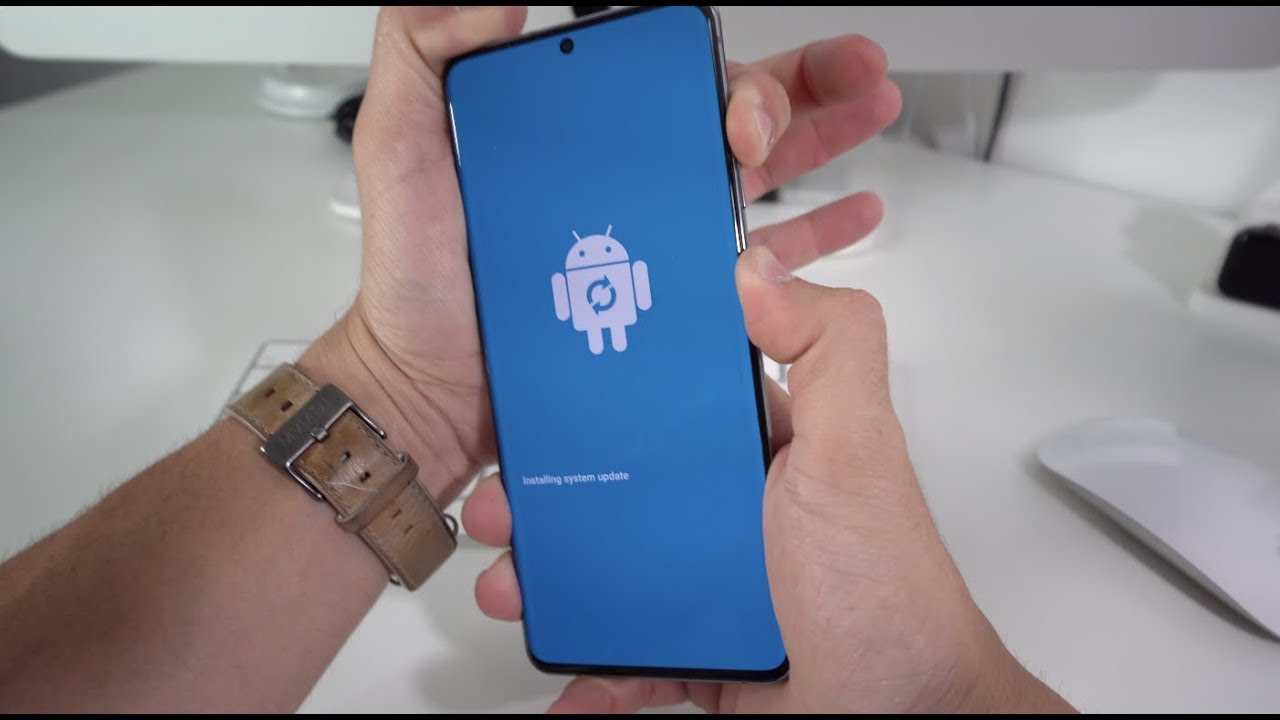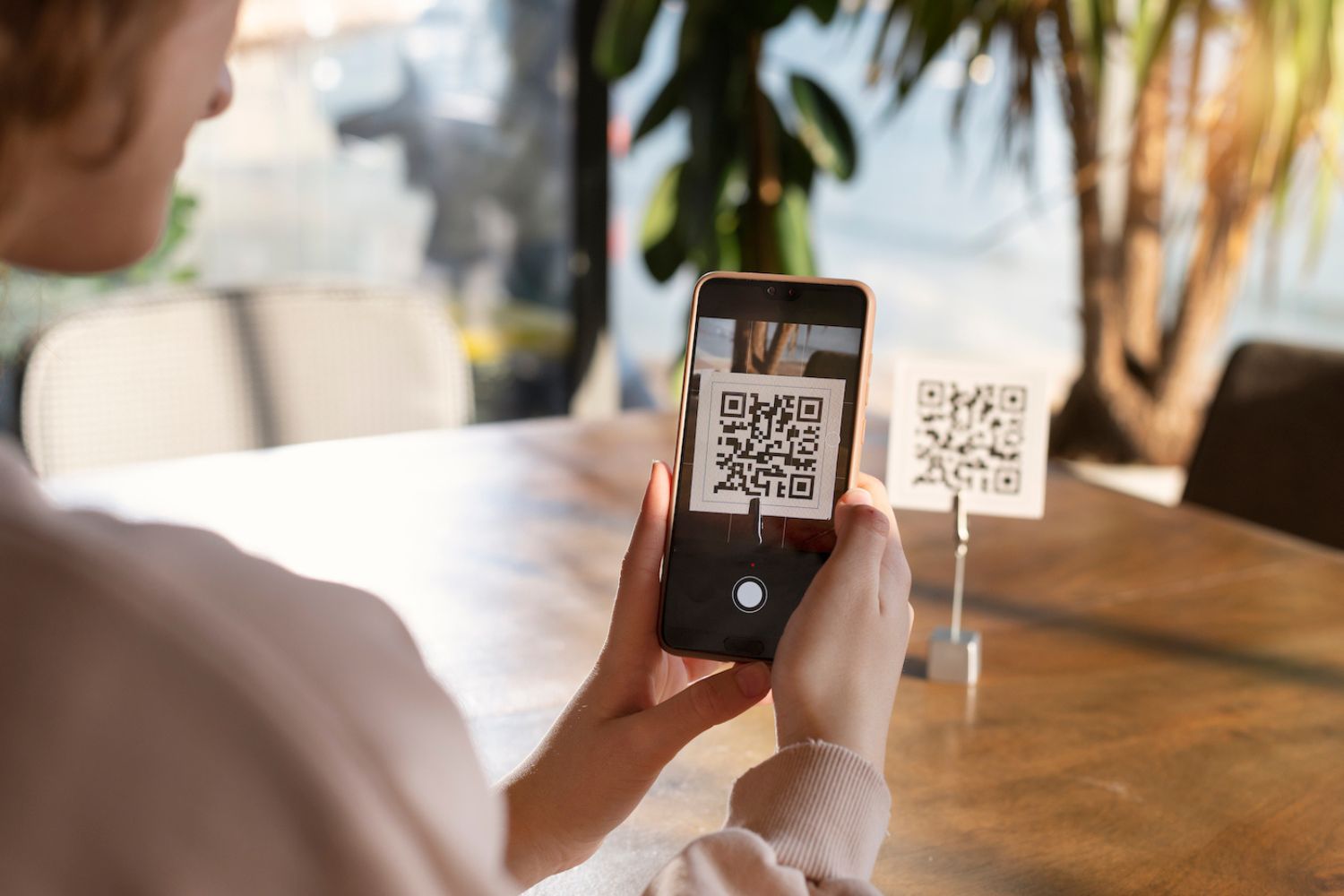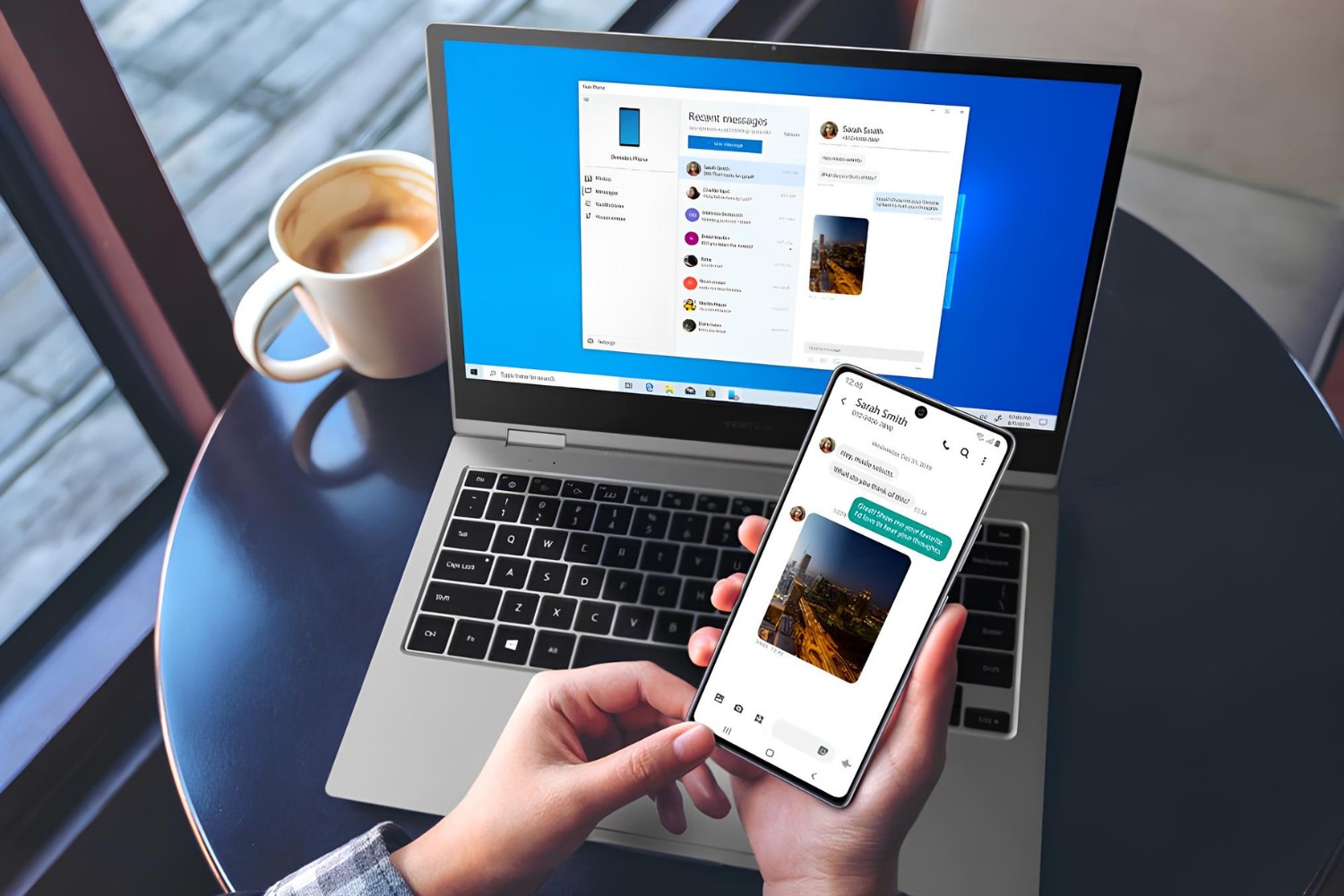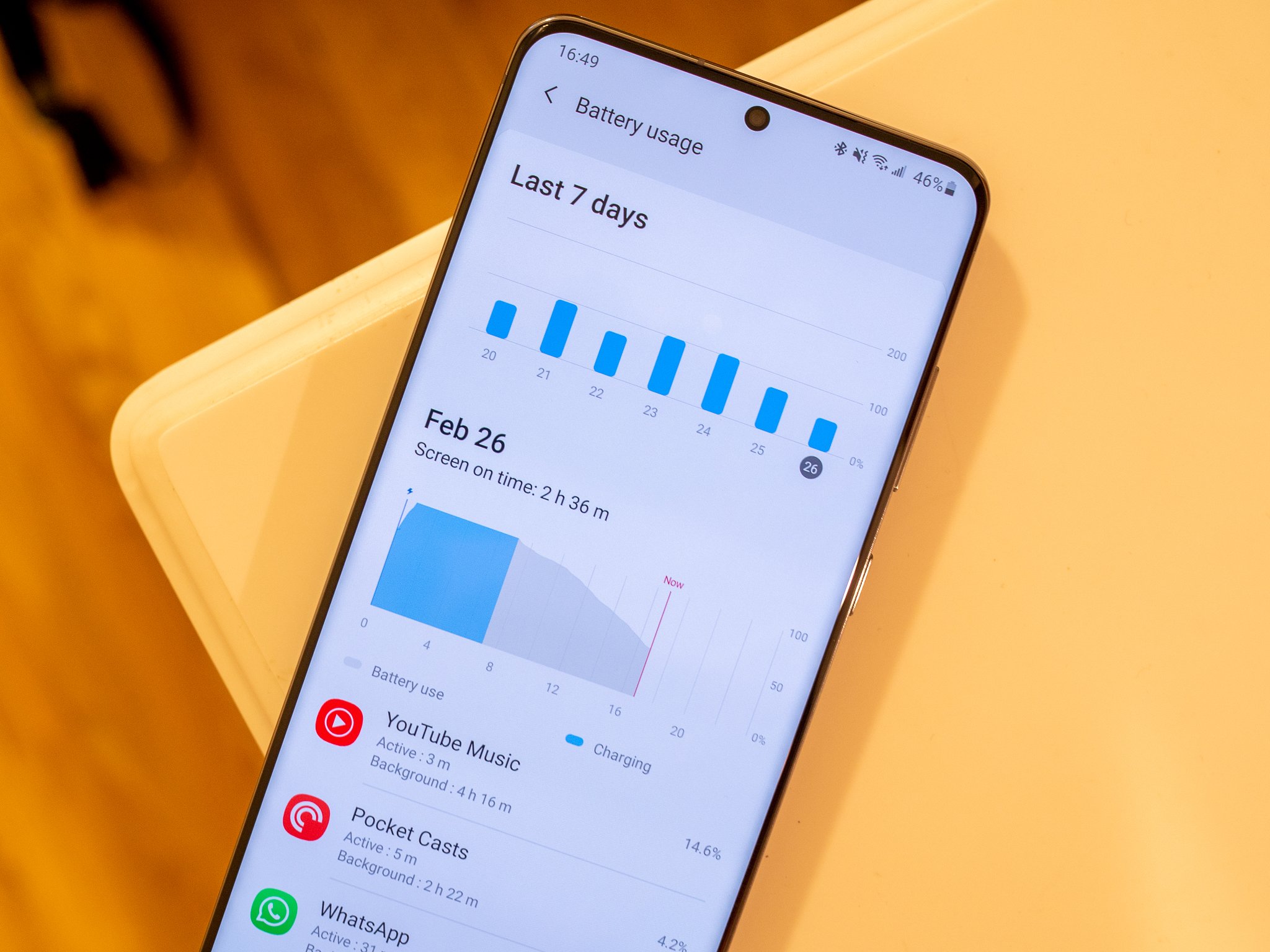Introduction
In the fast-paced world of mobile technology, voice commands have become an integral part of the user experience. With the Samsung S20, users can harness the power of Google Assistant through the "Ok Google" activation feature. This convenient functionality allows for seamless interaction with the device, enabling users to perform various tasks using voice commands.
The "Ok Google" activation feature on the Samsung S20 provides a hands-free approach to accessing information, making calls, sending messages, and controlling various device functions. By simply uttering the phrase "Ok Google," users can prompt the device to listen and respond to their commands, offering a streamlined and efficient way to navigate the smartphone's capabilities.
In this comprehensive guide, we will walk you through the steps to enable and utilize the "Ok Google" activation feature on your Samsung S20. Whether you're a seasoned user or new to the world of voice commands, this tutorial will equip you with the knowledge to make the most of this innovative functionality. Let's dive in and explore the seamless integration of Google Assistant with the Samsung S20, empowering you to interact with your device in a whole new way.
Step 1: Accessing Google Assistant
Accessing Google Assistant on your Samsung S20 is a straightforward process that begins with a simple gesture or voice command. Google Assistant serves as a virtual assistant, ready to help you with a wide range of tasks, from setting reminders and sending messages to providing weather updates and answering questions. Here's how you can access Google Assistant on your Samsung S20:
Gesture Activation
To initiate Google Assistant using a gesture, start by holding down the power button on the right side of your Samsung S20. Once the power button is pressed and held, a screen will appear with options to power off the device, restart it, or access Google Assistant. Simply tap on the "Google" icon or swipe up on the screen to launch Google Assistant.
Voice Activation
Alternatively, you can access Google Assistant on your Samsung S20 using a voice command. To do this, simply say "Hey Google" or "Ok Google" while your device is unlocked. Upon hearing the activation phrase, Google Assistant will be prompted to listen for your command or query.
Navigation Bar Activation
Another method to access Google Assistant is by using the navigation bar. Swipe up from the bottom of the screen to reveal the navigation bar, then tap and hold the home button icon. This action will launch Google Assistant, allowing you to interact with the virtual assistant using voice commands or text input.
Once you have successfully accessed Google Assistant, you are ready to explore its wide array of features and capabilities. From setting reminders and alarms to controlling smart home devices and accessing personalized recommendations, Google Assistant is designed to simplify your daily tasks and provide valuable assistance at your fingertips.
By familiarizing yourself with the various methods to access Google Assistant on your Samsung S20, you can seamlessly integrate voice commands into your smartphone experience, enhancing efficiency and convenience in your day-to-day interactions with the device. Now that you have mastered the art of accessing Google Assistant, let's move on to the next step and delve into the process of enabling the "Hey Google" detection feature on your Samsung S20.
Step 2: Enabling "Hey Google" Detection
Enabling the "Hey Google" detection feature on your Samsung S20 is a pivotal step in harnessing the power of voice commands and seamless interaction with Google Assistant. By activating this feature, you can prompt Google Assistant to listen for your voice command simply by saying "Hey Google," offering a hands-free approach to accessing the virtual assistant's capabilities. Here's a detailed guide on how to enable "Hey Google" detection on your Samsung S20:
-
Access Google Assistant Settings: Begin by accessing Google Assistant on your Samsung S20 using any of the methods outlined in Step 1. Once Google Assistant is active, tap on the compass icon in the lower-right corner to access the Explore page. From there, tap on your profile picture in the top-right corner, followed by "Settings."
-
Navigate to Voice Match Settings: Within the Settings menu, scroll down and select "Voice Match." This option allows you to set up voice recognition and enable the "Hey Google" detection feature on your device.
-
Enable "Hey Google" Detection: Under the Voice Match settings, you will find the "Hey Google" detection option. Tap on it to initiate the setup process. You may be prompted to re-enter your device's PIN or pattern for security verification.
-
Follow the Setup Instructions: Once you have enabled "Hey Google" detection, follow the on-screen instructions to train your voice. This involves saying "Hey Google" and "Ok Google" a few times to allow the device to recognize your voice patterns. This personalized voice model enables Google Assistant to respond specifically to your voice commands.
-
Complete the Setup: After successfully training your voice, you will have the option to enable personal results, which allows Google Assistant to provide personalized information based on your voice match. Once you have reviewed and adjusted the settings according to your preferences, tap "Done" to complete the setup process.
By following these steps, you have successfully enabled "Hey Google" detection on your Samsung S20, empowering you to interact with Google Assistant using voice commands. This feature enhances the accessibility and convenience of using voice-activated functions on your device, allowing for a seamless and personalized experience with Google Assistant.
With "Hey Google" detection enabled, you can effortlessly trigger Google Assistant by simply saying the activation phrase, initiating a world of possibilities for hands-free interaction with your Samsung S20. Now that you have mastered the setup process, let's proceed to the next step and explore how to train your voice for optimal voice recognition accuracy.
Step 3: Training Your Voice
Training your voice for optimal recognition by Google Assistant is a crucial step in ensuring accurate and responsive voice commands on your Samsung S20. By following the voice training process, you can enhance the device's ability to recognize your voice patterns, leading to a more personalized and efficient interaction with Google Assistant. Here's a detailed guide on how to train your voice for optimal voice recognition accuracy:
-
Access Voice Match Settings: Begin by accessing the Voice Match settings within Google Assistant. As outlined in Step 2, navigate to the Settings menu and select "Voice Match." This will allow you to initiate the voice training process and fine-tune the device's ability to recognize your voice.
-
Initiate Voice Training: Within the Voice Match settings, you will find the option to "Retrain voice model" or "Teach your Assistant your voice again." Tap on this option to begin the voice training process. You may be prompted to re-enter your device's PIN or pattern for security verification.
-
Follow the On-Screen Instructions: Once you have initiated voice training, follow the on-screen instructions to complete the process. This typically involves saying "Hey Google" and "Ok Google" multiple times in various tones and volumes to allow the device to capture and analyze your voice patterns accurately.
-
Repeat the Phrases: During the voice training process, it is essential to speak naturally and clearly while repeating the activation phrases. Ensure that you are in a quiet environment to minimize background noise and distractions, allowing the device to focus on capturing your voice accurately.
-
Complete the Training: After successfully repeating the phrases and training your voice, the device will process the captured voice patterns to create a personalized voice model. This model enables Google Assistant to recognize your voice commands with precision, leading to a more tailored and responsive interaction experience.
By diligently following the voice training process, you have fine-tuned the device's ability to recognize your voice, enhancing the accuracy and responsiveness of Google Assistant on your Samsung S20. This personalized voice model ensures that the virtual assistant can effectively distinguish your voice commands from ambient noise, leading to a seamless and efficient interaction experience.
With your voice successfully trained, you are now equipped to harness the full potential of voice commands on your Samsung S20, empowering you to navigate the device and access Google Assistant's capabilities with ease. As you continue to utilize voice commands, the device will adapt to your voice patterns, further enhancing the personalized interaction experience.
Step 4: Using Ok Google on Samsung S20
Now that you have successfully enabled the "Hey Google" detection feature and trained your voice for optimal recognition, you are ready to explore the seamless functionality of using "Ok Google" on your Samsung S20. This feature allows you to interact with Google Assistant using natural voice commands, unlocking a world of possibilities for hands-free navigation and control of your device.
To initiate "Ok Google" on your Samsung S20, simply utter the phrase "Ok Google" when your device is unlocked and ready to receive voice commands. Upon hearing the activation phrase, Google Assistant will be prompted to listen for your command or query, providing a convenient and efficient way to interact with your smartphone.
Once Google Assistant is activated, you can utilize a wide range of voice commands to perform various tasks and access information. Whether you want to send a text message, make a call, set reminders, check the weather, or even control smart home devices, "Ok Google" empowers you to accomplish these actions with ease.
For example, you can say "Ok Google, call John Smith," and Google Assistant will initiate the call without the need to manually navigate through your contacts. Similarly, you can ask for directions, set alarms, or inquire about the latest news updates by simply using voice commands, streamlining your interaction with the device.
Furthermore, "Ok Google" on the Samsung S20 allows for seamless integration with third-party apps and services, enabling you to perform tasks such as sending messages through messaging apps, playing music from your preferred streaming service, or even ordering food from supported delivery platforms, all through intuitive voice commands.
The versatility of "Ok Google" extends to controlling device settings and functions, allowing you to adjust volume levels, toggle settings such as Wi-Fi and Bluetooth, or even take a hands-free selfie using voice commands. This hands-free approach enhances accessibility and convenience, especially in situations where manual interaction with the device may not be feasible.
By incorporating "Ok Google" into your daily smartphone usage, you can streamline your tasks, stay organized, and access information swiftly, all through natural voice commands. The seamless integration of Google Assistant with the Samsung S20 empowers you to leverage the full potential of voice-activated interactions, enhancing your overall smartphone experience.
As you continue to explore the capabilities of "Ok Google" on your Samsung S20, you will discover new ways to optimize your interaction with the device, making everyday tasks more efficient and enjoyable. Embracing the convenience of voice commands through "Ok Google" opens up a world of possibilities, transforming the way you engage with your smartphone and simplifying your daily routine.
Conclusion
In conclusion, the integration of the "Ok Google" activation feature with the Samsung S20 presents a transformative approach to interacting with your smartphone. By following the comprehensive steps outlined in this tutorial, you have gained the knowledge and skills to seamlessly access Google Assistant, enable "Hey Google" detection, train your voice for optimal recognition, and utilize the power of "Ok Google" for hands-free interaction.
The convenience and efficiency offered by voice commands through "Ok Google" empower you to navigate your Samsung S20 with natural and intuitive interactions. Whether you are managing tasks, accessing information, or controlling device functions, the seamless integration of Google Assistant enhances the overall user experience, providing a personalized and responsive virtual assistant at your fingertips.
By accessing Google Assistant through gestures, voice commands, or the navigation bar, you have unlocked a world of possibilities for streamlining your daily tasks and accessing valuable assistance. The ability to initiate Google Assistant with a simple voice command, such as "Hey Google" or "Ok Google," offers a hands-free approach to interacting with your device, enhancing accessibility and convenience in your smartphone usage.
Enabling "Hey Google" detection and training your voice for optimal recognition further enhances the personalized interaction experience with Google Assistant. The ability to fine-tune the device's voice recognition capabilities ensures that Google Assistant can effectively distinguish your voice commands, leading to a tailored and responsive interaction experience.
Utilizing "Ok Google" on the Samsung S20 allows for seamless control of various device functions, access to information, and integration with third-party apps and services, all through natural voice commands. This hands-free approach empowers you to streamline tasks, stay organized, and access information swiftly, transforming the way you engage with your smartphone and simplifying your daily routine.
As you continue to explore the capabilities of "Ok Google" on your Samsung S20, you will discover new ways to optimize your interaction with the device, making everyday tasks more efficient and enjoyable. Embracing the convenience of voice commands through "Ok Google" opens up a world of possibilities, enhancing your overall smartphone experience and providing valuable assistance in your day-to-day interactions with the device.
In essence, the "Ok Google" activation feature on the Samsung S20 represents a significant advancement in voice-activated interactions, offering a seamless and intuitive way to harness the power of Google Assistant. By mastering the steps outlined in this tutorial, you are well-equipped to leverage the full potential of voice commands, transforming your smartphone experience and embracing a more efficient and personalized approach to device interaction.