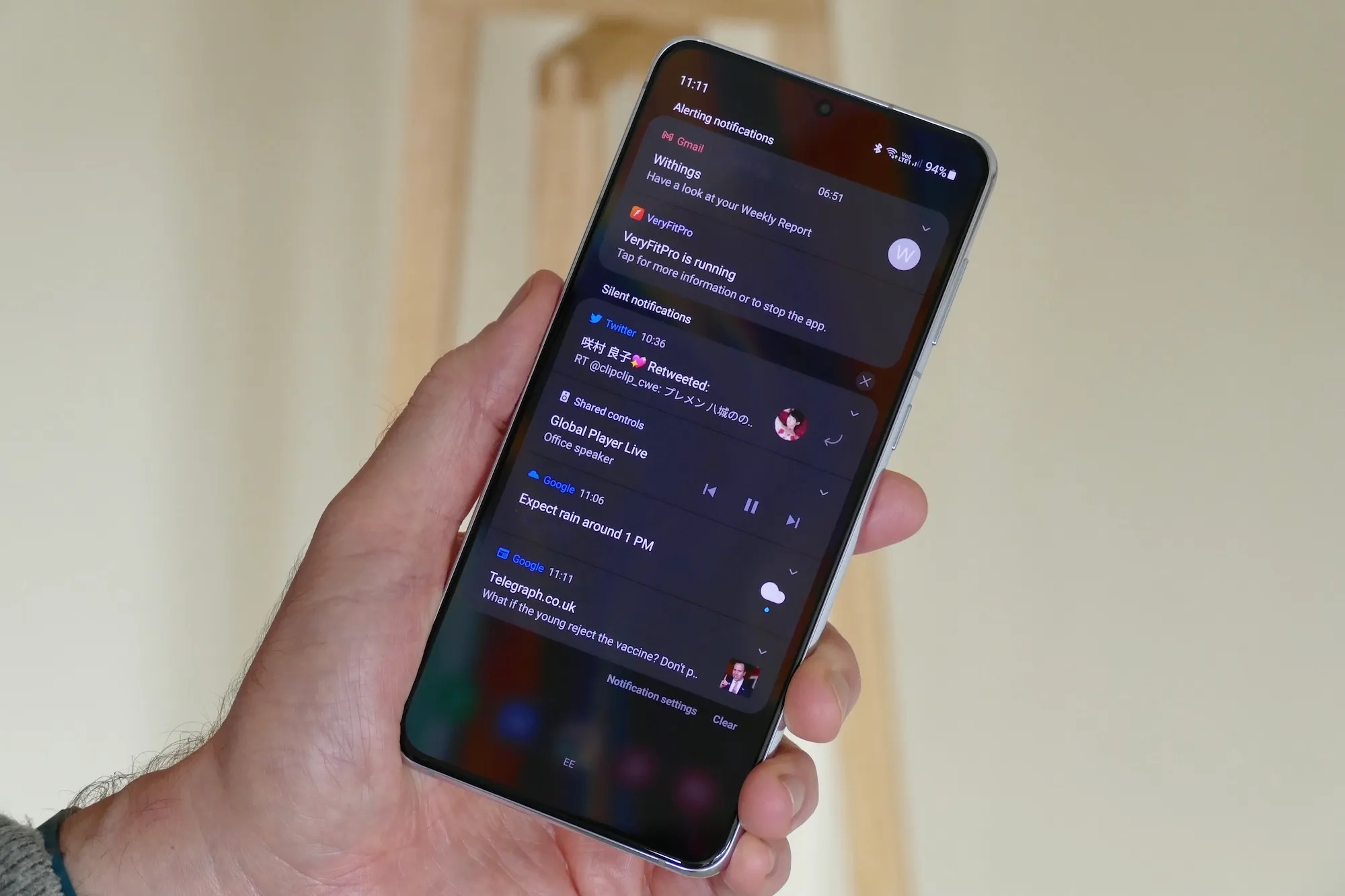Introduction
Mobile devices have become an integral part of our daily lives, serving as our constant companions in a fast-paced, interconnected world. Among the myriad of mobile devices available, Sony Xperia stands out as a popular choice, renowned for its sleek design, cutting-edge features, and user-friendly interface. One of the essential aspects of mastering your Sony Xperia device is understanding and effectively managing its volume settings, particularly when it comes to silencing notifications.
In this comprehensive guide, we will delve into the intricacies of Sony Xperia's volume settings, providing you with the knowledge and tools to take full control of your device's notification sound levels. Whether you're in a meeting, enjoying a peaceful moment, or simply need to minimize distractions, knowing how to silence notifications on your Sony Xperia can significantly enhance your user experience.
By the end of this guide, you will be equipped with the expertise to customize your notification settings to suit your preferences, ensuring that your Sony Xperia seamlessly integrates into your lifestyle without causing unnecessary interruptions. Let's embark on this journey to master the volume settings of your Sony Xperia and unlock the full potential of your mobile experience.
Understanding Volume Settings on Sony Xperia
Mastering the volume settings on your Sony Xperia device is crucial for optimizing your user experience. Sony Xperia offers a range of volume settings that allow you to control the sound output for various aspects of your device. Understanding these settings empowers you to tailor your device's audio to suit different environments and situations.
1. Ring Volume
The ring volume setting controls the volume level for incoming calls and notifications. Adjusting this setting ensures that you can hear incoming calls and notifications clearly without being too disruptive in quiet environments.
2. Media Volume
The media volume setting governs the sound level for music, videos, games, and other media playback on your Sony Xperia device. By customizing this setting, you can enjoy your multimedia content at the desired volume level, whether you're listening through the device's speakers or using headphones.
3. Alarm Volume
The alarm volume setting dictates the volume level for your device's alarms. It's essential to set this volume at an appropriate level to ensure that your alarms are audible enough to wake you up without being excessively loud.
4. Notification Volume
The notification volume setting controls the sound level for incoming notifications from apps and system alerts. By adjusting this setting, you can manage the volume of notification sounds to avoid unnecessary disruptions while staying informed about important updates.
5. System Volume
The system volume setting governs the volume level for system sounds, such as touch feedback and keyboard clicks. Customizing this setting allows you to personalize the auditory feedback you receive while interacting with your Sony Xperia device.
6. Do Not Disturb Mode
In addition to individual volume settings, Sony Xperia offers a "Do Not Disturb" mode, which allows you to silence calls, notifications, and alarms based on your preferences. This mode is particularly useful when you need uninterrupted focus or during designated quiet hours.
By familiarizing yourself with these volume settings and their functionalities, you can effectively manage the audio output of your Sony Xperia device to align with your specific needs and preferences. This understanding forms the foundation for mastering the art of silencing notifications and customizing notification settings on your Sony Xperia device.
Silencing Notifications
Silencing notifications on your Sony Xperia device is a fundamental aspect of maintaining control over your auditory environment. Whether you're in a meeting, attending a lecture, or simply seeking moments of tranquility, the ability to silence notifications ensures that your device respects your need for peace and focus.
To silence notifications on your Sony Xperia, you can utilize the notification volume setting to lower the volume or completely mute incoming notification sounds. This can be particularly useful in scenarios where you need to minimize distractions without entirely disconnecting from your device. By silencing notifications, you can create a conducive environment for concentration and undisturbed communication.
Moreover, Sony Xperia provides the option to customize notification sounds for individual apps, allowing you to personalize the auditory cues for different types of notifications. This level of customization enables you to differentiate between incoming messages, emails, social media updates, and other app notifications based on their respective sounds. By tailoring these settings to your preferences, you can stay informed while minimizing disruptive audio alerts.
In addition to adjusting the notification volume, Sony Xperia's "Do Not Disturb" mode offers a comprehensive solution for silencing notifications. This mode allows you to set specific time periods during which calls, notifications, and alarms are silenced, ensuring that you can enjoy uninterrupted periods of focus or relaxation. The flexibility of this feature empowers you to establish designated quiet hours or customize the "Do Not Disturb" settings based on your daily routine.
By mastering the art of silencing notifications on your Sony Xperia device, you gain the ability to curate your auditory experience in a manner that aligns with your lifestyle and preferences. Whether you seek moments of tranquility, need to concentrate on important tasks, or simply wish to minimize disruptions, the capability to silence notifications puts you in control of your device's impact on your daily activities.
In the next section, we will explore the process of customizing notification settings on your Sony Xperia, allowing you to further tailor your device's notification behavior to suit your individual needs and preferences.
Customizing Notification Settings
Customizing notification settings on your Sony Xperia device empowers you to fine-tune the behavior of incoming notifications, ensuring that your device delivers alerts in a manner that aligns with your preferences and lifestyle. By delving into the notification settings, you can personalize the auditory and visual cues for various apps and system alerts, creating a tailored notification experience that enhances your overall user satisfaction.
1. App-Specific Notification Settings
Sony Xperia provides granular control over notification settings for individual apps, allowing you to customize the behavior of notifications based on specific applications. By accessing the notification settings for each app, you can configure preferences such as sound, vibration, and visual indicators to differentiate between different types of notifications. This level of customization enables you to prioritize and categorize incoming alerts, ensuring that you stay informed without being overwhelmed by a barrage of notifications.
2. Notification Channels
In addition to app-specific settings, Sony Xperia incorporates the concept of notification channels, which categorizes notifications from each app into distinct channels based on their type and purpose. This feature enables you to manage the behavior of notifications within each channel, granting you the flexibility to adjust the importance level, sound, vibration, and visual settings for different categories of notifications. By customizing notification channels, you can streamline your notification experience, ensuring that critical alerts receive the attention they deserve while less urgent notifications are handled appropriately.
3. Visual Notification Settings
Beyond auditory cues, Sony Xperia allows you to customize visual notification settings, including LED indicators and on-screen notifications. You can personalize the color and behavior of the LED indicator for different types of notifications, providing a visual cue that complements the auditory alerts. Furthermore, you can configure on-screen notifications to display brief previews or detailed information, depending on your preference for managing incoming alerts without disrupting your current activities.
4. Do Not Disturb Customization
Building upon the "Do Not Disturb" mode, Sony Xperia offers extensive customization options to tailor the behavior of this feature according to your specific requirements. You can define exceptions for calls, messages, and notifications during "Do Not Disturb" mode, ensuring that important contacts or critical alerts can still reach you even when the device is in a silenced state. This level of customization grants you the flexibility to create a personalized "Do Not Disturb" profile that aligns with your daily routine and communication needs.
By delving into the notification settings of your Sony Xperia device, you can harness the power of customization to curate a notification experience that enhances your productivity, minimizes disruptions, and keeps you informed in a manner that resonates with your individual preferences. This level of control over notification behavior elevates your overall user experience, ensuring that your Sony Xperia seamlessly integrates into your daily life without causing unnecessary interruptions.
Conclusion
In conclusion, mastering the volume settings and notification management on your Sony Xperia device is a pivotal step toward optimizing your user experience. By understanding the intricacies of volume settings, including ring volume, media volume, alarm volume, notification volume, and system volume, you gain the ability to tailor your device's audio output to suit various environments and scenarios. This knowledge empowers you to maintain control over your auditory environment, ensuring that your Sony Xperia seamlessly integrates into your daily activities without causing unnecessary disruptions.
Silencing notifications on your Sony Xperia device emerges as a crucial capability, allowing you to create moments of tranquility, concentrate on important tasks, and minimize distractions when needed. Whether through adjusting the notification volume, customizing notification sounds for individual apps, or utilizing the versatile "Do Not Disturb" mode, you can curate your auditory experience to align with your lifestyle and preferences. This level of control over notification behavior grants you the freedom to stay informed while maintaining a harmonious balance between connectivity and tranquility.
Furthermore, customizing notification settings on your Sony Xperia device offers a wealth of opportunities to personalize the behavior of incoming notifications. From app-specific notification settings and notification channels to visual notification customization and "Do Not Disturb" customization, you can fine-tune the notification experience to enhance your productivity and minimize disruptions. This level of customization ensures that your Sony Xperia delivers alerts in a manner that resonates with your individual preferences, streamlining your interaction with the device and enriching your overall user satisfaction.
By embarking on the journey to master the volume settings and notification management on your Sony Xperia device, you equip yourself with the expertise to harness the full potential of your mobile experience. The knowledge and tools acquired in this guide empower you to seamlessly integrate your Sony Xperia into your daily life, ensuring that it serves as a reliable companion that respects your need for tranquility, focus, and personalized connectivity. With these capabilities at your disposal, you are poised to navigate the digital landscape with confidence, knowing that your Sony Xperia is finely tuned to complement your unique lifestyle and preferences.