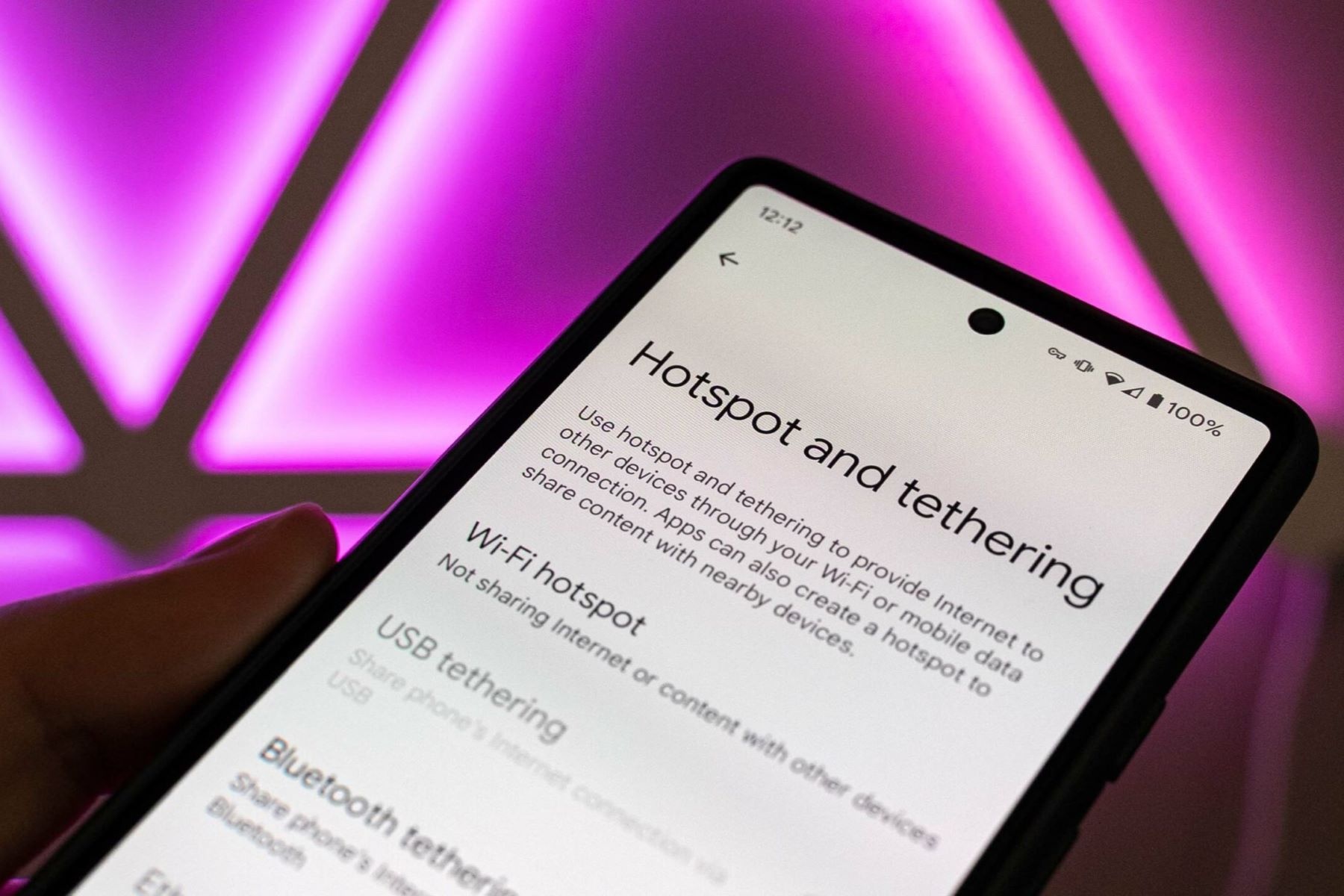What is Xperia Link?
Xperia Link is a handy feature that allows seamless connectivity between your Sony Xperia smartphone and other devices, such as a tablet or laptop. It essentially transforms your smartphone into a mobile hotspot, enabling you to share its internet connection with other devices. This feature comes in especially useful when you're on the go and need to access the internet on your secondary devices.
Xperia Link is designed to simplify the process of sharing your smartphone's internet connection, eliminating the need for additional hardware or complex setup procedures. With just a few taps on your Xperia smartphone, you can establish a reliable and secure connection for your other devices, ensuring that you stay connected wherever you are.
By leveraging Xperia Link, you can harness the power of your smartphone's internet connection to browse the web, stream media, or access online services on your tablet or laptop. This feature is particularly beneficial in situations where a Wi-Fi network is unavailable, unreliable, or insecure, providing a convenient alternative for accessing the internet on multiple devices.
In essence, Xperia Link serves as a bridge between your Xperia smartphone and your other devices, enabling seamless internet connectivity and enhancing your overall digital experience. Whether you're traveling, working remotely, or simply seeking a reliable internet connection for your secondary devices, Xperia Link empowers you to stay connected with ease and convenience.
How does Xperia Link work?
Xperia Link operates by utilizing the tethering functionality of your Sony Xperia smartphone to establish a wireless connection between your smartphone and other devices. When activated, Xperia Link effectively transforms your smartphone into a mobile hotspot, allowing it to share its internet connection with compatible devices such as tablets, laptops, or other smartphones.
Upon initiating Xperia Link on your Xperia smartphone, the feature generates a secure Wi-Fi network, enabling other devices to connect to it. This network functions as a bridge, facilitating the transmission of data between your smartphone and the connected devices. This process is seamless and efficient, providing a straightforward means of accessing the internet on secondary devices without the need for a traditional Wi-Fi network.
Furthermore, Xperia Link offers the flexibility to connect devices via Wi-Fi, Bluetooth, or USB, catering to various connectivity preferences and device compatibility. This versatility ensures that you can establish a connection based on your specific requirements and the capabilities of your devices.
In addition to internet sharing, Xperia Link also enables seamless communication between your Xperia smartphone and the connected devices, allowing for the transfer of files and data. This functionality enhances the overall utility of Xperia Link, extending its capabilities beyond internet connectivity to encompass seamless data exchange.
Moreover, Xperia Link prioritizes security and reliability, implementing robust encryption protocols to safeguard the shared internet connection and data transmissions. This ensures that your internet usage and data remain protected, mitigating potential security risks associated with public Wi-Fi networks or other insecure connectivity options.
By leveraging the tethering capabilities of your Xperia smartphone, Xperia Link streamlines the process of sharing your smartphone's internet connection with other devices, offering a convenient and efficient solution for accessing the internet on the go. This seamless integration of connectivity and data sharing underscores the versatility and practicality of Xperia Link, making it a valuable feature for enhancing your digital experience across multiple devices.
Features of Xperia Link
Xperia Link encompasses a range of features designed to streamline the process of sharing your Sony Xperia smartphone's internet connection with other devices. These features are tailored to enhance connectivity, convenience, and security, ensuring a seamless and reliable experience for users. Let's delve into the key features that distinguish Xperia Link as a versatile and practical connectivity solution.
1. Seamless Internet Sharing
Xperia Link simplifies the sharing of your smartphone's internet connection with other devices, eliminating the need for complex configurations or additional hardware. With just a few taps, you can transform your Xperia smartphone into a mobile hotspot, enabling seamless internet access on compatible devices such as tablets and laptops. This feature is particularly valuable in situations where traditional Wi-Fi networks are unavailable or unreliable, providing a convenient alternative for accessing the internet on the go.
2. Multiple Connectivity Options
Xperia Link offers flexibility in establishing connections by supporting various connectivity options, including Wi-Fi, Bluetooth, and USB. This versatility allows users to connect their devices based on individual preferences and device compatibility, ensuring a tailored and adaptable connectivity experience. Whether you prefer the convenience of wireless connections or the stability of a USB connection, Xperia Link accommodates diverse connectivity needs.
3. Secure Data Transmission
Prioritizing security, Xperia Link implements robust encryption protocols to safeguard the shared internet connection and data transmissions. This ensures that your internet usage and data remain protected, mitigating potential security risks associated with public Wi-Fi networks or other insecure connectivity options. By integrating advanced security measures, Xperia Link upholds the privacy and integrity of your data, fostering a secure and reliable connectivity environment.
4. Efficient File Transfer
In addition to internet sharing, Xperia Link facilitates seamless file transfer between your Xperia smartphone and connected devices. This feature enables the swift exchange of files and data, enhancing the utility of Xperia Link beyond internet connectivity. Whether you need to transfer documents, media files, or other data, Xperia Link streamlines the process, enabling efficient data exchange between your devices.
5. Intuitive User Interface
Xperia Link boasts an intuitive user interface, making it easy for users to initiate and manage connectivity settings. The straightforward interface simplifies the process of activating Xperia Link and configuring connectivity options, ensuring a user-friendly experience. This intuitive design enhances accessibility and usability, allowing users to leverage Xperia Link's features with ease and confidence.
By encompassing these features, Xperia Link emerges as a comprehensive and practical solution for seamless internet sharing and device connectivity. The combination of versatile connectivity options, robust security measures, and efficient data transfer capabilities positions Xperia Link as a valuable asset for enhancing connectivity across multiple devices, empowering users to stay connected with convenience and confidence.
Setting up Xperia Link
Setting up Xperia Link is a straightforward process that empowers you to seamlessly share your Sony Xperia smartphone's internet connection with other devices. By following a few simple steps, you can activate Xperia Link and establish a reliable connectivity bridge, enabling internet access on your secondary devices. Let's explore the detailed process of setting up Xperia Link to harness its connectivity capabilities effectively.
Step 1: Accessing Xperia Link
To initiate the setup process, navigate to the settings menu on your Sony Xperia smartphone. Within the settings menu, locate the "Xperia Link" option, which is typically found under the "Wireless & Networks" or "Connections" section. Upon selecting Xperia Link, you will be presented with the option to activate the feature, signaling the commencement of the setup process.
Step 2: Configuring Connectivity Options
Once Xperia Link is activated, you can proceed to configure the connectivity options based on your preferences and device compatibility. Xperia Link offers multiple connectivity modes, including Wi-Fi, Bluetooth, and USB, providing flexibility to cater to diverse connectivity needs. Select your preferred connectivity mode and proceed to the next step.
Step 3: Establishing a Connection
After selecting the desired connectivity mode, Xperia Link will prompt you to establish a connection with the secondary device. Depending on the chosen mode, you may need to enable Wi-Fi, Bluetooth, or USB tethering on your smartphone to facilitate the connection. Follow the on-screen instructions to initiate the connection process and ensure that the secondary device is ready to connect to your Xperia smartphone.
Step 4: Connecting the Secondary Device
Once the connection is established on your Xperia smartphone, proceed to the secondary device, such as a tablet or laptop, and access the available Wi-Fi or Bluetooth networks. Locate the network corresponding to your Xperia smartphone, which is typically identified by the device name or a predefined network name. Select the network and enter any required credentials to connect to your Xperia smartphone.
Step 5: Confirmation and Validation
Upon successfully connecting the secondary device to your Xperia smartphone via Xperia Link, you will receive a confirmation message or indicator on both devices, signifying the establishment of the connectivity bridge. At this stage, you can validate the connection by accessing the internet or initiating file transfers between the devices, ensuring that the Xperia Link setup is operational and functional.
By following these steps, you can effectively set up Xperia Link and leverage its connectivity capabilities to share your Sony Xperia smartphone's internet connection with other devices. The intuitive setup process and versatile connectivity options offered by Xperia Link empower you to establish a seamless and reliable connection, enhancing your digital experience across multiple devices.
Using Xperia Link for internet connection sharing
Utilizing Xperia Link for internet connection sharing empowers users to extend their Sony Xperia smartphone's internet connectivity to other devices, such as tablets, laptops, or secondary smartphones. This functionality is particularly valuable in scenarios where traditional Wi-Fi networks are unavailable, unreliable, or insecure, providing a convenient alternative for accessing the internet on the go.
Upon activating Xperia Link on the Xperia smartphone, users can seamlessly establish a wireless connection, effectively transforming the device into a mobile hotspot. This enables other compatible devices to connect to the Xperia smartphone's internet connection, facilitating uninterrupted access to online services, media streaming, and web browsing.
The process of sharing the internet connection via Xperia Link is streamlined and user-friendly, requiring minimal configuration and setup. Once the connection is established, users can enjoy a reliable and secure internet connection on their secondary devices, leveraging the robust encryption protocols implemented by Xperia Link to safeguard data transmissions and privacy.
Furthermore, Xperia Link offers flexibility in connectivity options, allowing users to choose between Wi-Fi, Bluetooth, or USB tethering based on their preferences and device compatibility. This versatility ensures that users can establish a connection tailored to their specific requirements, enhancing the overall connectivity experience.
In addition to internet sharing, Xperia Link facilitates seamless communication between the Xperia smartphone and the connected devices, enabling efficient file transfers and data exchange. This feature extends the utility of Xperia Link beyond internet connectivity, enhancing its practicality and convenience for users.
By leveraging Xperia Link for internet connection sharing, users can overcome connectivity challenges and stay connected across multiple devices with ease and confidence. Whether traveling, working remotely, or seeking a reliable internet connection, Xperia Link empowers users to extend their Xperia smartphone's connectivity to enhance their digital experience.
In summary, utilizing Xperia Link for internet connection sharing offers a seamless and efficient solution for accessing the internet on secondary devices, underscoring the practicality and versatility of this feature in enhancing connectivity across various scenarios.
Troubleshooting common issues with Xperia Link
When utilizing Xperia Link for internet connection sharing, users may encounter common issues that can impact the connectivity experience. Understanding and addressing these issues is essential to ensure a seamless and reliable connection across devices. Let's explore some common problems associated with Xperia Link and the corresponding troubleshooting steps to resolve them effectively.
1. Connectivity Interruptions
Issue: Users may experience intermittent connectivity interruptions when using Xperia Link, leading to disruptions in internet access on secondary devices.
Troubleshooting:
- Ensure that the Xperia smartphone has an adequate and stable internet connection before activating Xperia Link.
- Verify that the secondary device is within the range of the Xperia smartphone's connectivity signal to maintain a consistent connection.
- Restart Xperia Link on the smartphone and reconnect the secondary device to address any temporary connectivity disruptions.
2. Incompatibility with Secondary Devices
Issue: Certain secondary devices may encounter compatibility issues when attempting to connect to Xperia Link, resulting in connection failures.
Troubleshooting:
- Confirm that the secondary device supports the connectivity mode (Wi-Fi, Bluetooth, or USB) selected on Xperia Link.
- Update the firmware or drivers on the secondary device to ensure compatibility with Xperia Link's connectivity protocols.
- Try using an alternative connectivity mode (e.g., switching from Wi-Fi to Bluetooth) to establish a successful connection with the secondary device.
3. Slow Data Transfer Speeds
Issue: Users may notice sluggish data transfer speeds when sharing the internet connection via Xperia Link, impacting the overall connectivity experience.
Troubleshooting:
- Check for background applications or processes on the Xperia smartphone that may be consuming network resources, potentially affecting data transfer speeds. Close unnecessary applications to optimize network performance.
- Ensure that the secondary device is not experiencing network congestion or interference, which can hinder data transfer speeds. Relocating the secondary device or minimizing signal obstructions may improve transfer speeds.
4. Authentication and Authorization Errors
Issue: Users may encounter authentication or authorization errors when attempting to connect a secondary device to Xperia Link, preventing successful internet access.
Troubleshooting:
- Verify that the correct network credentials (e.g., Wi-Fi password) are entered on the secondary device when connecting to Xperia Link.
- Restart Xperia Link on the smartphone to refresh the authentication process and attempt to reconnect the secondary device with the accurate credentials.
- If using USB tethering, ensure that the secondary device recognizes the Xperia smartphone as an authorized USB network source, granting the necessary permissions for internet access.
By addressing these common issues and implementing the corresponding troubleshooting steps, users can effectively resolve connectivity challenges and optimize the functionality of Xperia Link for seamless internet connection sharing. These troubleshooting measures empower users to maintain a reliable and uninterrupted connectivity experience across their devices, enhancing the practicality and convenience of Xperia Link in diverse usage scenarios.