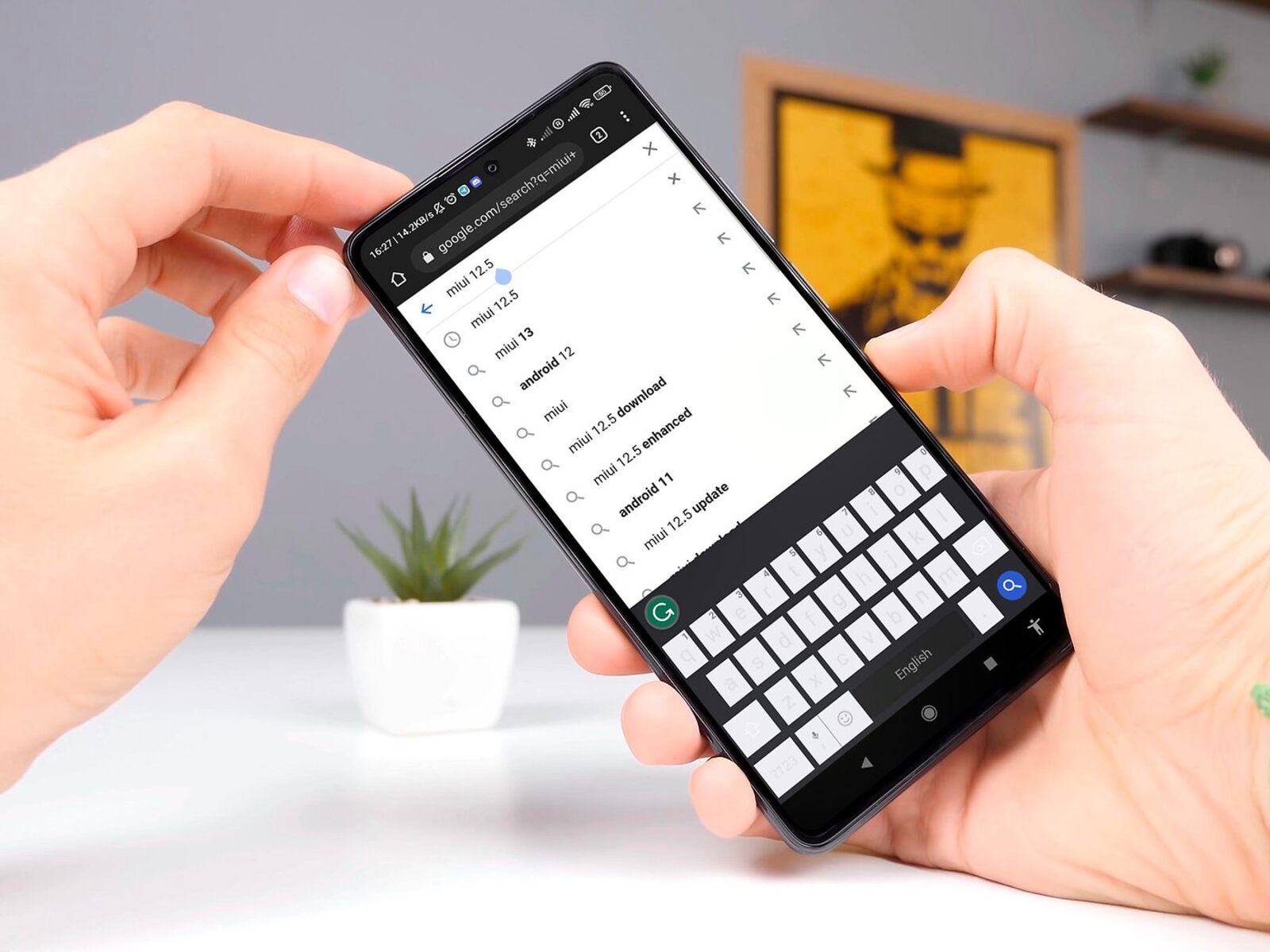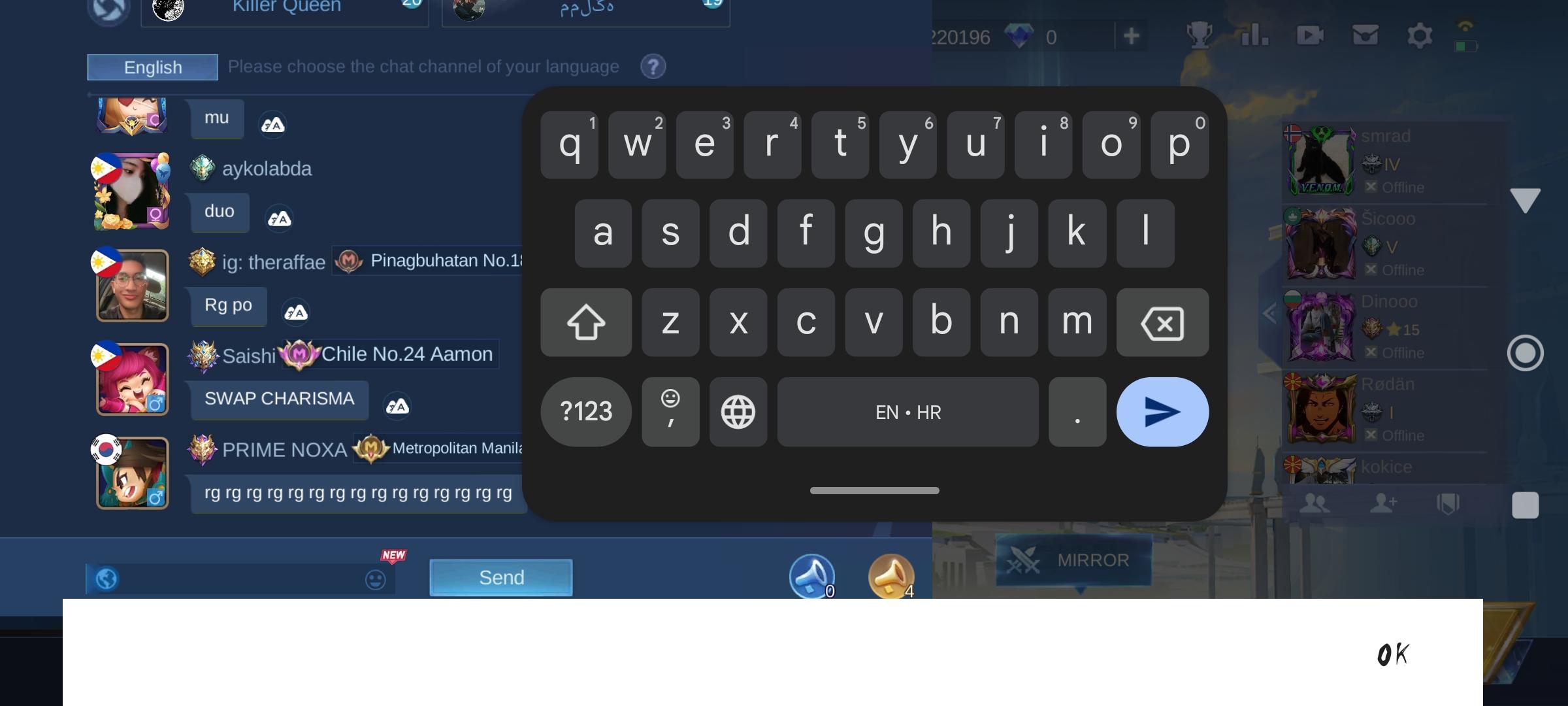Introduction
When it comes to personalizing your Xiaomi device, changing the keyboard can significantly impact your overall user experience. Whether you're seeking enhanced functionality, improved autocorrect features, or simply a fresh visual aesthetic, the ability to switch keyboards on your Xiaomi device offers a world of possibilities. From the seamless integration of third-party keyboards to the customization of language preferences, the process of changing your keyboard is both straightforward and empowering.
In this comprehensive guide, we will walk you through the step-by-step process of changing the keyboard on your Xiaomi device. By following these easy instructions, you'll gain the freedom to select a keyboard that perfectly aligns with your unique preferences and communication style. Whether you're an avid texter, a multitasking professional, or someone who values the nuances of language, the ability to change your keyboard opens the door to a more personalized and efficient digital interaction.
So, without further ado, let's delve into the exciting world of keyboard customization on your Xiaomi device. By the end of this guide, you'll be equipped with the knowledge and confidence to seamlessly navigate through the keyboard settings and unlock a world of possibilities at your fingertips. Let's embark on this journey together and discover the myriad ways in which a simple change of keyboard can elevate your mobile experience.
Step 1: Accessing Keyboard Settings
Accessing the keyboard settings on your Xiaomi device is the initial step towards unlocking a realm of customization options. Whether you're looking to explore alternative keyboard layouts, enable multilingual typing, or integrate advanced features such as gesture typing, accessing the keyboard settings provides the gateway to a tailored typing experience.
To begin, navigate to the "Settings" app on your Xiaomi device. This can typically be found on the home screen or in the app drawer. Once in the "Settings" app, scroll down and locate the "Additional Settings" option. Tap on "Additional Settings" to reveal a plethora of supplementary configuration options.
Within the "Additional Settings" menu, you will find the "Language & input" section. Tap on "Language & input" to delve into the fundamental settings that govern your device's input methods. Here, you will encounter a diverse array of input-related configurations, including keyboard settings.
Upon entering the "Language & input" section, you will be presented with a list of available keyboards under the "Keyboard & input methods" heading. Tap on "Virtual keyboard" to access the specific keyboard settings tailored to your Xiaomi device.
Once inside the "Virtual keyboard" settings, you will encounter a list of installed keyboards on your device. Select the keyboard that you currently use, such as "Gboard" or "SwiftKey," to access its individual settings. This step is crucial as it allows you to fine-tune the behavior and appearance of your existing keyboard.
In addition to customizing the settings of your current keyboard, this menu also provides the option to add new keyboards to your device. By tapping on "Manage keyboards," you can explore a diverse selection of alternative keyboards available for download. This feature empowers you to seamlessly integrate third-party keyboards that cater to your specific typing preferences and linguistic requirements.
By successfully navigating through the keyboard settings on your Xiaomi device, you have laid the foundation for a personalized and optimized typing experience. The ability to access and manipulate these settings grants you the freedom to tailor your keyboard to suit your unique communication style and functional needs.
In the next section, we will delve into the process of selecting a new keyboard, allowing you to expand your horizons and explore the myriad options available to enhance your digital interaction.
Step 2: Selecting a New Keyboard
Once you have accessed the keyboard settings on your Xiaomi device, the next step involves selecting a new keyboard to elevate your typing experience. Whether you're drawn to the intuitive layout of a specific keyboard, enticed by advanced predictive text capabilities, or seeking seamless multilingual support, the process of selecting a new keyboard opens the door to a world of possibilities.
To begin this transformative journey, navigate to the "Virtual keyboard" settings within the "Language & input" section of your Xiaomi device. Here, you will encounter a list of installed keyboards, including the one currently in use. By tapping on "Manage keyboards," you gain access to a diverse array of alternative keyboards available for download.
Upon selecting "Manage keyboards," you will be presented with a comprehensive list of keyboard options, each offering unique features and functionalities. From the popular and feature-rich Gboard to the customizable and multilingual SwiftKey, the selection of available keyboards caters to a wide spectrum of user preferences and requirements.
As you explore the available keyboards, take the time to consider your specific needs and preferences. Are you seeking a keyboard renowned for its robust autocorrect and predictive text capabilities? Or perhaps you require multilingual support to seamlessly switch between languages during communication? By aligning your selection with your individual requirements, you can ensure that the new keyboard seamlessly integrates into your digital interaction, enhancing both efficiency and enjoyment.
Once you have identified a keyboard that resonates with your preferences, simply tap on its name to initiate the download and installation process. Your Xiaomi device will seamlessly integrate the new keyboard, allowing you to swiftly transition to the selected keyboard and begin exploring its unique features and functionalities.
By selecting a new keyboard that aligns with your specific needs and communication style, you empower yourself to elevate your typing experience to new heights. The ability to seamlessly switch between keyboards and explore diverse input methods underscores the versatility and personalization that define the Xiaomi user experience.
With the new keyboard successfully integrated into your device, you are now poised to embark on the next phase of this transformative journey: customizing the keyboard settings to align with your unique preferences and functional requirements. In the following section, we will delve into the intricacies of customizing keyboard settings, allowing you to harness the full potential of your selected keyboard and tailor it to suit your individual needs.
Step 3: Customizing Keyboard Settings
Customizing the keyboard settings on your Xiaomi device is a pivotal step towards tailoring your typing experience to align with your unique preferences and functional requirements. Whether you're aiming to fine-tune autocorrect settings, personalize the visual appearance of the keyboard, or enable advanced typing features, the ability to customize keyboard settings empowers you to craft a personalized and efficient digital interaction.
Upon selecting a new keyboard and seamlessly integrating it into your Xiaomi device, the next phase involves delving into the specific settings of the chosen keyboard. To initiate this process, navigate to the "Virtual keyboard" settings within the "Language & input" section of your device. Here, you will encounter the individual settings for the installed keyboards, including the newly selected one.
Once inside the settings of the chosen keyboard, you will be presented with a diverse array of customization options, each designed to enhance your typing experience. These options may include:
-
Language Preferences: If you communicate in multiple languages, customizing the language preferences within the keyboard settings allows you to seamlessly switch between languages during typing. This feature is particularly beneficial for multilingual users who engage in conversations across different language contexts.
-
Autocorrect and Text Prediction: Fine-tuning the autocorrect and text prediction settings enables you to personalize the keyboard's behavior to align with your typing style. Whether you prefer a more aggressive autocorrect feature or seek to disable predictive text altogether, these settings cater to your individual preferences.
-
Visual Themes and Layouts: Many keyboards offer a range of visual themes and layouts, allowing you to personalize the appearance of the keyboard interface. From vibrant color schemes to minimalist designs, customizing the visual aspects of the keyboard adds a touch of personal flair to your device.
-
Gesture Typing and Shortcuts: Some keyboards support advanced features such as gesture typing and customizable shortcuts. By exploring these settings, you can unlock efficient typing methods that streamline your digital communication and boost productivity.
-
Additional Input Options: Depending on the selected keyboard, you may encounter additional input options such as voice typing, emoji suggestions, and integrated search functionalities. Customizing these features enables you to harness the full potential of the keyboard and optimize your overall typing experience.
By delving into the intricacies of keyboard customization, you empower yourself to sculpt a typing environment that seamlessly aligns with your unique preferences and functional needs. The ability to fine-tune language preferences, autocorrect settings, visual themes, and advanced features underscores the versatility and personalization that define the Xiaomi user experience.
With the keyboard settings meticulously tailored to suit your individual requirements, you have successfully embarked on a transformative journey that amplifies the efficiency and enjoyment of your digital interaction. By harnessing the power of keyboard customization, you have unlocked a world of possibilities at your fingertips, elevating your Xiaomi device to new heights of personalization and functionality.
Conclusion
In conclusion, the process of changing the keyboard on your Xiaomi device is not merely a technical adjustment; it represents a gateway to a more personalized and efficient digital interaction. By following the step-by-step guide outlined in this comprehensive article, you have gained the knowledge and confidence to seamlessly navigate through the keyboard settings, select a new keyboard, and customize its settings to align with your unique preferences and functional requirements.
The ability to access the keyboard settings and explore a diverse array of available keyboards empowers you to tailor your typing experience to suit your individual needs. Whether you prioritize advanced predictive text capabilities, seamless multilingual support, or customizable visual themes, the process of changing your keyboard offers a world of possibilities to enhance your digital communication.
By selecting a new keyboard that resonates with your preferences and seamlessly integrating it into your Xiaomi device, you have embarked on a transformative journey that amplifies the efficiency and enjoyment of your digital interaction. The versatility and personalization that define the Xiaomi user experience are underscored by the seamless integration of third-party keyboards and the ability to customize language preferences, autocorrect settings, visual themes, and advanced features.
As you navigate through the intricacies of keyboard customization, you have sculpted a typing environment that seamlessly aligns with your unique preferences and functional needs. The power to fine-tune language preferences, autocorrect settings, visual themes, and advanced features has unlocked a world of possibilities at your fingertips, elevating your Xiaomi device to new heights of personalization and functionality.
In essence, the process of changing the keyboard on your Xiaomi device transcends the technical realm; it embodies the spirit of personalization and empowerment. By embracing the freedom to select and customize your keyboard, you have embraced a more tailored and efficient digital interaction, where every keystroke reflects your individuality and communication style.
So, as you embark on this journey armed with the knowledge and insights gained from this guide, may your digital interaction be imbued with seamless efficiency, personalized flair, and the joy of expressing yourself with every keystroke. Embrace the power of keyboard customization, and let your Xiaomi device reflect the unique essence of your digital identity.