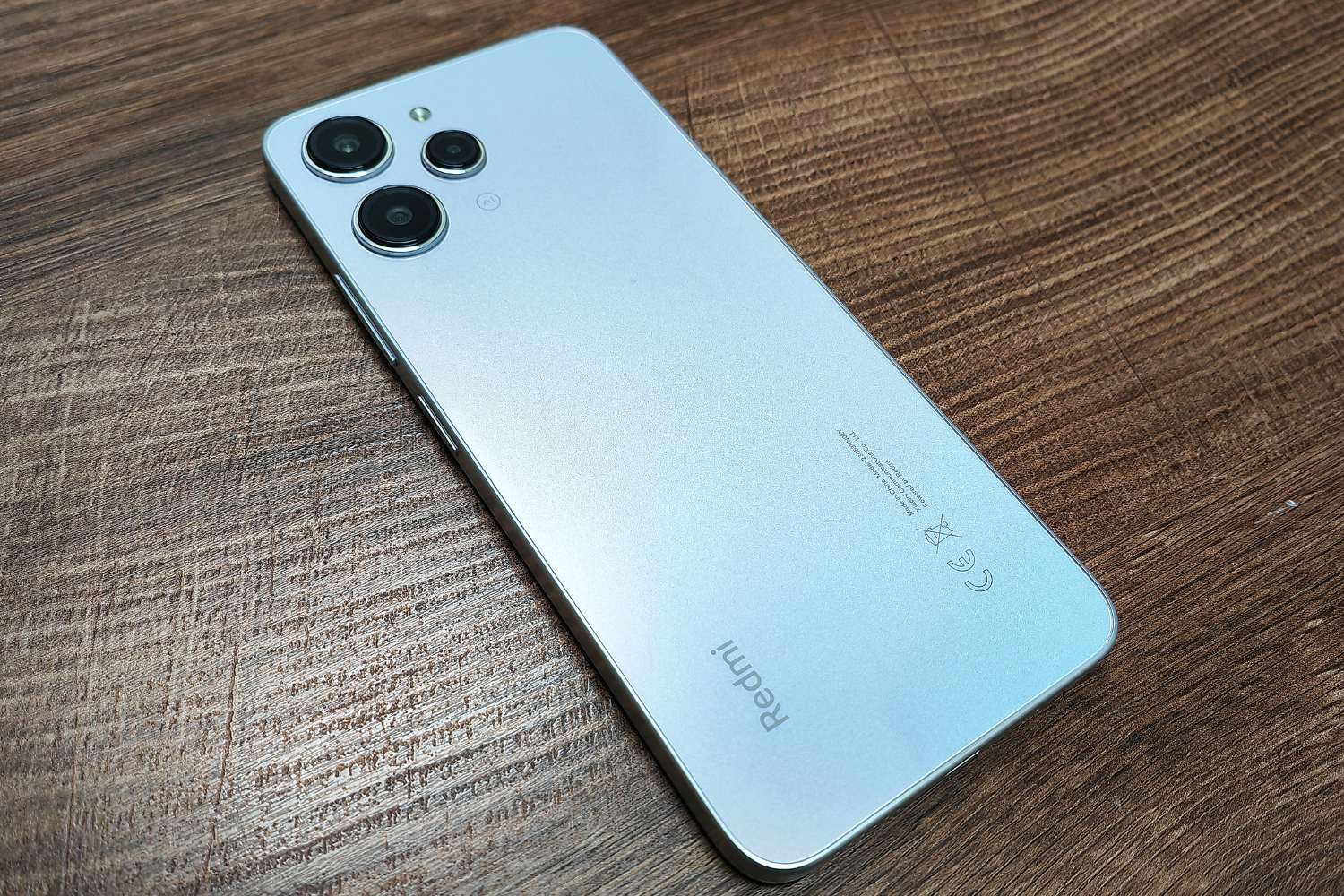Adjust Screen Brightness
One of the most effective ways to conserve battery life on your Redmi Note 10 Pro is by adjusting the screen brightness. The display is a significant power consumer on any mobile device, and reducing its brightness can lead to noticeable improvements in battery longevity.
By lowering the brightness to a comfortable yet energy-efficient level, you can strike a balance between visibility and power conservation. This can be particularly beneficial when using your device in dimly lit environments, as excessively bright screens not only drain the battery faster but can also cause eye strain.
To adjust the screen brightness on your Redmi Note 10 Pro, simply swipe down from the top of the screen to access the Quick Settings panel. From there, locate the brightness slider and drag it to the left to decrease the brightness. Alternatively, you can access the Settings app, tap on Display, and adjust the brightness from the options provided.
It's worth noting that enabling the adaptive brightness feature can also contribute to power savings. This feature automatically adjusts the screen brightness based on ambient lighting conditions, ensuring optimal visibility while minimizing power consumption.
By proactively managing the screen brightness of your Redmi Note 10 Pro, you can extend its battery life and enhance the overall user experience without compromising on visual clarity.
Use Power Saving Mode
Utilizing the power saving mode on your Redmi Note 10 Pro can significantly extend its battery life, especially during critical moments when access to a charger may be limited. This feature is designed to optimize various settings and functionalities, effectively reducing power consumption without compromising essential functions.
When activated, the power saving mode adjusts the device's performance, network connectivity, and background activities to conserve energy. This can be particularly beneficial during extended periods of use, such as when traveling or attending events where recharging opportunities are scarce.
The power saving mode on the Redmi Note 10 Pro typically offers customizable options, allowing users to tailor the extent of power optimization based on their specific needs. For instance, it may provide the ability to limit CPU performance, restrict background app refresh, and reduce screen brightness to achieve maximum power efficiency.
Additionally, some power saving modes may disable certain non-essential features, such as visual effects and haptic feedback, further minimizing power consumption. By intelligently managing these aspects, the device can operate with reduced energy demands, thereby prolonging its battery life.
To activate the power saving mode on your Redmi Note 10 Pro, navigate to the Settings app and locate the Battery section. From there, you can access the power saving mode settings and enable it based on your preferences. Some devices may also offer the option to schedule automatic activation of the power saving mode, allowing users to conserve power during specific times or usage patterns.
It's important to note that while the power saving mode is active, certain features and performance aspects of the device may be limited to ensure optimal energy conservation. However, the trade-off between extended battery life and temporarily reduced functionality can be invaluable in situations where power sources are scarce.
By leveraging the power saving mode on your Redmi Note 10 Pro, you can proactively manage its power consumption, ensuring sustained usability and productivity even in challenging battery scenarios. This feature serves as a valuable tool for maximizing the device's battery life without compromising essential functionality, empowering users to stay connected and productive for extended periods.
Limit Background App Refresh
Background app refresh is a feature that allows applications on your Redmi Note 10 Pro to update their content and data in the background, even when you are not actively using them. While this can be convenient for ensuring that your apps are always up to date, it can also contribute to increased battery consumption. By limiting background app refresh, you can effectively conserve battery life and optimize the overall performance of your device.
To manage background app refresh settings on your Redmi Note 10 Pro, you can follow these steps:
- Open the Settings app on your device.
- Scroll down and select "Apps" or "Apps & notifications," depending on your device's specific interface.
- Locate and tap on "App permissions" or "Permissions."
- Select "Background app refresh" or a similar option, which may be found under the "App permissions" section.
Once you access the background app refresh settings, you can choose to disable this feature entirely or selectively enable it for specific apps. By customizing these settings based on your usage patterns and priorities, you can effectively manage the impact of background app refresh on your device's battery life.
Limiting background app refresh not only conserves battery power but also optimizes the device's overall performance and data usage. By preventing apps from constantly refreshing their content in the background, you can minimize unnecessary data consumption and reduce the strain on the device's resources, leading to a more efficient and responsive user experience.
Furthermore, by selectively enabling background app refresh for essential apps while disabling it for others, you can strike a balance between staying updated and conserving battery life. This level of control empowers you to tailor the background app refresh behavior to align with your specific preferences and priorities, ensuring that your device operates in a manner that best suits your needs.
In essence, by limiting background app refresh on your Redmi Note 10 Pro, you can proactively manage its power consumption and resource utilization, ultimately enhancing its overall efficiency and longevity. This simple yet impactful adjustment can contribute to a more sustainable and optimized usage experience, allowing you to make the most of your device's capabilities while preserving its battery life for extended periods of productivity and enjoyment.
Disable Unnecessary Notifications
Notifications play a crucial role in keeping us informed and connected, but an excessive influx of notifications can not only be distracting but also contribute to unnecessary battery drain on your Redmi Note 10 Pro. By strategically managing and disabling unnecessary notifications, you can streamline your device's alert system while conserving valuable battery power.
To begin, it's essential to assess the notifications you receive and identify those that may not require immediate attention. These could include promotional alerts from apps, non-critical updates, or notifications from less frequently used applications. By distinguishing between essential and non-essential notifications, you can take proactive steps to disable the latter, thereby reducing the frequency of alerts and the associated battery consumption.
On your Redmi Note 10 Pro, you can customize notification settings for individual apps by following these steps:
- Open the Settings app and navigate to "Apps" or "Apps & notifications."
- Select the specific app for which you want to manage notifications.
- Within the app's settings, locate the "Notifications" or "App notifications" option.
- From there, you can selectively disable or customize the types of notifications the app can send, including banners, sounds, and vibrations.
By selectively disabling unnecessary notifications for non-essential apps, you can minimize the frequency of interruptions and conserve battery power. This targeted approach allows you to maintain awareness of critical alerts while reducing the overall impact of non-essential notifications on your device's battery life.
Furthermore, for apps that offer granular notification controls, such as social media platforms and messaging apps, you can fine-tune the notification settings to prioritize important alerts while suppressing less critical notifications. This level of customization empowers you to strike a balance between staying informed and preserving battery life, ensuring that your device operates in a manner that aligns with your preferences and priorities.
In essence, by disabling unnecessary notifications on your Redmi Note 10 Pro, you can optimize its alert system and minimize the associated battery consumption. This proactive approach not only reduces distractions but also contributes to a more efficient and sustainable usage experience, allowing you to stay connected while preserving valuable battery power for essential tasks and activities.
Turn Off Location Services
Turning off location services on your Redmi Note 10 Pro can have a significant impact on conserving battery life. While location services are integral for various apps and functionalities, such as mapping services, weather updates, and location-based reminders, they can also consume a notable amount of power in the background. By selectively managing and disabling location services, you can effectively reduce the device's energy consumption while retaining control over when and how your location is accessed.
To disable location services on your Redmi Note 10 Pro, you can follow these steps:
- Open the Settings app on your device.
- Navigate to the "Privacy" or "Location" settings, depending on your device's specific interface.
- Within the location settings, you can toggle off the main location services switch to disable location tracking entirely. Alternatively, you can individually manage the location permissions for specific apps by selecting "App permissions" or a similar option.
By turning off location services, you can mitigate the battery drain caused by continuous location tracking and geolocation-based activities. This can be particularly beneficial when you are not actively using location-dependent apps or when precise location data is not essential for your immediate tasks.
Furthermore, by selectively enabling location services for specific apps that truly require access to your location, you can strike a balance between functionality and power conservation. For instance, navigation and mapping apps may necessitate access to your location for accurate directions, while social media or news apps may not require constant location tracking for their core functionalities.
By taking control of location services on your Redmi Note 10 Pro, you can proactively manage its power consumption while retaining the flexibility to enable location access when needed. This strategic approach empowers you to optimize the device's battery life without sacrificing the convenience and utility of location-based features.
In essence, by turning off location services when not in use and selectively enabling them for essential apps, you can effectively minimize the device's energy demands while maintaining the functionality of location-dependent services. This level of control not only contributes to prolonged battery life but also ensures that your device operates in a manner that aligns with your specific usage patterns and preferences.
Use Dark Mode
Enabling dark mode on your Redmi Note 10 Pro can significantly contribute to conserving battery life and enhancing the overall user experience. Dark mode, also known as night mode or dark theme, transforms the visual appearance of the device's interface by utilizing dark or black backgrounds with light text and elements. This not only offers a sleek and modern aesthetic but also delivers tangible benefits in terms of power efficiency and visual comfort.
The implementation of dark mode takes advantage of the device's OLED or AMOLED display technology, where individual pixels can be turned off to achieve true black tones. Unlike traditional LCD displays, which require a constant backlight, OLED and AMOLED screens consume less power when displaying darker colors. By leveraging this characteristic, dark mode effectively reduces the energy consumption of the display, leading to extended battery life, especially on devices equipped with OLED or AMOLED panels.
When dark mode is activated on the Redmi Note 10 Pro, the predominantly dark interface elements not only contribute to power savings but also offer a more comfortable viewing experience, particularly in low-light environments. The reduced brightness of dark backgrounds can alleviate eye strain and minimize the impact of screen glare, providing a visually soothing and immersive interaction with the device.
To enable dark mode on your Redmi Note 10 Pro, you can navigate to the Settings app and access the Display section. From there, you can locate the Dark mode or Theme settings and activate this feature based on your preferences. Some devices may offer the option to schedule automatic activation of dark mode, allowing you to seamlessly transition between light and dark themes based on the time of day or specific usage scenarios.
By embracing dark mode as a fundamental aspect of your device's visual presentation, you not only contribute to power conservation but also immerse yourself in a modern and visually appealing interface. The seamless integration of dark mode into the device's ecosystem enhances the overall user experience, aligning with contemporary design trends and offering practical benefits in terms of battery longevity and visual comfort.
In essence, by utilizing dark mode on your Redmi Note 10 Pro, you can proactively optimize its power consumption while embracing a visually striking and energy-efficient interface. This simple yet impactful adjustment empowers you to make the most of your device's display technology, ensuring sustained usability and visual comfort while preserving valuable battery power for extended periods of productivity and enjoyment.
Manage App Usage and Permissions
Effectively managing app usage and permissions on your Redmi Note 10 Pro is crucial for optimizing battery life and ensuring a streamlined user experience. By proactively overseeing the behavior of installed apps and their access to device resources, you can mitigate unnecessary power consumption and maintain control over the overall performance of your device.
One of the key aspects of managing app usage involves monitoring the activities of individual applications and identifying those that may have a significant impact on battery life. This can be achieved by accessing the battery usage statistics within the device settings, which provide valuable insights into the power consumption patterns of various apps. By reviewing this information, you can pinpoint apps that consume excessive power and take appropriate actions to minimize their impact on battery life.
Furthermore, managing app permissions is essential for regulating the access that apps have to sensitive device features and data. By reviewing and adjusting app permissions, you can restrict unnecessary access to resources such as location, camera, microphone, and contacts, thereby reducing the potential for intrusive background activities that contribute to battery drain.
To manage app usage and permissions on your Redmi Note 10 Pro, you can follow these steps:
- Open the Settings app and navigate to the "Apps" or "Apps & notifications" section.
- Select the specific app for which you want to manage usage and permissions.
- Within the app's settings, you can access options such as "Battery usage" to review power consumption and "Permissions" to customize access to device features.
By actively managing app usage and permissions, you can tailor the behavior of individual apps to align with your preferences and priorities, ensuring that they operate in a manner that optimizes battery life and respects your privacy and security considerations.
In essence, by conscientiously overseeing app usage and permissions on your Redmi Note 10 Pro, you can assert greater control over power consumption and resource utilization, ultimately contributing to a more efficient and sustainable usage experience. This proactive approach empowers you to make informed decisions regarding app behavior and access, fostering a harmonious balance between functionality, privacy, and battery efficiency.
Clear App Cache and Data
Clearing app cache and data on your Redmi Note 10 Pro can be a valuable practice for optimizing the device's performance and managing its storage resources. Over time, apps accumulate temporary files and data, known as cache, which can consume valuable storage space and potentially impact the app's responsiveness. By clearing app cache and data, you can effectively declutter the device, resolve potential issues, and ensure that apps operate efficiently.
To clear app cache and data on your Redmi Note 10 Pro, you can follow these steps:
- Open the Settings app and navigate to the "Apps" or "Apps & notifications" section.
- Select the specific app for which you want to clear the cache and data.
- Within the app's settings, you can access options such as "Storage" or "Storage & cache" to manage the app's storage usage.
- From there, you can choose to clear the cache, which removes temporary files and data that the app has stored for quick access. Additionally, you may have the option to clear the app's data, which effectively resets the app to its initial state, removing all user data and settings associated with the app.
Clearing app cache and data offers several benefits, including reclaiming storage space, resolving app-related issues, and refreshing the app's performance. By removing accumulated cache, you can free up valuable storage capacity, allowing your device to operate more efficiently and accommodate new content and apps without encountering storage constraints.
Furthermore, clearing app data can be particularly useful when an app exhibits unusual behavior or malfunctions, as it effectively resets the app to a clean state, potentially resolving underlying issues. This can be beneficial for addressing app crashes, freezes, or other performance anomalies, restoring the app to a stable and responsive state.
It's important to note that clearing app data results in the loss of app-specific settings, preferences, and user data associated with the app. Therefore, it's advisable to exercise caution and consider the implications before clearing an app's data, especially for apps that store important user-generated content or personalized configurations.
In essence, by regularly clearing app cache and data on your Redmi Note 10 Pro, you can proactively manage the device's storage resources, optimize app performance, and address potential issues that may arise from accumulated cache or corrupted data. This simple yet impactful maintenance practice contributes to a more streamlined and efficient app experience, ensuring that your device operates at its best while effectively managing its storage capacity.
Update Apps and System Software
Regularly updating apps and system software on your Redmi Note 10 Pro is essential for maintaining optimal performance, security, and battery efficiency. App and system updates often include bug fixes, performance enhancements, and security patches that address vulnerabilities and improve the overall stability of the device.
When developers release updates for apps installed on your device, they often introduce optimizations that can contribute to reduced power consumption and improved battery life. These optimizations may include more efficient resource utilization, streamlined background processes, and enhanced compatibility with the device's hardware and software ecosystem. By keeping your apps up to date, you ensure that they leverage the latest improvements and optimizations, ultimately leading to a more energy-efficient and responsive user experience.
Similarly, system software updates, such as those provided by Xiaomi for the Redmi Note 10 Pro, play a crucial role in maintaining the device's performance and security. These updates often introduce enhancements to the device's power management algorithms, system-level optimizations, and bug fixes that can directly impact battery efficiency. Additionally, system updates may include improvements to the device's power-saving features, adaptive performance management, and overall energy consumption, further contributing to extended battery life.
Furthermore, system updates frequently address security vulnerabilities and potential exploits that could impact the device's overall stability and safety. By promptly installing system updates, you ensure that your Redmi Note 10 Pro remains protected against emerging security threats, reducing the risk of malicious activities that could compromise the device's performance and integrity.
To update apps on your Redmi Note 10 Pro, you can access the Google Play Store and navigate to the "My apps & games" section, where you can review available updates and install them accordingly. For system software updates, you can check for updates by accessing the Settings app, selecting "About phone," and tapping on "System update" to initiate the update process.
In essence, by diligently updating apps and system software on your Redmi Note 10 Pro, you actively contribute to its overall performance, security, and battery efficiency. This proactive approach ensures that your device remains optimized and protected, delivering a reliable and energy-efficient user experience.
Monitor Battery Usage and Optimize Settings
Monitoring battery usage and optimizing settings is a fundamental aspect of maintaining the optimal performance and longevity of your Redmi Note 10 Pro. By actively tracking the way your device consumes power and fine-tuning its settings, you can gain valuable insights into its energy utilization patterns and take proactive measures to enhance its overall efficiency.
To begin, it's essential to regularly review the battery usage statistics provided within the device settings. This feature offers a comprehensive breakdown of the power consumption attributed to various apps and system components, allowing you to identify potential sources of excessive battery drain. By analyzing this data, you can pinpoint apps or processes that significantly impact battery life and take appropriate actions to mitigate their energy consumption.
Furthermore, the battery usage statistics often provide actionable recommendations for optimizing settings and reducing power consumption. These suggestions may include adjusting the behavior of specific apps, enabling power-saving features, or modifying system settings to enhance energy efficiency. By heeding these recommendations and implementing relevant adjustments, you can effectively optimize the device's power usage and prolong its battery life.
In addition to monitoring battery usage, it's crucial to leverage the power-saving features and optimization tools offered by the Redmi Note 10 Pro. These features may include adaptive battery management, intelligent performance controls, and customizable power-saving modes that allow you to tailor the device's behavior to align with your usage patterns and priorities. By utilizing these tools, you can strike a balance between performance and power efficiency, ensuring that the device operates in a manner that maximizes battery longevity without compromising essential functionality.
Moreover, optimizing settings such as display brightness, connectivity preferences, and background app behavior can significantly impact the device's overall power consumption. By fine-tuning these settings based on your specific needs and usage scenarios, you can minimize unnecessary energy usage and create a more sustainable and efficient user experience.
In essence, by actively monitoring battery usage and proactively optimizing settings on your Redmi Note 10 Pro, you empower yourself to maintain control over its energy efficiency and performance. This proactive approach not only contributes to extended battery life but also ensures that the device operates in a manner that aligns with your preferences and priorities, delivering a reliable and optimized user experience.











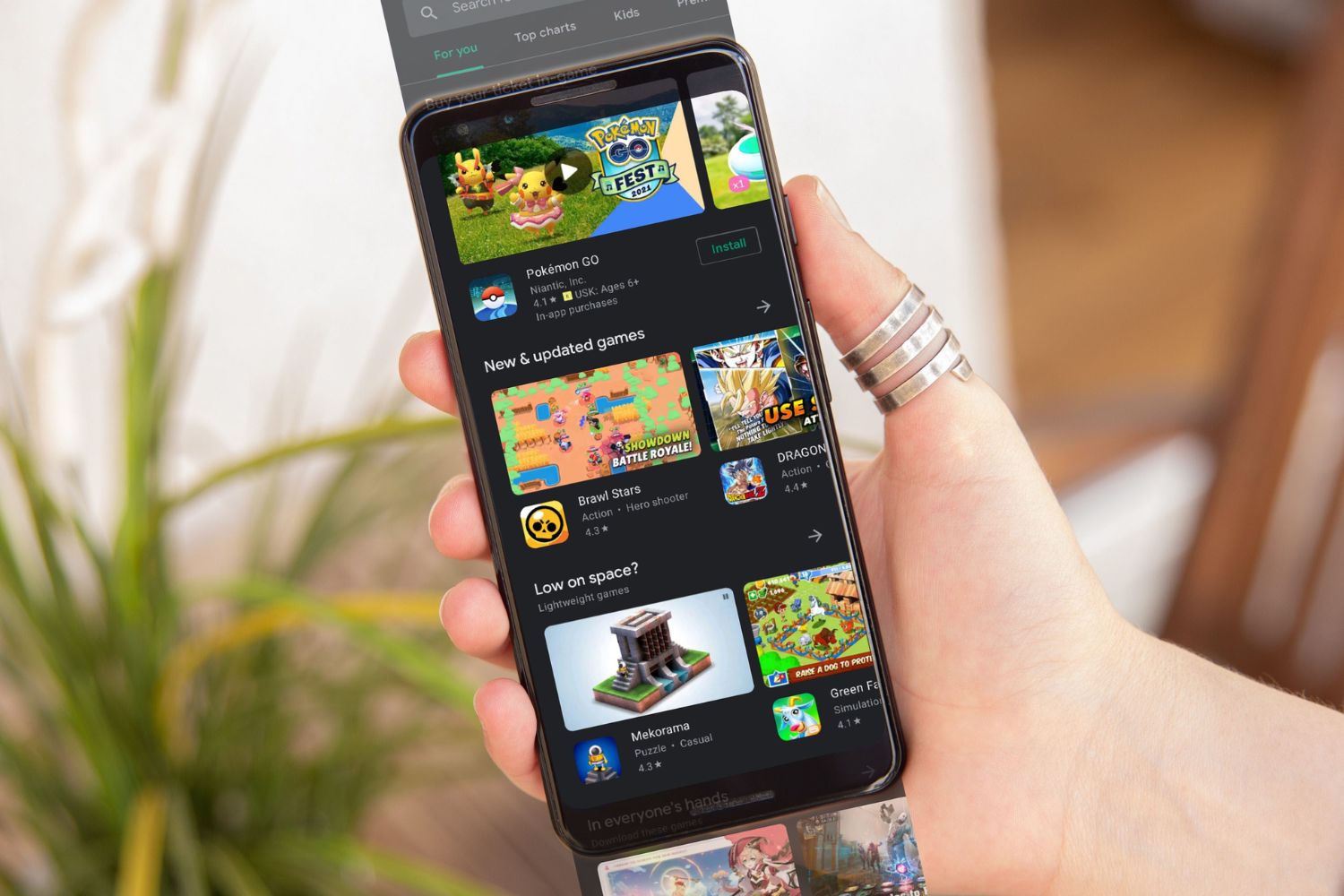
![Choosing The Best Redmi Phone In [current Year]](https://robots.net/wp-content/uploads/2024/03/choosing-the-best-redmi-phone-in-current-year-1709346631.jpg)