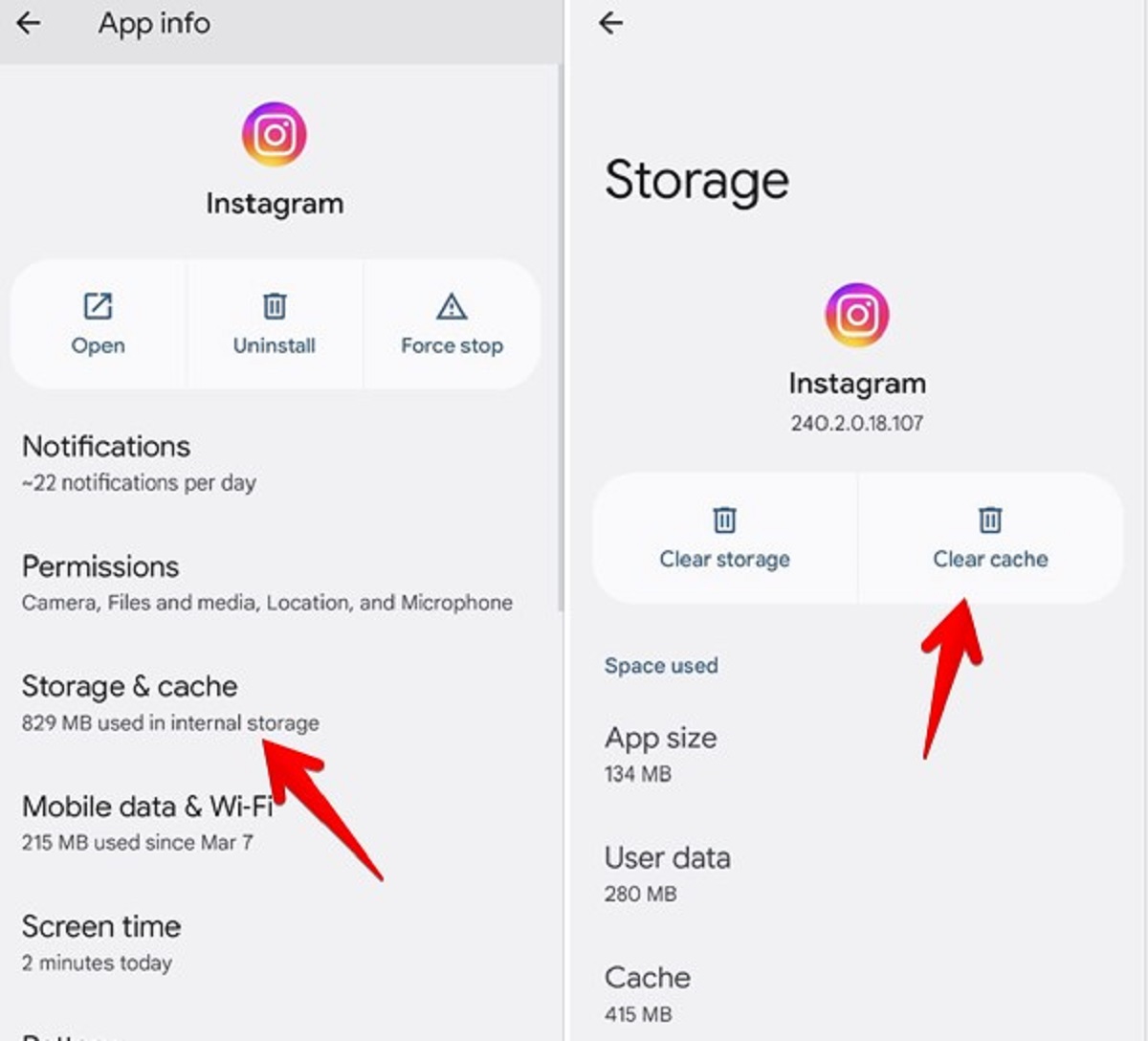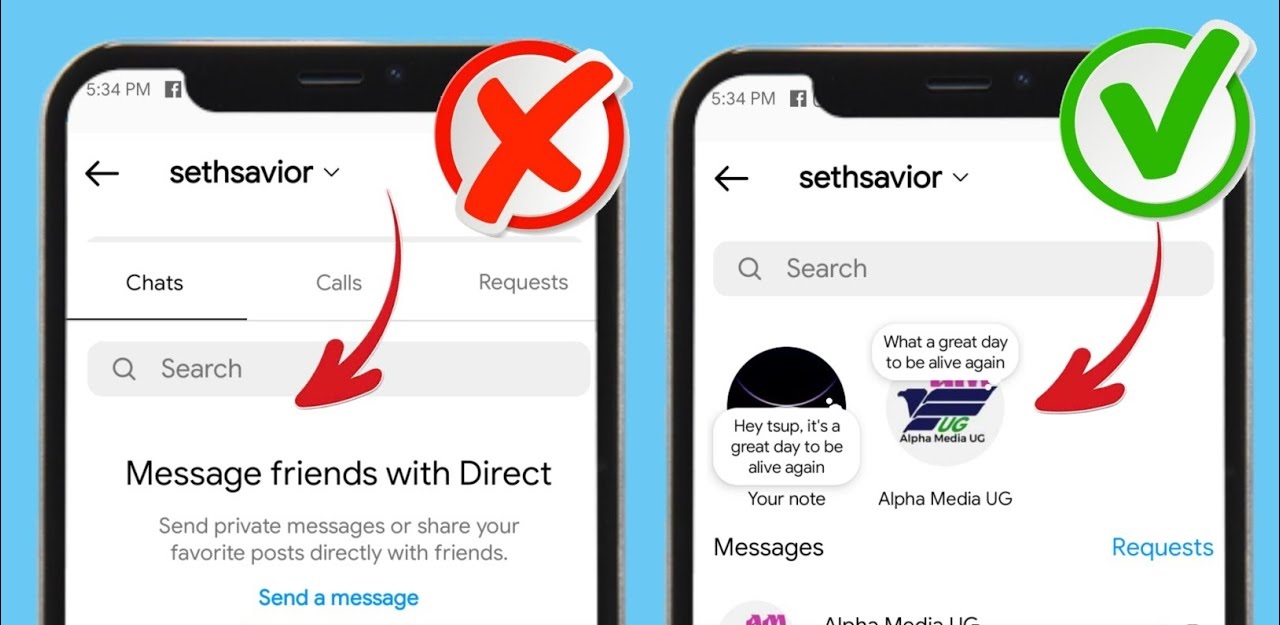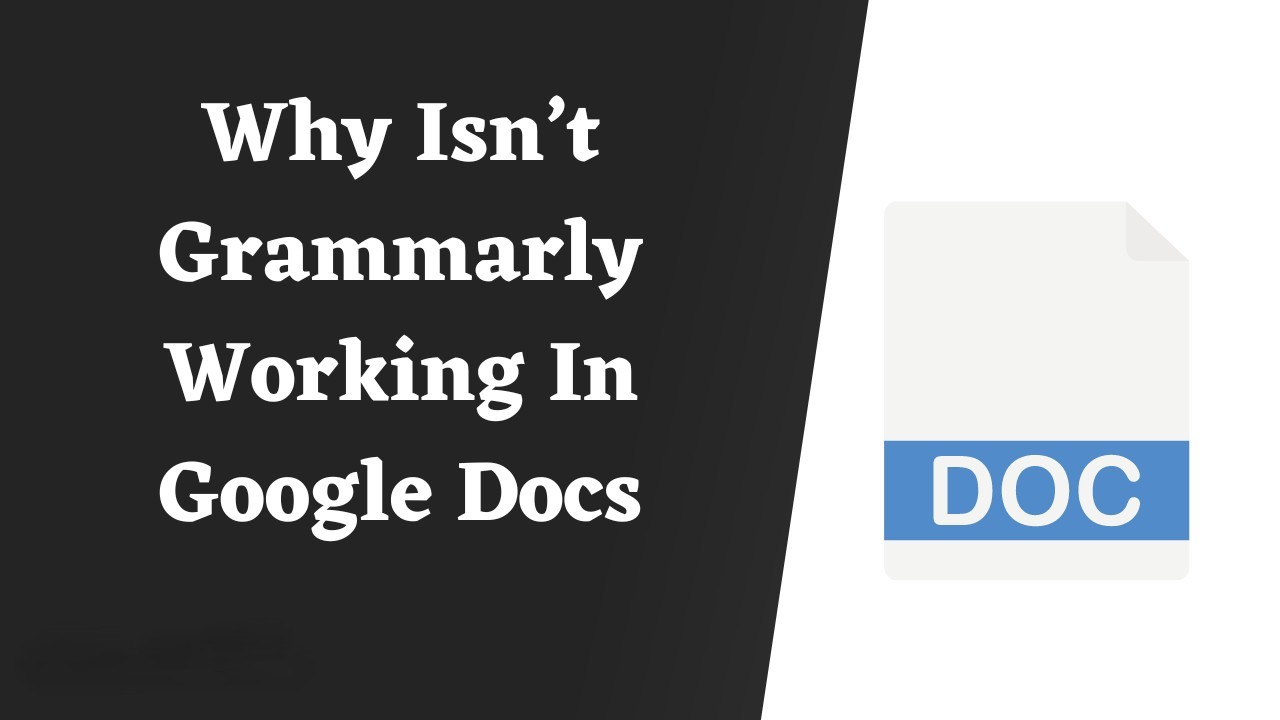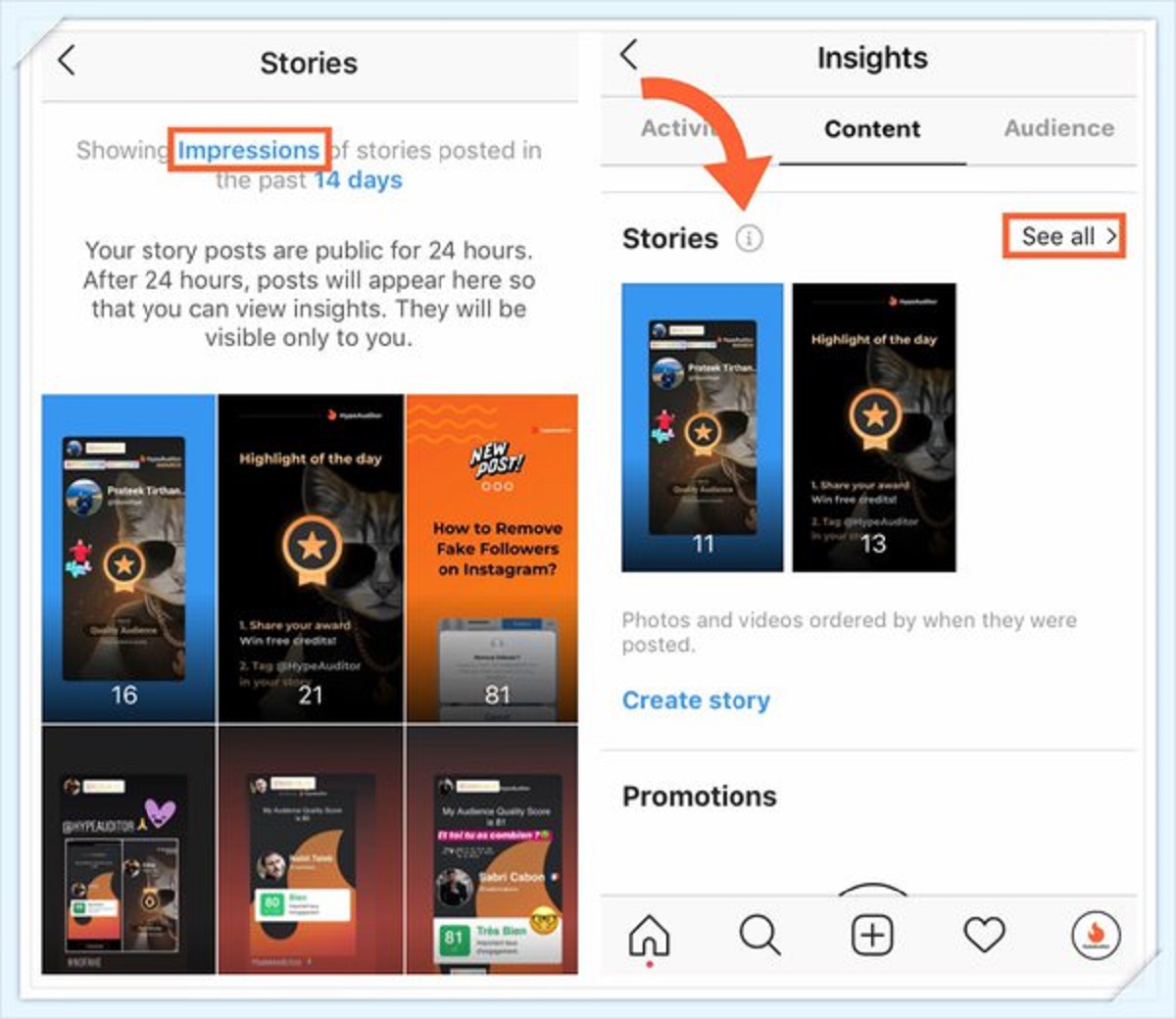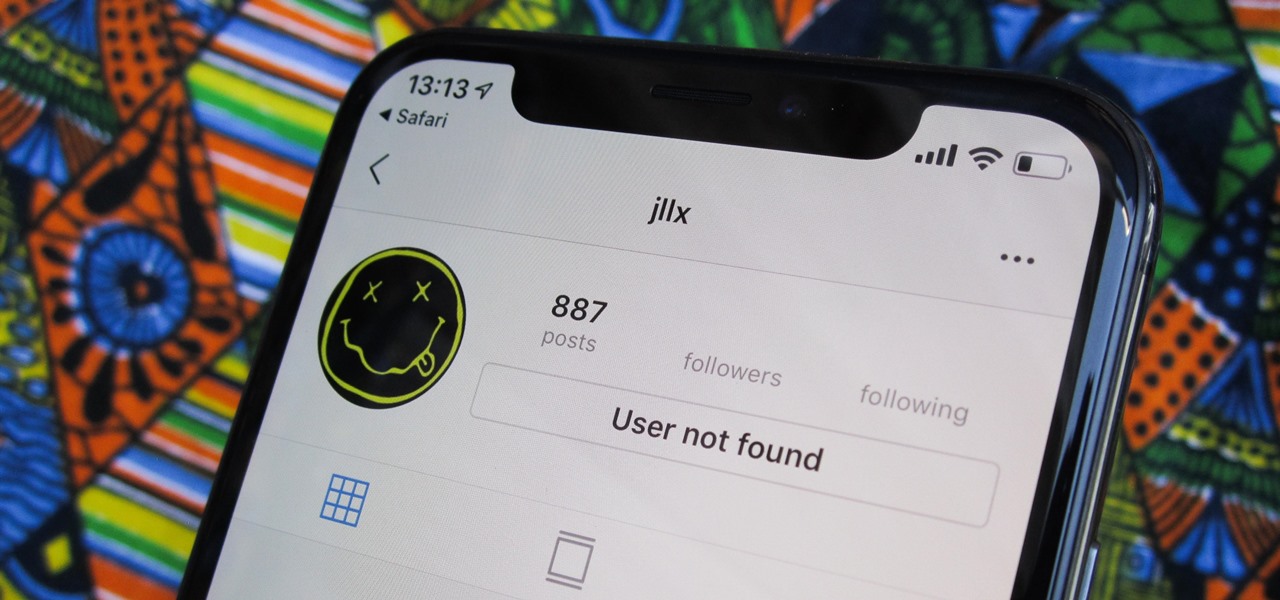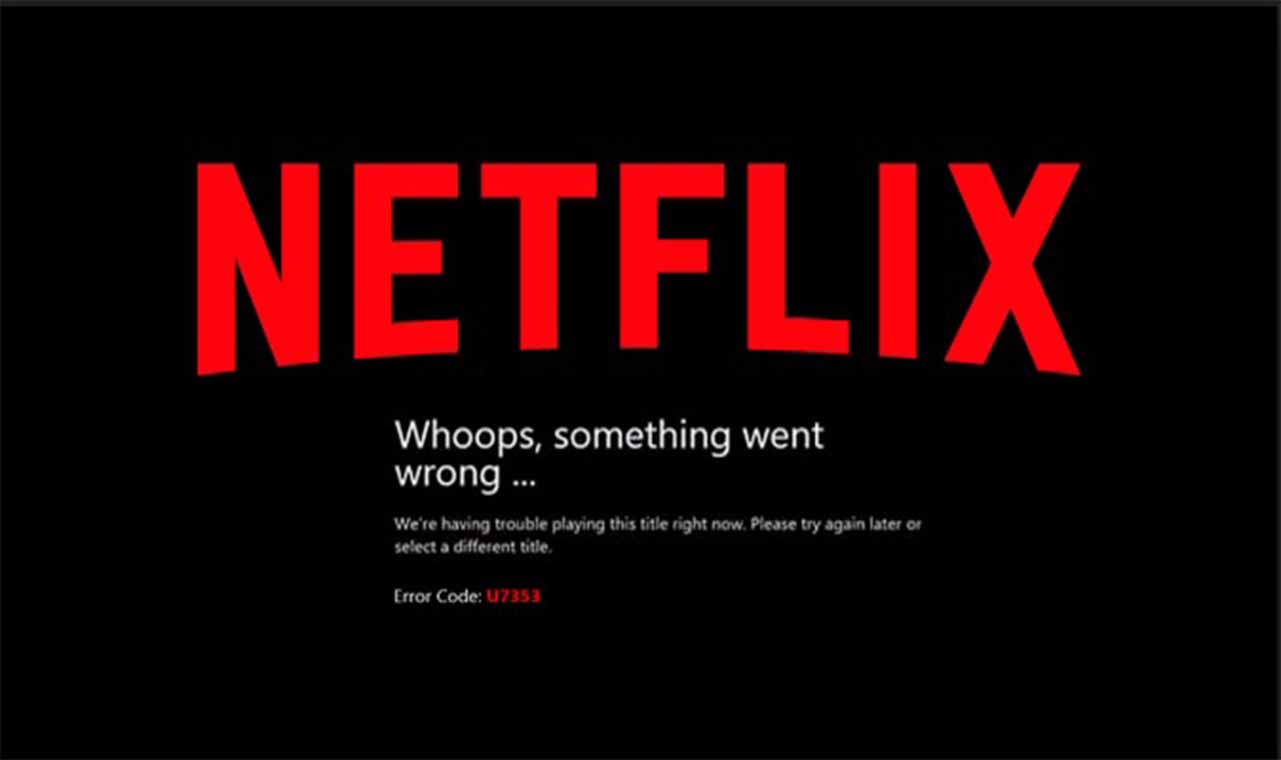Common Instagram Issues
Instagram is a widely-used social media platform that allows users to share photos and videos with their friends and followers. However, like any other app, Instagram can sometimes encounter issues that prevent it from working properly. If you find yourself facing difficulties with Instagram, here are some common issues and their possible solutions to get you back on track.
One of the most frequent problems users encounter is having an outdated version of the Instagram app. It is crucial to regularly update the app to ensure optimal performance and access to the latest features. Check for any available updates in your device’s app store and install them as soon as possible.
Another issue that can cause Instagram to malfunction is a poor internet connection. Slow or unstable network connections can result in difficulty loading images, videos, or even accessing the app altogether. Make sure you are connected to a stable Wi-Fi network or switch to a more reliable data connection to resolve this issue.
A full storage on your device can also hinder Instagram from working smoothly. The app may struggle to save new photos or videos, leading to performance issues. Clear some space on your device by deleting unnecessary files or apps to free up storage and improve Instagram’s functionality.
Temporary server issues can also be a reason behind Instagram not working properly. Instagram’s servers may experience downtime or maintenance, impacting the app’s performance for a short period. In such cases, patience is key, as the issue will likely resolve itself once the servers are back up and running.
Disabled accounts can be another cause for Instagram-related difficulties. If you have violated Instagram’s community guidelines or terms of service, your account may be disabled. Reach out to Instagram’s support team for further assistance on recovering or resolving any account-related issues.
At times, certain features on Instagram may become unresponsive, such as the Explore page, notifications, or direct messaging. Restarting the app or your device can help resolve these issues. If the problem persists, try clearing the app’s cache or reinstalling it to fix any underlying glitches.
Compatibility issues between Instagram and your device can also lead to functionality problems. Ensure that your device meets the minimum system requirements for running the app. If your device is not compatible, consider using Instagram on a different device or upgrading your current device.
Device software problems or conflicts can also affect Instagram’s performance. Make sure your device’s operating system is up-to-date and compatible with the app. Updating your device’s software can often resolve compatibility issues and improve the app’s functionality.
Occasionally, certain actions on Instagram, such as liking, commenting, or following other accounts, may be temporarily suspended due to suspicious activity or violating Instagram’s policies. This can lead to the app not working as expected. Wait for the suspension period to end or contact Instagram’s support for clarification and assistance.
If you are facing any issues with Instagram, here are some troubleshooting tips you can try:
– Restart the app or your device
– Update the Instagram app to the latest version
– Clear the app’s cache
– Check your internet connection
– Free up storage on your device
– Ensure your device’s software is up-to-date
– Contact Instagram’s support for further assistance
By following these troubleshooting steps, you should be able to resolve common Instagram issues and get the app working smoothly again. Remember to stay updated with the latest app versions and maintain a stable internet connection for a seamless Instagram experience.
Outdated App Version
One common issue that can cause problems with Instagram is having an outdated version of the app. Instagram regularly releases updates to enhance performance, fix bugs, and introduce new features. If you’re experiencing difficulties with Instagram, it’s essential to check if you’re using the latest version of the app.
Using an outdated version of the Instagram app may result in glitches, slow loading times, or even app crashes. To avoid these issues, keep an eye out for any available updates in your device’s app store. Updating the app is a simple process that can be done with just a few taps.
App updates often include important security patches, so neglecting to update can potentially expose your Instagram account to security risks. By staying up-to-date, you can ensure your account remains protected from unauthorized access and other potential threats.
Furthermore, Instagram frequently introduces new features and improvements with each update. By keeping your app updated, you can enjoy the latest functionalities and enhancements that Instagram has to offer. These updates can enhance your browsing experience, make it easier to connect with friends, and provide a more enjoyable overall experience on the platform.
In some cases, an outdated version of the app may also cause compatibility issues with your device’s operating system. As new OS updates are released, apps often need to be updated to maintain compatibility. If you’re using an outdated version of Instagram on a newer operating system, you may encounter performance issues or even be unable to use certain features.
To resolve this problem, simply visit your device’s app store, search for Instagram, and tap on the “Update” button if it’s available. If you have automatic app updates enabled on your device, this process may be even easier, as the app store will handle the updates for you in the background.
By ensuring you have the latest version of the Instagram app installed on your device, you can avoid compatibility issues, benefit from enhanced security, and enjoy the latest features. Keeping your app up-to-date should be part of your regular app maintenance routine to ensure a smooth and enjoyable Instagram experience.
Poor Internet Connection
One of the common reasons why Instagram may not be working properly is due to a poor internet connection. Instagram heavily relies on a stable and fast internet connection to load images, videos, and other content. If you’re experiencing issues with the app, it’s essential to check your internet connection first.
A slow or unstable network connection can result in difficulties loading images, videos, or even accessing the app itself. To resolve this issue, ensure that you are connected to a stable Wi-Fi network. If you’re using mobile data, check if you have sufficient signal strength or consider switching to a different provider for better coverage.
If you’re connected to Wi-Fi, try restarting your router or modem to refresh the connection. Sometimes, these devices can encounter issues that affect the internet speed and stability. Once the router or modem has restarted, connect your device to the network and check if Instagram is working properly again.
In some cases, other devices on your network might be using a significant amount of bandwidth, which can impact your internet speed and hinder Instagram’s performance. Limiting the number of devices connected to the network or pausing downloads and uploads on other devices can help improve your internet connection and resolve any issues you may be experiencing with Instagram.
If possible, try connecting to a different Wi-Fi network to see if the problem persists. This will help determine if the issue is related to your internet connection or specific to your device. If Instagram works fine on a different network, it’s likely that there’s an issue with your Wi-Fi network at home.
If you’re still experiencing issues, try turning off Wi-Fi and using your mobile data plan instead. This will help determine if the problem lies with your Wi-Fi network or if it’s a broader internet connection issue. If Instagram works fine on your mobile data, consider troubleshooting your Wi-Fi network or contacting your internet service provider for assistance.
Lastly, it’s worth mentioning that certain network providers may have restrictions or firewalls in place that can affect the functionality of Instagram. If you suspect this may be the case, you can try using a virtual private network (VPN) to bypass any restrictions and access Instagram without any issues. However, always use VPNs responsibly and adhere to any legal or policy guidelines set by your network provider.
To summarize, if you’re encountering problems with Instagram, the first step should be to check your internet connection. Ensure you have a stable Wi-Fi network or switch to a reliable mobile data plan if necessary. Restarting your router, limiting bandwidth usage, and trying different networks can also help resolve any issues related to poor internet connectivity. By addressing these internet-related problems, you can enhance your Instagram experience and enjoy seamless browsing on the platform.
Full Storage
Another common issue that can hinder the proper functioning of Instagram is having a full storage on your device. When your device’s storage is nearly full, it can limit the app’s ability to save new photos and videos, resulting in performance issues with Instagram.
To resolve this issue, it’s important to clear some space on your device. Start by going through your photo gallery and deleting any unnecessary or duplicate photos and videos. You can also consider transferring important files to cloud storage services or your computer to free up space.
In addition to media files, apps and their associated data can also take up a significant amount of storage. Review your installed apps and delete any that you no longer use or need. You can always reinstall them later if necessary. Furthermore, check if there are any app caches or temporary files that can be cleared to reclaim valuable storage space.
To manage your device’s storage more effectively, you can enable automatic offloading of unused apps. This feature removes rarely used apps from your device while keeping their data intact. When you’re ready to use the app again, it will be reinstalled automatically, saving you storage space without sacrificing convenience.
If your device has a microSD card slot, consider using one to expand your storage capacity. By moving apps and media files to the microSD card, you can alleviate storage constraints on your device and improve Instagram’s performance.
Regularly monitoring your device’s storage and keeping it free from clutter can go a long way in ensuring the smooth functioning of Instagram. By having ample storage space, the app will be able to save and retrieve photos, videos, and other files quickly and efficiently.
In some cases, you may notice that while your device’s storage is not completely full, Instagram still encounters issues. This could be due to a specific cache or temporary file related to Instagram itself. To address this, navigate to your device’s app settings, locate Instagram, and clear its cache or data. This action will remove any unnecessary files associated with the app, potentially resolving any performance issues.
By managing your device’s storage effectively and regularly clearing space for new content, you can prevent storage-related issues from affecting Instagram’s functionality. Keeping your device storage in check ensures that Instagram can operate smoothly, allowing you to continue sharing and enjoying photos and videos on the platform without any disruptions.
Temporary Server Issues
Temporary server issues can also be a factor behind Instagram not working as expected. Instagram’s servers may experience occasional downtime or undergo maintenance, which can impact the app’s performance for a short period of time. When these issues occur, it’s important to be patient and give the servers some time to resolve the problem.
During temporary server issues, you may experience difficulties uploading or viewing posts, connecting to the app, or accessing certain features. These issues are typically resolved on their own once Instagram’s servers are back up and running smoothly.
To determine if the problem is indeed caused by server issues, you can visit Instagram’s official status page or check their social media accounts for any announcements about ongoing server maintenance or outages. If the issue is widespread and acknowledged by Instagram, there’s no need to panic as the company is likely already working towards a solution.
During server issues, it’s important to avoid making any unnecessary changes to your device settings or reinstalling the app repeatedly. These actions won’t resolve the underlying server issue and may potentially cause further complications.
If you suspect that the issue is specific to your device or account, you can try accessing Instagram from a different device or internet connection. If the issue persists, it’s likely related to server problems rather than an isolated device issue.
Additionally, it’s always good practice to ensure that you have the latest version of the Instagram app installed on your device. Updates may include bug fixes and improvements that can help prevent or resolve issues related to server connectivity.
It’s important to note that temporary server issues are typically out of your control, and all you can do is wait for Instagram’s team to address the problem. By being patient and giving them the necessary time, you can avoid unnecessary frustration and stress.
If the temporary server issues persist for an extended period or if you believe the problem is not related to server downtime, you can reach out to Instagram’s support team for further assistance. They can provide you with more information on the status of the server issues or help troubleshoot any other problems you may be experiencing.
Remember that temporary server issues are usually resolved relatively quickly, and Instagram should be back to its normal functioning state soon enough. Just be patient and keep an eye out for any updates from Instagram’s official channels regarding the status of their servers.
Disabled Account
One of the common issues that can prevent Instagram from working properly is having a disabled account. If you find that you’re unable to login or access certain features on Instagram, it’s possible that your account has been disabled due to a violation of Instagram’s community guidelines or terms of service.
When an account is disabled, it is crucial to reach out to Instagram’s support team for further assistance. They can provide you with more information about why your account was disabled and guide you on the steps to take for account recovery.
To contact Instagram’s support team, you can navigate to the Help Center on the Instagram website or app. From there, you can submit a support request or fill out a form to report your account as disabled. Be sure to provide accurate and relevant information to expedite the process.
When reporting a disabled account, it’s important to remember that it can take time for Instagram’s team to review your request and take appropriate action. Be patient and wait for a response. Avoid creating new accounts or using any third-party services claiming to reinstate your account, as they may violate Instagram’s guidelines and result in further complications.
In some cases, accounts may be mistakenly disabled or flagged for violation. If you believe that your account was disabled in error, you can follow Instagram’s appeal process as outlined in their support resources. Provide any necessary details or evidence to support your case and demonstrate that your account adheres to Instagram’s community guidelines.
If your account is successfully reinstated, it’s important to review Instagram’s guidelines and ensure that you comply with all rules and policies moving forward. Engaging in any behavior that violates these guidelines may lead to your account being disabled again.
To prevent your account from being disabled or encountering issues in the future, familiarize yourself with Instagram’s community guidelines and terms of service. Abide by these rules to maintain a safe and respectful environment on the platform. It’s also a good idea to regularly review your account activity and remove any content that may be deemed inappropriate or against Instagram’s policies.
By reaching out to Instagram’s support team, following the appeal process if necessary, and complying with their guidelines, you can work towards resolving any issues related to a disabled account. Remember that the process may take time, but with patience and proper communication, you can potentially regain access to your account.
Unresponsive Features
Another common issue that users may encounter with Instagram is unresponsiveness of certain features within the app. This can include features such as the Explore page, notifications, or direct messaging not working as expected or not working at all. If you find that specific features within Instagram are unresponsive, there are several troubleshooting steps you can take to address the issue.
First, try restarting the Instagram app on your device. Close the app completely and then reopen it to see if the unresponsive feature starts working again. Sometimes, temporary glitches or bugs can cause features to become unresponsive, and a simple restart can help resolve the issue.
If restarting the app does not solve the problem, consider clearing the cache for the Instagram app. Over time, cached data can accumulate and cause performance issues. Clearing the cache can free up space and potentially resolve the unresponsive feature. The process may vary depending on your device, but generally, you can find the option to clear app cache in the app settings or application manager.
In some cases, reinstalling the app can also help resolve unresponsiveness. Uninstall the Instagram app from your device and then reinstall it from your device’s app store. This will ensure that you have the most up-to-date version of the app and may fix any underlying issues that were causing the feature to be unresponsive.
It’s worth noting that there may be occasional server issues on Instagram’s end that can affect the functionality of certain features. These issues are usually temporary and resolved by Instagram’s team. To check if there are any known issues or outages, you can visit Instagram’s official status page or check their social media accounts for updates. If the problem is server-related, there’s no action required on your part except to wait for Instagram to resolve the issue.
If the unresponsive feature persists, it’s a good idea to ensure that you have the latest version of the Instagram app installed on your device. Outdated app versions can sometimes lead to compatibility issues or glitches. Check your device’s app store for any available updates and install them if necessary.
Compatibility issues can also arise if your device’s operating system is not up-to-date. Make sure that your device’s software is updated to the latest version recommended by the manufacturer. Updating your device’s software can resolve compatibility issues between the app and your device, potentially resolving any unresponsive feature problems.
If all else fails, it’s recommended to reach out to Instagram’s support team for further assistance. They can provide more personalized guidance and troubleshooting steps based on your specific issue. Check Instagram’s help center or support resources for information on how to contact their support team.
By following these troubleshooting steps and seeking support when needed, you can address unresponsive features on Instagram and ensure a smoother experience on the app. Don’t hesitate to explore other troubleshooting options specific to the feature that’s causing the issue or to contact Instagram’s support for further assistance.
Compatibility Issues
Compatibility issues between the Instagram app and your device can sometimes arise, resulting in various performance issues or features not working as intended. If you’re encountering compatibility issues with Instagram, there are a few troubleshooting steps you can take to address them.
Firstly, ensure that your device meets the minimum system requirements for running the Instagram app. Check Instagram’s official website or the app store for the required operating system version and device specifications. If your device falls short of these requirements, it may struggle to run the app smoothly or experience compatibility issues. In such cases, you may need to consider using Instagram on a different device that meets the necessary requirements.
If your device meets the minimum system requirements but you’re still experiencing compatibility issues, it’s advisable to update your device’s operating system to the latest version. Manufacturers often release system updates to address compatibility issues, improve performance, and fix bugs. By updating your device’s software, you may resolve any conflicts between the app and the operating system.
Another potential solution for compatibility issues is to check for updates for the Instagram app itself. Developers regularly release updates to address bugs, improve performance, and ensure compatibility with different devices and operating systems. Visit your device’s app store and search for Instagram. If an update is available, install it to ensure you’re using the latest version of the app.
Occasionally, compatibility issues can also be caused by conflicting apps or third-party software on your device. Try closing or temporarily disabling any other apps running in the background that may be conflicting with Instagram. Restart your device and try launching Instagram again to see if the compatibility issues persist.
If none of the above solutions resolve the compatibility issues, it may be helpful to seek assistance from Instagram’s support team. They can provide more specific guidance and troubleshoot the compatibility issues based on your device and operating system. Visit Instagram’s support resources or help center for information on how to reach out to their support team.
While it’s not always possible to resolve compatibility issues with every device and operating system, staying up-to-date with both your device’s software and the Instagram app itself can help minimize compatibility problems. Regularly check for updates and ensure that you have the latest versions installed. If compatibility issues persist, you may need to explore alternative methods of accessing Instagram, such as using a web browser or a different device.
By being proactive in managing system updates and app versions, you can minimize the likelihood of compatibility issues and ensure a smoother experience on Instagram. Remember to check Instagram’s system requirements, update your device’s software, and keep the app up-to-date to maximize compatibility and improve performance.
Device Software Problems
Device software problems can cause various issues with the functioning of Instagram and hinder its performance. If you’re experiencing difficulties with the app, it’s essential to consider potential software-related problems and explore solutions to address them.
One common solution for device software problems is to ensure that your device’s operating system is up-to-date. Manufacturers regularly release software updates to fix bugs, improve performance, and enhance compatibility with apps like Instagram. Check for any available updates in your device’s system settings and install them if necessary. Updating your device’s software can often resolve software-related issues and optimize the performance of Instagram.
Occasionally, outdated or corrupted system files can interfere with the proper functioning of Instagram. In such cases, performing a system reboot or a factory reset may be necessary. Before proceeding with a factory reset, ensure that you have backed up your important data and files as this process will erase all data on your device. Consult your device’s user manual or manufacturer’s support resources for instructions on how to perform a factory reset.
Another option to address software problems is to clear the cache partition on your device. Over time, cached files can accumulate and impact the performance of apps, including Instagram. Clearing the cache partition can refresh the system and potentially resolve any underlying software issues. The process for clearing the cache partition varies depending on the device model and manufacturer, so refer to your device’s user manual or manufacturer’s support resources for specific instructions.
If you recently installed a new app or software update before experiencing issues with Instagram, it’s possible that the newly installed software is causing conflicts. Uninstalling the recently installed apps or rolling back software updates may help resolve compatibility issues and restore proper functionality to Instagram.
In some cases, third-party security or antivirus apps may interfere with the normal functioning of other apps, including Instagram. Disable or temporarily uninstall these apps to see if they are the cause of the problem. If Instagram starts working properly after disabling or removing the third-party app, consider seeking an alternative security solution that is compatible with Instagram.
Should the software problems persist, it may be helpful to reach out to your device’s manufacturer or support team for further assistance. They can provide more specific guidance tailored to your device model and help troubleshoot any software-related issues affecting Instagram.
Remember to keep your device’s software up-to-date, clear the cache regularly, and troubleshoot any new software installations or updates that may be causing compatibility issues. By addressing device software problems promptly, you can ensure a smoother experience on Instagram and mitigate any potential disruptions to its functionality.
Suspended Actions
Suspended actions can be a frustrating issue to encounter on Instagram. Sometimes, you may find that you are unable to perform certain actions like liking, commenting, or following other accounts. This can happen as a result of temporary suspensions or restrictions imposed by Instagram due to suspicious activity or violations of their community guidelines.
If you’re experiencing restrictions on your account, the first thing to do is to wait for the suspension period to end. Instagram typically imposes temporary suspensions for a specific duration, after which your account should regain its full functionality. During this time, it’s important to refrain from further violating Instagram’s policies to avoid prolonging the suspension or facing more severe consequences.
If you believe that your account has been mistakenly suspended or restricted, you can appeal the decision to Instagram. Visit their support resources or help center for information on how to submit an appeal. Provide any necessary information or evidence to support your case and demonstrate that your account adheres to Instagram’s guidelines. Bear in mind that the appeal process may take some time, and it’s essential to be patient while waiting for a response.
While your account is suspended, avoid creating new accounts or using any third-party services claiming to lift the suspension. These actions can be against Instagram’s guidelines and may result in further penalties or permanent account deactivation. It’s important to go through the proper appeals process to resolve any restrictions or suspensions on your account.
To prevent future suspensions or restrictions, it’s vital to familiarize yourself with Instagram’s community guidelines and terms of service. Adhere to these rules and ensure that your content and interactions comply with Instagram’s policies. Engaging in suspicious or spam-like behavior, using automation software, or violating copyright laws can increase the chances of having your account suspended or restricted.
Regularly review your account activity and remove any content or actions that may be deemed inappropriate or against Instagram’s policies. By being mindful of your actions and consistently following the platform’s guidelines, you can help maintain a safe and respectful environment on Instagram.
If you are still experiencing issues related to suspended actions or need further clarification, it’s recommended to contact Instagram’s support team for assistance. They can provide you with more specific guidance and address any concerns you may have. Consult Instagram’s help center or support resources for information on how to reach their support team.
By understanding the reasons behind suspended actions, respecting Instagram’s guidelines, and cooperating with their support team, you can work towards resolving any restrictions or suspensions on your account and regain full access to Instagram’s features and functionalities.
Troubleshooting Tips
If you’re experiencing issues with Instagram, there are several troubleshooting tips that you can try to resolve the problem. These tips can help address common problems and improve the overall performance of the app. Here are some troubleshooting tips to consider:
1. Restart the app or your device: Sometimes, a simple restart can fix minor glitches or temporary issues. Close the Instagram app completely and then reopen it. If the problem persists, restart your device as well.
2. Update the Instagram app: Ensure that you have the latest version of the Instagram app installed on your device. Developers frequently release updates to fix bugs, improve performance, and introduce new features. Check for updates in your device’s app store and install them if available.
3. Clear the app’s cache: Over time, cached data can accumulate and impact the app’s performance. Clearing the app’s cache can free up space and potentially resolve any underlying issues. Navigate to your device’s app settings, locate Instagram, and select the option to clear the cache.
4. Check your internet connection: A stable internet connection is crucial for using Instagram smoothly. Ensure that you are connected to a reliable Wi-Fi network or have a strong cellular data signal. If the issue persists, try switching between Wi-Fi and mobile data to see if there’s a problem with the specific network you’re using.
5. Free up storage space: Insufficient storage space on your device can lead to performance problems. Delete unnecessary files, apps, or media to free up storage space. This can help improve the app’s functionality and prevent issues related to limited storage.
6. Ensure device software is up-to-date: Keeping your device’s operating system up-to-date is important for compatibility and performance. Check for any available software updates and install them if necessary. Outdated software can sometimes cause issues with app functionality.
7. Disable or uninstall conflicting apps: Some apps may interfere with Instagram’s performance or cause compatibility issues. Temporarily disable or uninstall any recently installed apps that may be conflicting with Instagram. You can reinstall them later to see if the issue persists.
8. Seek assistance from Instagram’s support: If the problem persists or is specific to your account, reach out to Instagram’s support team for further assistance. Visit their official support resources or help center for information on how to contact them and submit a support request.
Remember to try these troubleshooting tips one at a time and test Instagram after each step to see if the problem is resolved. By following these tips, you can often identify and resolve common issues with Instagram, ensuring a smoother experience on the app.
Conclusion
In conclusion, Instagram is a popular social media platform that is used by millions of users worldwide. However, like any app, it can sometimes encounter issues that prevent it from working properly. By understanding the common issues that users may face and following the troubleshooting tips provided, you can address these problems and get Instagram back up and running smoothly.
Whether you’re dealing with outdated app versions, poor internet connection, full storage, temporary server issues, disabled accounts, unresponsive features, compatibility issues, device software problems, or suspended actions, there are steps you can take to resolve the issues.
Regularly updating the Instagram app and your device’s software, ensuring a stable internet connection, freeing up storage space, and checking for server notifications can help effectively address many problems. Additionally, familiarizing yourself with Instagram’s guidelines and adhering to them can prevent account suspensions and restrictions.
If the troubleshooting tips don’t resolve the issue, don’t hesitate to reach out to Instagram’s support team for further assistance. They have the expertise to guide you through more specific troubleshooting steps tailored to your situation.
By taking these measures and being patient throughout the process, you can overcome common Instagram issues and enjoy a seamless experience on the platform. Remember that technology can sometimes be unpredictable, but with proper maintenance and troubleshooting, you can quickly resolve most problems and continue using Instagram to connect with friends, share content, and engage with the Instagram community.