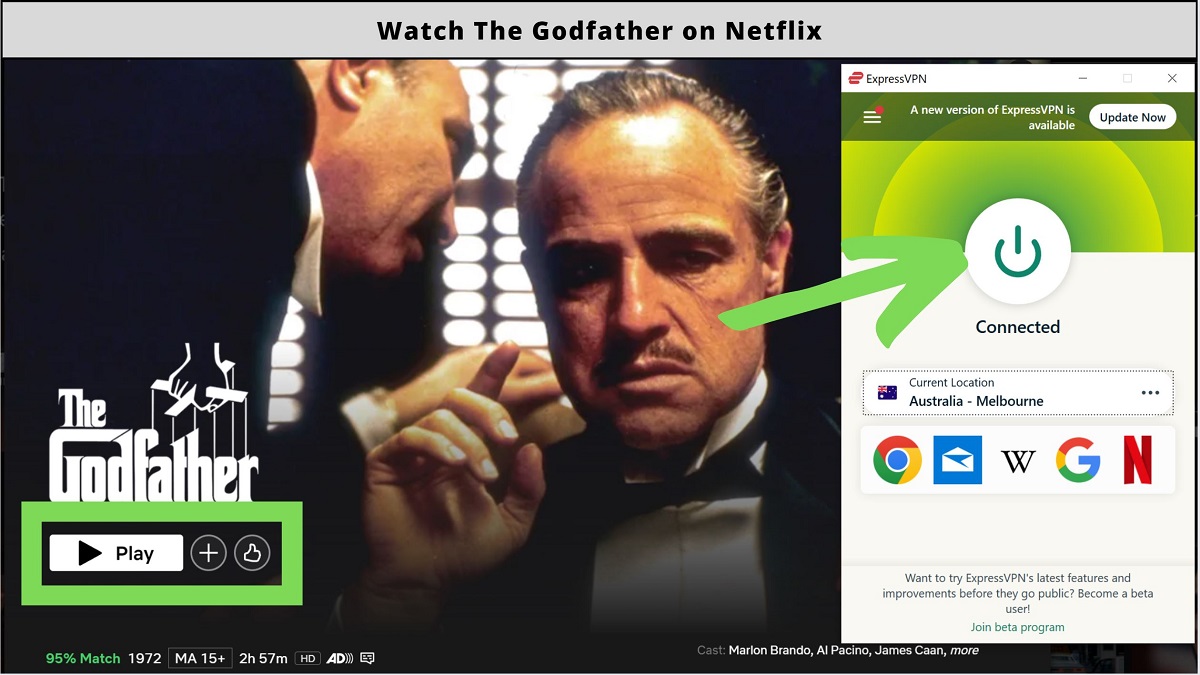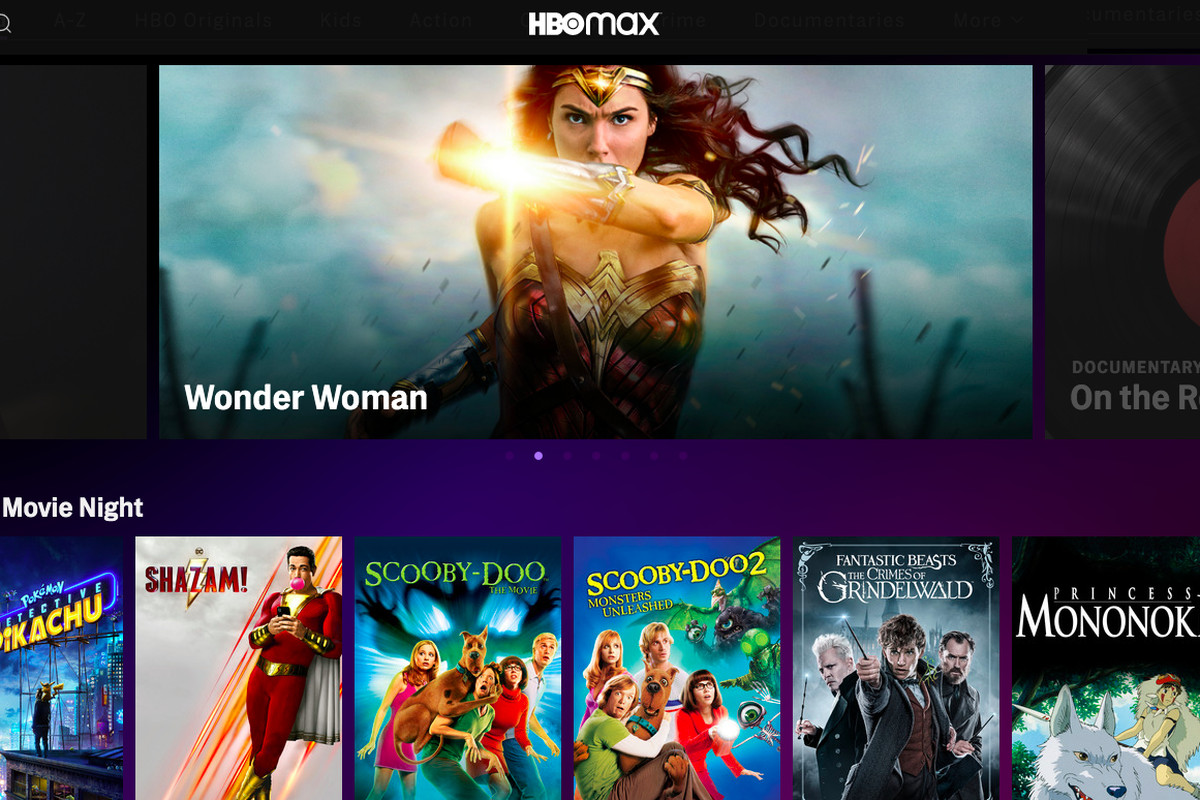Introduction
Welcome to the digital era, where streaming services have become a central part of our daily entertainment. With a vast array of options, HBO Max stands out as a top choice for streaming popular movies, engaging TV shows, and exclusive content. However, what do you do when you encounter an unexpected hiccup like your HBO Max being in Spanish?
Imagine sitting down to watch your favorite show, only to find that everything is suddenly in a language you don’t understand. It can be frustrating and confusing, but fear not! In this article, we will explore the potential causes of why your HBO Max may be displaying content in Spanish rather than your preferred language.
There can be several reasons why this occurs, ranging from language settings on your device to language preferences on the HBO Max app itself. It’s important to understand each potential cause so that you can quickly and effectively resolve the issue. So let’s dive into the possible culprits behind the mystery of your HBO Max speaking Spanish.
Causes of HBO Max being in Spanish
When faced with the unexpected situation of HBO Max being in Spanish, there are a few potential causes to consider. Let’s explore them:
- Language settings on your device: One possible reason for HBO Max displaying content in Spanish is that the language settings on your streaming device are set to Spanish. Check the language preferences on your device and ensure that it is set to your preferred language.
- Language preferences on HBO Max: Another probable cause is the language preferences set within the HBO Max app itself. If the language preferences have been inadvertently changed or not set to your desired language, the content will be displayed accordingly. We will discuss how to change these preferences later in the article.
- Technical issues: Occasionally, technical glitches or temporary issues with the HBO Max server can result in the app defaulting to Spanish. In such cases, the problem is usually resolved automatically and doesn’t require any manual intervention on your part.
It’s critical to identify the cause of the issue accurately, as this will determine the appropriate steps to resolve the problem. In the next sections, we will guide you through the process of changing the language settings on both your device and within the HBO Max app. Additionally, we will provide troubleshooting tips to help you overcome any potential hurdles along the way.
Language settings on your device
The language settings on your streaming device play a crucial role in determining the language displayed on applications such as HBO Max. If your device is set to Spanish, it’s likely that HBO Max will also display content in Spanish. Here’s how you can check and update the language settings on common streaming devices:
- Smart TVs: On most smart TVs, you can access the language settings by going to the system or settings menu. Look for an option labeled “Language” or “Preferred language” and select your desired language from the available options.
- Streaming devices (such as Roku, Amazon Firestick, Apple TV): These devices usually have their own settings menus separate from your TV’s settings. Navigate to the device settings, look for the language or language preferences section, and select your preferred language.
- Mobile devices: For smartphones and tablets, the language settings can typically be found in the device’s system settings. On both iOS and Android devices, go to the settings menu, select “General” or “System,” then find “Language & Region” or a similar option to change the language settings.
- Computers: On computers, the language settings can be adjusted through the system preferences or control panel. For Windows users, go to the control panel, select “Clock, Language, and Region,” and then click on “Language” to change the settings. For Mac users, open the system preferences, click on “Language & Region,” and select your preferred language.
Once you have updated the language settings on your device, restart HBO Max and check if the content is now displayed in your desired language. If the issue persists, proceed to the next section, where we will explore language preferences within the HBO Max app itself.
Language preferences on HBO Max
In addition to the language settings on your device, HBO Max also has its own language preferences that you can customize. If the content on HBO Max is still in Spanish despite changing the language settings on your device, it’s important to check and adjust the language preferences within the HBO Max app itself. Follow these steps to change the language preferences:
- Launch HBO Max: Open the HBO Max app on your device and log in to your account, if prompted.
- Access settings: Look for the settings menu within the app. It is usually represented by a gear icon and can be found in the top-right corner or in a drop-down menu.
- Navigate to language preferences: Within the settings menu, locate the “Language” or “Language preferences” option. Click or tap on it to proceed.
- Select your preferred language: You will now see a list of available languages. Scroll through the list and choose your desired language. Save or confirm the selection to apply the changes.
Once you have updated the language preferences on HBO Max, close and relaunch the app. Check if the content is now displayed in the language you selected. In most cases, changing the language preferences within the app should override any device language settings and display the content accordingly.
If you encounter any difficulties or the language change does not take effect, continue reading as we provide troubleshooting tips in the upcoming section. These tips can help you overcome any obstacles that may arise during the process of changing the language on HBO Max.
Technical issues
In some cases, technical issues can be the cause of HBO Max displaying content in Spanish. These issues could be temporary glitches or server-related problems that can affect the language settings on the app. Here are a few things to consider when troubleshooting technical issues:
- Connection stability: Ensure that your internet connection is stable and reliable. A weak connection or intermittent connectivity can sometimes cause unexpected language changes on streaming apps like HBO Max. Try resetting your modem/router or connecting to a different network to see if the issue persists.
- Server status: Check if there are any known server issues or maintenance activities taking place on the HBO Max platform. You can visit the official HBO Max website or search for any notifications or announcements from their official social media channels for updates on potential server-related issues.
- App updates: Make sure that your HBO Max app is up to date. Outdated versions of the app can sometimes result in unexpected behavior or language-related issues. Check your device’s app store for any available updates and install them if necessary.
If you have followed these troubleshooting steps and the language issue still persists, it is recommended to reach out to HBO Max customer support for further assistance. They will have specialized knowledge and resources to help you resolve any technical issues that may be causing the app to display content in Spanish.
Now that we have explored the potential causes of HBO Max being in Spanish, as well as troubleshooting steps, let’s move on to the next section, where we will discuss how to change the language settings on HBO Max in more detail.
How to change the language on HBO Max
Changing the language settings on HBO Max is a straightforward process that can be done within the app itself. Follow these steps to modify the language displayed on HBO Max:
- Launch HBO Max: Open the HBO Max app on your device and sign in to your account, if required.
- Access settings: Look for the settings menu within the app. This can usually be found in the top-right corner, represented by a gear icon, or in a drop-down menu.
- Find language preferences: Within the settings menu, locate the “Language” or “Language preferences” option and select it.
- Select your desired language: You will be presented with a list of available languages. Scroll through the list and choose the language in which you want to view the content.
- Save changes: After selecting your preferred language, save the changes by clicking or tapping on the appropriate button. The app will typically prompt you to confirm your selection.
Once you have saved the language preferences, exit the settings menu and navigate through the HBO Max app to see if the content is now displayed in the new language. If the language change is successful, you can enjoy watching your favorite shows and movies in your preferred language.
Remember that changing the language settings within the HBO Max app will override any device language settings, ensuring that the content is displayed in the language you selected.
If you encounter any difficulties or the language change does not take effect, refer back to the troubleshooting tips mentioned earlier. Additionally, you can contact HBO Max customer support for further assistance with changing the language settings within the app.
Now that you know how to change the language on HBO Max, let’s move on to the next section, where we will provide some troubleshooting tips to help you overcome any language-related issues you may encounter.
Troubleshooting tips
While changing the language settings on HBO Max should resolve most issues with content being displayed in Spanish, sometimes you may encounter additional hurdles. Here are a few troubleshooting tips to help you overcome language-related issues on HBO Max:
- Clear cache and data: Start by clearing the cache and data of the HBO Max app. This can help resolve any temporary glitches or corrupted files that may be causing language-related issues. Simply go to your device’s settings, find the app settings, and choose the option to clear cache and data for HBO Max.
- Restart the app and device: Sometimes a simple restart can solve minor software glitches. Close the HBO Max app, then restart your device to refresh its systems. Once the device reboots, relaunch HBO Max and check if the language issue is resolved.
- Uninstall and reinstall the app: If the language problem persists, try uninstalling the HBO Max app from your device and then reinstalling it. This will ensure you have the latest version of the app and can potentially resolve any underlying issues causing the language display problem.
- Switch to a different device: If you have access to another device, try logging into HBO Max on that device. This can help determine if the language issue is specific to your device or account. If HBO Max displays the content in the correct language on the alternate device, it may indicate a problem with your original device’s settings or configuration.
- Contact HBO Max support: If none of the above troubleshooting tips resolve the language issue, it’s recommended to reach out to HBO Max customer support for assistance. They can provide personalized support and guide you through additional troubleshooting steps specific to your situation.
Remember to provide as much detail as possible when contacting HBO Max support, such as the device you are using, the operating system version, and a clear description of the language-related problem you are experiencing. This will help them diagnose and resolve the issue more effectively.
By following these troubleshooting tips, you should be able to overcome any language-related issues you encounter on HBO Max and enjoy your desired content in the language of your choice.
Now that we have covered troubleshooting tips, let’s conclude this article with some final thoughts.
Conclusion
Encountering the issue of HBO Max being in Spanish can be frustrating, but with the information and steps provided in this article, you should now have a clearer understanding of the potential causes and solutions.
We examined the possible reasons for HBO Max displaying content in Spanish, including language settings on your device, language preferences within the HBO Max app, and technical issues. By identifying the cause accurately, you can take the necessary steps to rectify the situation.
We also provided a step-by-step guide on how to change the language settings on your device and within the HBO Max app. It’s crucial to ensure that both are set to your preferred language to have a seamless viewing experience.
If you encounter any language-related issues, we shared troubleshooting tips to help you overcome them. Clearing the cache and data, restarting the app and device, and reaching out to HBO Max support are all effective approaches to resolving stubborn language-related issues.
Remember, HBO Max offers a diverse range of entertaining content, and watching it in your preferred language enhances the overall experience. Whether you’re enjoying popular movies, binge-watching TV shows, or exploring exclusive content, having the language set correctly will make your viewing experience more enjoyable.
Thank you for taking the time to read this article. We hope that the information provided has helped you resolve any language-related issues you may have encountered on HBO Max. So sit back, relax, and enjoy your favorite shows and movies in the language that brings you the most entertainment.