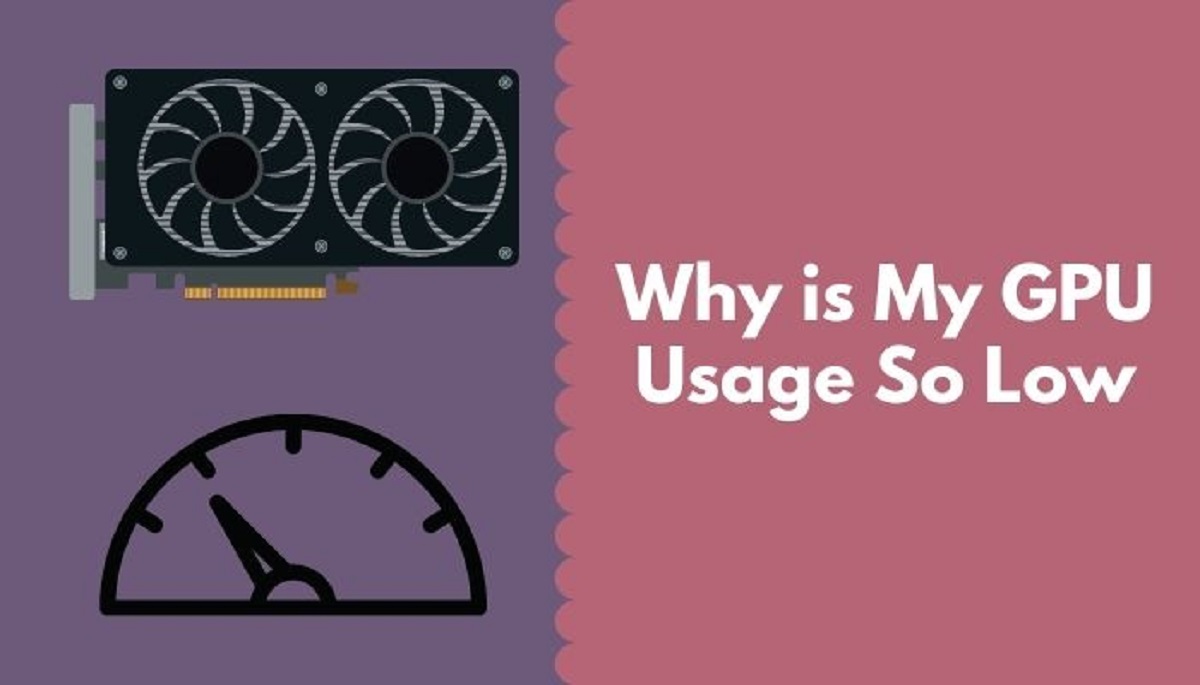Introduction
Have you ever noticed that your CPU and GPU usage are unusually low while using your computer? It can be quite frustrating, especially if you’re running resource-intensive applications or games. Low CPU and GPU usage can lead to performance issues, slow response times, and even system crashes.
Understanding the reasons behind low CPU and GPU usage is crucial in order to address the issue effectively. In this article, we will explore some common factors that can cause low CPU and GPU usage and discuss possible solutions.
Before we dive into the details, it’s important to briefly explain what CPU and GPU are. CPU stands for Central Processing Unit, which is responsible for executing instructions and performing calculations in your computer system. GPU, on the other hand, stands for Graphics Processing Unit and focuses on rendering graphics and accelerating certain computations, particularly in gaming and multimedia applications.
High CPU and GPU usage is often desirable, as it indicates that the system is effectively utilizing its resources to deliver optimal performance. However, when the usage stays consistently low, it can indicate that something is preventing the CPU and GPU from operating at their full potential.
In the following sections, we will explore various factors that can contribute to low CPU and GPU usage. By identifying the root cause, you will be able to take appropriate measures to resolve the issue and ensure that your system is running at its best.
Reasons for Low CPU and GPU Usage
There can be multiple reasons why your CPU and GPU usage might be unexpectedly low. Understanding these factors will help you troubleshoot and resolve the issue effectively:
- Inefficient Software or Application: Some software or applications might not be optimized to fully utilize the CPU and GPU resources. This can result in lower usage percentages. Make sure you’re using the latest versions of your software and check for any updates or patches that might improve resource utilization.
- Power Saving Mode: If your computer is in a power-saving mode, it may limit the usage of CPU and GPU to conserve energy. Check your power settings and switch to a performance mode to ensure maximum resource utilization.
- Cooling Issues: Overheating can cause your computer to lower the CPU and GPU usage to prevent damage. Check that your cooling system, such as fans or heat sinks, is functioning properly and not blocked by dust or debris. Consider monitoring the temperature of your system using specialized software.
- Outdated Hardware or Drivers: Outdated hardware components or drivers can hinder the proper functioning of your CPU and GPU, leading to lower usage. Update your drivers and consider upgrading your hardware to ensure compatibility and optimal performance.
- Background Processes or Tasks: Running multiple background processes or tasks can divert resources away from the CPU and GPU, resulting in lower usage percentages. Close unwanted applications, disable unnecessary startup programs, and ensure that antivirus scans or system updates are not running during resource-intensive tasks.
- Bottlenecked System Components: A system can experience bottlenecks if one or more components, such as the RAM or storage drive, are unable to keep up with the CPU and GPU demands. Upgrading these components or optimizing their usage can help improve overall performance.
- Incorrect Resource Allocation: Some software or operating systems might incorrectly allocate resources, leading to lower CPU and GPU usage. Check your system settings, task manager, or BIOS to ensure that resources are appropriately distributed.
- Compatibility Issues: Incompatible software, drivers, or hardware can result in lower CPU and GPU usage. Verify that all your components are compatible with each other and meet the system requirements of the software or games you are using.
- Malware or Virus: Malware or viruses can affect your system’s performance and cause lower CPU and GPU usage. Run a thorough scan using reliable antivirus software to identify and remove any malicious programs.
- Hardware Failure: In some cases, hardware failure, such as a faulty CPU or GPU, can cause low usage percentages. Consider seeking professional assistance if you suspect hardware-related issues.
By considering these potential factors, you can begin troubleshooting and resolving the low CPU and GPU usage issue. Keep in mind that the specific solution may vary depending on your specific system configuration and circumstances.
Inefficient Software or Application
One common reason for low CPU and GPU usage is the use of inefficient software or applications. Some programs may not be optimized to fully utilize the resources of your CPU and GPU, resulting in lower usage percentages.
When software or applications are not optimized, they may not effectively distribute tasks across the CPU and GPU cores or utilize the available processing power. As a result, the CPU and GPU usage percentages may remain low even during demanding tasks.
To address this issue, it’s important to ensure that you are using the latest versions of your software or applications. Developers often release updates and patches to improve performance and resource utilization. Check for any available updates and install them to maximize the efficiency of your CPU and GPU usage.
If specific software or applications consistently show low CPU and GPU usage, you may consider exploring alternative options that are known for better resource utilization. Research online or consult with experts in the field to find software alternatives that are optimized for higher CPU and GPU usage.
Additionally, you can adjust the settings within the software or application to enhance resource utilization. Look for options related to performance or resource allocation and make tweaks that prioritize the CPU and GPU usage. However, be cautious with these settings, as increasing resource allocation for specific tasks can lead to higher temperatures and potential overheating. Ensure that your system cooling is adequate if you decide to make these adjustments.
It’s worth noting that not all software or applications have the same resource demands. Some programs may naturally have lower CPU and GPU usage because they do not require extensive computation or graphics rendering. In such cases, low usage percentage may not be a cause for concern, as long as the software or application is functioning properly and meeting your requirements.
By addressing inefficient software or applications, you can significantly improve CPU and GPU usage. Keep in mind that optimization efforts and finding alternative software options may vary depending on your specific needs and usage patterns.
Power Saving Mode
Another factor that can contribute to low CPU and GPU usage is the power-saving mode of your computer. When your system is set to power-saving mode, it prioritizes energy efficiency over performance, leading to restricted CPU and GPU usage.
In power-saving mode, your computer intentionally reduces the power supplied to the CPU and GPU, limiting their maximum processing capabilities. This conserves battery life for laptops or reduces overall power consumption for desktop computers.
To check if your computer is in power-saving mode, navigate to the power settings in your operating system. In Windows, you can access the power options through the Control Panel or the Settings app. For macOS, you can find power options in the System Preferences panel.
Switching your computer to a performance or high-performance mode can increase CPU and GPU usage by allowing them to operate at their maximum capacity. However, keep in mind that this may result in higher power consumption and potentially increased heat generation. Ensure that your system has adequate cooling measures in place to prevent overheating when using the high-performance mode.
It is particularly important to consider power-saving mode if you are using a laptop. Many laptops have different power profiles, such as balanced, power saver, or high performance. It’s common for laptops to default to a balanced or power-saving profile to prolong battery life. If you are experiencing low CPU and GPU usage on your laptop, adjust the power settings to prioritize performance and observe the changes in usage percentages.
Remember that changing the power settings from power-saving mode to performance mode may result in increased power consumption and reduced battery life if you are using a laptop. Balance your desired level of performance and battery life to meet your specific needs.
By ensuring that your computer is not in power-saving mode or by adjusting the power settings accordingly, you can maximize CPU and GPU usage and experience improved system performance.
Cooling Issues
One of the reasons why you may experience low CPU and GPU usage is due to cooling issues. Efficient cooling is essential for maintaining optimal performance and preventing overheating, which can lead to throttling and reduced usage percentages.
Over time, dust and debris can accumulate on cooling components such as fans, vents, and heat sinks, obstructing airflow and causing heat buildup. This can trigger thermal throttling in your system, where the CPU and GPU automatically lower their performance to prevent overheating.
To address cooling issues, start by checking the physical condition of your cooling system. Ensure that the fans are spinning properly and that there are no visible obstructions in the vents or heat sinks. If you notice excessive dust buildup, use compressed air or a soft brush to carefully clean the cooling components.
Inadequate cooling can also be caused by malfunctioning fans or a failing cooling system. If you suspect that this could be the case, consider consulting a professional or contacting the manufacturer for assistance and potential repairs or replacements.
Another key aspect of cooling is monitoring the temperature of your CPU and GPU. There are various software tools available that can display real-time temperature readings. If you notice that the temperatures are consistently reaching high levels, it could be a sign of inadequate cooling. In such cases, you may need to invest in additional cooling solutions, such as more powerful fans or liquid cooling systems, to ensure efficient heat dissipation.
Remember to maintain a well-aerated environment around your computer. Ensure that there is enough space around the system to allow for proper air circulation. Placing your computer in an enclosed cabinet or in an area with limited airflow can contribute to cooling issues.
By addressing cooling issues, you can help improve CPU and GPU usage by preventing thermal throttling and ensuring optimal performance. Regular maintenance and monitoring of your cooling system can go a long way in enhancing the overall performance and longevity of your computer.
Outdated Hardware or Drivers
Outdated hardware components or drivers can be a significant factor contributing to low CPU and GPU usage. When your hardware or drivers are outdated, they may not be able to fully utilize the capabilities of your CPU and GPU, resulting in lower usage percentages.
To address this issue, it is important to regularly update both your hardware components and drivers. Manufacturers often release updates that include performance improvements, bug fixes, and compatibility enhancements.
For hardware components, such as the CPU or GPU, visit the manufacturer’s website to check for any available updates or firmware upgrades. Look for specific drivers or utilities that can optimize performance and improve resource utilization. Download and install these updates according to the manufacturer’s instructions.
Updating your drivers is equally crucial. Drivers act as a bridge between your hardware and the operating system, allowing them to communicate effectively. Outdated drivers can lead to compatibility issues, reduced performance, and ultimately, low CPU and GPU usage.
To update your drivers, you can either rely on the built-in driver update utility offered by your operating system or visit the manufacturer’s website for each hardware component. By downloading and installing the latest driver versions, you can ensure that your system is utilizing the full capabilities of your CPU and GPU.
In addition to updating drivers and firmware, it may also be worth considering hardware upgrades if your components are outdated or no longer meet the demands of modern applications and software. However, upgrading hardware should be done after careful consideration of compatibility and budget constraints.
Keep in mind that updating hardware components and drivers can sometimes result in performance improvements and increased CPU and GPU usage. However, it is important to note that the impact may vary depending on the specific hardware configuration and the requirements of the software or applications you are using.
By regularly updating your hardware components and drivers, you can ensure that your CPU and GPU are operating at their best, maximizing usage percentages and improving overall system performance.
Background Processes or Tasks
Running multiple background processes or tasks can have a significant impact on CPU and GPU usage. When these processes or tasks consume a significant amount of resources, it can result in lower usage percentages for your CPU and GPU.
Background processes can include applications or services that are running in the background while you use your computer. These can range from system maintenance tasks like antivirus scans and software updates to resource-intensive applications like media players or file extraction utilities.
To address high background CPU or GPU usage, start by identifying the processes or tasks that are consuming an excessive amount of resources. On Windows, you can open the Task Manager by pressing Ctrl + Shift + Esc, and on macOS, you can use the Activity Monitor found in the Utilities folder.
Once you identify resource-intensive processes, consider closing any unnecessary applications, especially those that you aren’t actively using. This will help free up resources and allow your CPU and GPU to focus on the tasks you want to prioritize.
Furthermore, you can disable or reschedule resource-demanding background tasks to run during periods when you are less likely to be using your computer intensively. This can be done through the settings or preferences of the specific software or application.
Another potential factor to consider is the presence of malware or viruses. Malicious software can consume your CPU and GPU resources without your knowledge and significantly impact system performance. Ensure that you have reliable antivirus software installed, and regularly scan your system for any potential threats.
Keep in mind that certain background processes are essential for the proper functioning of your system, such as antivirus scans or system updates. Disabling or terminating critical processes can have adverse effects on the stability and security of your computer. Exercise caution when adjusting the settings or terminating background tasks.
By managing and optimizing background processes and tasks, you can free up resources and allow your CPU and GPU to operate at their full potential, resulting in improved usage percentages and overall system performance.
Bottlenecked System Components
Bottlenecked system components can contribute to low CPU and GPU usage. A bottleneck occurs when one or more components in your system are not able to keep up with the demands of other components, leading to a performance bottleneck and lower usage percentages for your CPU and GPU.
Some common factors that can lead to system bottlenecks include insufficient RAM, slow storage drives, or outdated motherboards. These components may limit the overall performance of your system, resulting in lower CPU and GPU usage.
One way to address this issue is to upgrade the bottlenecked component(s) to match the demands of your CPU and GPU. For example, if you have limited RAM, adding more memory can improve the system’s ability to handle multiple tasks simultaneously, allowing for higher CPU and GPU usage.
Similarly, upgrading to a faster and more efficient storage drive, such as a solid-state drive (SSD), can significantly enhance data retrieval and improve overall system responsiveness. This, in turn, can help alleviate bottlenecks and improve CPU and GPU usage.
Additionally, outdated or incompatible motherboards can limit the overall performance of your CPU and GPU. Checking for BIOS updates and ensuring compatibility with the latest hardware can help optimize the usage of your CPU and GPU.
Identifying bottlenecks can be tricky, as it requires a comprehensive understanding of your system’s capabilities and performance. If you’re unsure about which component is causing the bottleneck, you may consider consulting with a professional or utilizing system monitoring tools to analyze the usage patterns of your CPU, GPU, and other components.
Keep in mind that upgrading system components may involve additional costs and considerations. It’s important to weigh the benefits against the associated expenses and compatibility limitations before deciding to upgrade. It may be helpful to consult with experts or seek recommendations specific to your system configuration.
By addressing bottlenecked system components, you can optimize the performance of your CPU and GPU and achieve higher usage percentages. A balanced and well-matched system will ensure that the full potential of your CPU and GPU is realized, resulting in improved overall performance.
Incorrect Resource Allocation
Incorrect resource allocation can be another factor contributing to low CPU and GPU usage. Sometimes, software or operating systems may mistakenly distribute resources in a way that hinders optimal utilization of your CPU and GPU, resulting in lower usage percentages.
To address this issue, it’s important to check your system settings and configurations. Start with the Task Manager in Windows or Activity Monitor in macOS to monitor resource usage and identify any processes or applications that are monopolizing CPU or GPU resources.
Next, you can adjust the resource allocation within the software or application itself, if possible. Look for settings that allow you to prioritize CPU and GPU usage or allocate resources according to your requirements. Keep in mind that not all software or applications provide the option to directly adjust resource allocation.
In some cases, accessing the BIOS (Basic Input/Output System) settings of your computer can provide additional options for fine-tuning resource allocation. However, caution should be exercised when making changes to the BIOS, as incorrect modifications can have adverse effects on system stability and performance.
If you are unsure about making changes to system settings or BIOS, consider seeking guidance from experts or consulting with the software’s support team. They can provide specific instructions on how to optimize resource allocation for your particular software or application.
It’s worth noting that incorrectly allocated resources may not always be the cause of low CPU and GPU usage. Some software or applications may naturally have lower usage percentages due to the nature of the tasks they perform. It’s essential to assess whether the issue is within the software’s design or if it can be attributed to incorrect resource allocation.
By identifying and correcting any incorrect resource allocation, you can improve CPU and GPU usage and ensure that your system is running at its optimal capacity.
Compatibility Issues
Compatibility issues between hardware, software, and drivers can contribute to low CPU and GPU usage. When certain components or software are incompatible with one another, it can result in reduced performance and lower usage percentages for your CPU and GPU.
It’s important to ensure that your hardware components, such as the CPU and GPU, are compatible with your software or applications. Manufacturers often provide recommended system requirements that you can refer to when choosing compatible hardware.
When installing drivers for your CPU and GPU, it’s crucial to download the correct drivers from the manufacturer’s official website. Installing incorrect or incompatible drivers can lead to performance issues and hinder resource utilization.
For software or applications, make sure that they are compatible with your operating system and any other relevant software or dependencies. Check the system requirements provided by the software developer or vendor to ensure compatibility.
It’s also important to consider the version compatibility between different software components. For example, an outdated version of an operating system might not be compatible with the latest version of a graphics driver, resulting in lower CPU and GPU usage. It’s recommended to keep both your operating system and software up to date to minimize compatibility issues.
If you suspect compatibility issues are causing low CPU and GPU usage, consider updating the relevant software and drivers to the latest versions. Operating system updates often include fixes and improvements to enhance compatibility with various hardware and software components.
In some cases, certain combinations of hardware and software may have known compatibility issues that require specific workarounds or alternative solutions. Researching online forums, developer documentation, or seeking advice from experts can provide insights into potential compatibility challenges and recommended solutions.
By ensuring compatibility between your hardware, software, and drivers, you can optimize CPU and GPU usage and prevent any performance limitations caused by incompatibility issues.
Malware or Virus
Malware or viruses can negatively impact the performance of your computer and contribute to low CPU and GPU usage. These malicious programs can consume a significant amount of resources, diverting them away from legitimate processes and causing decreased usage percentages for your CPU and GPU.
Some types of malware, such as crypto-mining malware, are specifically designed to leverage your computer’s resources for their own purposes. They can use your CPU and GPU power to mine cryptocurrencies without your knowledge or consent, resulting in reduced performance and increased energy consumption.
To address this issue, it’s essential to have reliable and updated antivirus software installed on your computer. Regularly scan your system for malware and viruses to detect any malicious programs that may be affecting your CPU and GPU usage.
If you suspect malware or viruses on your system, quarantine or remove them according to the instructions provided by your antivirus software. It’s important to note that not all antivirus software may be able to detect and remove all types of malware or viruses, so it’s advisable to use a reputable antivirus program and keep it updated.
Prevention is always better than cure when it comes to malware and viruses. Practice safe browsing habits and avoid downloading files or visiting suspicious websites that may contain malicious programs. Be cautious when opening email attachments from unknown sources and regularly update your software and operating system to fix any known security vulnerabilities.
If you find that your CPU and GPU usage is consistently low despite taking precautionary measures, it’s recommended to seek expert help to ensure that your system is free from malware or viruses. Specialists can conduct a thorough analysis of your system to identify and remove any hidden malware or viruses that may be impacting CPU and GPU performance.
By keeping your system protected from malware and viruses, you can maintain optimal CPU and GPU usage and ensure a secure and efficient computing experience.
Hardware Failure
Hardware failure can be a significant factor contributing to low CPU and GPU usage. When essential hardware components, such as the CPU or GPU, start to fail, it can result in reduced performance and lower usage percentages.
Hardware failure can occur due to various reasons, including physical damage, manufacturing defects, or excessive wear and tear over time. This can lead to malfunctions, decreased processing power, and ultimately, low CPU and GPU usage.
If you suspect hardware failure as the cause of low CPU and GPU usage, it’s important to first perform diagnostics and identify the problematic component. Diagnostic tools, such as system monitoring software or hardware diagnostics provided by manufacturers, can help pinpoint the specific hardware component that may be failing.
Once you have identified the potentially faulty component, consider consulting a professional or reaching out to the manufacturer’s support team for further assistance. They can provide guidance on troubleshooting steps, potential repairs or replacements, and ensure that your CPU and GPU can operate at their full capacity.
It’s worth noting that hardware failure can occur gradually over time, leading to a decline in performance, or it can happen suddenly, resulting in a complete system failure. Regularly monitoring the health of your hardware components and performing preventative maintenance can help to identify and mitigate potential failure risks.
If it is confirmed that a hardware component has failed, it may be necessary to replace the component with a new one. Depending on the situation, this may involve the CPU, GPU, motherboard, or other relevant hardware components. It’s important to ensure compatibility and consult professionals if needed to guarantee a smooth replacement process.
Prevention is key when it comes to hardware failure. Proper cooling, regular cleaning, and handling your hardware with care can help extend their lifespan. Additionally, investing in high-quality components and adhering to recommended usage guidelines can reduce the risk of hardware failure.
By addressing hardware failure promptly and taking appropriate measures, you can restore optimal CPU and GPU usage and maintain the overall performance and stability of your system.
Conclusion
Low CPU and GPU usage can be frustrating and hinder the performance of your computer. By understanding the reasons behind low usage percentages, you can take appropriate measures to address the issue and optimize your system’s performance.
In this article, we explored various factors that can contribute to low CPU and GPU usage. These factors include inefficient software or applications, power-saving mode, cooling issues, outdated hardware or drivers, background processes or tasks, bottlenecked system components, incorrect resource allocation, compatibility issues, malware or viruses, and hardware failure.
To address low CPU and GPU usage, it’s important to ensure that your software and applications are optimized for resource utilization. Check for updates and patches to improve efficiency. Additionally, adjusting power settings to a performance mode can increase CPU and GPU usage.
Cooling issues can hinder performance, so ensure that your cooling system is functioning properly and free from dust or debris. Updating hardware components and drivers can enhance performance and compatibility, while managing background processes can free up resources.
Identifying and resolving system bottlenecks, correcting resource allocation, and addressing compatibility issues are vital for optimal CPU and GPU usage. Additionally, staying vigilant against malware and viruses can prevent unnecessary resource consumption.
If all these factors are addressed but the issue persists, hardware failure may be the cause. Perform diagnostic tests and seek professional help to identify and replace faulty components.
By considering these potential causes and taking appropriate actions, you can significantly enhance CPU and GPU usage, resulting in improved system performance and a smoother computing experience.