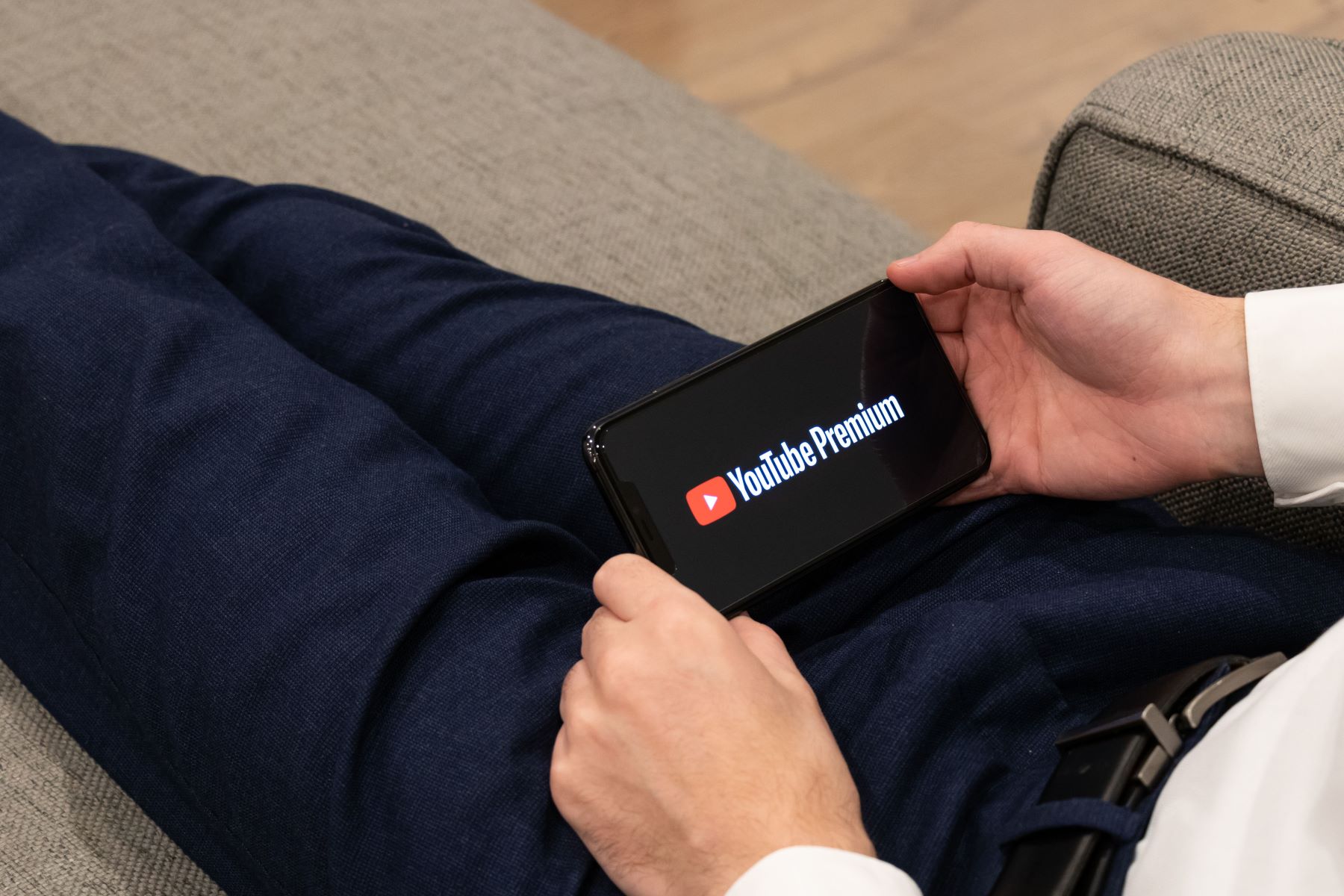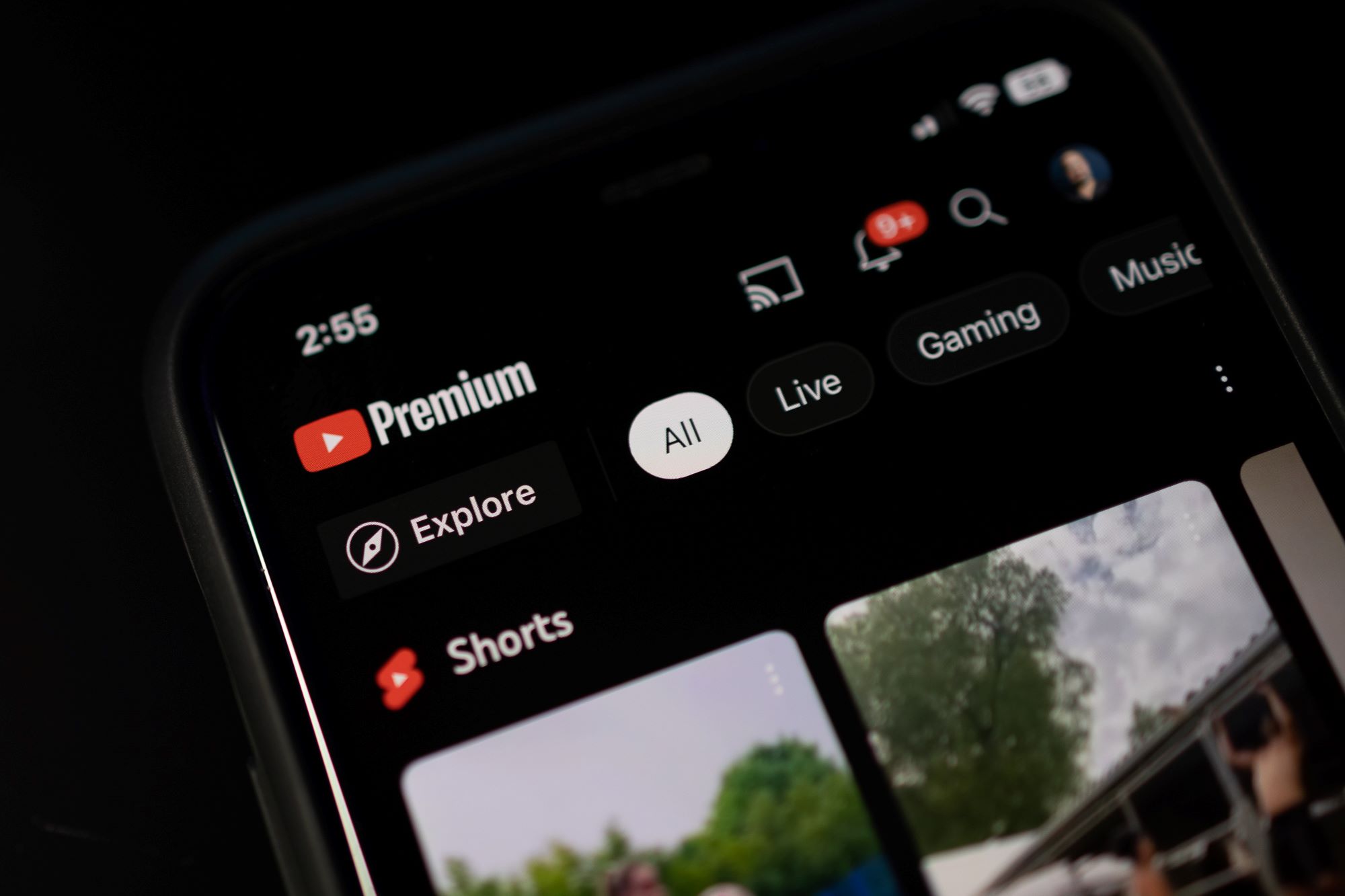Introduction
YouTube Premium is a popular subscription service offered by YouTube, providing users with exclusive benefits such as ad-free viewing, access to YouTube Originals, offline playback, and background play. While it offers a seamless and uninterrupted video streaming experience, there are instances where users may face issues with videos pausing unexpectedly. This can be incredibly frustrating, especially when you’re engrossed in a captivating video or music playlist.
This article will explore the common reasons why videos keep pausing on YouTube Premium and provide troubleshooting steps to resolve these issues. Whether you’re experiencing frequent pauses during playback or intermittent disruptions, understanding the potential causes can help you identify and address the problem effectively.
From slow or unstable internet connections to outdated app versions and even interference from background apps or extensions, there are several factors that can contribute to YouTube Premium pausing. By following the troubleshooting steps outlined in this article, you’ll be able to regain a smooth and uninterrupted viewing experience.
So, if you’ve been wondering why YouTube Premium keeps pausing and how to fix it, read on to discover the solutions to common issues that may be causing the interruptions. By the end of this article, you’ll have the knowledge and tools to troubleshoot and resolve any playback issues you may encounter on YouTube Premium.
What is Youtube Premium?
YouTube Premium is a subscription-based service offered by YouTube, providing users with an enhanced viewing experience on the platform. By subscribing to YouTube Premium, users gain access to an array of exclusive features and benefits that are not available to regular YouTube users.
One of the key features of YouTube Premium is ad-free viewing. With traditional YouTube, advertisements are a common occurrence, often interrupting the viewing experience and causing frustration. However, with YouTube Premium, these ads are completely removed, allowing users to enjoy their favorite content without any interruptions.
In addition to ad-free viewing, YouTube Premium offers the ability to download videos for offline playback. This is particularly useful for users who want to watch videos on the go or in areas with limited internet connectivity. By simply downloading the desired videos while connected to the internet, users can enjoy them later, even without an internet connection.
Another notable feature of YouTube Premium is background play. With this feature, users can play videos in the background while using other apps or even when the screen is turned off. This is a significant advantage for music lovers who want to listen to their favorite songs or playlists while multitasking on their devices.
Furthermore, YouTube Premium provides access to YouTube Originals, which is a collection of exclusive content created by YouTube itself. From original series to documentaries and movies, YouTube Originals offer a diverse range of content that is only available to YouTube Premium subscribers.
To enjoy these features and benefits, users can subscribe to YouTube Premium on a monthly or yearly basis. It is worth noting that YouTube Premium is available in select countries, so it is advisable to check the availability in your region before subscribing.
In summary, YouTube Premium is a subscription service offered by YouTube that provides users with ad-free viewing, offline playback, background play, and access to exclusive YouTube Originals. By subscribing to YouTube Premium, users can enhance their overall viewing experience and enjoy the platform without any interruptions or limitations.
Common reasons why videos keep pausing on YouTube Premium
While YouTube Premium aims to provide uninterrupted video streaming, there are several common reasons why videos may keep pausing on the platform. Understanding these reasons can help you identify and address the underlying issues to ensure a smooth playback experience. Here are some of the most frequent culprits:
- Slow or unstable internet connection: A slow or inconsistent internet connection can lead to buffering issues, causing videos to pause frequently. This can be particularly evident when streaming high-resolution or lengthy videos. It is essential to have a stable and reliable internet connection to enjoy uninterrupted playback.
- Outdated YouTube app or device software: Using an outdated version of the YouTube app or having outdated device software can result in compatibility issues and playback interruptions. It is crucial to keep both the YouTube app and your device’s software up to date to ensure optimal performance.
- Background apps or extensions causing interruptions: Some background apps or browser extensions can interfere with YouTube playback. These apps or extensions might consume resources or conflict with the playback process, leading to pauses or disruptions. Disabling or closing unnecessary apps and extensions can resolve this issue.
- Buffering issues: When streaming videos, YouTube buffers the content to ensure a smooth playback experience. If there are buffering issues, such as a slow connection or limited buffer space, videos may pause frequently. Adjusting the video quality or clearing the cache can help alleviate buffering-related pausing problems.
- Ad-blockers interfering with playback: If you have ad-blockers enabled, they may interfere with the playback on YouTube Premium. While YouTube Premium removes ads, the presence of ad-blockers can disrupt the seamless playback experience. Temporarily disabling ad-blockers or adding YouTube to the exception list can fix this issue.
By recognizing these common reasons, you can take appropriate steps to troubleshoot and resolve the pausing issues on YouTube Premium. In the next section, we will discuss the troubleshooting methods in detail, helping you regain a seamless and uninterrupted viewing experience on the platform.
Slow or unstable internet connection
One of the most common reasons why videos keep pausing on YouTube Premium is a slow or unstable internet connection. When your internet connection is sluggish or experiences frequent drops in speed, it can impede the smooth streaming of videos, resulting in pauses and disruptions.
To determine if your internet connection is the culprit, you can perform a speed test using websites like speedtest.net or fast.com. These websites will measure your internet speed, including both download and upload speeds. If the results indicate low speeds or a high amount of packet loss, it is likely that your internet connection is indeed causing the pauses.
To address this issue, you can try the following troubleshooting steps:
- Check your Wi-Fi signal strength: If you are connected to a Wi-Fi network, ensure that you have a strong signal. Weak signals can result in slow internet speeds and instability. Move closer to your Wi-Fi router or consider using a Wi-Fi extender to improve signal strength.
- Restart your router: Sometimes, a simple restart of your router can resolve connectivity issues. Unplug the power source, wait for a few seconds, and then plug it back in. This can help refresh the connection and resolve any temporary disruptions.
- Switch to a wired connection: If possible, connect your device directly to the router using an Ethernet cable. Wired connections are generally more stable and provide faster internet speeds compared to Wi-Fi.
- Limit network usage: If multiple devices are connected to your network and using a significant amount of bandwidth, it can impact your internet speed. Consider pausing or reducing the usage of bandwidth-intensive activities such as large downloads or streaming on other devices while using YouTube Premium.
Taking these steps can significantly improve the speed and stability of your internet connection, reducing the chances of videos pausing on YouTube Premium. If the problem persists despite these troubleshooting methods, it may be worth contacting your internet service provider for further assistance.
Outdated YouTube app or device software
Using an outdated version of the YouTube app or having outdated device software can contribute to videos pausing on YouTube Premium. Compatibility issues between the app and your device’s software can result in playback interruptions and other performance issues. Therefore, it is crucial to keep both your YouTube app and device software up to date.
To check for updates on the YouTube app, follow these steps according to your device’s operating system:
- Android:
1. Open the Google Play Store.
2. Tap on the menu icon (three horizontal lines) in the top-left corner.
3. Select “My apps & games.”
4. Locate the YouTube app on the list and tap on “Update” if an update is available. - iOS (iPhone/iPad):
1. Open the App Store.
2. Tap on your profile picture/icon in the top-right corner.
3. Scroll down to the “Available Updates” section.
4. If an update is available for the YouTube app, tap on “Update” next to it. - Smart TVs, Game Consoles, and Streaming Devices:
The process may differ depending on the specific device and its operating system. However, generally, you can navigate to the device’s app store or settings and check for available updates for the YouTube app.
Similarly, it is important to keep your device’s operating system up to date. This ensures compatibility with the latest app updates and improves overall performance. To check for device software updates, navigate to the settings menu of your device and look for the system or software update option. Follow the prompts to download and install any available updates.
By regularly updating both the YouTube app and your device’s software, you ensure that any bugs, compatibility issues, or performance improvements are addressed. This can help eliminate the possibility of videos pausing due to outdated software.
If you have already updated both the app and device software, and the pausing issue persists, it may be necessary to explore other troubleshooting steps discussed further in this article.
Background apps or extensions causing interruptions
Background apps or browser extensions running on your device can sometimes interfere with the playback on YouTube Premium, leading to pauses and disruptions. These apps or extensions may consume device resources or conflict with the playback process, causing interruptions in the video streaming.
To identify if background apps or extensions are causing the issue, try the following troubleshooting steps:
- Close unnecessary background apps: On your device, check for any apps running in the background that might be consuming excessive resources. Close those apps to free up system resources and ensure smooth playback on YouTube Premium.
- Disable browser extensions: If you are using YouTube Premium on a web browser, extensions installed in the browser might be interfering with the playback process. Disable any unnecessary or unfamiliar extensions temporarily and check if the video pausing issue is resolved.
By closing unnecessary background apps and disabling extensions, you can minimize conflicts and resource utilization, improving the overall performance of YouTube Premium.
If you find that certain apps or extensions consistently cause interruptions during playback, it may be necessary to uninstall or further investigate their impact on your device. Keeping only essential apps and extensions can help optimize your device’s performance and prevent interruptions while using YouTube Premium.
If closing background apps or disabling extensions does not resolve the pausing issue, it is recommended to try other troubleshooting methods mentioned later in this article to further investigate and resolve the problem.
Buffering issues
Buffering is a process that YouTube uses to pre-load and store a portion of a video for smooth playback. However, if you are experiencing buffering issues, it can cause videos to pause on YouTube Premium. Buffering problems can occur due to various reasons, such as a slow or unstable internet connection or limited buffer space on your device.
To troubleshoot buffering issues on YouTube Premium, consider the following steps:
- Adjust video quality: High-resolution videos require more bandwidth to stream smoothly. If you are facing buffering issues, try lowering the video quality. You can do this by clicking on the gear icon in the playback controls and selecting a lower resolution. This reduces the demand on your internet connection and allows for smoother playback.
- Clear cache and cookies: Over time, cached data and cookies can accumulate, impacting the performance of YouTube Premium. Clearing the cache and cookies can help refresh the app and potentially resolve buffering issues. The process for clearing cache and cookies varies depending on the device and browser you are using. Consult the respective documentation or support resources for detailed instructions.
Additionally, it is recommended to ensure that you have enough free space on your device. Insufficient storage space can limit the size of the buffer, leading to frequent pauses during playback. Delete unnecessary files or transfer media to an external storage device to free up space.
By adjusting video quality, clearing cache and cookies, and ensuring sufficient storage space, you can troubleshoot buffering issues on YouTube Premium. However, if the problem persists, there may be other factors contributing to the pausing problem. Continue reading to explore additional troubleshooting steps to resolve the issue.
Ad-blockers interfering with playback
Ad-blockers are browser extensions or software designed to block advertisements on websites, including YouTube. While YouTube Premium eliminates ads for subscribers, the presence of ad-blockers can interfere with the playback on YouTube, causing videos to pause unexpectedly.
To troubleshoot ad-blocker-related pausing issues on YouTube Premium, consider the following steps:
- Temporarily disable ad-blockers: Disable or pause any ad-blockers that are active while using YouTube Premium. This allows the platform to function as intended without any interruptions introduced by the ad-blockers. Most ad-blockers provide an option to disable or whitelist specific websites like YouTube.
- Add YouTube to the exception list: If you prefer to keep your ad-blocker enabled, consider adding YouTube to the exception or white list. By adding YouTube to the list of allowed websites, you can ensure that the ad-blocker doesn’t interfere with the playback process on YouTube Premium.
It is worth noting that while ad-blockers are effective in blocking ads, they can sometimes disrupt the functionality of websites and services that rely on advertisements for revenue. By temporarily disabling or whitelisting YouTube, you can enjoy uninterrupted playback on YouTube Premium while still benefiting from the ad-blocker on other websites.
If disabling or adding exceptions to your ad-blocker does not resolve the pausing issue on YouTube Premium, it is recommended to explore other troubleshooting methods discussed later in this article to identify and address any remaining factors contributing to the problem.
How to troubleshoot YouTube Premium pausing issues
Experiencing frequent pauses during video playback can be frustrating when using YouTube Premium. Fortunately, there are several troubleshooting steps you can take to address and resolve these pausing issues. Here’s a step-by-step guide to troubleshooting YouTube Premium pausing problems:
- Check your internet connection: Verify that you have a stable and reliable internet connection. A slow or unstable connection can cause videos to pause frequently. Consider switching to a wired connection, restarting your router, or contacting your internet service provider for assistance.
- Update your YouTube app or device software: Ensure that both your YouTube app and device software are up to date. Outdated versions may have compatibility issues that can lead to playback interruptions. Check for updates in the respective app store or settings menu of your device, and install any available updates.
- Close unnecessary background apps or extensions: Identify and close any background apps or browser extensions that may be consuming resources or interfering with playback. This can help optimize system performance and mitigate any conflicts with YouTube Premium.
- Clear cache and cookies: Over time, accumulated cached data and cookies can impact YouTube Premium’s performance. Clearing cache and cookies can help refresh the app and potentially resolve buffering or pausing issues. Refer to the documentation or support resources for instructions specific to your device and browser.
- Disable ad-blockers temporarily: If you have ad-blockers enabled, they may interfere with YouTube Premium’s playback. Temporarily disable or add YouTube to the exception list of your ad-blocker to ensure uninterrupted playback. Remember to re-enable the ad-blocker after troubleshooting.
- Contact YouTube support for further assistance: If the pausing issues persist after trying the above steps, it may be necessary to seek further assistance from YouTube support. They can provide tailored guidance and troubleshoot specific issues you may be facing.
By following these troubleshooting steps, you can identify and address common factors that cause videos to pause on YouTube Premium. Remember to test the playback after each step to determine if the issue has been resolved before proceeding to the next step. By applying these troubleshooting methods, you can regain smooth and uninterrupted playback on YouTube Premium.
Check your internet connection
A stable and reliable internet connection is crucial for uninterrupted video playback on YouTube Premium. If you are experiencing frequent pauses while using the service, the first step is to check your internet connection. Here’s what you can do:
- Verify your Wi-Fi signal strength: If you are connected to a Wi-Fi network, ensure that you have a strong signal. Weak signals can lead to slow internet speeds and instability. Move closer to your Wi-Fi router or consider using a Wi-Fi extender to improve signal strength.
- Restart your router: Sometimes, a simple restart of your router can resolve connectivity issues. Unplug the power source, wait for a few seconds, and then plug it back in. This can help refresh the connection and resolve any temporary disruptions.
- Switch to a wired connection: If possible, connect your device directly to the router using an Ethernet cable. Wired connections are generally more stable and provide faster internet speeds compared to Wi-Fi.
- Limit network usage: If multiple devices are connected to your network and using a significant amount of bandwidth, it can impact your internet speed. Consider pausing or reducing the usage of bandwidth-intensive activities such as large downloads or streaming on other devices while using YouTube Premium.
Performing a speed test can also give you insight into the quality of your internet connection. Online tools like speedtest.net or fast.com can measure your internet speed, including download and upload speeds. If the results indicate low speeds or a high amount of packet loss, it is likely that your internet connection is causing the pausing issues on YouTube Premium.
Taking these steps to check your internet connection can help identify if it is the root cause of the pausing problem. By ensuring a stable and reliable internet connection, you’ll be able to enjoy uninterrupted playback on YouTube Premium. If the issue persists even after checking your connection, it’s recommended to explore other troubleshooting methods discussed in this article.
Update your YouTube app or device software
Keeping your YouTube app and device software up to date is essential to ensure smooth and uninterrupted playback on YouTube Premium. Outdated versions of the app or software can introduce compatibility issues that may cause videos to pause unexpectedly. To resolve this, follow these steps:
- Update the YouTube app: If you are using a mobile device, open the respective app store (Google Play Store for Android or the App Store for iOS). Search for “YouTube” and check if an update is available for the app. If an update is available, tap on the “Update” button next to the YouTube app to install the latest version.
- Update device software: In addition to updating the YouTube app, it’s important to ensure that your device is running the latest software version. Manufacturers often release software updates to improve performance, fix bugs, and enhance compatibility. Depending on your device, you can usually find the software update option in the settings menu. Check for any available updates and install them if necessary.
By keeping both the YouTube app and your device software up to date, you can ensure that you have the latest features and improvements, as well as resolve any potential compatibility issues that may be causing videos to pause on YouTube Premium.
If you have already updated the YouTube app and your device software, and the pausing issue persists, it may be necessary to explore other troubleshooting methods mentioned in this article to identify and address any remaining factors contributing to the problem.
Close unnecessary background apps or extensions
Background apps and browser extensions running on your device can often interfere with the smooth playback of videos on YouTube Premium, leading to pauses and disruptions. To address this issue, follow these steps:
- Identify unnecessary background apps: Take a moment to review the apps running in the background on your device. Close any apps that are not essential or currently in use. These background apps can consume system resources and potentially cause conflicts with YouTube Premium.
- Disable browser extensions: If you are using YouTube Premium on a web browser, consider disabling unnecessary or unfamiliar extensions. Extensions can sometimes use additional system resources or conflict with video playback. Temporarily disable extensions one by one to identify if any specific extension is causing the pausing issue on YouTube Premium.
By closing unnecessary background apps and disabling extensions, you reduce the potential conflicts and resource consumption, which can help improve the overall performance of YouTube Premium.
It’s worth noting that not all background apps and extensions will cause issues with YouTube Premium. However, by minimizing the number of running apps and disabling unnecessary extensions, you can mitigate any potential conflicts and ensure a smoother playback experience.
If closing background apps and disabling extensions does not resolve the pausing issue, you may need to explore additional troubleshooting steps discussed in this article to identify and address any remaining factors contributing to the problem.
Clear cache and cookies
Over time, cached data and cookies can accumulate on your device and impact the performance of YouTube Premium, resulting in pauses during video playback. Clearing the cache and cookies can help resolve this issue and potentially improve the overall playback experience. Follow these steps to clear the cache and cookies:
- Mobile devices (Android/iOS): Open the Settings app on your device and navigate to the Application Manager or Apps section. Find and select the YouTube app from the list. Look for the option to clear cache and data or storage, and tap on it to clear the cache and cookies associated with the app.
- Web browser: If you are using YouTube Premium on a web browser, clearing the cache and cookies varies depending on the specific browser. Generally, you can access the browser settings or preferences menu, find the section for clearing browsing data, and select to clear cache and cookies.
Clearing the cache and cookies helps remove temporary files and stored data that may be causing conflicts or slowdowns on YouTube Premium. Once you have cleared the cache and cookies, reopen YouTube Premium and test if the video playback is smoother without any pauses or interruptions.
It’s important to note that clearing the cache and cookies may require you to sign in again on certain websites or apps. However, this step is necessary as it helps ensure a fresh start and optimizes the performance of YouTube Premium.
If the clearing cache and cookies does not resolve the pausing issue, you may need to explore other troubleshooting methods mentioned in this article to identify and address any remaining factors contributing to the problem. Remember to test the playback after each troubleshooting step to determine if the issue has been resolved before moving on to the next step.
Disable ad-blockers temporarily
Ad-blockers are tools designed to block advertisements on websites, including YouTube. While YouTube Premium already eliminates ads for subscribers, the presence of ad-blockers can sometimes interfere with the smooth playback of videos and cause pauses or interruptions. To troubleshoot this issue, consider the following steps:
- Disable ad-blockers: Temporarily disable any ad-blockers that are active while using YouTube Premium. Most ad-blockers provide an option to disable or pause their functionality. By doing so, you allow the platform to function as intended without any interruptions caused by the ad-blocker.
- Add YouTube to exception list: If you prefer to keep your ad-blocker enabled but want uninterrupted playback on YouTube Premium, you can add YouTube to the exception or whitelist. This will ensure that the ad-blocker does not interfere with the playback process specifically on YouTube.
By disabling ad-blockers temporarily or adding YouTube to the exception list, you allow YouTube Premium to function as intended, without any conflicts related to ad-blocking. This is particularly important because even though ads are eliminated for YouTube Premium subscribers, the presence of ad-blockers can still disrupt the playback process.
Remember to re-enable your ad-blocker after troubleshooting the pausing issue on YouTube Premium. Ad-blockers are valuable tools for blocking ads on various websites, but it’s important to understand that they can also have unintended consequences on the functionality of certain platforms or services.
If disabling or adding exceptions to your ad-blocker does not resolve the pausing issue, it may be necessary to explore other troubleshooting methods mentioned in this article to identify and address any remaining factors contributing to the problem.
Contact YouTube support for further assistance
If you have tried the troubleshooting steps mentioned earlier and are still experiencing pausing issues on YouTube Premium, it may be necessary to seek further assistance from YouTube support. The support team is equipped to handle specific issues and provide personalized guidance to resolve the problem. Here’s how you can contact YouTube support:
- YouTube Help Center: Visit the YouTube Help Center by navigating to the website and searching for the topic related to your issue. The Help Center contains a vast repository of articles and frequently asked questions that address common problems. It’s a great starting point to find solutions before reaching out to support directly.
- YouTube Help Forum: The YouTube Help Forum is a community-driven platform where users can ask questions and seek assistance from fellow YouTube users and experts. You can search for similar issues or post a new question to receive guidance from the community.
- Contact YouTube Support: If you need direct assistance from the YouTube support team, you can access the “Contact us” option in the YouTube Help Center. Depending on your location and issue, you may have the option to contact support via email, chat, or phone. Follow the prompts and provide details about the problem you’re experiencing to initiate the support process.
The YouTube support team is dedicated to helping users with their issues and will guide you through possible solutions or escalate the matter if necessary. Be prepared to provide relevant information such as your account details, device information, and a description of the problem you’re facing. The more specific details you can provide, the better equipped they will be to assist you.
Engaging with YouTube support can be helpful, especially if you have exhausted all other troubleshooting options. They have the expertise and resources to address complex issues and provide personalized solutions to ensure a smooth and uninterrupted experience on YouTube Premium.
Conclusion
Experiencing videos pausing on YouTube Premium can be frustrating, but by following the troubleshooting steps outlined in this article, you can effectively address and resolve these issues. From checking your internet connection and updating your YouTube app, to closing unnecessary background apps and disabling ad-blockers, these steps cover common factors that contribute to pausing problems on YouTube Premium.
Taking the time to optimize your internet connection, ensure app and device software are up to date, and manage background apps and extensions can make a significant difference in the quality of your playback experience. Additionally, clearing cache and cookies and temporarily disabling ad-blockers can help resolve buffering and interruption issues.
If the pausing problem persists after trying these troubleshooting methods, it may be necessary to seek further assistance from YouTube support. Their expertise and personalized guidance can help resolve any remaining issues or complications you may be facing.
Remember to test the playback after each troubleshooting step to determine if the issue has been resolved before moving on to the next step. By doing so, you can identify the specific factors contributing to the pausing issue and address them accordingly.
By implementing these troubleshooting techniques, you can enhance your experience on YouTube Premium and regain a seamless and uninterrupted video playback experience. Enjoy your favorite content without interruptions and make the most of your subscription to the premium service.