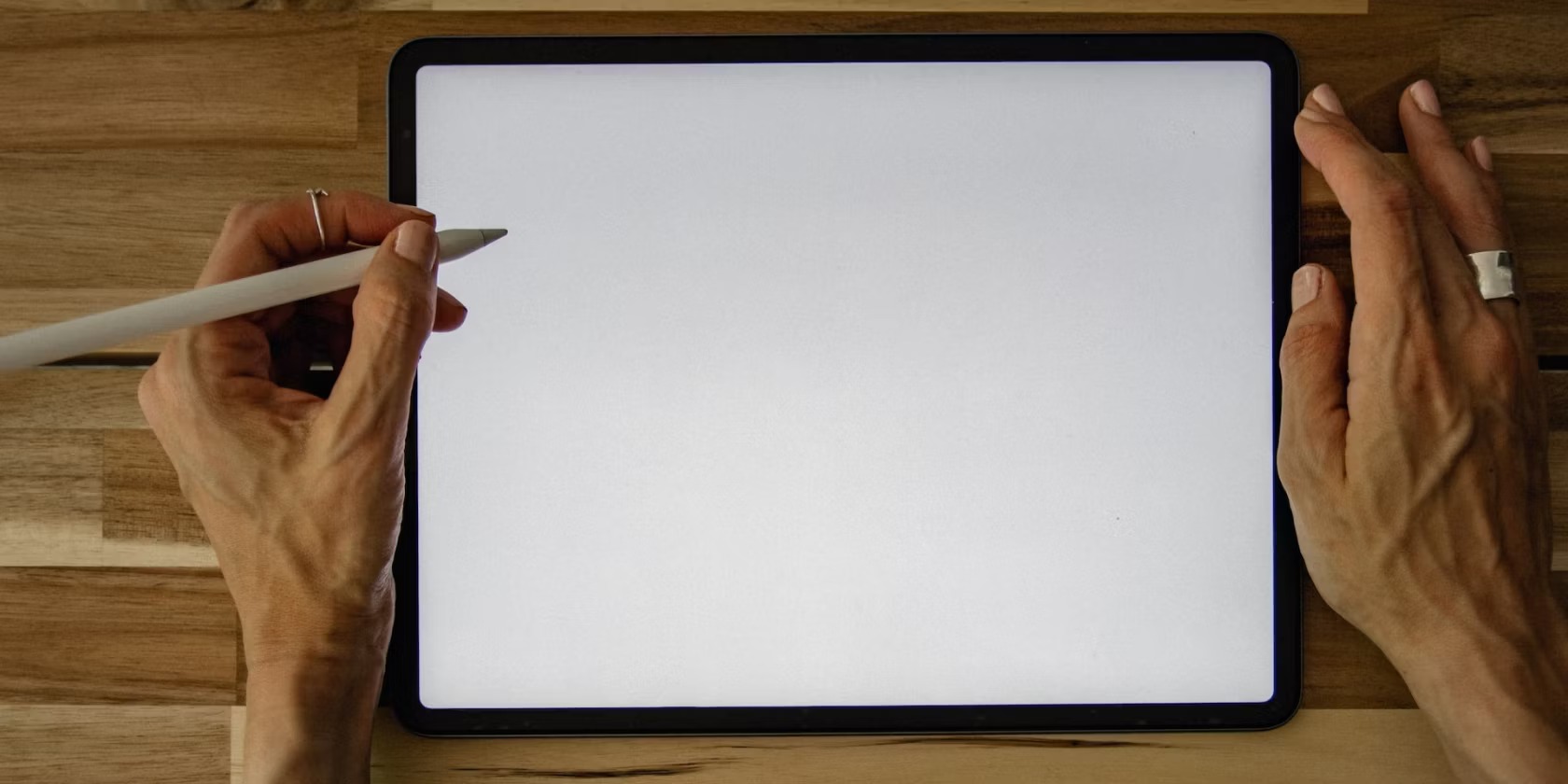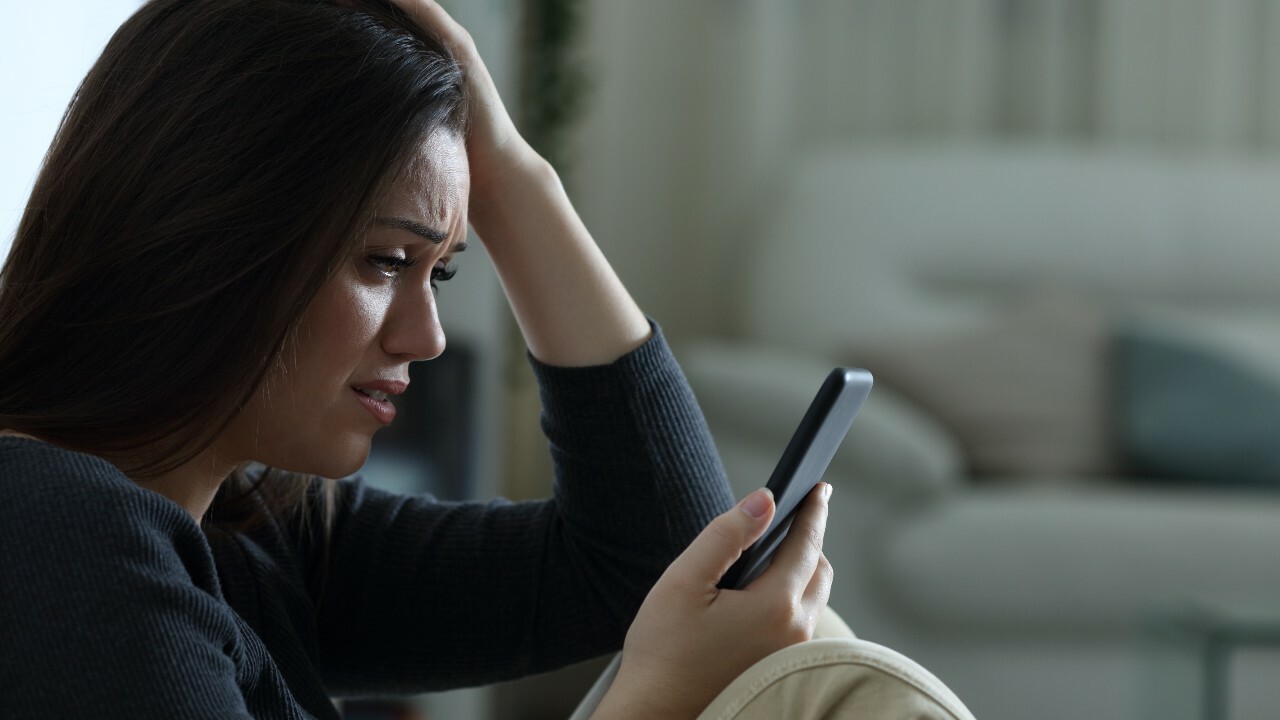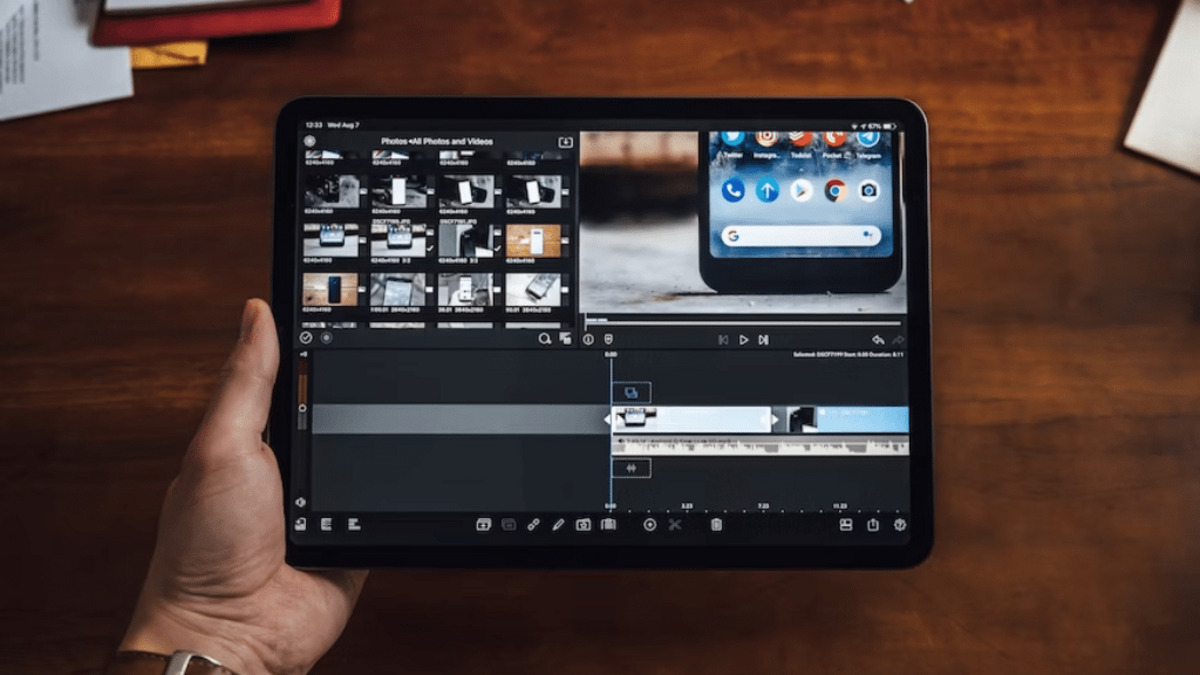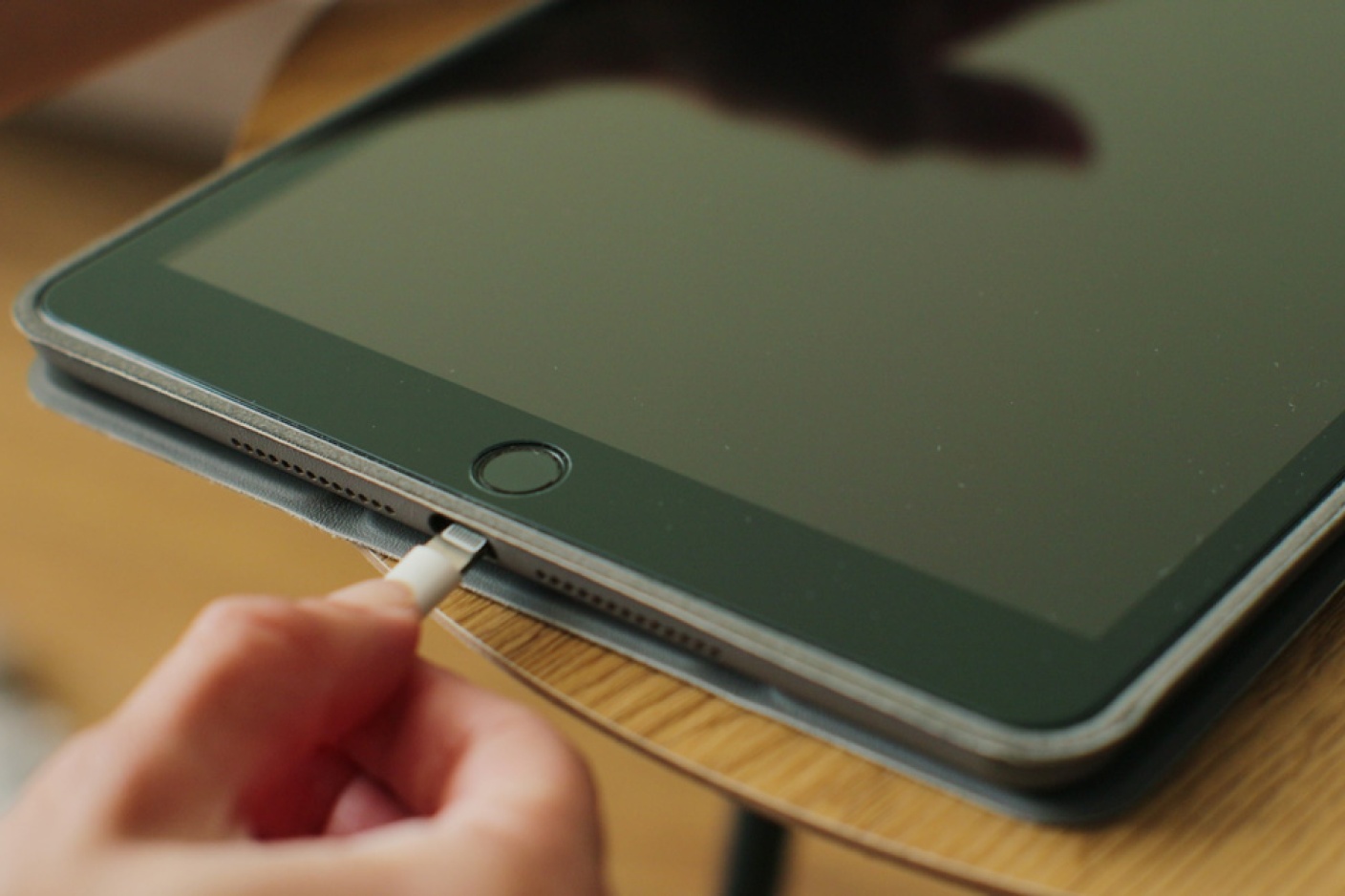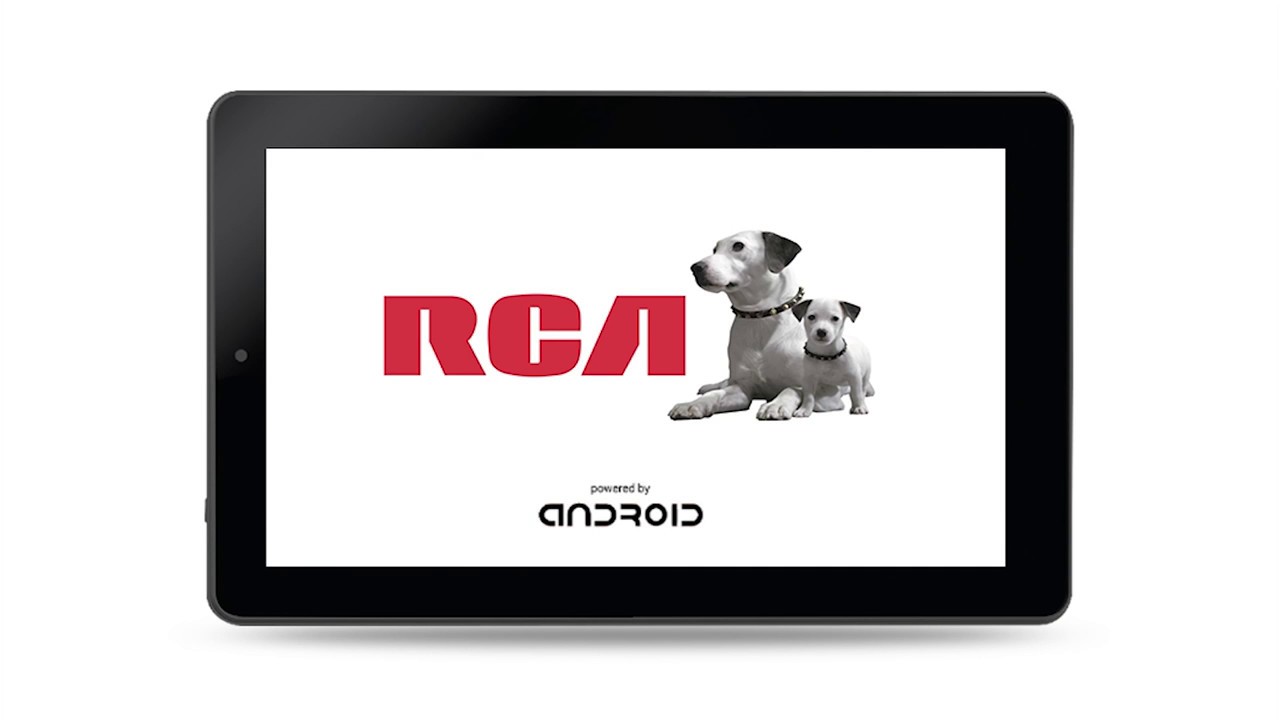Introduction
Have you ever experienced the frustration of your tablet spontaneously turning on and off? It can be incredibly annoying, especially when you’re in the middle of a task or trying to enjoy some downtime. But why does this happen?
There can be several reasons behind your tablet’s erratic behavior. From battery issues to software glitches, faulty power buttons to overheating problems, a variety of factors can contribute to this frustrating issue. In this article, we will explore the possible causes of your tablet turning on and off and provide you with some solutions to resolve the problem.
Before we dive into the potential reasons, it’s important to note that troubleshooting these issues may vary depending on the make and model of your tablet. However, the solutions we’ll discuss will provide general guidelines that can help you address the problem regardless of the specific tablet you own.
So, if you’re tired of your tablet playing hide-and-seek with its power, let’s explore the possible causes and solutions for this frustrating issue.
Possible Reasons for Your Tablet Turning On and Off
There are several potential reasons why your tablet might keep turning on and off unexpectedly. Understanding these causes will help you identify the problem and find an appropriate solution. Let’s take a look at some common factors:
-
Insufficient Battery Charge: One of the most common reasons for a tablet turning on and off is a low battery. If your tablet’s battery is critically low, it may not have enough power to stay on. Plugging it into a charger and allowing it to charge fully should resolve the issue. However, if the problem persists even when the battery is charged, other factors may be at play.
-
Software Glitches: Bugs and glitches in the tablet’s operating system can cause it to behave erratically, including turning on and off without warning. These issues can be resolved by updating the software to the latest version or performing a factory reset, which will restore the tablet’s software to its default settings.
-
Faulty Power Button: A malfunctioning power button can also lead to your tablet’s constant power cycling. If the button is stuck or damaged, it may send intermittent signals, causing the device to turn on and off repeatedly. In such cases, you may need to have the power button repaired or replaced by a professional technician.
-
Overheating Issues: Tablets can overheat due to excessive usage, exposure to direct sunlight, or improper ventilation. When a tablet’s internal components reach high temperatures, it may shut down to protect itself from damage. Check if your tablet feels unusually hot and allow it to cool down before using it again. Additionally, keeping your tablet in a well-ventilated area and avoiding heavy usage can help prevent overheating problems.
-
System Updates and Installations: Sometimes, updates or installations of new apps or software can cause conflicts within the tablet’s system, resulting in unexpected power cycles. If you recently installed or updated any apps or software, consider uninstalling them to see if the problem resolves. Alternatively, updating the conflicting apps or software to their latest versions may fix the issue.
-
Viruses and Malware: Tablets, like other electronic devices, can become infected with viruses and malware. These malicious programs can disrupt the normal functioning of your tablet, causing it to turn on and off randomly. Running a thorough scan using reputed antivirus software can help detect and remove any harmful programs.
-
Hardware Problems: In some cases, hardware issues such as a faulty battery, loose connections, or a damaged charging port can contribute to your tablet’s power cycling problem. To diagnose and fix these issues, it is best to seek assistance from a professional technician who can inspect and repair or replace the faulty hardware components.
Now that we have explored the potential causes behind your tablet turning on and off, let’s move on to the next section where we will provide some solutions to address this frustrating issue.
Insufficient Battery Charge
One of the most common reasons for a tablet turning on and off unexpectedly is an insufficient battery charge. If your tablet’s battery is critically low, it may not have enough power to stay on, leading to frequent power cycles. When this happens, the solution is quite simple: charge your tablet fully.
Plug your tablet into a power source using the included charger or a compatible charging cable. Allow it to charge for a sufficient amount of time until the battery reaches 100%. It’s essential to use the original charger that came with your tablet to ensure optimal charging performance.
While charging, avoid using the tablet excessively or running power-hungry apps that may slow down the charging process. Let the device charge undisturbed until it reaches a full battery level. Once fully charged, disconnect it from the charger and use it as normal.
If you find that the tablet continues to experience power cycling even after a full charge, there may be other factors contributing to the issue. In such cases, proceed with the troubleshooting steps outlined in the subsequent sections.
It’s worth noting that if your tablet frequently discharges quickly even after a full charge, you may be dealing with a faulty battery. In such situations, it’s advisable to contact the manufacturer’s customer support or take your tablet to a certified service center for further assistance and potential battery replacement.
Now that we have addressed the potential problem of an insufficient battery charge, let’s move on to the next section, where we will explore some additional reasons for your tablet’s power cycling issues and respective solutions.
Software Glitches
Software glitches can often be the culprit behind a tablet’s erratic behavior, including the frequent turning on and off. Bugs and issues within the tablet’s operating system can cause the device to malfunction and exhibit unexpected behavior. Fortunately, there are several steps you can take to address these software glitches.
1. Update the software:
Check if there are any available software updates for your tablet. Manufacturers regularly release updates to fix bugs and improve system stability. Go to the Settings menu on your tablet and look for the “Software Update” or “System Update” option. If an update is available, follow the on-screen instructions to download and install it. Updating the software can often resolve software-related issues and eliminate the power cycling problem.
2. Perform a factory reset:
If the software update doesn’t resolve the issue, another troubleshooting step you can try is performing a factory reset. Keep in mind that a factory reset will erase all data on your tablet, so it’s crucial to back up any important files or information before proceeding. To perform a factory reset, go to the Settings menu and look for the “Backup & Reset” option. Follow the prompts to initiate the reset process. After the reset is complete, set up your tablet again and check if the power cycling issue has been resolved.
3. Reinstall problematic apps:
If you recently installed or updated a specific app before the power cycling problem started, it’s possible that the app is causing conflicts within the system. Try uninstalling the app and see if the issue persists. Alternatively, you can reinstall the app from a trusted source to ensure that you have the latest version without any glitches.
4. Clear cache and storage:
Clearing the cache and storage of your tablet can sometimes resolve software-related issues. Go to the Settings menu, find the “Storage” or “Device Maintenance” option, and look for the option to clear cache and storage. This will remove temporary files and data that may be causing conflicts with the system.
If the power cycling issue continues despite trying these software troubleshooting steps, it may be necessary to seek professional assistance. The next section will explore other possible causes and solutions to address your tablet’s power cycling problem.
Faulty Power Button
A faulty power button can be another common reason behind a tablet’s continuous turning on and off. If the power button is stuck, damaged, or not functioning properly, it may send intermittent signals to the tablet, resulting in the power cycling issue. Fortunately, there are a few solutions you can try to address this problem.
1. Check for physical damage:
Examine the power button for any visible signs of damage, such as being jammed or stuck in a pressed position. Clean the button gently using a small brush or a toothpick to remove any debris or dirt that may be causing the issue. Sometimes, a simple cleaning can restore the functionality of the power button.
2. Calibrate the power button:
In some cases, the power button may need to be calibrated to ensure it is functioning correctly. To calibrate the power button, follow these steps:
- Turn off your tablet completely.
- Press and hold the power button for about 15-20 seconds.
- Release the power button and then press it again to turn on the tablet.
This calibration process can help refresh the power button’s functionality and resolve any minor issues causing the power cycling problem.
3. Seek professional repair:
If the power button appears to be severely damaged or the above steps do not resolve the issue, it is recommended to seek professional assistance. Contact the manufacturer’s customer support or take your tablet to a certified service center for a thorough inspection and potential repair or replacement of the power button.
It’s important to note that attempting to repair or replace the power button yourself may cause further damage to the tablet or void any warranty. Therefore, it’s best to rely on professional expertise in such cases.
If the power cycling problem continues even after addressing the power button issue, it’s time to explore other potential causes. The next section will discuss the issue of overheating and its impact on your tablet’s behavior.
Overheating Issues
Overheating can be another factor contributing to your tablet’s power cycling problem. Tablets, like any electronic device, generate heat while in use. However, excessive heat can cause the internal components to reach unsafe temperatures, triggering the device’s automatic shutdown to prevent damage. If your tablet feels excessively hot and repeatedly turns on and off, overheating may be the issue at hand.
Here are some steps you can take to address overheating problems:
1. Allow your tablet to cool down:
If your tablet feels unusually hot, turn it off and remove it from any case or cover. Place it on a flat, cool surface and let it cool down before using it again. Avoid exposing your tablet to direct sunlight or heat sources, as these can contribute to overheating issues.
2. Check for ventilation:
Ensure that the vents and ports on your tablet are not blocked. Blocked ventilation can hinder the airflow and contribute to overheating. If necessary, gently clean the vents using a soft brush or compressed air to remove any dust or debris.
3. Adjust your tablet’s performance settings:
Some tablets offer performance settings that can be adjusted to reduce heat generation. Lowering the screen brightness, disabling unnecessary features like Bluetooth or Wi-Fi when not in use, and closing resource-intensive apps can help prevent excessive heat buildup.
4. Limit heavy usage:
Intensive tasks, such as playing graphically demanding games or running multiple apps simultaneously, can put a strain on your tablet’s hardware, leading to increased heat generation. If you notice that your tablet frequently overheats during specific tasks, try limiting or avoiding those activities.
If the power cycling issue persists even after implementing these measures to address overheating, it may indicate a deeper underlying issue. In such cases, it is advisable to seek professional help or move on to the next troubleshooting steps.
System Updates and Installations
System updates and installations of new apps or software can sometimes cause conflicts within your tablet’s system, resulting in power cycling issues. When updates or installations are not carried out properly or if there are compatibility issues, the tablet may experience erratic behavior. In this section, we will explore solutions to address this particular cause for your tablet’s power cycling problem.
1. Uninstall recent apps or updates:
If you recently installed a new app or updated existing apps before the power cycling issue started, it’s possible that one of these installations is causing the problem. Try uninstalling the recently added or updated apps one by one to identify if any of them are the culprit. To uninstall an app, go to the Settings menu, select “Apps” or “Applications,” choose the app in question, and then select “Uninstall.”
2. Update conflicting apps or software:
If you suspect that a particular app is causing the power cycling issue, check if there is an update available for that app. Developers often release updates to fix bugs and improve compatibility. Go to the respective app store (Google Play Store for Android devices, App Store for iOS devices), locate the app, and update it to the latest version. Updating the app may resolve any conflicts and eliminate the power cycling problem.
3. Perform a system update:
Regularly updating your tablet’s operating system is essential to ensure that it runs smoothly and securely. Check for system updates by going to the Settings menu and selecting “Software Update” or “System Update.” If an update is available, follow the prompts to download and install it. System updates often include bug fixes and improvements that can resolve software-related issues, including power cycling problems.
4. Reset network settings:
In some instances, network connectivity issues or configuration problems can cause power cycling problems on tablets. To address this, you can try resetting your tablet’s network settings. Go to the Settings menu, find the “Network & Internet” or “Wi-Fi” option, and look for the option to reset network settings. This will remove saved Wi-Fi networks, Bluetooth pairings, and other network-related settings. After resetting the network settings, reconnect to your Wi-Fi network and check if the power cycling issue persists.
If the power cycling issue continues despite addressing system updates and installations, there may be other underlying factors causing the problem. In the following section, we will explore the possibility of viruses and malware affecting your tablet’s behavior.
Viruses and Malware
Viruses and malware are another potential cause for your tablet’s power cycling issue. Just like computers, tablets can also fall victim to malicious software that can disrupt the normal functioning of the device. Viruses and malware can cause a range of problems, including random power cycling. In this section, we will explore some steps to address this particular issue.
1. Install a reputable antivirus software:
To protect your tablet from viruses and malware, it is essential to have reliable antivirus software installed. Look for reputable antivirus apps in your respective app store and install one that comes highly recommended. Run a thorough scan of your tablet to detect and remove any malicious software that might be causing the power cycling issue.
2. Update your antivirus software:
Keep your antivirus software up to date to ensure it can effectively detect the latest threats. Enable automatic updates or manually check for updates regularly. By doing so, you provide your tablet with the best possible defense against viruses and malware.
3. Be cautious with app installations:
Avoid downloading apps from untrusted sources as they may contain malicious code. Stick to official app stores and read user reviews before installing any app. Additionally, be mindful of the permissions requested by apps during installation and only grant the necessary permissions.
4. Avoid clicking on suspicious links or emails:
Phishing emails and malicious links can often lead to the installation of malware on your tablet. Be cautious when opening emails from unfamiliar senders and avoid clicking on suspicious links. Always verify the authenticity of the source before providing personal information or downloading any attachments.
5. Perform a malware scan:
If you suspect that your tablet is already infected, perform a comprehensive malware scan using your antivirus software. Follow the instructions provided by your antivirus app to quarantine or remove any detected threats. Repeat the scan regularly to ensure your tablet stays protected.
If addressing viruses and malware does not resolve the power cycling issue, it may be necessary to explore other potential causes. In the next section, we will delve into hardware problems that could be impacting your tablet’s behavior.
Hardware Problems
In some instances, hardware issues can contribute to your tablet’s power cycling problem. Damage or malfunctioning hardware components can cause erratic behavior and frequent power cycles. If you have ruled out software-related issues and the problem persists, it may be time to consider hardware troubleshooting. Here are some potential hardware problems to be aware of:
1. Faulty battery:
A faulty battery can lead to power cycling as the tablet struggles to maintain a consistent power supply. If you notice that your tablet frequently discharges quickly or doesn’t hold a charge despite being fully charged, it could indicate a defective or worn-out battery. In such cases, it’s best to contact the manufacturer’s customer support or visit a certified service center to have the battery inspected and potentially replaced.
2. Loose connections:
Loose internal connections, such as those between the battery and the motherboard, can cause intermittent power issues. Over time, these connections may become loose due to physical impact or wear and tear. If you suspect loose connections, it is recommended to seek professional help for diagnosis and repair.
3. Damaged charging port:
A damaged charging port can prevent your tablet from receiving a consistent power supply, leading to power cycling. Inspect the charging port for any physical damage, such as bent pins or debris accumulation. If you identify any issues, it is advisable to consult a professional technician or the tablet manufacturer for repair or replacement options.
4. Other hardware malfunctions:
Various other hardware components, such as the power button, display, or motherboard, could potentially cause power cycling if they are damaged or malfunctioning. These issues often require expert diagnosis and repair by a certified technician who specializes in tablet repairs.
It is important to note that attempting hardware repairs yourself can lead to further damage or void any warranty on your tablet. Hence, it is recommended to seek professional assistance if you suspect hardware problems as the underlying cause of the power cycling issue.
Now that we have explored potential hardware-related causes, let’s move on to the next section where we will provide some possible solutions to address the power cycling problem.
Solutions to Fix the Issue
Now that we have explored the possible causes of your tablet’s power cycling issue, it’s time to discuss some solutions to help resolve the problem. Try the following steps to address the issue and get your tablet functioning normally:
1. Charge Your Tablet Fully:
If your tablet has an insufficient battery charge, plug it into a charger and allow it to charge fully. Ensure you use the original charger or a compatible charging cable to ensure efficient charging. Once the battery is fully charged, disconnect it from the charger and test if the power cycling problem persists.
2. Restart or Reset Your Tablet:
Perform a restart or a factory reset to refresh your tablet’s system and possibly resolve any software-related issues. Restarting the tablet can help clear temporary glitches, while a factory reset restores the device to its default settings. Remember to backup your important data before proceeding with a factory reset as it will erase all data on your tablet.
3. Calibrate the Power Button:
If your tablet has a faulty power button, try calibrating it by turning off the tablet, holding the power button for about 15-20 seconds, and then turning it on again. This calibration process can help refresh the power button’s functionality and resolve minor issues causing the power cycling problem.
4. Check for Overheating:
Ensure your tablet is not overheating by allowing it to cool down in a well-ventilated area. Avoid exposing your tablet to direct sunlight or using it excessively for resource-intensive tasks that can generate excess heat. Keeping your tablet cool can help prevent overheating-related power cycling issues.
5. Update or Reinstall the Software:
Ensure that your tablet’s software is up to date. Check for system updates and install them if available. If specific apps are causing conflicts, update or reinstall them from trusted sources. These steps can help resolve software glitches that may be contributing to the power cycling problem.
6. Scan for Viruses and Malware:
Use reputable antivirus software to scan your tablet for viruses and malware. If any malicious programs are detected, quarantine or remove them according to the instructions provided by your antivirus app. Regularly performing malware scans can help keep your tablet protected and prevent power cycling caused by infected software.
7. Seek Professional Help:
If the power cycling issue persists after trying the above solutions, it is advisable to seek professional assistance. Contact the tablet manufacturer’s customer support or take your tablet to a certified service center for a thorough inspection and repair. Professional technicians have the expertise to diagnose and fix complex hardware or software issues.
By following these solutions, you can increase the chances of resolving the power cycling problem and getting your tablet back to its normal functioning state.
Charge Your Tablet Fully
One of the most common and easily overlooked reasons for a tablet turning on and off unexpectedly is an insufficient battery charge. If your tablet’s battery level is critically low, it may not have enough power to remain operational, leading to frequent power cycles. By ensuring that your tablet is fully charged, you can often resolve this issue and prevent further disruptions.
The first step to addressing the insufficient battery charge is to plug your tablet into a power source using the original charger that came with the device or a compatible charging cable. It is important to use the right charger to ensure optimal charging performance and avoid any potential damage to the tablet’s battery.
Allow your tablet to charge undisturbed for a sufficient period of time until the battery reaches 100%. Avoid using power-hungry applications or running resource-intensive tasks during the charging process, as this can slow down the charging speed. Instead, let your tablet charge without interruptions in order to achieve a full battery level.
Once your tablet is fully charged, disconnect it from the charger and begin using it as normal. Monitor its performance to see if the power cycling issue persists. In many cases, a full battery charge can eliminate the problem entirely, as the tablet now has enough power to stay on without experiencing frequent power cycles.
It is also worth noting that if you find your tablet regularly discharging quickly even after a full charge, it may indicate a larger issue with the battery itself. In such cases, it is recommended to contact the manufacturer’s customer support or visit a certified service center for further assistance. They can diagnose the problem and provide potential solutions, such as replacing the battery if necessary.
By ensuring that your tablet is fully charged, you can prevent unnecessary power cycling and maintain uninterrupted usage. Remember to make charging your tablet a regular habit to avoid encountering this issue in the future.
Restart or Reset Your Tablet
If your tablet continues to turn on and off unexpectedly, performing a restart or a factory reset can help resolve the issue by refreshing the tablet’s system and potentially eliminating any software-related glitches causing the power cycling problem.
Restarting Your Tablet:
A simple restart can often fix minor software glitches that may be causing the power cycling issue. Here’s how you can perform a restart on your tablet:
- Press and hold the power button until a menu appears.
- Select the “Restart” option from the menu.
- Wait for your tablet to turn off and then turn back on again.
After the restart, monitor your tablet to see if it still experiences the power cycling problem. If the issue persists, you may need to consider a more extensive troubleshooting step.
Factory Resetting Your Tablet:
A factory reset restores your tablet to its original state, erasing all installed apps and personal data. This process can help resolve more complex software issues that may be causing the power cycling problem. However, before proceeding with a factory reset, make sure to backup any important data as it will be permanently deleted. Here’s how you can perform a factory reset:
- Go to the Settings menu on your tablet.
- Look for the “Backup & Reset” or “System” option.
- Select “Factory Reset” or “Reset” and follow the on-screen prompts.
Wait for the factory reset process to complete, and then set up your tablet again by following the initial setup prompts. This will be similar to the first time you set up your tablet when it was brand new.
After the reset, check if the power cycling problem has been resolved. If the issue persists, it might be necessary to explore other potential causes or seek professional assistance.
Remember that a factory reset should be considered as a last resort, as it erases all data from your tablet. Therefore, it’s important to backup your important files, contacts, and other data beforehand to avoid permanent loss.
Performing a restart or a factory reset can often help resolve software-related issues that may be causing your tablet to turn on and off unexpectedly. However, if the power cycling problem persists, we will explore other troubleshooting steps in the next section.
Calibrate the Power Button
If you’re experiencing issues with your tablet’s power button, such as it being stuck or not functioning properly, calibrating the power button can help resolve the problem. Calibrating the power button involves recalibrating its functionality to ensure it responds correctly. Follow the steps below to calibrate the power button:
1. Turn off your tablet:
Start by turning off your tablet completely. This ensures that the device is powered off before proceeding with the calibration process.
2. Press and hold the power button:
Press and hold the power button for approximately 15-20 seconds. This extended hold helps reset and recalibrate the power button.
3. Release and turn on your tablet:
Release the power button after holding it for the specified time. At this point, your tablet should be turned off. Press the power button again to turn it on as you normally would.
By calibrating the power button, you give it a chance to reset any minor issues or re-establish its proper functionality. This can help resolve any intermittent signaling or responsiveness problems that may have been causing the power cycling issue.
If calibrating the power button doesn’t resolve the problem or if the button is physically damaged, it is recommended to seek professional help. Certified technicians can assess the power button and provide appropriate solutions, such as repair or replacement.
Remember that attempting to repair or replace the power button yourself may cause further damage or void any warranty on your tablet. Therefore, it’s advisable to rely on professional expertise when dealing with hardware-related issues.
Calibrating the power button is a simple and easy troubleshooting step that can potentially resolve power cycling problems caused by button malfunctions. If the issue persists, we will explore additional troubleshooting steps in the next section.
Check for Overheating
Overheating can be a common cause of power cycling issues in tablets. When the internal components of a tablet reach excessively high temperatures, the device may automatically shut down to prevent damage. To address this problem, it’s important to check for signs of overheating and take appropriate measures to prevent it.
1. Monitor heat levels:
While using your tablet, pay attention to how it feels. If you notice that the device becomes unusually hot to the touch, it’s likely experiencing overheating. Overheating can arise from various factors, including usage habits, environmental conditions, or hardware issues.
2. Allow your tablet to cool down:
If you suspect that your tablet is overheating, turn it off and let it cool down in a well-ventilated area. Remove any protective covers or cases that may be restricting airflow around the tablet. Avoid exposing the device to direct sunlight or placing it near sources of heat.
3. Check for blocked ventilation:
Examine your tablet for any obstructed ventilation areas, such as speaker grills or cooling vents. Dust, lint, or debris accumulation can impede the airflow, leading to increased heat retention. Gently clean these areas using a soft, dry cloth or compressed air to remove any blockages.
4. Limit resource-intensive tasks:
Running multiple resource-intensive tasks simultaneously, such as playing graphics-intensive games or having multiple apps open, can generate excessive heat. To prevent overheating, try to avoid or limit these activities on your tablet. Close unused apps and avoid running demanding tasks for extended periods.
5. Optimize tablet usage:
Avoid using your tablet for extended periods in areas where airflow is restricted, such as on soft surfaces or when placed on bedding. These surfaces can trap heat and contribute to overheating. Instead, use your tablet on a hard, flat surface that allows for better heat dissipation.
6. Consider external cooling solutions:
If your tablet frequently encounters overheating issues, you may want to consider using external cooling solutions. This can include portable fans or cooling pads specifically designed for tablets that help to dissipate heat and keep the temperature under control.
By monitoring heat levels and implementing these preventive measures, you can mitigate overheating issues and reduce the likelihood of power cycling. However, if the power cycling problem continues even after addressing overheating, further troubleshooting may be required.
Update or Reinstall the Software
Outdated or faulty software can contribute to power cycling issues on your tablet. If the operating system or specific applications have glitches or compatibility issues, it can cause the tablet to turn on and off unexpectedly. Updating or reinstalling the software can often resolve these problems. Here’s what you can do:
1. Update the software:
Check if there are any available updates for your tablet’s operating system. Manufacturers frequently release updates to address bugs, improve performance, and enhance compatibility. To update your tablet’s software, go to the Settings menu and look for the “Software Update” or “System Update” option. If an update is available, follow the prompts to download and install it. Updating the software can often fix software-related issues, including power cycling problems.
2. Reinstall problematic applications:
If you suspect that a specific application is causing the power cycling issue, try reinstalling it. Uninstall the app from your tablet and then reinstall it from a trusted source such as the official app store. This process ensures that you have the most up-to-date and stable version of the app, potentially resolving any compatibility or glitch-related problems.
3. Perform a factory reset:
If updating or reinstalling individual apps does not solve the power cycling issue, performing a factory reset may be necessary. A factory reset restores the tablet to its original settings, erasing all data and installed apps. Before proceeding with a factory reset, ensure that you have backed up all important data as it will be permanently erased. To perform a factory reset, go to the Settings menu, select “Backup & Reset” or “System,” and follow the on-screen instructions to initiate the reset process.
4. Clear app cache and data:
If the power cycling issue seems to be associated with a specific app or apps, you can try clearing their cache and data. This process removes temporary files and resets the app to its default settings. Go to the Settings menu, select “Apps” or “Applications,” choose the problematic app, and look for options to clear cache and data. Note that clearing app data will remove your app settings and login information, so be prepared to reconfigure the app once it’s cleared.
By updating or reinstalling the software, you can potentially resolve software-related issues that are causing your tablet to turn on and off unexpectedly. However, if the power cycling problem persists, it’s worth exploring other potential causes and troubleshooting steps as well.
Scan for Viruses and Malware
Viruses and malware can wreak havoc on your tablet’s performance, including causing it to turn on and off unexpectedly. These malicious programs can disrupt the normal functioning of your tablet’s software and lead to power cycling issues. To address this, it is important to scan your tablet for viruses and malware. Here’s how you can do it:
1. Install a reputable antivirus software:
Start by installing a reputable antivirus software on your tablet. Look for well-known antivirus apps in your respective app store and choose one with positive reviews and a good track record. Install the antivirus app and follow the on-screen instructions to set it up properly.
2. Update your antivirus software:
Ensure that your antivirus software is up-to-date. Developers continuously release updates to combat the latest threats. Enable automatic updates or manually check for updates regularly to ensure that your antivirus software is equipped with the latest virus definitions and security patches.
3. Perform a comprehensive scan:
Use your installed antivirus software to perform a thorough scan of your tablet. This scan will search for viruses, malware, and other potentially harmful programs that may be present on your device. Follow the instructions provided by the antivirus app on how to initiate a full scan and allow the scan to complete uninterrupted.
4. Quarantine or remove detected threats:
If the antivirus scan detects any viruses, malware, or suspicious files, your antivirus software will offer options to quarantine or remove these threats. Follow the recommended actions provided by the antivirus app to neutralize the potential dangers. Quarantining infected files isolates them from the rest of your system, while removing them completely eliminates the threat.
5. Perform regular scans:
Make it a habit to perform regular scans on your tablet to ensure ongoing protection against viruses and malware. This is especially important if you frequently download apps or files from external sources or engage in activities that may expose your tablet to potential threats.
By regularly scanning for viruses and malware, you can identify and eliminate any malicious software that may be causing your tablet to experience power cycling issues. It’s a crucial step in ensuring the security and optimal performance of your device.
If the power cycling issue persists even after scanning for viruses and malware, there may be other underlying causes that need to be investigated. In the next section, we will explore potential hardware problems that could be contributing to the issue.
Seek Professional Help
If you have tried various troubleshooting steps and the power cycling issue on your tablet persists, it may be time to seek professional help. Certified technicians have the expertise and tools to diagnose and resolve complex hardware or software problems that you may not be able to address on your own.
Contact the Manufacturer’s Customer Support:
If your tablet is still under warranty, it is advisable to contact the manufacturer’s customer support. They can provide guidance on troubleshooting steps specific to your device and may offer repair or replacement options if necessary. Check the manufacturer’s website or the documentation that came with your tablet for contact information.
Visit a Certified Service Center:
If your tablet is out of warranty or the manufacturer’s support suggests seeking professional assistance, consider taking your tablet to a certified service center. They have the expertise and access to genuine parts necessary for repairs. Look for authorized service centers associated with your tablet’s brand to ensure quality service and genuine replacement parts.
Describe the Problem Clearly:
When reaching out to customer support or visiting a service center, be prepared to explain the issue in detail. Provide a comprehensive description of the power cycling problem, including when it started, any specific actions or events associated with it, and any troubleshooting steps you have already taken. The more information you can provide, the better it will help them diagnose and resolve the issue.
Follow Professional Advice:
Listen to the advice and instructions provided by the professionals. They may need to inspect your tablet or run diagnostics to identify the root cause of the power cycling problem. Be patient and cooperate with their suggested repairs or solutions. As trained experts, they will know the best course of action to take.
Consider the Cost-Benefit:
Before proceeding with any repairs or services, it’s essential to weigh the cost of repair against the value of your tablet. In some cases, the cost of repair may be more expensive than purchasing a new device. Discuss the available options and costs with the professionals before making a decision.
Remember, seeking professional help is often the best course of action when you have exhausted all other troubleshooting steps. Professionals have the skills, knowledge, and experience to diagnose and resolve complex issues that may require specialized tools or expertise. By seeking their assistance, you increase the chances of finding a lasting solution to the power cycling problem on your tablet.