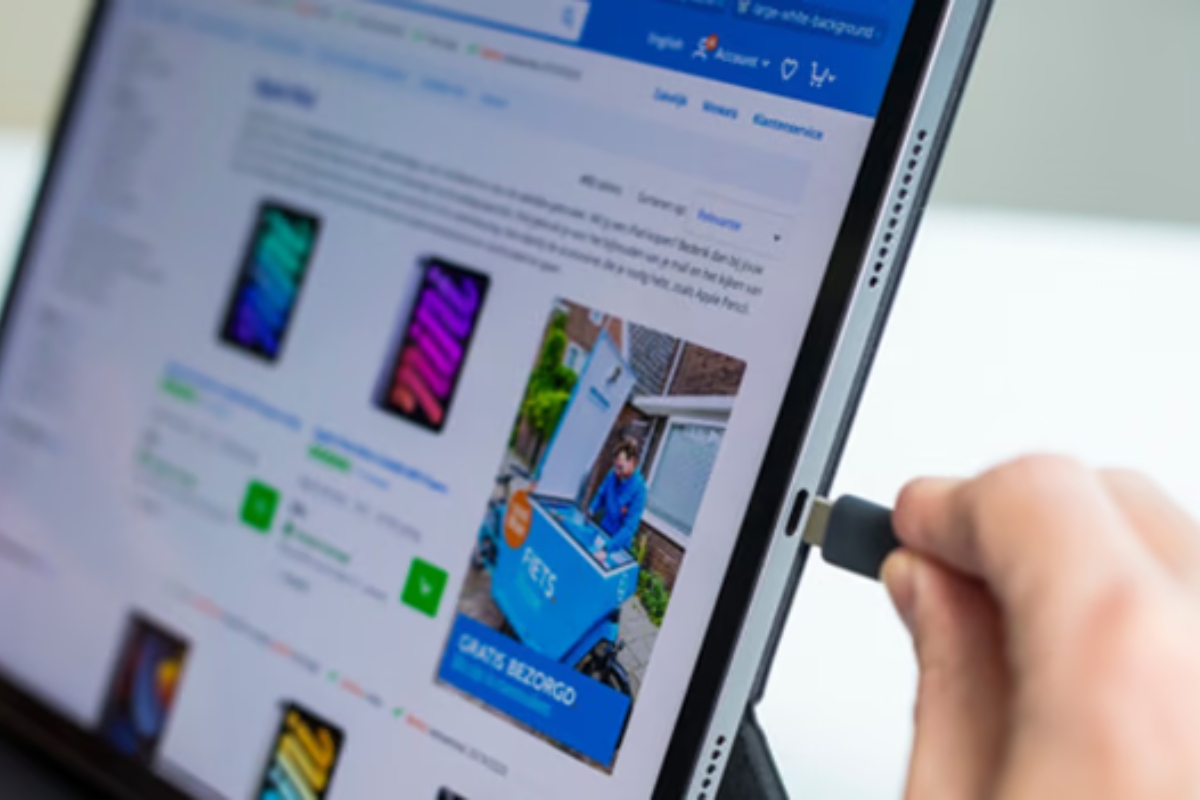Introduction
Welcome to the world of Samsung tablets – where innovation meets functionality. These powerful devices have become an integral part of our daily lives, helping us stay connected, entertained, and productive. However, encountering charging issues with your Samsung tablet can be frustrating and disrupt your usage. Understanding the common causes of charging problems and finding the appropriate solutions can help you get your tablet back up and running in no time.
Whether your tablet is not charging at all or charging slowly, there are several factors that could be causing this issue. The most common culprits include faulty charging cables or adapters, dirty or damaged charging ports, software glitches, battery issues, overheating, incompatible chargers, faulty power sources, and even hardware damage. In this article, we will explore each of these potential problems and provide practical solutions to help you resolve your Samsung tablet’s charging woes.
Before we dive into the troubleshooting steps, it is important to note that these solutions are specifically tailored for Samsung tablets. While some of the general tips may apply to other devices as well, it is always best to refer to the manufacturer’s instructions or contact their support if you are experiencing charging issues with a different brand.
Now, let’s embark on a journey to uncover the reasons why your Samsung tablet may not be charging properly and learn how to fix these issues.
Common Causes for Charging Issues
When it comes to charging issues with your Samsung tablet, there are several common culprits that could be causing the problem. Understanding these causes can help you diagnose the issue and find the appropriate solution. Let’s take a closer look at each of these potential causes:
- Faulty Charging Cable or Adapter: One of the most common reasons for charging problems is a faulty charging cable or adapter. Over time, cables can become frayed or damaged, and adapters may fail to deliver the necessary power. This can result in slow charging or a complete inability to charge your tablet.
- Dirty or Damaged Charging Port: Another common cause of charging issues is a dirty or damaged charging port. Dust, lint, or debris can accumulate in the port, obstructing the connection between the cable and the tablet. Additionally, physical damage to the port, such as bent or broken pins, can prevent proper charging.
- Software Glitch: Sometimes, charging problems can be attributed to a software glitch. Issues with the operating system or firmware can interfere with the charging process, causing your tablet to not charge or charge inconsistently. This is particularly common after software updates or when the device has been running for an extended period without a restart.
- Battery Issues: If your tablet’s battery is aging or has encountered a problem, it may not charge properly. Over time, batteries can degrade, leading to reduced charging capacity or sudden power loss. In some cases, the battery may need to be recalibrated for optimal performance.
- Overheating: Tablets can generate heat during prolonged usage or when exposed to high ambient temperatures. If your tablet becomes too hot, it may automatically prevent charging to protect the internal components. Overheating can be caused by heavy usage, running resource-intensive applications, or using the tablet while it is charging.
- Incompatible Charger: Not all chargers are created equal. Using a charger that is not approved or designed for your specific tablet model can result in charging issues. The voltage and current output of the charger may not be suitable for your tablet, leading to slow or inadequate charging.
- Faulty Power Source: Sometimes, the problem lies with the power source itself. A faulty wall outlet, power strip, or USB port can prevent your tablet from charging properly. It is advisable to test multiple power sources to rule out this possibility.
- Hardware Damage: If none of the above causes seem to be the issue, it is possible that your tablet has suffered physical damage. Dropping the device or exposing it to moisture can result in internal component damage, including the charging circuitry. In such cases, professional assistance may be required to diagnose and repair the hardware problem.
Now that we have identified the common causes of charging issues, let’s move on to the solutions.+
Problem: Faulty Charging Cable or Adapter
If your Samsung tablet is not charging or charging slowly, one of the first things to check is the charging cable and adapter. Over time, cables can become frayed, damaged, or worn out, and adapters may fail to deliver the necessary power. When these components are faulty, they can prevent proper charging of your tablet.
To determine if a faulty charging cable or adapter is causing the issue, follow these steps:
- Try a Different Cable: Begin by trying a different charging cable. Borrow one from a friend or family member, or purchase a new one if necessary. Use the new cable to connect your tablet to the charger and see if it starts charging. If it does, the likely culprit is a faulty charging cable.
- Test with a Different Adapter: If swapping the charging cable doesn’t solve the problem, the next step is to test with a different adapter. Again, you can borrow one or purchase a new one. Connect the new adapter to your tablet using the original charging cable. If the tablet starts charging, then the original adapter is likely the issue.
- Inspect for Physical Damage: While testing with different cables and adapters, take a close look at the charging cable and adapter for any visible signs of physical damage. Check for frayed wires, bent pins, or loose connections. If you notice any damage, it’s clear that a replacement is necessary. Even if there’s no visible damage, it’s still worth considering replacing the cable or adapter.
If you have determined that either the charging cable or adapter is faulty, the solution is straightforward: replace the defective component. Purchase a genuine Samsung charging cable and adapter, or opt for a reputable third-party alternative if you prefer. Just ensure that they are compatible with your tablet model and meet the necessary specifications.
By replacing the faulty charging cable or adapter, you should be able to restore proper charging functionality to your Samsung tablet. If, after replacing the components, your tablet still does not charge, move on to the next troubleshooting step.
Solution: Replace Charging Cable or Adapter
If you have identified that a faulty charging cable or adapter is the cause of your Samsung tablet’s charging issues, the solution is simple: replace the defective component. By doing so, you can restore proper charging functionality to your device. Here are some steps to follow:
- Identify the Correct Replacement: Make sure you purchase a replacement charging cable and adapter that are compatible with your Samsung tablet model. It is recommended to use genuine Samsung accessories or reputable third-party options that meet the necessary specifications.
- Purchase a New Charging Cable: If it was the charging cable that was determined to be faulty, purchase a new one. Look for a cable that is of good quality, durable, and provides the appropriate power output for your tablet. It should have the correct connectors and length to suit your usage preferences.
- Get a New Adapter: If it was the adapter that was determined to be faulty, acquire a new one. The adapter should provide the necessary voltage and current output to ensure efficient charging. Look for a high-quality adapter from a reliable brand to ensure optimal performance and safety.
- Test the New Components: Once you have the replacement charging cable and adapter, connect them to your Samsung tablet and a power source. Ensure that everything fits securely and that there are no loose connections. Verify that the tablet starts charging as expected.
- Dispose of the Faulty Components: Properly dispose of the faulty charging cable and adapter to avoid any further use or potential hazards. If the components are still under warranty, check with the manufacturer about returning them for a replacement or repair.
By replacing the faulty charging cable or adapter, you should resolve the charging issues with your Samsung tablet. However, if the problem persists even after replacing these components, it is necessary to explore other potential causes and solutions.
Now that you have successfully replaced the charging cable or adapter, let’s move on to the next troubleshooting step: checking for a dirty or damaged charging port.
Problem: Dirty or Damaged Charging Port
A common cause of charging issues with Samsung tablets is a dirty or damaged charging port. Dust, lint, or debris can accumulate in the port over time, obstructing the connection between the charging cable and the tablet. Additionally, physical damage to the port, such as bent or broken pins, can prevent proper charging.
To identify if a dirty or damaged charging port is the culprit, follow these steps:
- Visual Inspection: Use a flashlight or magnifying glass to inspect the charging port of your Samsung tablet. Look for any visible signs of dirt, lint, or debris lodged inside the port. Additionally, check for any physical damage, such as bent or broken pins. If you notice any of these issues, it is likely that the charging port needs cleaning or repair.
- Connectivity Test: Try connecting the charging cable to your tablet and gently jiggle it. If you notice that the connection is loose or intermittent, it could indicate a problem with the port. The cable should fit securely and make a solid connection with no movement or wiggling.
- Try a Different Cable: Test with a different charging cable to ensure that the problem is not related to a faulty cable. If the second cable fits more securely or charges the tablet without any issues, it further suggests that the original charging cable or the charging port is at fault.
If you have determined that your Samsung tablet’s charging port is dirty or damaged, it is essential to take appropriate action to address the issue. Here are some potential solutions:
- Cleaning the Charging Port: For a dirty port, gently insert a small, non-metallic object like a plastic toothpick or a cotton swab into the port to remove any visible debris. Be careful not to damage the charging port further or push the debris deeper into the device.
- Compressed Air: If there is stubborn debris in the port that is difficult to reach with a toothpick or cotton swab, you can use compressed air to blow it out. Hold the canister upright and use short bursts of air to dislodge the debris.
- Professional Cleaning: If you are uncomfortable cleaning the charging port yourself or if the debris is too compacted, it is advisable to seek professional assistance. Take your tablet to a certified technician who can safely clean the charging port using specialized tools.
- Repair or Replacement: In the case of physical damage to the charging port, such as bent or broken pins, it may require repair or replacement. Consult a professional technician or contact Samsung support to get the port repaired or replaced.
By addressing the dirty or damaged charging port, you can potentially restore proper charging functionality to your Samsung tablet. If, after cleaning or repairing the charging port, your tablet still does not charge, move on to the next troubleshooting step.
Solution: Clean the Charging Port or Have it Repaired
If you have determined that the charging port of your Samsung tablet is dirty or damaged, it is crucial to take the appropriate steps to address the issue. By cleaning the charging port or having it professionally repaired, you can potentially restore proper charging functionality to your device. Here are the solutions you can consider:
- Cleaning the Charging Port: If the charging port is dirty or has visible debris, you can attempt to clean it yourself. Gently insert a small, non-metallic object such as a plastic toothpick or a cotton swab into the port to remove any visible dirt or lint. Be careful not to apply excessive force or damage the charging port further. Cleaning the port can help establish a better connection between the charging cable and the tablet.
- Compressed Air: In some cases, dirt or debris may be difficult to reach with a toothpick or cotton swab. If that’s the case, you can try using compressed air. Hold the canister upright and use short bursts of air to dislodge any stubborn particles. This method can be effective in removing compacted debris from deep within the charging port.
- Professional Cleaning: If you are not comfortable cleaning the charging port yourself or if the debris is too compacted, it is advisable to seek professional assistance. Take your Samsung tablet to a certified technician or contact Samsung support for assistance. They have specialized tools and expertise to safely clean the charging port without causing any further damage.
- Repair or Replacement: If the charging port is physically damaged, such as bent or broken pins, it may require professional repair or replacement. In such cases, it is best to consult a technician or contact Samsung support for guidance. They will be able to assess the extent of the damage and provide the necessary solutions to get your tablet’s charging port functioning properly again.
Remember, if you choose to clean the charging port yourself, always exercise caution to avoid causing any additional damage. If you are uncertain or uncomfortable with the process, it is best to seek professional assistance.
By cleaning the charging port or having it repaired, you can significantly improve the charging functionality of your Samsung tablet. If, after taking these steps, your tablet still does not charge, proceed to the next troubleshooting method: addressing software glitches.
Problem: Software Glitch
A software glitch is another potential cause of charging issues with Samsung tablets. Problems with the operating system or firmware can disrupt the charging process, resulting in inconsistent or no charging at all. Software glitches can occur due to various factors, including software updates, conflicting applications, or prolonged device usage without a restart.
To determine if a software glitch is causing the charging problem, consider the following signs:
- Inconsistent Charging: Your tablet may charge sometimes but not others, or the charging process may be unusually slow.
- Other Software Issues: Experience other software-related problems, such as frequent crashes, freezes, or unresponsive apps.
- Recent Software Update: If the charging issue started after installing a software update, it’s possible that the update introduced a bug or compatibility issue.
- Prolonged Usage: If you haven’t restarted or powered off your tablet for an extended period, it can lead to software issues that affect the charging process.
If you suspect a software glitch is the cause, you can try the following solutions to resolve the issue:
- Restart the Tablet: A simple restart can often resolve software glitches. Power off your tablet completely, wait for a few seconds, and then power it back on. This clears the device’s memory and can eliminate temporary software issues.
- Update the Software: Keep your tablet’s software up to date by installing the latest updates. Software updates often include bug fixes and improvements, which can address charging-related issues. Go to the Settings app, select System Updates, and check for any available updates.
- Clear Cache Partition: Clearing the cache partition can help eliminate any corrupt temporary files that may be causing software issues. The process may vary depending on your specific tablet model, so it is best to refer to the manufacturer’s instructions or online resources for the steps to clear the cache partition.
- Factory Reset: If the above steps do not prove successful, you can consider performing a factory reset as a last resort. This will erase all the data on your tablet and restore it to its original settings. Before proceeding with a factory reset, ensure that you have backed up all important data.
By troubleshooting software glitches and applying the appropriate solutions, you can potentially resolve the charging problem with your Samsung tablet. If the issue persists even after trying these steps, move on to the next troubleshooting method: addressing battery-related issues.
Solution: Reset the Tablet or Update the Software
If you are experiencing charging issues with your Samsung tablet due to a software glitch, there are several solutions you can try to resolve the problem. By resetting the tablet or updating the software, you can potentially overcome the software-related issues that are hindering the charging process. Here are the recommended solutions:
- Restart the Tablet: Performing a simple restart can often resolve minor software glitches. Power off your tablet completely, wait for a few seconds, and then power it back on. This action clears the device’s memory and can eliminate temporary software issues that may be affecting the charging process.
- Update the Software: Keeping your tablet’s software up to date is crucial for optimal performance and compatibility. Manufacturers regularly release software updates that address bugs, security vulnerabilities, and other issues. Go to the Settings app on your Samsung tablet, select System Updates, and check for any available updates. If an update is available, follow the instructions to install it.
- Clear Cache Partition: The cache partition on your tablet stores temporary files that can sometimes become corrupt and lead to software glitches. Clearing the cache partition can help resolve these issues. The procedure for clearing the cache partition may vary depending on your specific tablet model. Refer to the manufacturer’s instructions or search online for the steps to clear the cache partition for your Samsung tablet.
- Factory Reset: If the charging issue persists even after attempting the above solutions, a factory reset can be a last resort. Keep in mind that a factory reset will erase all data on your tablet and restore it to its original settings. Before proceeding with a factory reset, it is essential to back up all important data to prevent any loss. Perform a factory reset by going to the Settings app, selecting Backup & Reset, and choosing the Factory Data Reset option.
By performing a reset or updating the software on your Samsung tablet, you can potentially eliminate software glitches that may be causing the charging problem. However, it is crucial to note that a factory reset should only be considered as a last resort, as it will erase all data on the device. If the charging issue persists even after trying these solutions, it is time to explore other potential causes and solutions.
Now that you have attempted to resolve the charging issue by resetting the tablet or updating the software, let’s move on to the next troubleshooting step: addressing battery-related issues.
Problem: Battery Issues
If you are experiencing charging problems with your Samsung tablet, the cause may be related to battery issues. Over time, tablet batteries can degrade, leading to reduced charging capacity, shorter battery life, or even sudden power loss. Understanding the signs of battery-related issues can help you diagnose the problem accurately. Here are some indicators of potential battery problems:
- Decreased Battery Life: If you notice that your tablet’s battery life has significantly decreased, and it requires more frequent charging, it could be a sign of battery degradation.
- Random Shutdowns: If your tablet turns off unexpectedly, even when the battery level is not critically low, it could indicate a problem with the battery.
- Overheating: If your tablet becomes excessively hot while charging or during usage, it may be a sign of a faulty or damaged battery.
- Slow Charging: If your tablet takes an unusually long time to charge, even with a fully functional charging cable and adapter, it could be due to battery issues.
- Inconsistent Charging: Your tablet may show inconsistent charging behavior, charging normally on some occasions and poorly on others. This behavior suggests battery degradation.
If you suspect that your Samsung tablet’s battery is causing the charging problems, here are some potential solutions to consider:
- Calibrate the Battery: Battery calibration is a process that helps your tablet accurately determine its battery level. To calibrate the battery, fully charge your tablet, then use it until the battery drains completely and the tablet turns off. Next, charge it to 100% without interruptions. This process can help recalibrate the battery level indicator.
- Replace the Battery: If your tablet’s battery is old, worn out, or no longer functioning properly, it may need to be replaced. Consult a certified technician or contact Samsung support to inquire about battery replacement options for your specific tablet model.
It is important to note that replacing the battery may require professional assistance, especially for devices with sealed batteries that are not meant to be user-replaceable. Additionally, it is recommended to use genuine Samsung batteries or reputable third-party alternatives that are compatible with your tablet model to ensure optimal performance and safety.
By calibrating the battery or replacing it if necessary, you can potentially resolve the charging issues associated with battery problems. If the battery-related solutions do not resolve the issue, continue to the next troubleshooting step: addressing overheating concerns.
Solution: Calibrate the Battery or Replace the Battery
If you suspect that the battery of your Samsung tablet is causing the charging issues, there are a couple of potential solutions to consider: calibrating the battery or replacing it. These solutions can help address battery-related problems and restore proper charging functionality to your device. Let’s explore each solution in detail:
- Calibrate the Battery: Battery calibration is a process that helps your tablet accurately determine its battery level. To calibrate the battery, follow these steps:
- Plug your tablet into the charger and allow it to charge until the battery reaches 100%.
- Once fully charged, unplug the charger and use your tablet until the battery drains completely and the tablet turns off.
- Connect the charger again and charge your tablet without interruptions until it reaches 100%.
Battery calibration helps reset the battery level indicator and can improve the battery’s performance and accuracy.
- Replace the Battery: If you have tried calibrating the battery and the charging issues persist, it may be necessary to replace the battery. Over time, tablet batteries can degrade, leading to reduced charging capacity and other issues. Contact Samsung support or consult a certified technician to inquire about battery replacement options for your specific tablet model. It is recommended to use genuine Samsung batteries or reputable third-party alternatives that are compatible with your tablet model to ensure optimal performance and safety.
Calibrating the battery and replacing it, if necessary, can significantly improve the charging functionality of your Samsung tablet. However, it is important to exercise caution when replacing the battery, especially if the device has a sealed battery that is not meant to be user-replaceable. Seek professional assistance when handling the battery replacement process to prevent any damage to your device.
By calibrating or replacing the battery, you can address battery-related issues and potentially resolve the charging problems with your Samsung tablet. If the battery solutions do not fix the issue, move on to the next troubleshooting step: addressing overheating concerns.
Problem: Overheating
Overheating can be a common problem that affects the charging process of Samsung tablets. When a tablet gets too hot, it may automatically prevent charging in order to protect the internal components from damage. There are several factors that can contribute to overheating, including resource-intensive applications, heavy usage, or using the tablet while it is charging.
To determine if your Samsung tablet is overheating, be mindful of the following signs:
- Excessive Heat: If your tablet feels unusually hot to the touch, especially near the charging port or battery area, it may indicate an overheating issue.
- Unresponsive or Slow Performance: Overheating can cause your tablet to become sluggish or unresponsive, impacting its overall performance.
- Unexpected Shutdowns: When a tablet reaches a critical temperature, it may shut down automatically to prevent any potential damage.
If you suspect that overheating is affecting the charging process of your Samsung tablet, here are some solutions to consider:
- Allow the Tablet to Cool Down: If you notice that your tablet is overheating, the first step is to turn it off and allow it to cool down. Move it to a cooler environment, away from direct sunlight or other heat sources. Once it has cooled down, try charging it again.
- Avoid Resource-Intensive Applications: Resource-heavy applications, such as gaming or video streaming apps, can put a significant strain on your tablet’s processor, causing it to generate more heat. Closing or minimizing the usage of these apps while charging can help prevent overheating.
- Minimize Usage While Charging: Using your tablet extensively while it is charging can generate more heat and contribute to overheating. Try to limit usage or avoid using the tablet altogether while it is charging to prevent excessive heat buildup.
- Check for Software Updates: Keeping your tablet’s software up to date is important, as manufacturers often release updates that include bug fixes and performance enhancements. These updates can help optimize the tablet’s temperature management and prevent overheating issues.
By addressing overheating concerns and implementing the appropriate solutions, you can help ensure that your Samsung tablet charges properly without encountering any disruptions due to excessive heat. If the problem persists even after attempting these solutions, move on to the next troubleshooting method: checking for an incompatible charger.
Solution: Allow the Tablet to Cool Down
If your Samsung tablet is experiencing charging issues due to overheating, it is crucial to take immediate action to prevent any potential damage. Allowing the tablet to cool down is a simple yet effective solution to address overheating concerns and restore proper charging functionality. Here’s how you can do it:
- Turn Off the Tablet: If you notice that your tablet is overheating, the first step is to power it off. Press and hold the power button until the power options appear on the screen, then select the option to power off. This will help reduce the heat generated by the device.
- Move to a Cooler Environment: After turning off the tablet, move it to a cooler location. Avoid direct sunlight or other heat sources that can contribute to further overheating. A well-ventilated area with ambient room temperature is ideal.
- Remove Any Cover or Case: If you are using a protective cover or case on your tablet, remove it while allowing the device to cool down. Covers and cases can sometimes inhibit heat dissipation, so removing them can help expedite the cooling process.
- Avoid Charging During the Cooling Period: While the tablet is cooling down, it is best to avoid charging it. Charging a hot or overheated device can potentially worsen the situation and cause further damage. Instead, wait until the tablet has reached a comfortable temperature before attempting to charge it again.
- Monitor the Temperature: During the cooling process, periodically check the temperature of the tablet. You can gently touch the body of the tablet to assess if it has significantly cooled down. Once it feels comfortably cool to the touch, you can proceed with charging the tablet.
By allowing the tablet to cool down and following these guidelines, you can prevent further overheating and ensure that your Samsung tablet charges properly without any disruptions. If the tablet continues to overheat even after following these steps, it may be necessary to seek professional assistance or contact Samsung support for further guidance.
Now that you have allowed your tablet to cool down, let’s explore the next troubleshooting method: addressing the use of an incompatible charger.
Problem: Incompatible Charger
Using an incompatible charger is a common cause of charging issues with Samsung tablets. While chargers may appear similar, not all chargers are created equal. Chargers that are not approved or designed for your specific tablet model may not provide the necessary voltage and current output, resulting in slow or inadequate charging. Furthermore, using an incompatible charger can potentially damage your tablet’s charging circuitry.
To identify if an incompatible charger is the cause of the charging problem, consider the following signs:
- Inconsistent Charging Performance: Your tablet may exhibit irregular charging behavior, such as charging slowly or experiencing charging interruptions.
- Overheating: Using an incompatible charger can generate excessive heat in your tablet, leading to overheating concerns.
- Charger Compatibility Warning: Some Samsung tablets display a warning message or notification when an incompatible charger is detected.
If you suspect that an incompatible charger is causing the charging issue with your Samsung tablet, here are some solutions to consider:
- Use a Samsung-Approved Charger: To ensure compatibility and optimal charging performance, it is best to use a charger that is approved and specifically designed for your Samsung tablet model. Genuine Samsung chargers or chargers from reputable third-party manufacturers that are certified for your tablet are recommended.
- Check the Charger’s Specifications: If you are uncertain about the compatibility of a charger, refer to its specifications or packaging to ensure that it provides the correct voltage and current output required by your tablet.
Using an incompatible charger can not only affect the charging performance of your Samsung tablet but also potentially compromise the safety and integrity of your device. Therefore, it is important to use a charger that is approved and designed for your specific tablet model.
By using a Samsung-approved charger and ensuring charger compatibility, you can avoid charging issues caused by incompatible chargers and ensure that your tablet charges efficiently and safely. If the problem persists even with a compatible charger, it may be necessary to explore other potential causes and solutions.
Solution: Use a Samsung-approved Charger
If you have identified that an incompatible charger is causing the charging issues with your Samsung tablet, the solution is simple: use a Samsung-approved charger. Using a charger that is specifically designed and approved for your tablet model is crucial for compatibility and optimal charging performance. Here’s what you can do:
- Purchase a Genuine Samsung Charger: The safest and most reliable option is to purchase a charger directly from Samsung or an authorized retailer. Genuine Samsung chargers are specifically designed for your tablet model, ensuring compatibility and optimal charging performance. These chargers undergo rigorous testing to meet Samsung’s high-quality standards.
- Reputable Third-Party Chargers: If you choose to use a third-party charger, ensure that it is from a reputable manufacturer and specifically certified for your Samsung tablet model. Look for chargers that are specified as compatible with your tablet and meet the necessary voltage and current output requirements.
- Check Charger Certification: Look for certifications such as “Made for Samsung” or “Certified by Samsung” when purchasing a third-party charger. These certifications indicate that the charger has undergone testing and is guaranteed to work properly and safely with your Samsung tablet.
- Avoid Counterfeit Chargers: Be cautious of counterfeit chargers that claim to be compatible with Samsung tablets. These chargers are often of poor quality and can pose a safety hazard. Purchase chargers from trusted sources to ensure their authenticity.
- Properly Dispose of Incompatible Chargers: If you have been using an incompatible charger and have obtained a Samsung-approved charger as a replacement, it is important to properly dispose of the old charger. Do not continue using or giving away incompatible chargers, as they can pose a risk to your tablet or other devices.
By using a Samsung-approved charger or a reputable third-party charger that is specifically designed for your tablet model, you can ensure compatibility and optimal charging performance. Using an incompatible charger can negatively impact the charging process and potentially damage your tablet’s charging circuitry. It is essential to prioritize safety and only use approved chargers for your Samsung tablet.
Now that you have successfully addressed the issue of using an incompatible charger, let’s move on to the next troubleshooting step: checking the power source or trying a different outlet.
Problem: Faulty Power Source
A faulty power source can be behind charging issues with your Samsung tablet. The power source refers to the outlet, power strip, or USB port that you connect your charger to. If the power source is not functioning correctly, it can prevent your tablet from charging properly or charging at all. Here are some signs of a faulty power source:
- No Charging Indicator: When you connect your tablet to the charger, there is no indication that it is receiving power. The charging indicator does not activate, and there are no signs of charging activity.
- Intermittent Charging: The charging process is on and off intermittently. You may notice that the tablet charges for a brief period, then stops charging, and the cycle repeats.
- Slow Charging: Even when the charger is connected, the tablet charges at an extremely slow rate. It takes much longer than usual to reach a full charge, indicating a lack of sufficient power supply.
If you suspect that a faulty power source is causing the charging issue with your Samsung tablet, here are some steps to address the problem:
- Check the Power Source: Ensure that the outlet or power strip you are using is functioning correctly. You can do this by plugging in another device and verifying that it receives power and charges correctly. If the power source is not working, try a different one.
- Inspect the Charging Cable: Examine the charging cable for any signs of damage, such as frayed wires or bent connectors. A faulty cable can also contribute to charging issues. If you find any damage, replace the cable with a new one.
- Try a Different Outlet or USB Port: If the power source you were using is suspect, try connecting the charger to a different outlet or USB port. Sometimes, the problem lies with the specific outlet or port rather than the charger or tablet.
- Eliminate Power Strips or Extension Cords: If you were using a power strip or extension cord, try connecting the charger directly to the wall outlet. Some power strips or extension cords may not provide a stable power supply, affecting the charging process.
- Use a Surge Protector: Consider using a surge protector to protect your tablet and charger from power fluctuations. A surge protector can help stabilize the power supply and provide a safer charging environment.
By addressing any issues with the power source and ensuring a stable power supply, you can eliminate charging problems caused by a faulty power source for your Samsung tablet. If the problem persists even after trying these solutions, it may be necessary to explore other potential causes and solutions.
Solution: Check the Power Source or Try a Different Outlet
If you suspect that a faulty power source is the cause of the charging issues with your Samsung tablet, the solution is to check the power source or try a different outlet. Ensuring a stable and functional power source is crucial for proper charging. Here’s what you can do:
- Inspect the Power Source: Check the outlet or power strip that you have been using to connect your charger. Look for any visible signs of damage or malfunctioning, such as loose connections or burnt marks. If you notice any issues, it is recommended to discontinue using that particular power source.
- Test with a Different Device: Connect a different device, such as a smartphone or another small electronic device, to the power source you suspect to be faulty. Verify if the device receives power and charges correctly. If the device charges without any issues, it indicates that the power source is functional.
- Try a Different Outlet or USB Port: Disconnect your Samsung tablet’s charger from the current power source and plug it into a different outlet or USB port. Ensure that the new power source has a stable power supply. Sometimes, the issue lies with the specific outlet or port rather than the charger or tablet.
- Eliminate Power Strips or Extension Cords: If you have been using a power strip or extension cord, consider connecting the charger directly to a wall outlet. Some power strips or extension cords may not provide a stable power supply, which can affect the charging process.
- Use a Surge Protector: Consider using a surge protector to protect your tablet and charger from power fluctuations and surges. A surge protector can help stabilize the power supply and provide a safer charging environment for your Samsung tablet.
By checking the power source or trying a different outlet, you can eliminate any issues caused by a faulty power source. A stable and functional power source ensures that your Samsung tablet receives an adequate power supply for proper charging. If the problem persists even after trying these solutions, it may be necessary to explore other potential causes and solutions.
Now that you have ensured a stable power source, let’s move on to the next troubleshooting step: checking for hardware damage.
Problem: Hardware Damage
If your Samsung tablet is still experiencing charging issues despite trying the previous solutions, the problem may be attributed to hardware damage. Physical damage to the tablet or its internal components can disrupt the charging process, resulting in inconsistent or no charging at all. Here are some signs of potential hardware damage:
- Visible Physical Damage: Inspect your tablet for any visible signs of physical damage, such as cracks in the screen, bent charging port pins, or dents on the body of the device.
- Accidental Drops or Water Exposure: If your tablet has been dropped or exposed to liquid, it increases the risk of hardware damage. Impact from a fall or water damage can affect the internal components of the tablet, including the charging circuitry.
- Other Malfunctions: Besides charging issues, if your tablet is experiencing other hardware-related malfunctions, such as unresponsive buttons or distorted display, it may indicate broader hardware damage.
If you suspect that hardware damage is causing the charging issue with your Samsung tablet, here are some steps to address the problem:
- Professional Assessment: Consider taking your tablet to a certified technician or contacting Samsung support for a professional assessment. They will be able to diagnose any hardware damage and provide the necessary solutions.
- Repair or Replacement: Depending on the severity of the hardware damage, the technician may recommend repairs or replacement of the affected components. It is important to weigh the cost of repairs against the value of the tablet to make an informed decision.
- Warranty Coverage: If your tablet is still under warranty, check with the manufacturer or your retailer for warranty coverage details. Hardware damage caused by manufacturing defects may be covered, allowing for repairs or a replacement device at no cost.
Keep in mind that hardware damage may require professional attention and solutions. Attempting to repair the device yourself without the necessary expertise may worsen the situation or void any existing warranty. It is advisable to seek professional assistance to ensure that the hardware damage is properly addressed.
If hardware damage is confirmed as the cause of the charging issue, repairing or replacing the affected components can help restore proper charging functionality to your Samsung tablet. Always consult a professional technician or contact Samsung support for the best course of action.
Solution: Have the Tablet Checked by a Professional
If you suspect that hardware damage is the cause of the charging issues with your Samsung tablet, the best solution is to have the tablet checked by a professional technician. Hardware damage can be complex and requires specialized knowledge and skills to diagnose and repair. Here’s what you can do:
- Consult a Certified Technician: Take your Samsung tablet to a certified technician or authorized service center. These professionals have the necessary expertise and experience to assess and diagnose hardware-related issues accurately.
- Contact Samsung Support: If your tablet is still under warranty or if you have specific questions about the hardware issues, contact Samsung support. They can provide guidance on the next steps to take and may direct you to an authorized service center.
- Explain the Charging Issues: When consulting the technician, clearly explain the charging issues you are experiencing. Provide any relevant details, such as when the problem started, any visible physical damage, or any other malfunctions you have noticed.
- Follow the Technician’s Recommendations: Based on their assessment, the technician will provide recommendations for repairs or replacements needed to resolve the charging issue. Listen to their expert advice and follow their instructions for the best outcome.
- Consider Warranty Coverage: If your tablet is still covered under warranty, inquire about the warranty coverage for hardware damage. Depending on the terms and conditions, you may be eligible for free repairs or a replacement device.
- Weigh the Cost of Repairs: If the tablet is no longer under warranty or if the cost of repairs is substantial, consider the value and age of the device. It may be more economical to invest in a new tablet instead of repairing an older one.
Having your tablet checked by a professional is crucial in addressing hardware-related charging issues. They have the expertise and access to the necessary tools and components to repair or replace damaged hardware. Professional assistance ensures that the repairs are conducted safely and effectively.
Remember to consult a certified technician or contact Samsung support for the most accurate assessment and guidance on resolving the charging issue caused by hardware damage.
Conclusion
Experiencing charging issues with your Samsung tablet can be frustrating, but understanding the common causes and implementing the appropriate solutions can help you resolve the problem. Throughout this article, we have explored several potential causes of charging problems, including faulty charging cables or adapters, dirty or damaged charging ports, software glitches, battery issues, overheating, incompatible chargers, faulty power sources, and hardware damage. By following the corresponding solutions, you can address each issue effectively.
First, make sure to replace any faulty charging cables or adapters with Samsung-approved replacements to ensure proper charging functionality. If the charging port is dirty or damaged, carefully clean it or seek professional assistance for repair. For software glitches, try restarting the tablet, updating the software, or even performing a factory reset if necessary. If battery issues are suspected, calibrate the battery or consider a replacement if required. When dealing with overheating concerns, allow the tablet to cool down and avoid resource-intensive usage while charging. In the case of using an incompatible charger, always opt for a Samsung-approved charging solution to ensure compatibility and safety. If a faulty power source is detected, check it or try a different outlet to ensure a stable power supply. Lastly, if there is clear evidence of hardware damage, consult a professional technician for a proper assessment and guidance.
Remember to always prioritize safety and follow the recommendations provided by certified professionals or Samsung support. It is essential to choose the appropriate solutions based on your specific situation and device model. While some issues can be resolved with simple troubleshooting, more complex problems may require professional assistance or even hardware replacements.
By taking a systematic approach to troubleshooting and applying the appropriate solutions, you can overcome charging issues and ensure that your Samsung tablet is functioning optimally. With proper care and maintenance, your tablet will continue to serve you reliably in all your digital endeavors.