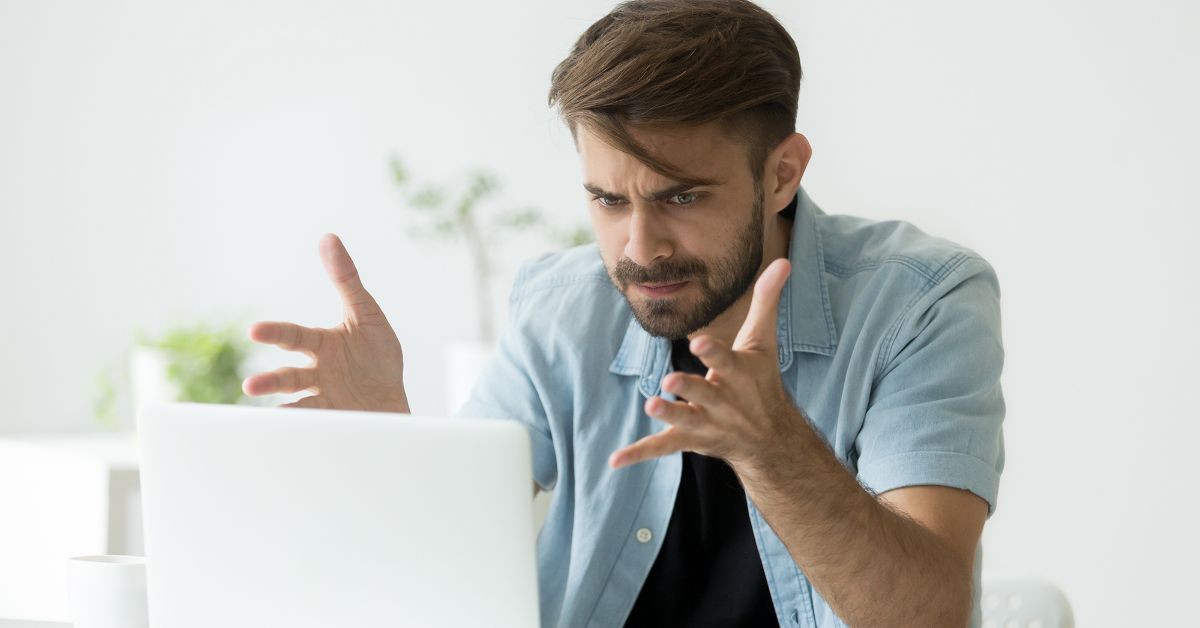Introduction
Online gaming has become increasingly popular, allowing gamers to connect and compete with players from around the world. However, one frustrating issue that gamers often encounter is a random drop in their internet connection during gameplay. Nothing can be more frustrating than being in the middle of an intense gaming session, only to be abruptly disconnected, losing progress and potentially spoiling the gaming experience.
Connection drops during online gaming can occur due to various factors, ranging from network congestion to router issues, signal interference, problems with the internet service provider (ISP), game server issues, or even problems with your computer or gaming console. Identifying the exact cause of the connection drop is crucial in order to find the appropriate solution and prevent future disruptions.
In this article, we will explore some of the common causes of random connection drops during online gaming and provide troubleshooting tips to help you minimize or eliminate these issues. By following these steps, you can ensure a smoother and uninterrupted gaming experience, letting you fully immerse yourself in the virtual world without constant interruptions.
What Causes Connection Drops During Online Gaming?
There are several factors that can cause your internet connection to drop while playing games online. Understanding these causes can help you troubleshoot and address the issue more effectively. Here are some of the common culprits:
- Network Congestion: When too many devices are connected to the same network and using a significant amount of bandwidth, it can cause congestion and result in a drop in your internet connection. This is especially common in areas with a high population density or during peak usage times.
- Router Issues: Problems with your router, such as outdated firmware, overheating, or hardware malfunctions, can lead to intermittent connection drops. It’s important to ensure that your router is functioning properly and up to date.
- Signal Interference: Wireless signals can be disrupted by physical obstacles like walls, distance from the router, or interference from other electronic devices. These factors can weaken the signal strength and cause your connection to drop when gaming wirelessly.
- Internet Service Provider (ISP) Problems: Issues with your ISP, such as network outages, maintenance work, or technical glitches, can result in temporary internet disconnections. It’s advisable to check if other devices in your home are experiencing similar issues to determine if it’s an ISP problem.
- Game Server Issues: Sometimes, the problem may not lie with your connection or equipment, but with the game server itself. Server maintenance, capacity issues, or server instability can cause your gaming sessions to abruptly end.
- Computer or Console Problems: If your gaming device has outdated drivers, software glitches, or insufficient processing power, it can lead to connection drops. Ensuring that your computer or console is properly maintained and updated can help mitigate these issues.
It’s important to note that connection drops can occur due to a combination of these factors, so it may require some troubleshooting to identify the root cause. By pinpointing the specific cause of the drop, you can take the necessary steps to resolve the issue and enjoy a smoother online gaming experience.
Network Congestion
Network congestion occurs when there is an excessive demand for bandwidth on a network. This can happen when too many devices are connected to the same network and simultaneously using a significant amount of data, which can overwhelm the network’s capacity and lead to connection drops during online gaming.
In areas with a high population density or during peak internet usage times, such as evenings or weekends, network congestion is more likely to occur. This is because more people are online, streaming videos, downloading files, or playing online games, all of which require a substantial amount of bandwidth.
To minimize the impact of network congestion on your gaming experience, there are a few steps you can take:
- Limit the number of devices connected to your network: Disconnect any unnecessary devices from your network to free up bandwidth for your gaming needs.
- Manage your network usage: Avoid running bandwidth-intensive applications or downloading large files while gaming. This can help reduce the strain on your network and decrease the likelihood of connection drops.
- Consider upgrading your internet plan: If you frequently experience network congestion and connection drops, upgrading to a plan with higher bandwidth or switching to a different internet service provider (ISP) that offers faster speeds may help alleviate the issue.
By managing your network effectively and optimizing your bandwidth usage, you can reduce the impact of network congestion on your online gaming experience and enjoy smoother gameplay with fewer connection drops.
Router Issues
Your router plays a crucial role in providing a stable and reliable internet connection for online gaming. However, various issues with your router can contribute to connection drops during gameplay. Here are some common router-related problems:
- Outdated firmware: Router manufacturers often release updates to improve performance, add new features, and address security vulnerabilities. If your router’s firmware is outdated, it may result in connectivity issues. Check the manufacturer’s website or the router’s administration panel for firmware updates and install them if available.
- Overheating: Continuous usage and inadequate ventilation can cause routers to overheat, leading to performance degradation and connection drops. Ensure that your router is placed in a well-ventilated area and consider investing in a cooling pad or fan to prevent overheating.
- Hardware malfunctions: Components within the router, such as the antenna or Ethernet ports, can malfunction over time. Inspect the physical connections and cables for any signs of damage, and consider replacing the router if necessary.
- Signal interference: Routers operating on the same frequency as other nearby devices, such as cordless phones or microwaves, can cause signal interference, leading to dropouts in connection. Changing the Wi-Fi channel or upgrading to a router that supports higher frequencies, such as 5GHz, can help mitigate this issue.
If you suspect that router issues are causing the connection drops during gaming, here are some troubleshooting tips:
- Restart your router: Power cycling the router can resolve temporary glitches and refresh the connections. Simply unplug the power cable, wait for a few seconds, and then plug it back in.
- Reset your router: If the problem persists, you can try resetting your router to its factory settings. Keep in mind that this will erase all your custom configurations, so make sure to note them down beforehand.
- Contact your router manufacturer: If none of the above solutions work, reach out to your router’s manufacturer’s support team for further assistance. They may be able to provide specific guidance or recommend a firmware update.
By addressing these router-related issues, you can improve your gaming experience by minimizing the occurrence of connection drops.
Signal Interference
Signal interference is a common issue that can cause your internet connection to drop while gaming. Wireless signals can be disrupted by physical obstacles, distance from the router, or interference from other electronic devices, leading to weakened signal strength and intermittent disconnects.
Here are some factors that can contribute to signal interference:
- Physical obstacles: Walls, floors, and large objects between your gaming device and the router can obstruct the wireless signal and reduce its strength. Try to position your gaming setup in a location where there are fewer obstacles in the line of sight between the router and your device.
- Distance from the router: The farther you are from the router, the weaker the signal becomes. Aim to place your gaming device within close proximity to the router to maximize signal strength and reduce the chances of connection drops.
- Interference from other devices: Devices operating on similar frequencies, such as cordless phones, baby monitors, or microwave ovens, can interfere with the Wi-Fi signal, causing drops in connection. Consider moving these devices away from the router or using devices that operate on different frequency bands.
To minimize signal interference and improve your gaming experience, you can take the following measures:
- Adjust your router’s position: Experiment with different router placements to find an optimal location that minimizes physical obstacles and maximizes signal strength in your gaming area.
- Use Wi-Fi range extenders or mesh systems: If the distance between your router and gaming setup is significant, consider using Wi-Fi range extenders or mesh systems to expand the coverage and enhance signal strength throughout your home.
- Switch to a different Wi-Fi channel: Many routers allow you to change the Wi-Fi channel to avoid interference from neighboring networks. Use a Wi-Fi analyzer app or access your router’s administration panel to select a less congested channel.
- Upgrade to a dual-band or tri-band router: Dual-band or tri-band routers operate at multiple frequencies, providing additional options to avoid congestion and interference. This can help improve the stability of your connection during gaming sessions.
By troubleshooting signal interference issues and optimizing your wireless network setup, you can minimize the impact of signal disruptions and enjoy a more consistent online gaming experience.
Internet Service Provider (ISP) Problems
Your internet service provider (ISP) plays a significant role in the quality and reliability of your internet connection for online gaming. Sometimes, connection drops during gameplay can be attributed to issues with your ISP. Here are some common problems that can occur:
- Network outages: ISPs occasionally experience network outages due to maintenance work, technical issues, or unforeseen events. These outages can result in temporary disruptions to your internet connection, causing your game to drop.
- Service disruptions: Your ISP may undergo scheduled maintenance or upgrades that can impact your internet connection. They usually notify customers in advance, but in some cases, unexpected disruptions can occur.
- Technical glitches: Network hardware failures or software malfunctions within your ISP’s infrastructure can lead to intermittent connection drops. These issues are typically resolved by the ISP’s technical team.
- Insufficient bandwidth: If your internet plan does not offer adequate bandwidth for online gaming, it may result in frequent connection drops, especially if multiple devices are simultaneously using the network.
If you suspect that the connection drops during your online gaming sessions are due to ISP-related problems, here’s what you can do:
- Check for announcements or outage notifications: Visit your ISP’s website or social media pages to see if they have posted any notices about known network issues or outages.
- Contact your ISP’s customer support: Reach out to your ISP’s customer support helpline to report the connection drops and inquire about any known issues or technical glitches in your area. They may be able to provide you with more information or escalate the issue for resolution.
- Consider upgrading your internet plan: If you frequently experience connection drops, especially during peak gaming hours, it may be worth considering an upgrade to a higher-tier internet plan that offers more bandwidth and a more stable connection.
By staying informed about your ISP’s status and communicating with their customer support, you can better understand and address any problems related to your internet connection during online gaming.
Game Server Issues
While connection drops during online gaming are often attributed to issues with the player’s network or equipment, game server problems can also be a contributing factor. Game servers act as the central hub for online gaming, facilitating communication between players and hosting the gameplay environment. Here are some common game server issues that can lead to connection drops:
- Server maintenance: Game developers occasionally perform server maintenance to improve performance, address bugs, or introduce new features. During scheduled maintenance windows, access to the game server may be temporarily unavailable, causing disconnections for players.
- Server capacity: If a game server reaches its maximum capacity and cannot handle the influx of players, it may result in poor performance and frequent connection drops. This is especially common during highly anticipated game releases or events.
- Server instability: Technical issues, software glitches, or issues with the server infrastructure can lead to server instability, resulting in connection drops during gameplay. These issues are usually addressed by the game developers as they are reported by players.
- Regional server location: Playing on a server located far away from your physical location can introduce latency and connection instability, especially if the game’s netcode is not optimized for long-distance gameplay. This can result in higher chances of connection drops.
If you suspect that the game server is causing your connection drops, here are some steps you can take:
- Check the game’s official forums or social media channels: Game developers often communicate about server maintenance or known server issues through these platforms. Check for any announcements or discussions about connection drops or server-related problems.
- Try connecting to a different server: Some games offer multiple server options. If you consistently experience connection drops on one server, try connecting to a different server in a nearby location to see if the issue persists.
- Contact the game’s support team: If the connection drops persist despite troubleshooting on your end, reach out to the game’s support team for assistance. They may be able to provide specific guidance or investigate the issue further.
By keeping yourself informed about game server issues and troubleshooting on your end, you can minimize the impact of server-related problems on your online gaming experience.
Computer or Console Problems
Connection drops during online gaming can also be attributed to issues with your computer or gaming console. Here are some common problems that can lead to such connection drops:
- Outdated drivers: Outdated or incompatible drivers for your network adapter or graphics card can cause instability and result in connection drops during gaming. Make sure to regularly update your drivers to the latest versions provided by the manufacturer.
- Software conflicts: Background applications or software conflicts can consume system resources, which may impact your network connection during gaming. Close any unnecessary applications or processes running in the background to free up system resources.
- Hardware issues: Problems with your computer or console’s hardware, such as faulty network cards or overheating components, can lead to intermittent connection drops. Ensure that your hardware is properly maintained and in good working condition.
- Insufficient system resources: If your computer or console does not meet the minimum system requirements for the game you’re playing, it can result in connection drops. Upgrade your hardware if needed to meet the game’s recommended specifications.
If you suspect that the connection drops are due to issues with your computer or console, here are some steps you can take:
- Update your drivers: Visit the manufacturer’s website to download and install the latest drivers for your network adapter and graphics card.
- Close background applications: Before starting your gaming session, close any unnecessary applications or processes running in the background to free up system resources.
- Check for hardware issues: Inspect your computer or console for any hardware issues, such as loose connections or faulty components. If needed, consult a technician for assistance in resolving hardware problems.
- Upgrade your hardware: If your system does not meet the minimum requirements for the game, consider upgrading your hardware to ensure smooth gameplay and minimize connection drops.
By addressing computer or console-related problems, you can enhance the stability of your connection during gaming and reduce the occurrence of connection drops.
How to Troubleshoot Connection Drops During Online Gaming
Experiencing connection drops during online gaming can be frustrating, but there are several troubleshooting steps you can take to identify and resolve the issue. Here are some tips to help you troubleshoot and minimize connection drops:
- Check your network connection: Ensure that your internet connection is stable and functioning properly. Test your connection by visiting websites or streaming videos to rule out any general network issues.
- Restart your router: Power cycle your router by unplugging the power cable, waiting for a few seconds, and then plugging it back in. This can help refresh the router’s settings and resolve temporary glitches.
- Move closer to your router: If you are gaming over a wireless connection, try moving closer to the router to improve signal strength and reduce the chances of signal interference or weakened connection.
- Update your router’s firmware: Check the manufacturer’s website or the router’s administration panel for firmware updates. Keeping your router’s firmware up to date can improve performance and address known issues.
- Use Ethernet instead of Wi-Fi: If possible, connect your gaming device directly to the router using an Ethernet cable. Wired connections are generally more stable and less susceptible to signal interference.
- Contact your internet service provider (ISP): If you have ruled out issues with your network and equipment, reach out to your ISP’s customer support. They can help identify any network problems or provide guidance on resolving connection drops.
- Check the game server status: Verify the status of the game server you are playing on by visiting the game’s official forums or social media channels. Server maintenance or instability may be the cause of the connection drops.
- Close background applications or downloads: Reduce the load on your system and network by closing any unnecessary background applications or downloads that may be consuming bandwidth or system resources.
- Check for computer or console issues: Ensure that your computer or console meets the system requirements for the game and does not have any hardware or software issues that could be causing connection drops.
By following these troubleshooting steps and addressing any identified issues, you can improve the stability of your internet connection during online gaming and minimize the occurrence of connection drops.
Check Your Network Connection
When experiencing connection drops during online gaming, the first step is to ensure that your network connection is stable. Here are some steps to check your network connection:
- Test other websites or applications: Open a web browser and visit different websites or stream videos from various platforms. If you encounter any issues with loading or buffering, it may indicate a broader network problem.
- Restart your modem and router: Power off your modem and router by unplugging the power cables. Wait for about 30 seconds, then plug them back in. This process, known as power cycling, can refresh your network connection and resolve temporary glitches.
- Check cable connections: Ensure that all cables connecting your modem, router, and gaming device are securely plugged in. Loose or damaged cables can cause intermittent connection drops.
- Run a network diagnostic test: Many internet service providers offer online tools or mobile apps to perform network diagnostic tests. Use these tools to check the strength and stability of your connection and identify any potential issues.
- Scan for malware or viruses: Malware or viruses on your computer can disrupt your network connection. Use reputable antivirus software to scan your system and remove any malicious programs.
- Check for bandwidth congestion: If multiple devices on your network are using a significant amount of bandwidth, it can lead to connection drops. Limit the number of connected devices or consider upgrading your internet plan to accommodate higher bandwidth demands.
- Test with a different device: If possible, try connecting and playing games on a different device. If the connection drops persist, it indicates a network or ISP issue.
By checking your network connection and identifying any potential issues, you can determine if the problem lies within your network setup or extends to your internet service provider. This knowledge will help you proceed with the appropriate troubleshooting steps to resolve connection drops.
Restart Your Router
If you’re experiencing connection drops during online gaming, restarting your router can often be an effective solution. This simple step helps refresh the router’s settings and can resolve temporary issues that may be causing the drops. Here’s how to restart your router:
- Locate your router: Find the physical location of your router. It is usually placed near your modem or in a central location in your home.
- Power off your router: Locate the power cable connected to your router and unplug it from the power source. This disconnects the router from the electricity supply.
- Wait a few seconds: Leave your router unplugged for about 30 seconds. This allows time for any residual charge to dissipate and ensures a complete power cycle.
- Plug in the power cable: After waiting for the specific time, plug the power cable back into the power source. Ensure that the cable is securely connected.
- Power on your router: Once the power cable is connected, press the power button on your router (if available) or allow it to power on automatically.
- Wait for the router to fully restart: Your router may take a few minutes to fully reboot. During this time, the lights on the front of the router will typically indicate that it is in the process of restarting.
- Reconnect your gaming device: Once the router has fully restarted, reconnect your gaming device to the Wi-Fi network or connect it via Ethernet cable.
Restarting your router can help resolve common issues like firmware glitches, memory leaks, or conflicts within the router’s settings. It also establishes a fresh connection between your gaming device and the router, which can improve stability and reduce connection drops.
If you continue to experience connection drops after restarting your router, you may need to explore other troubleshooting steps to identify and resolve the underlying issue.
Move Closer to Your Router
If you’re experiencing connection drops during online gaming, one possible cause could be a weak Wi-Fi signal. Moving closer to your router can help strengthen the signal and improve the stability of your connection. Here are some steps to follow:
- Identify the location of your router: Determine where your router is located in your home. It is typically placed near your modem or in a central area for optimal coverage.
- Position your gaming device closer to the router: Move your gaming device as close as possible to the router. Ideally, aim for a direct line of sight between your device and the router without any physical obstructions.
- Reduce interference: Ensure that there are no large objects, walls, or electronic devices obstructing the Wi-Fi signal between your device and the router. These obstacles can weaken the signal strength and lead to connection drops.
- Switch to the 5GHz frequency band: If your router supports both the 2.4GHz and 5GHz frequency bands, connect your gaming device to the 5GHz band. This band usually offers less interference and higher data transfer rates, resulting in a more reliable connection.
- Check signal strength: Use your device’s Wi-Fi settings or a Wi-Fi analyzer app to determine the signal strength. If the signal is still weak, consider adjusting the position of your device or using Wi-Fi range extenders to amplify the signal.
- Consider a Wi-Fi mesh system: If moving closer to the router doesn’t resolve the connection drops, you may want to consider investing in a Wi-Fi mesh system. Mesh systems consist of multiple nodes spread throughout your home, providing comprehensive coverage and ensuring a strong Wi-Fi signal in every room.
Moving closer to your router can significantly improve signal strength and reduce the likelihood of connection drops during online gaming. By optimizing your Wi-Fi connection, you can enjoy a more stable and uninterrupted gaming experience.
Update Your Router’s Firmware
Updating your router’s firmware is an essential step in troubleshooting connection drops during online gaming. Firmware updates often include bug fixes, security enhancements, and performance improvements that help address connectivity issues. Here’s how you can update your router’s firmware:
- Check your router model: Identify the make and model of your router. This information is usually printed on a label located on the back or bottom of the router.
- Access the router’s administration panel: Open a web browser on your connected device and enter the router’s IP address. The default IP address is typically “192.168.1.1” or “192.168.0.1”. If you’re unsure about the IP address, refer to the router’s user manual or the manufacturer’s website.
- Enter login credentials: You will be prompted to enter your router’s username and password. If you haven’t changed these settings before, refer to the user manual or use the default credentials provided by the manufacturer.
- Locate the firmware update section: Once logged into the administration panel, navigate to the “Firmware Update” or “Router Upgrade” section. The specific location may vary depending on the router model.
- Download and install the latest firmware: Visit the manufacturer’s website and locate the firmware version corresponding to your router’s model. Download the firmware file to your device. Then, in the router’s administration panel, locate the firmware update option and upload the downloaded file. Follow the on-screen instructions to complete the update process. During the update, ensure that your router remains powered on and connected to the internet.
- Allow the firmware update to complete: The update process may take a few minutes, during which your router will restart and apply the new firmware. Do not interrupt the process or turn off the router until the update is complete.
- Confirm the firmware update: After the update is finished, check the router’s administration panel or the manufacturer’s website to verify that the firmware version has been successfully updated.
Updating your router’s firmware can resolve compatibility issues, improve performance, and address known connectivity problems. It is recommended to periodically check for firmware updates and install them to ensure that your router is running the latest, most stable software version.
Use Ethernet Instead of Wi-Fi
If you’re experiencing connection drops during online gaming, switching from a Wi-Fi connection to a wired Ethernet connection can greatly improve the stability and reliability of your internet connection. While Wi-Fi offers convenience and flexibility, it is susceptible to interference and signal degradation. Here’s how you can switch to an Ethernet connection:
- Check for an Ethernet port: Verify whether your gaming device or computer has an Ethernet port. Most devices, including gaming consoles and computers, have an Ethernet port for wired connectivity.
- Connect an Ethernet cable: Locate your router and connect one end of the Ethernet cable to an available LAN port on the back of the router.
- Connect the other end: Take the other end of the Ethernet cable and connect it to the Ethernet port on your gaming device or computer. Ensure a secure connection by firmly inserting the cable into the port.
- Disable Wi-Fi: To ensure that your device uses the wired Ethernet connection, disable the Wi-Fi function. This can usually be done through the device’s network settings or by using the physical Wi-Fi switch, if available.
- Restart your gaming device: After making the necessary connections and disabling Wi-Fi, restart your gaming device or computer to establish the wired Ethernet connection.
Using an Ethernet connection offers several advantages over Wi-Fi. It provides a more stable and reliable connection, with reduced latency and improved data transfer speeds. Ethernet connections are also less susceptible to interference from other devices or physical obstructions.
Please note that using an Ethernet cable may require additional setup and some limitations in terms of mobility compared to Wi-Fi. However, the improved connection stability and reduced chances of connection drops make it a preferred option for online gaming.
Contact Your Internet Service Provider (ISP)
If you have tried the previous troubleshooting steps and are still experiencing connection drops during online gaming, it may be time to reach out to your internet service provider (ISP) for assistance. Your ISP can help identify any network issues that could be causing the problem. Here’s what you can do:
- Gather information: Before contacting your ISP, gather relevant information about the connection drops. Make note of the date, time, and frequency of the drops, as well as any error messages or codes you have encountered.
- Check for service outages: Visit your ISP’s website or check their social media accounts for any announcements or notifications regarding service outages or maintenance work in your area. This information can help determine if the drops are related to broader network issues.
- Contact customer support: Reach out to your ISP’s customer support through their designated helpline or online chat. Explain the connection drop issue, provide any relevant details, and follow their instructions for further troubleshooting.
- Request a line test: Ask your ISP to perform a line test from their end to check the quality and stability of your internet connection. This test can detect any underlying issues in your network that may be causing the drops.
- Ask about firmware updates: Inquire with your ISP about any firmware updates or patches that may be available for your modem or router. Outdated firmware can sometimes lead to compatibility issues and intermittent connection drops.
- Consider a technician visit: If the connection drops persist and the troubleshooting steps haven’t resolved the issue, request a technician visit from your ISP. A technician can perform a more in-depth analysis of your network setup and equipment to diagnose and fix the problem.
Contacting your ISP can provide valuable insights and assistance in resolving connection drops during online gaming. They have the expertise and resources to address network-related issues, ensuring a more stable and reliable internet connection for your gaming needs.
Check the Game Server Status
If you’re experiencing connection drops during online gaming, it’s essential to check the status of the game server you are connecting to. Game server issues can often be a contributing factor to connection problems. Here’s how to check the game server status:
- Visit the game’s official website: Go to the official website of the game you are playing. Look for a dedicated server status page or server status updates on their home page.
- Check the game’s forums: Many games have official forums where players can discuss various topics, including server status. Browse through the forums and look for any posts or threads related to server issues or connection drops.
- Follow the game’s social media accounts: Game developers often use social media platforms to communicate with their player base. Follow the official social media accounts of the game to stay updated on any server-related announcements or known issues.
- Search for server monitoring websites: There are several third-party websites that monitor the status of game servers. Use these websites to check the availability and performance of the game servers you are connecting to.
- Contact game support: If you cannot find any information about the server status, reach out to the game’s support team. They can provide you with updates on any ongoing server maintenance or known issues.
Server maintenance, capacity issues, or server instability can all contribute to connection drops during online gaming. By staying informed about the game server status, you can determine whether the problem is on your end or server-related. If the issue lies with the game server, all you can do is wait for the developers to resolve the problem on their end.
Additionally, consider trying different servers if the game offers multiple options. This can help you determine if the connection drops are specific to one server or consistent across different servers.
Close Background Applications or Downloads
Having multiple background applications or ongoing downloads can put a strain on your network bandwidth and system resources, potentially leading to connection drops during online gaming. To minimize these interruptions, it is important to close any unnecessary applications or downloads that might be consuming bandwidth. Follow these steps:
- Check for running applications: Open the task manager on your computer to see a list of running applications and processes. Identify any applications that are not essential for your gaming session.
- End unnecessary processes: Select the applications or processes that are not related to your gaming and click on the “End task” or “End process” button to terminate them.
- Pause or cancel downloads: If you have any ongoing downloads or software updates, pause or cancel them temporarily to free up network bandwidth.
- Disable automatic updates: Some applications have automatic update features that can consume bandwidth and cause connection drops. Disable automatic updates while you’re gaming to prevent such interruptions.
- Configure startup applications: Review the list of applications that launch automatically when you start your computer. Disable any unnecessary applications from starting up to reduce resource consumption.
- Optimize settings: Some applications and games have settings that allow you to limit their network usage. Explore these settings and adjust them to prioritize your gaming traffic.
By closing background applications and pausing downloads, you can free up network bandwidth and system resources, allowing for a more stable online gaming experience with fewer connection drops. Remember to restart your gaming device after closing background applications to ensure the changes take effect.
Check for Computer or Console Issues
Connection drops during online gaming can sometimes be caused by issues specific to your computer or gaming console. It’s important to identify and resolve any potential problems with your device that may be impacting your network connectivity. Here’s what you can do:
- Update drivers and software: Ensure that your computer or console has the latest drivers installed for your network adapter, graphics card, and other essential components. Also, update your operating system and gaming software to the latest versions as they often contain bug fixes and performance improvements.
- Scan for malware and viruses: Run a full scan using reputable antivirus software to check for any malware or viruses that could be affecting your device’s performance and network connectivity.
- Check hardware connections: Verify that all cables, including Ethernet cables and power cords, are securely connected to your computer or console. Loose or disconnected cables can cause intermittent connection drops.
- Monitor system temperatures: Overheating can lead to performance issues and potentially affect your network connection. Ensure that your device’s cooling system, such as fans or heat sinks, is functioning properly and free from dust or debris.
- Perform a system restart: Restart your computer or console to refresh the system and clear any temporary glitches or conflicts that may be causing the connection drops.
- Check for background processes: Review the list of running applications and processes on your device. Close any background applications that are resource-intensive or unnecessary for your gaming session.
- Consider hardware upgrades: If your computer or console does not meet the minimum system requirements for the game you’re playing, you may experience connection drops. Upgrade your hardware, such as RAM, graphics card, or network card, if necessary.
By addressing potential computer or console issues, you can improve the stability of your network connection during online gaming and minimize the occurrence of connection drops. Additionally, regular maintenance, such as cleaning dust and updating hardware, helps ensure optimal performance of your system.
Conclusion
Experiencing connection drops during online gaming can be frustrating, but by following the troubleshooting steps outlined in this article, you can minimize or eliminate the issue. From checking your network connection to updating your router’s firmware, moving closer to your router, and troubleshooting computer or console issues, each step is important in identifying and addressing the cause of the connection drops.
Network congestion, router issues, signal interference, ISP problems, game server issues, and computer or console problems can all contribute to connection drops during online gaming. By understanding these potential causes, you can take specific actions to resolve the issue and ensure a more stable and uninterrupted gaming experience.
Remember to regularly update your network equipment, drivers, and software, as well as maintain a clean and efficient gaming setup. Additionally, consider using wired Ethernet connections and closing unnecessary background applications during gaming sessions to minimize potential interruptions.
If all troubleshooting steps fail to resolve the connection drops, it is recommended to contact your internet service provider (ISP) or reach out to the game’s support team for further assistance. They can provide specific guidance based on your situation.
By taking proactive steps and addressing the root cause of connection drops, you can enjoy online gaming without the frustration of intermittent disconnections, allowing you to fully immerse yourself in the gaming experience.