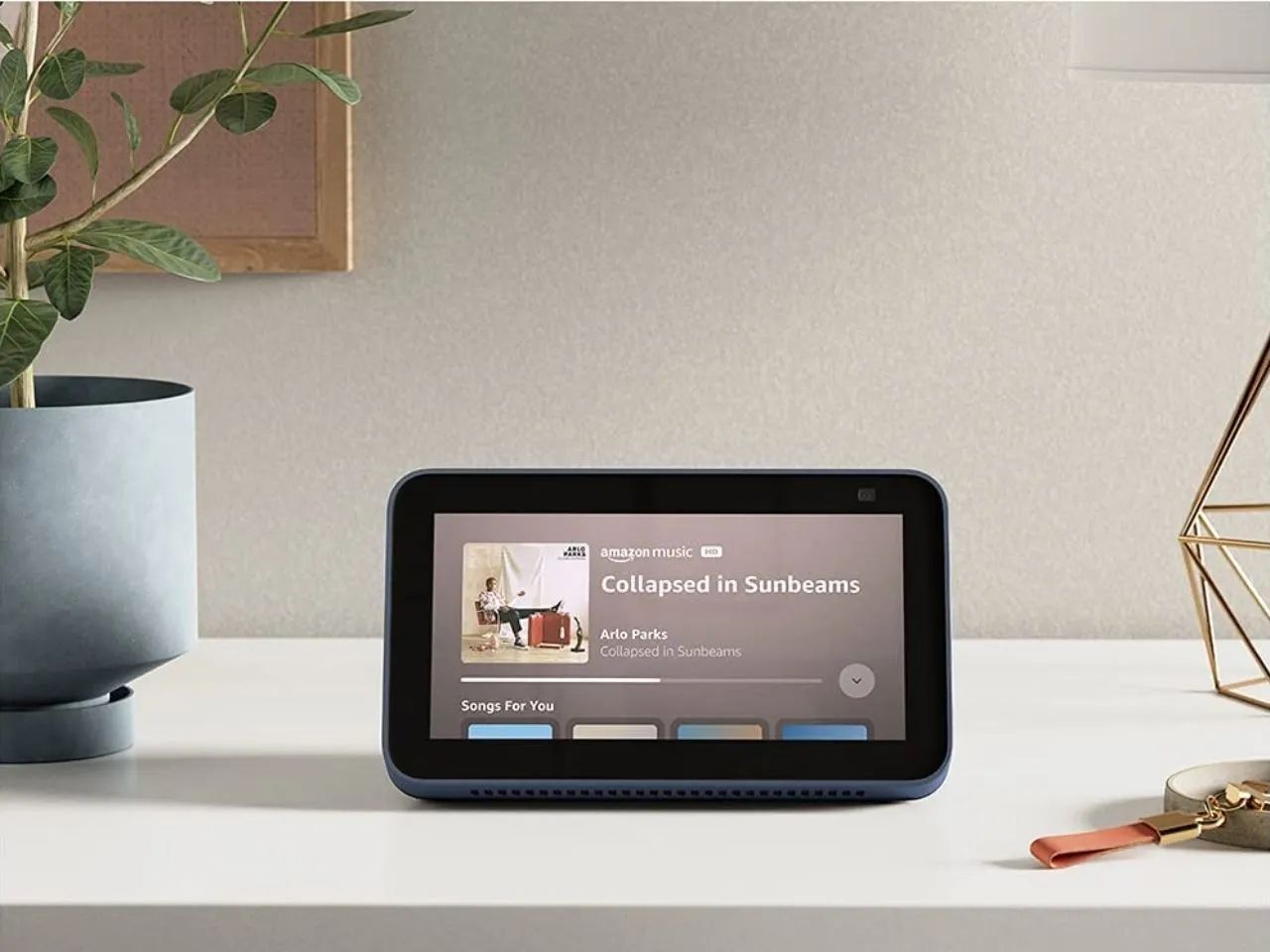Introduction
With the advent of smartphones, listening to music on the go has become easier than ever before. However, sometimes you might encounter certain issues that prevent you from buying Amazon Music on your phone. This can be frustrating, especially if you’re eager to purchase and enjoy your favorite tunes. In this article, we will delve into some of the common issues that might be preventing you from buying Amazon Music on your phone and provide troubleshooting steps to help resolve these problems.
Amazon Music is a popular music streaming platform that offers a vast selection of songs, albums, and playlists. It allows users to access their favorite music anytime, anywhere. However, there are several factors that can contribute to difficulties in purchasing Amazon Music on your phone.
In the following sections, we will explore some of the common issues that might be causing this problem. We will also discuss troubleshooting steps you can take to overcome these obstacles and get back to enjoying your favorite tunes on your mobile device.
Common Issues
There are several common issues that can arise when trying to buy Amazon Music on your phone. Understanding these issues can help you identify the root cause of the problem and find a solution. Here are some of the most frequently encountered issues:
- Incompatible Operating System: Amazon Music may not be compatible with your phone’s operating system. Different versions of Amazon Music have specific requirements, so it’s essential to ensure that your device meets those requirements.
- App Version Compatibility: Outdated versions of the Amazon Music app may not support the feature to purchase music. It’s crucial to keep the app updated to the latest version to access all the available functionalities.
- Unsupported Region: Amazon Music may be restricted in certain regions or countries. If you are located in a region where Amazon Music is not available, you may not be able to purchase music through the app.
- Payment Method Restrictions: Your chosen payment method may not be supported by Amazon Music. Ensure that you have a valid payment method linked to your Amazon account and that it is compatible with the app.
- Device Storage Limitations: Insufficient storage space on your phone can prevent you from buying and downloading music. It’s important to have adequate storage available to accommodate new purchases.
By identifying the specific issue you are facing, you can focus on finding the solution that best suits your situation. In the following sections, we will provide troubleshooting steps to help you overcome these common issues and successfully buy Amazon Music on your phone.
Incompatible Operating System
One of the common issues that may prevent you from buying Amazon Music on your phone is an incompatible operating system. Different versions of the Amazon Music app have specific requirements for the operating system they can run on. If your phone’s operating system does not meet the app’s requirements, you may encounter difficulties in purchasing music.
To check if your operating system is compatible with Amazon Music, follow these steps:
- Open the Amazon Music app on your phone.
- Go to the settings or options menu.
- Look for the “About” or “App Info” section.
- Find the information about the current version of the app and the minimum required operating system.
If your operating system does not meet the minimum requirements, you will need to update it to a compatible version. Here’s how you can update your operating system:
- Go to your phone’s settings.
- Look for the “Software Update” or “System Update” option.
- Check for any available updates for your operating system.
- If an update is available, follow the on-screen instructions to download and install it.
- Once the update is complete, restart your phone and try purchasing Amazon Music again.
Updating your operating system to the latest version ensures that you meet the requirements for running the Amazon Music app. This should resolve any compatibility issues you were experiencing and allow you to purchase music seamlessly on your phone.
App Version Compatibility
Another common issue that may prevent you from buying Amazon Music on your phone is using an outdated version of the app. Amazon frequently releases updates to enhance the app’s functionality and address any known issues. If you’re using an older version of the app, it may not support the feature to purchase music.
To ensure that you have the latest version of the Amazon Music app installed, follow these steps:
- Open the app store on your phone (Google Play Store for Android or App Store for iOS).
- Search for “Amazon Music” in the search bar.
- If an update is available, you will see an “Update” button next to the app.
- Tap on the “Update” button to download and install the latest version of the app.
- Once the update is complete, launch the Amazon Music app and try purchasing music again.
Updating the app to the latest version ensures that you have access to all the new features and improvements, including the ability to buy music. If you’re still unable to purchase music after updating the app, you may need to try other troubleshooting steps.
If you’re using a beta version of the Amazon Music app, it’s worth noting that beta versions might have limited functionalities and could be less stable compared to the stable release. Consider switching to the stable version of the app to alleviate any compatibility issues that may arise due to experimental features in the beta version.
By keeping the Amazon Music app up-to-date, you can ensure compatibility with your phone and take advantage of the latest features and bug fixes, enabling you to successfully buy music on your device.
Unsupported Region
One of the reasons why you might not be able to buy Amazon Music on your phone is due to being in an unsupported region. Amazon Music availability varies across different countries, and certain regions may have restrictions on purchasing music through the app.
To determine if your region is supported by Amazon Music, follow these steps:
- Open the Amazon Music app on your phone.
- Go to the settings or options menu.
- Look for the “About” or “App Info” section.
- Find the information about the current region or country for which the app is configured.
If you find that your desired region or country is not listed or not supported, you may not be able to buy music through the Amazon Music app.
In some cases, you may be able to work around this issue by changing your region settings. Here’s how you can try changing the region settings on your phone:
- Go to your phone’s settings.
- Look for the “Region” or “Language & Region” option.
- Select a region or country where Amazon Music is supported.
- Restart the Amazon Music app and try purchasing music again.
Please note that changing your region settings may have additional consequences, such as affecting the availability of other apps or services on your phone. It’s important to consider these factors before making any changes to the region settings.
If changing the region settings does not solve the issue, it’s likely that Amazon Music is not available for purchase in your current location. In such cases, you may need to explore alternative music streaming services that are accessible in your region.
It’s worth mentioning that Amazon is continuously expanding its availability and may introduce Amazon Music to new regions in the future. Keep an eye out for any updates or announcements regarding Amazon Music’s availability in your region.
Payment Method Restrictions
If you’re unable to buy Amazon Music on your phone, one possible reason is that your chosen payment method is not supported by the app. Amazon Music requires a valid payment method linked to your Amazon account in order to make purchases.
To check and update your payment method, follow these steps:
- Open the Amazon Music app on your phone.
- Go to the settings or options menu.
- Look for the “Payment Options” or “Manage Payment Methods” section.
- Verify that you have a valid payment method linked to your Amazon account.
- If necessary, add a new payment method or update your existing one with a valid and accepted option.
Ensure that the payment method you choose is supported by Amazon Music. Common payment options include credit cards, debit cards, and Amazon gift cards. If your preferred payment method is not available, you may need to consider using an alternative payment option to buy music on your phone.
If you recently updated or added a new payment method, it might take some time for the changes to reflect in the Amazon Music app. In such cases, restarting the app or waiting for a few hours can help resolve any temporary payment-related issues.
If you continue to encounter issues with your payment method, it is advised to contact Amazon customer support for further assistance. They will be able to provide specific guidance and help resolve any payment-related restrictions that may be preventing you from purchasing Amazon Music on your phone.
Remember to double-check your payment details and ensure that all information is entered correctly. Typos or incorrect card numbers, expiration dates, or security codes can result in payment failures. Verifying your payment details can help minimize any issues related to payment method restrictions.
Device Storage Limitations
If you’re facing difficulties purchasing Amazon Music on your phone, it’s possible that your device has insufficient storage space. Downloading and storing music requires a certain amount of free space on your phone’s internal storage or external SD card.
To check your device’s available storage and free up space, follow these steps:
- Open your phone’s settings.
- Go to the “Storage” or “Device Storage” option.
- Check the amount of used and available storage.
- If your device’s storage is almost full, you will need to free up space.
- Delete unwanted apps, photos, videos, or any other files that are taking up unnecessary space.
- Consider moving files to an external SD card, if applicable.
By freeing up space on your device, you create room for Amazon Music to download and store the purchased music. This can help eliminate any storage-related limitations that were preventing you from buying music on your phone.
It’s also essential to periodically check your phone’s storage to ensure that you have sufficient space available for new purchases. Maintaining a reasonable amount of free storage not only allows you to buy Amazon Music but also ensures smooth performance and operation of your device.
If you continue to experience issues despite having adequate storage space, you may need to consider other troubleshooting steps or contact Amazon customer support for further assistance. They can provide guidance specific to your device and help resolve any storage-related limitations that may be affecting your ability to purchase Amazon Music.
Keep in mind that certain Android settings can limit app storage, such as the “App Installation Location” or “Default Write Disk” options. Adjusting these settings to prioritize internal storage or the SD card, if available, can help optimize storage usage and prevent potential limitations when buying music on your phone.
Troubleshooting Steps
If you’re unable to buy Amazon Music on your phone, there are several troubleshooting steps you can take to resolve the issue. These steps cover different aspects, ranging from updating your operating system to clearing app cache and data. Follow these troubleshooting steps in order, progressing to the next step only if the previous one didn’t resolve the issue:
- Update Operating System: Ensure that your phone’s operating system is up to date. Outdated operating systems can sometimes cause compatibility issues with the Amazon Music app.
- Update Amazon Music App: Make sure you have the latest version of the Amazon Music app installed on your phone. App updates often include bug fixes and performance improvements that can resolve issues with purchasing music.
- Change Region Settings: If you’re in an unsupported region, try changing the region settings on your phone to a supported one. This may enable you to purchase Amazon Music.
- Add or Update Payment Method: Verify that you have a valid payment method linked to your Amazon account. If needed, add a new payment method or update your existing one with a supported option.
- Clear App Cache and Data: Clearing the cache and data of the Amazon Music app can help resolve any temporary issues or conflicts that may be preventing you from purchasing music.
- Free Up Device Storage: Ensure that you have sufficient storage space available on your phone. Delete unwanted apps, photos, or videos to create room for downloading and storing music.
By following these troubleshooting steps, you can address some of the common issues that may be causing difficulties in buying Amazon Music on your phone. Each step focuses on a specific aspect and aims to resolve the problem in an organized and systematic manner.
If the issue persists after trying all the troubleshooting steps, it is recommended to reach out to Amazon customer support for further assistance. They have the expertise to provide personalized guidance and help resolve any specific issues related to purchasing Amazon Music on your phone.
Remember, it’s important to keep your phone and the Amazon Music app up to date, ensure compatibility with your chosen payment method, and maintain sufficient storage space on your device for a seamless music purchasing experience.
Update Operating System
If you’re encountering issues while trying to buy Amazon Music on your phone, it may be due to an outdated operating system. Different versions of the Amazon Music app have specific requirements for the operating system they can run on. It’s essential to ensure that your phone’s operating system meets these requirements to avoid any compatibility issues.
To update the operating system on your device, follow these steps:
- Open your phone’s settings.
- Navigate to the “Software Update” or “System Update” section.
- Check for any available updates for your operating system.
- If an update is available, follow the on-screen instructions to download and install it.
- Once the update is complete, restart your phone.
Updating your operating system to the latest version ensures that you meet the requirements to run the Amazon Music app successfully. It also provides access to new features, bug fixes, and security enhancements.
Keep in mind that the process for updating your operating system may vary depending on the device and operating system you are using. If you’re unsure about the specific steps, you can refer to your phone’s user manual or visit the official website of the manufacturer for detailed instructions.
By staying up to date with the latest operating system version, you ensure better compatibility with the Amazon Music app and a smoother user experience. It’s a good practice to periodically check for updates and install them promptly to enjoy the full functionality of your phone and the apps you use, including Amazon Music.
Update Amazon Music App
If you’re experiencing difficulties purchasing Amazon Music on your phone, it’s possible that you’re using an outdated version of the app. Amazon regularly releases updates to enhance the user experience, introduce new features, and address any known issues. Keeping the app updated to the latest version can help resolve problems related to purchasing music.
To update the Amazon Music app on your phone, follow these steps:
- Open the app store on your device (Google Play Store for Android or App Store for iOS).
- Search for “Amazon Music” in the search bar.
- If an “Update” button appears next to the app, tap on it to download and install the latest version.
- Alternatively, if you don’t see an update button, it means the app is already up to date.
Updating the Amazon Music app ensures that you have access to all the latest features, improvements, and bug fixes. It may also resolve any issues you’re facing while trying to purchase music on your phone.
Additionally, if you’re using a beta version of the app, consider switching to the stable release. Beta versions may have limited functionalities and could be less stable compared to the stable versions. Switching to the stable version can help avoid any potential compatibility or performance issues.
It’s important to note that app update procedures may vary depending on your device’s operating system and app store. If you’re unsure about the specific steps, you can refer to the user manual of your device or visit the official website of the app store for detailed instructions.
Regularly updating the Amazon Music app on your phone ensures that you have access to the latest features and improvements. It also helps maintain compatibility with your device, providing a seamless music purchasing experience.
Change Region Settings
If you’re unable to buy Amazon Music on your phone, it may be due to your current region settings. Amazon Music availability varies across different countries, and certain regions may have restrictions on purchasing music through the app. However, you may be able to work around this issue by changing your region settings on your phone.
To change the region settings on your phone, follow these steps:
- Open your phone’s settings.
- Look for the “Region” or “Language & Region” option.
- Select a region or country where Amazon Music is supported.
- Restart the Amazon Music app and try purchasing music again.
Changing your region settings may enable you to access Amazon Music and purchase music, even if it is not officially available in your current location. However, it’s important to note that changing your region settings may have additional consequences beyond Amazon Music.
Switching to a different region may affect the availability of other apps, services, and content on your phone. Some apps or services may not be available in certain regions due to licensing agreements or regional restrictions. Therefore, it’s essential to consider the potential implications before making any changes to your region settings.
If changing the region settings does not resolve the issue or causes undesirable consequences, it’s likely that Amazon Music is not available for purchase in your current location. In such cases, you may need to explore alternative music streaming services that are accessible in your region.
Please remember that the ability to change region settings may vary depending on your device and operating system. If you’re unsure about the specific steps, you can refer to your phone’s user manual or visit the official website of the manufacturer for detailed instructions.
Changing region settings can potentially allow you to purchase Amazon Music from a different region if it is not officially available in your location. However, be aware of the potential implications and consider the consequences before making any changes to your region settings.
Add or Update Payment Method
If you’re facing difficulties purchasing Amazon Music on your phone, one possible reason is an issue with your payment method. Amazon Music requires a valid payment method linked to your Amazon account to facilitate music purchases.
To add or update your payment method, follow these steps:
- Open the Amazon Music app on your phone.
- Access the settings or options menu.
- Locate the “Payment Options” or “Manage Payment Methods” section.
- Verify that you have a valid payment method linked to your Amazon account.
- If needed, add a new payment method or update your existing one with a valid and accepted option.
Ensure that the payment method you select is supported by Amazon Music. Common payment options include credit cards, debit cards, and Amazon gift cards. If your preferred payment method is not listed or supported, you may need to consider using an alternative payment option to buy music on your phone.
Double-check the accuracy of your payment details. Typos or incorrect card numbers, expiration dates, or security codes can result in payment failures. Verifying your payment details can help minimize any issues related to payment method restrictions.
If you recently added or updated a payment method, it may take some time for the changes to reflect in the Amazon Music app. In such cases, restarting the app or waiting for a few hours can help resolve any temporary payment-related issues.
If you continue to experience problems with your payment method, it is recommended to contact Amazon customer support for further assistance. They can provide specific guidance and help resolve any payment-related restrictions that may be preventing you from purchasing Amazon Music on your phone.
Remember to keep your payment information secure and only use trusted sources when adding or updating your payment method. Amazon has stringent security measures in place, but it’s always important to exercise caution and protect your personal and financial information.
Clear App Cache and Data
If you’re encountering issues while trying to buy Amazon Music on your phone, clearing the app’s cache and data can help resolve any temporary issues or conflicts that may be preventing you from purchasing music.
Here’s how you can clear the app’s cache and data on your phone:
- Open your phone’s settings.
- Navigate to the “Apps” or “Application Manager” section.
- Find and select the Amazon Music app from the list of installed apps.
- Tap on the “Storage” or “Cache” option.
- Select the “Clear Cache” or “Clear Storage” option to remove the app’s cache or data.
- Confirm the action and wait for the process to complete.
Clearing the app’s cache and data can help resolve any temporary issues that may have occurred due to corrupted files or conflicting data. This process essentially resets the app to its initial state, removing any temporary or unnecessary files that may be affecting its performance.
It’s important to note that clearing the app’s data will log you out of the Amazon Music app and remove any downloaded content. You may need to log back in and re-download your music after clearing the data. However, clearing the cache alone should not affect your downloaded or purchased music.
If you’re unsure about clearing the app’s cache and data, you can also try force stopping the app and restarting your phone before attempting to purchase music again. This can sometimes resolve minor issues without affecting your app settings or data.
If clearing the app’s cache and data does not resolve the issue, you may need to consider other troubleshooting steps or contact Amazon customer support for further assistance. They can provide personalized guidance and help resolve any specific issues related to purchasing Amazon Music on your phone.
Regularly clearing the app’s cache can help maintain its performance and resolve any temporary glitches. However, it’s important to note that clearing the cache should not be done excessively, as it can temporarily affect the app’s performance while it rebuilds its cache files.
Free Up Device Storage
If you are encountering difficulties purchasing Amazon Music on your phone, it’s possible that your device has insufficient storage space. Downloading and storing music requires a certain amount of free space on your phone’s internal storage or external SD card.
To check your device’s available storage and free up space, follow these steps:
- Open your phone’s settings.
- Navigate to the “Storage” or “Device Storage” option.
- Check the amount of used and available storage.
- If your device’s storage is almost full, you will need to free up space.
- Delete unwanted apps, photos, videos, or any other files that are taking up unnecessary space.
- Consider moving files to an external SD card, if applicable.
By freeing up space on your device, you create room for Amazon Music to download and store the purchased music. This can help eliminate any storage-related limitations that were preventing you from buying music on your phone.
Start by removing any apps that you no longer need or use. Unused apps can take up valuable space on your device. You can uninstall them by going to the “Apps” or “Application Manager” section in your phone’s settings.
Next, examine your photo and video libraries. Delete any unnecessary or duplicate files to free up space. You can also consider uploading your photos and videos to cloud storage platforms like Google Photos or Dropbox to free up device storage without losing your precious memories.
If you have music, videos, or other media files stored locally, consider transferring them to an external SD card, if your device supports it. This can help free up significant space on your internal storage and allow for more room to download and store music from Amazon Music.
Lastly, clear the cache of other apps on your phone. Over time, apps accumulate cache files that take up storage space. Go to the “Apps” or “Application Manager” section in your phone’s settings, select individual apps, and clear their cache to reclaim storage space.
Regularly monitoring and freeing up storage space on your phone can not only help you purchase and store music but also improve the overall performance of your device. It’s a good practice to periodically check your device’s storage and ensure you have sufficient space available for new purchases.
Conclusion
Experiencing difficulties when trying to buy Amazon Music on your phone can be frustrating, but thankfully, there are several troubleshooting steps you can take to overcome these issues. By addressing common problems such as incompatible operating systems, outdated app versions, unsupported regions, payment method restrictions, and device storage limitations, you can enhance your purchasing experience.
Updating your operating system and the Amazon Music app to the latest version ensures compatibility and access to the latest features. Changing region settings may allow you to purchase music in unsupported regions, but be mindful of potential consequences. Verifying and updating your payment method can help avoid restrictions and ensure a smooth transaction process.
Furthermore, clearing the app cache and data can resolve temporary conflicts, while freeing up device storage provides sufficient space for downloading and storing music. Regularly monitoring storage availability and managing your device’s storage can prevent future issues.
In some cases, despite attempting these troubleshooting steps, the issue may persist. When this happens, don’t hesitate to reach out to Amazon customer support for further assistance. Their expertise can provide personalized guidance and help resolve any specific problems you may encounter.
Remember, ensuring a smooth Amazon Music purchasing experience involves keeping your phone’s operating system and app up to date, choosing a compatible payment method, and maintaining sufficient storage space on your device.
By implementing these troubleshooting steps and following best practices, you’ll be able to enjoy the vast collection of music that Amazon Music offers, no matter where you are or what device you’re using.







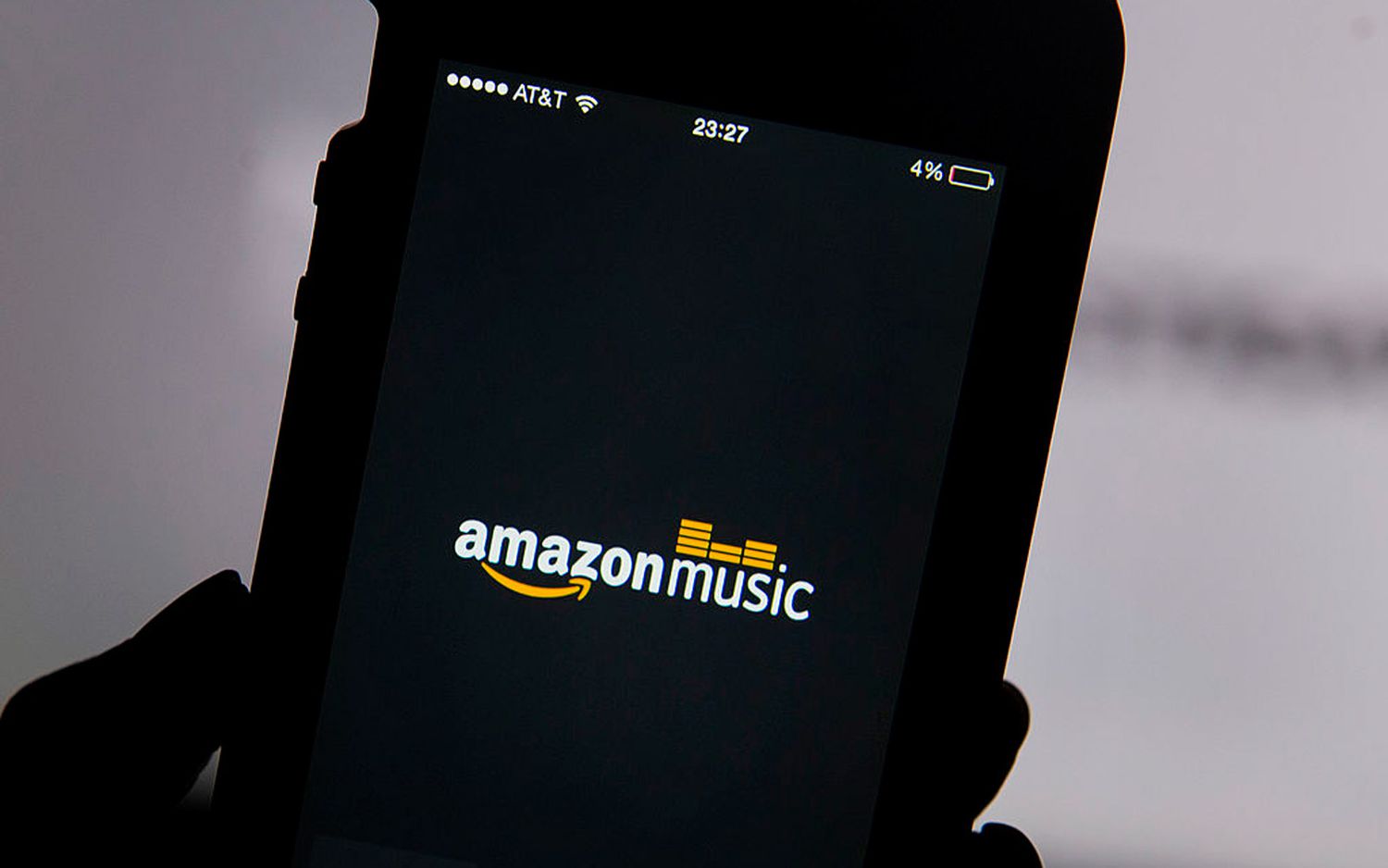

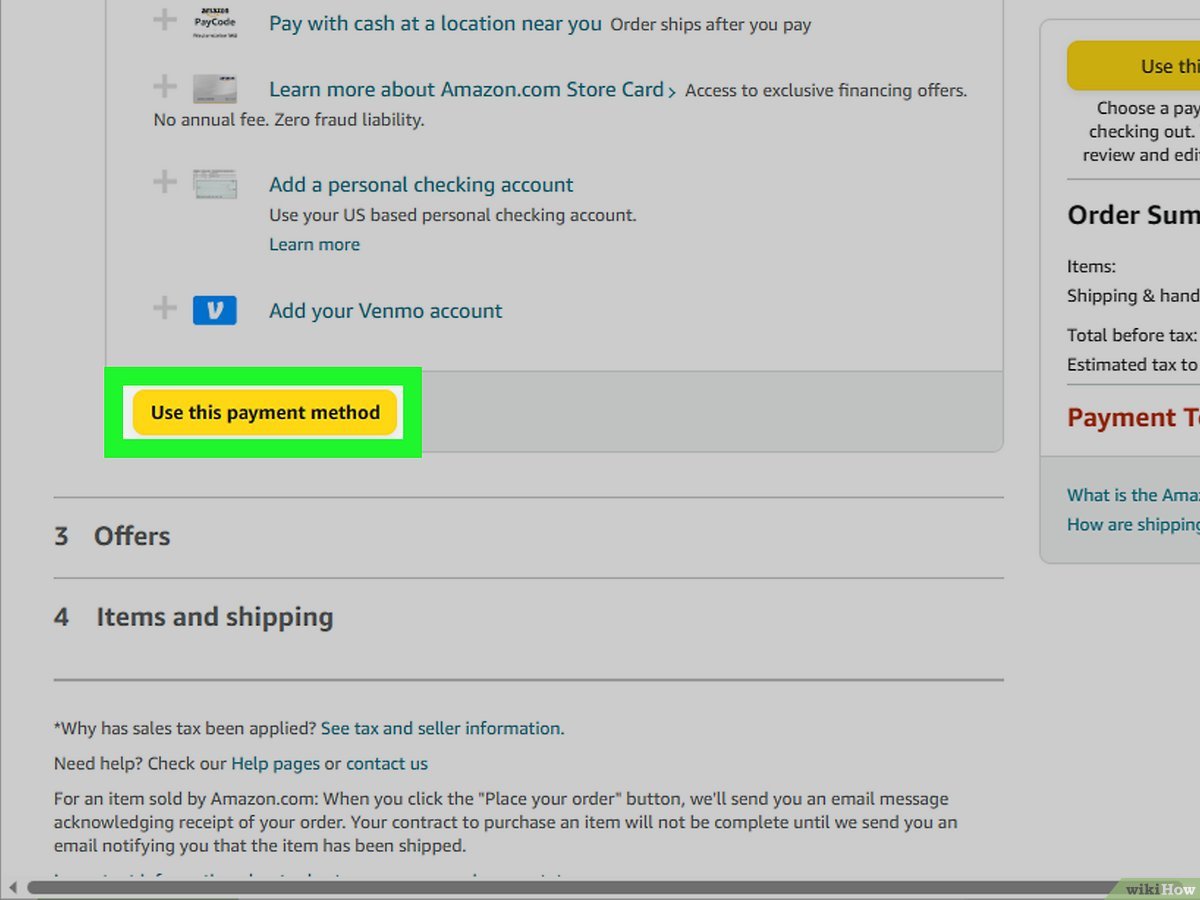
![How To Download Music Safe and Fast [GUIDE]](https://robots.net/wp-content/uploads/2022/04/how-to-download-music-featured-300x175.jpg)