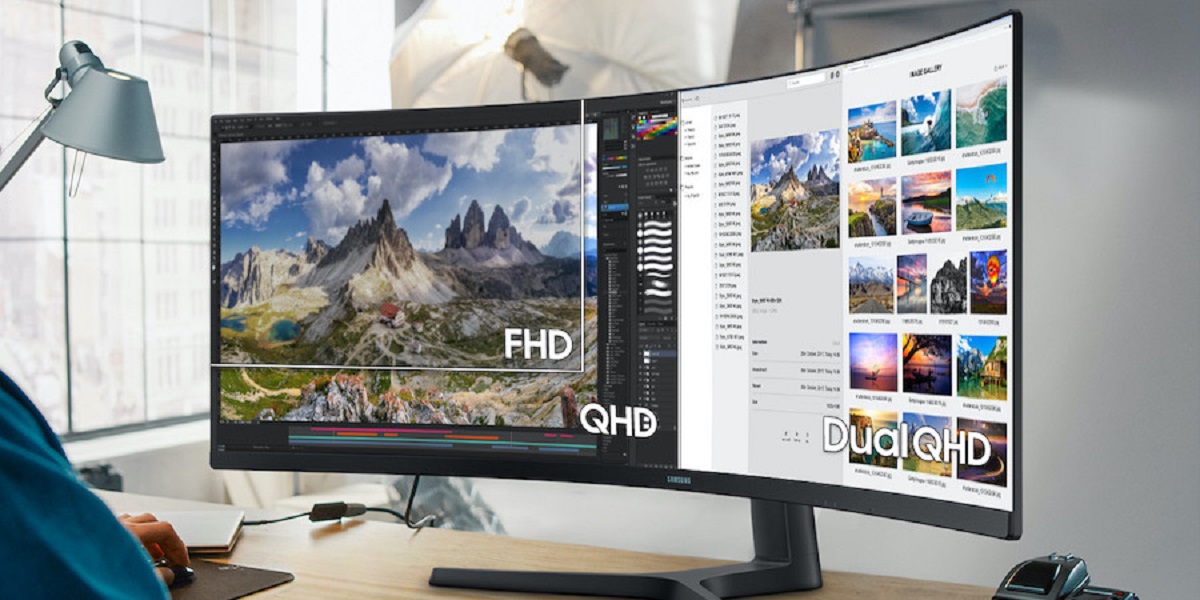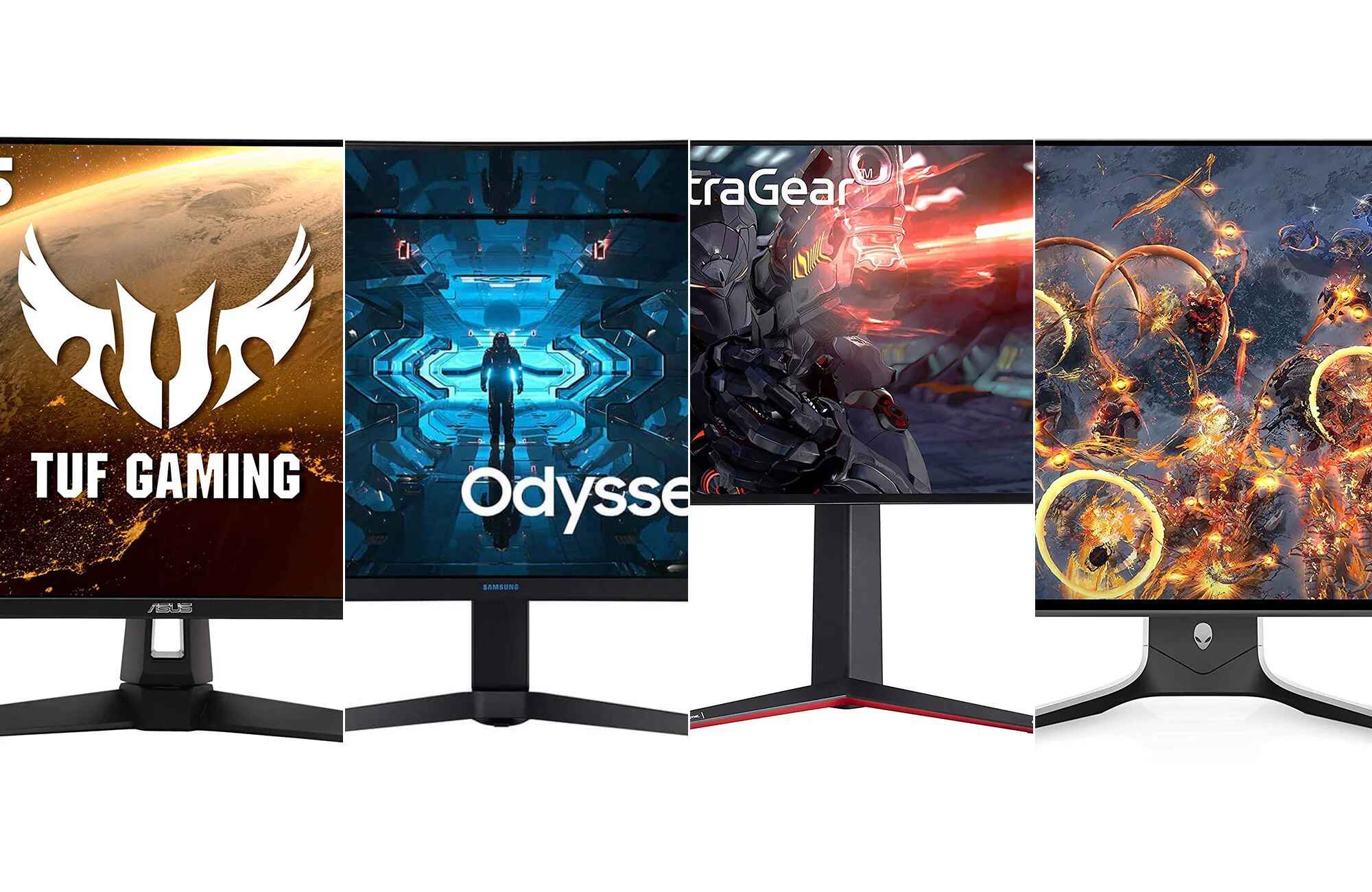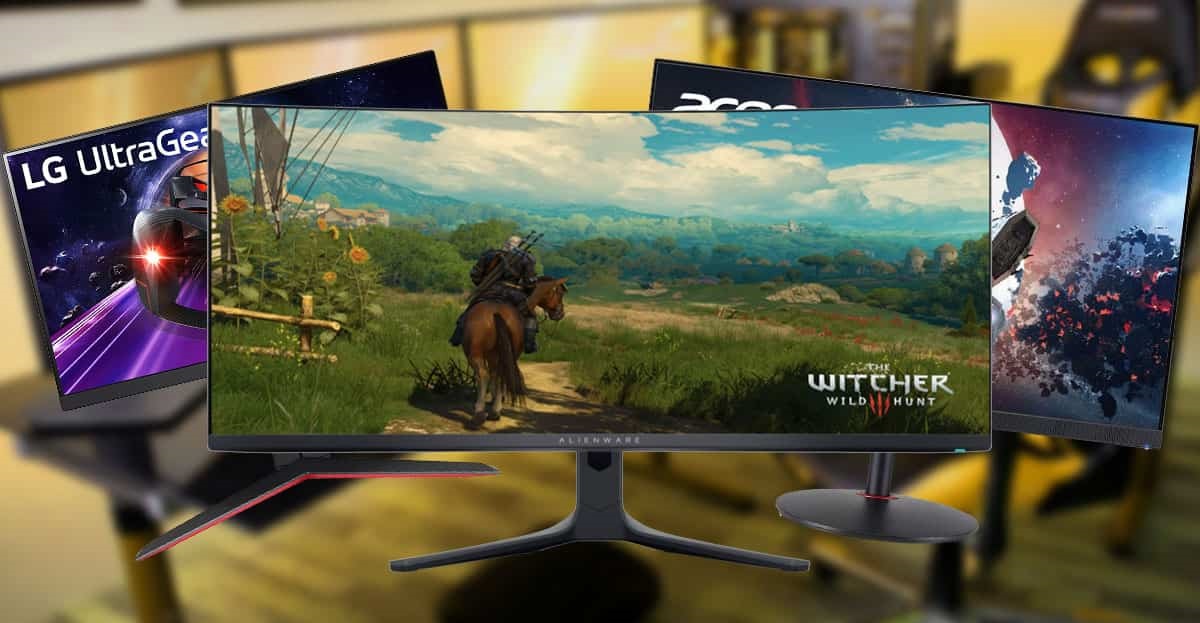Introduction
Welcome to the world of gaming monitors, where every detail matters in the pursuit of a mesmerizing gaming experience. While gamers often focus on resolution, refresh rate, and response time when selecting a monitor, there is another crucial aspect that should not be overlooked: sharpness. In this article, we will dive into the world of sharpness settings on gaming monitors and explore how they impact your gaming performance.
Sharpness refers to the clarity and definition of the images displayed on your gaming monitor. It determines the level of detail and crispness that you see in your games. Unlike resolution, which determines the number of pixels on the screen, sharpness fine-tunes the outlines and edges of the objects on the display, enhancing their visual appeal.
Why is sharpness important in gaming? The answer lies in the immersive experience it provides. When playing games, you want your environment, characters, and objects to appear vivid and razor-sharp. This allows you to spot enemies hiding in the shadows, detect subtle movements, and react swiftly. The right sharpness settings can bring your games to life, enhancing your overall gaming experience in ways you never imagined.
However, finding the perfect sharpness settings for your gaming monitor isn’t a one-size-fits-all endeavor. It depends on various factors such as the monitor model, panel type, and personal preferences. In the next sections, we will explore recommended sharpness settings, how to adjust them on different gaming monitors, and other factors to consider for optimal gaming experience.
What is sharpness on a gaming monitor?
Sharpness on a gaming monitor refers to the level of crispness and clarity in the displayed images. It determines the fine details and edges of objects, ensuring a visually appealing and immersive gaming experience.
When you adjust the sharpness setting on your gaming monitor, you are modifying the perception of contrast and outline definition. Increasing the sharpness can make objects appear more defined with distinct edges, while reducing the sharpness can create a softer and more blended appearance.
It is important to note that sharpness is different from resolution. Resolution refers to the number of pixels on the screen, while sharpness governs the level of detail and definition within those pixels. Even with a high-resolution display, if the sharpness is not properly adjusted, the images may appear blurry or lack the desired clarity.
Sharpness is particularly crucial in gaming as it can affect your ability to spot enemies, identify fine details, and react quickly. The optimal sharpness setting can enhance the overall visual experience, making the graphics more lifelike and engaging.
However, it is important to strike a balance when adjusting the sharpness setting. Setting it too high can introduce artificial sharpening that may result in exaggerated outlines or harsh edges, potentially causing eye strain or visual fatigue over extended gaming sessions. Conversely, setting it too low can lead to a loss of detail and make the images appear blurry or soft.
Ultimately, finding the right sharpness setting for your gaming monitor is subjective and may require some experimentation to achieve the desired visual outcome. In the following sections, we will delve into recommended sharpness settings, how to adjust them on different gaming monitors, and other factors to consider for an optimal gaming experience.
How does sharpness affect gaming performance?
The sharpness setting on a gaming monitor plays a significant role in enhancing gaming performance and overall visual experience. Here are a few ways sharpness can impact your gaming:
Improved Visibility: Adjusting the sharpness setting can enhance the visibility of objects, textures, and details in your games. Crisper edges and clearer outlines make it easier to spot enemies, identify environmental cues, and react quickly, ultimately giving you a competitive edge.
Enhanced Immersion: A higher sharpness setting can bring out the finer details and textures in the game world, creating a more immersive gaming experience. From intricate character designs to intricate landscapes, sharper visuals can make you feel more connected to the virtual world, immersing you deeper into the gameplay.
Clarity and Depth: A properly adjusted sharpness setting can add depth and dimension to the visuals on your gaming monitor. It enhances the contrast between objects and backgrounds, making the images appear more three-dimensional and realistic. This can add a sense of depth perception, allowing you to better judge distances and make more accurate in-game decisions.
Reduced Eye Strain: Finding the right sharpness setting can also contribute to reducing eye strain and visual fatigue during prolonged gaming sessions. Setting the sharpness too high can introduce artificial sharpening, leading to harsh edges and increased eye strain. Conversely, setting it too low can result in a lack of clarity, straining your eyes as you strain to see finer details. Finding the optimal balance can provide a comfortable viewing experience and minimize eye fatigue.
Personal Preference: It’s important to note that the impact of sharpness on gaming performance can vary based on individual preferences. Some gamers may prefer a higher sharpness setting for a more detailed and vibrant look, while others may opt for a slightly softer setting for a more cinematic or artistic appeal. Ultimately, finding the ideal sharpness setting is subjective and depends on your personal preference and the specific game you are playing.
By understanding how sharpness affects gaming performance, you can fine-tune this setting to optimize your visual experience and maximize your gaming capabilities. In the next sections, we will discuss recommended sharpness settings, how to adjust them on different gaming monitors, and other factors to consider for an optimal gaming experience.
Recommended sharpness settings for gaming monitors
While the optimal sharpness setting for your gaming monitor may vary depending on personal preference and monitor specifications, there are some general recommendations to consider:
- Default Setting: It is recommended to start with the default sharpness setting of your gaming monitor. Manufacturers typically pre-configure the sharpness to provide a balanced and visually pleasing experience.
- Avoid Excessive Sharpness: Avoid setting the sharpness to excessively high levels as it can introduce artificial sharpening and create exaggerated outlines, which may lead to visual fatigue and eye strain over time.
- Adjust Based on Content: Consider adjusting the sharpness setting based on the content you are viewing or playing. Some games or visual media may benefit from a slightly higher sharpness setting to bring out details, while others may require a softer setting to achieve a more natural or cinematic look.
- Calibration Tools: Utilize calibration tools or software to fine-tune the sharpness setting. These tools can help you achieve more accurate and precise adjustments, ensuring optimal image quality on your gaming monitor.
- Monitor Guides: Consult the user manual or online guides specific to your gaming monitor model. Manufacturers may provide recommended sharpness settings or calibration instructions tailored to their displays.
It’s important to note that these recommendations serve as a starting point, and you may need to experiment and make adjustments based on personal preferences and the specific games or content you engage with.
As each gaming monitor is unique, it’s also worth exploring any additional features or settings related to sharpness. Some monitors offer advanced sharpness controls, such as sharpening sliders or specific presets tailored for gaming or multimedia content. These options can provide further customization options to fine-tune the sharpness level to your liking.
Remember that finding the ideal sharpness setting is a personal journey. Take the time to test different settings and pay attention to how they impact your overall gaming experience. Adjusting the sharpness setting can greatly enhance the visuals and immersion in your games, so don’t hesitate to explore and find the perfect balance for your gaming monitor.
Adjusting sharpness settings on different gaming monitors
Each gaming monitor brand and model may have different menus, controls, and options for adjusting sharpness settings. Here are some general steps to help you navigate and adjust sharpness on different gaming monitors:
- On-Screen Display (OSD) Menu: Most gaming monitors have an OSD menu accessible through control buttons located on the monitor itself. Press the appropriate button to bring up the OSD menu.
- Navigation: Use the control buttons to navigate through the OSD menu and locate the sharpness or image settings section.
- Sharpness Adjustment: Once you’ve found the sharpness setting, use the control buttons to increase or decrease the sharpness level. Some monitors may represent sharpness as a numerical value, while others use a slider or predefined levels.
- Test and Evaluate: Make small adjustments to the sharpness setting, then test it by viewing or playing a game. Take note of any changes in image quality, detail, and overall visual experience.
- Fine-Tuning: If necessary, continue to make small adjustments until you achieve your desired balance between sharpness and visual quality. Remember to avoid excessive sharpening that could introduce artifacts or strain your eyes.
- Save Settings: Once you’re satisfied with the adjusted sharpness setting, locate the option to save the settings in the OSD menu. This ensures that your preferred sharpness level is retained even after the monitor is powered off or disconnected.
It’s important to consult the user manual or online resources specific to your gaming monitor for more detailed instructions on how to navigate the OSD menu and adjust sharpness settings. Monitor manufacturers often provide comprehensive guides and tutorials tailored to their products.
Additionally, some gaming monitors may offer advanced features related to sharpness adjustments, such as per-pixel sharpness controls or specific presets optimized for different types of games or content. These additional options can provide further customization and fine-tuning possibilities.
Remember, the goal is to find the optimal sharpness setting that enhances your gaming experience while maintaining visual comfort and quality. Experiment with different settings and take the time to evaluate the impact on your specific games and preferences.
Now that you have a better understanding of how to adjust sharpness settings on different gaming monitors, let’s explore other factors that can contribute to an optimal gaming experience.
Other factors to consider for an optimal gaming experience
While adjusting sharpness settings on your gaming monitor is important, there are other factors to consider to ensure an optimal gaming experience. Here are some key factors to keep in mind:
- Resolution: The resolution of your gaming monitor determines the level of detail and clarity in the visuals. Ensure that your monitor’s resolution is suitable for the games you play and your computer’s capabilities.
- Refresh Rate: The refresh rate determines how many times the image on the screen updates per second. A higher refresh rate, such as 144Hz or 240Hz, can provide smoother and more fluid motion, reducing blur and enhancing the overall gaming experience.
- Response Time: The response time indicates how quickly the pixels on the monitor can change from one color to another. Lower response times help reduce motion blur and ensure sharper visuals during fast-paced gaming moments.
- Color Accuracy: Color accuracy is crucial for a visually immersive gaming experience. Ensure that your monitor’s color settings are properly calibrated to accurately represent the colors and textures of the game world.
- Brightness: Adjusting the brightness of your gaming monitor can improve visibility, especially in dark or dimly lit gaming environments. Find the right balance that allows you to see details without causing eye strain.
- Contrast Ratio: The contrast ratio determines the difference between the darkest and brightest points on the screen. A higher contrast ratio can provide more vibrant colors and enhance the overall visual depth of the game.
- Ambient Lighting: Consider the ambient lighting conditions in your gaming setup. Excessive glare or reflections can affect the visibility of the screen, so position your monitor to minimize these distractions.
- Comfortable Viewing Position: Ensure that your gaming monitor is at a comfortable eye-level and distance to prevent neck strain and promote better posture during long gaming sessions.
Remember, each of these factors contributes to the overall gaming experience, and finding the right balance between them can significantly enhance your enjoyment and immersion in games.
Lastly, don’t forget the importance of taking breaks, practicing good posture, and maintaining a healthy balance between gaming and other activities. Prioritize your well-being while diving into the exciting world of gaming.
By considering these factors in tandem with adjusting the sharpness settings, you can create an optimized gaming setup that brings your favorite games to life.
Conclusion
In the world of gaming monitors, sharpness settings play a vital role in enhancing the overall visual experience and gaming performance. By adjusting the sharpness, you can improve visibility, enhance immersion, and make the graphics appear more vibrant and detailed.
While there are general recommendations for sharpness settings, finding the optimal balance is subjective and may require some experimentation. Starting with the default setting and making small adjustments based on personal preferences and content can lead to the best results.
Adjusting sharpness settings on different gaming monitors can be done through the on-screen display (OSD) menu, utilizing calibration tools, and referring to manufacturer manuals and guides specific to your monitor model. Remember to save your preferred settings for consistency across gaming sessions.
In addition to sharpness, other factors such as resolution, refresh rate, response time, color accuracy, brightness, and contrast ratio should also be considered for an optimal gaming experience. Pay attention to ambient lighting conditions, viewing position, and overall comfort to avoid eye strain and physical discomfort.
Ultimately, achieving an optimal gaming experience involves combining all these factors to create a personalized setup that immerses you in the virtual worlds of your favorite games. Strive for a balance between visual quality, performance, and your own preferences to truly enjoy gaming to its fullest.
So, go ahead and unleash the full potential of your gaming monitor by fine-tuning the sharpness settings and creating a captivating gaming environment that takes your gaming adventures to new heights.