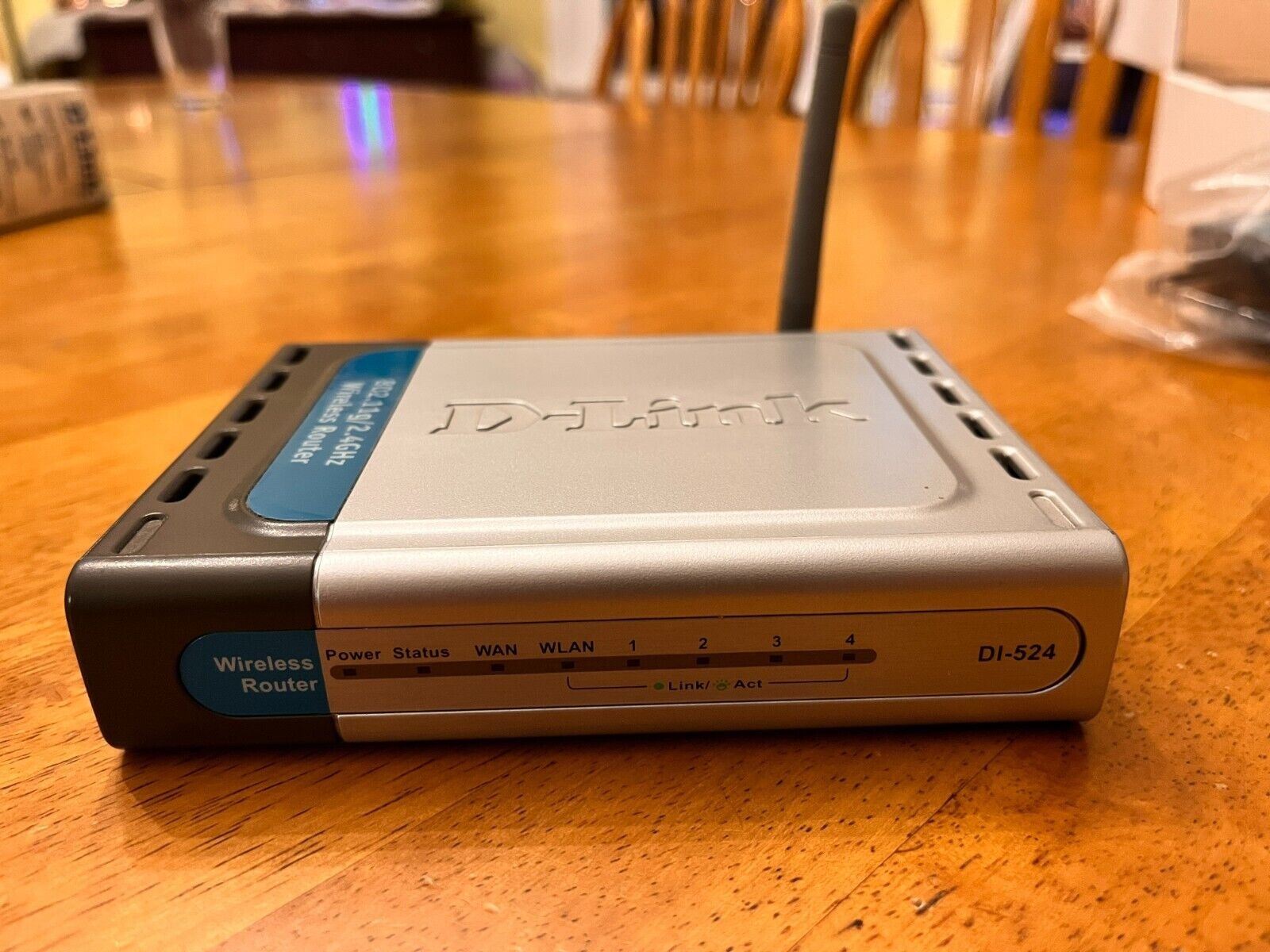Introduction
Welcome to this article where we will explore the ins and outs of security keys for wireless routers. In today’s digital age, with connectivity being an essential part of our daily lives, it is crucial to protect our wireless networks from unauthorized access and potential security breaches. That’s where security keys come into play.
A security key, also known as a Wi-Fi password or network key, is a set of characters that grants access to your wireless router. It acts as a virtual lock, ensuring that only authorized users can connect to your network and enjoy the benefits of the internet at your home or office.
Understanding the importance of a security key is vital because it helps safeguard your network from potential threats, such as unauthorized access to personal information, malware, and other malicious activities.
In this article, we will delve into the significance of having a security key, how to find the default security key, how to change it for added security, tips for creating a strong security key, and finally, how to connect your devices to your wireless router using the security key.
So, whether you’re a newcomer to the world of wireless routers or someone looking to enhance their cybersecurity, this article is here to provide you with the knowledge and tips needed to navigate the realm of security keys. Let’s dive in and ensure your wireless network remains secure.
What is a Security Key?
A security key, also known as a Wi-Fi password or network key, is a unique combination of characters that grants authorized access to a wireless network. It acts as a digital lock, ensuring that only individuals with the correct security key can connect to the network and utilize its services.
Security keys are a fundamental component of wireless router security. They protect your network from unauthorized access, data theft, and other potential security threats. Without a security key, anyone within range of your wireless signal could potentially connect to your network, compromising your privacy and exposing your personal information.
Security keys are typically generated during the initial setup of a wireless router. They can consist of a combination of letters, numbers, and special characters. Depending on the router’s settings, security keys can be case-sensitive and range in length from eight to sixty-four characters.
It is important to note that a security key is different from the network name or SSID (Service Set Identifier) of your wireless network. While the SSID is the name that appears when you scan for available Wi-Fi networks, the security key is the password required to access that network once you have selected it.
When you connect a device, such as a smartphone, laptop, or gaming console, to a wireless network, you will be prompted to enter the security key. Once the correct security key is entered, the device is authenticated, and you gain access to the network’s resources and the internet.
Overall, a security key is an essential aspect of wireless network security. It helps protect your network from unauthorized users and provides you with peace of mind knowing that your data and privacy are safeguarded. In the following sections, we will explore why having a security key is crucial and how to manage and strengthen your network’s security by utilizing this key.
Why do I Need a Security Key for my Wireless Router?
A security key is a vital component of wireless router security, and there are several reasons why you need one to protect your network:
- Prevent unauthorized access: Without a security key, anyone within range of your wireless signal can potentially connect to your network. This can lead to unauthorized access to your internet connection, as well as your personal data and sensitive information. By using a security key, you ensure that only authorized individuals can connect to your network.
- Protect your privacy: With the proliferation of wireless networks, maintaining privacy becomes more critical than ever. Having a security key prevents others from eavesdropping on your online activities, securing your personal information and ensuring that your online communications remain private.
- Prevent network congestion: If your wireless network does not have a security key, unauthorized users could connect and utilize your bandwidth, causing network congestion and slowdowns. By implementing a security key, you reserve your network’s resources for your own devices, ensuring optimal performance and speed.
- Prevent unauthorized downloads and uploads: Without a security key, unauthorized users may be able to access and utilize your internet connection for illegal activities, such as downloading or sharing pirated content, which can lead to legal consequences for you as the network owner. By securing your network with a security key, you minimize the risk of unauthorized activities taking place on your connection.
- Protect against malware and cyber threats: A security key adds an additional layer of protection against malware and cyber threats. Unauthorized users connecting to your network can introduce malicious software or compromise the security of your network and devices. By implementing a security key, you ensure that only trusted devices can access your network, reducing the risk of such threats.
Overall, having a security key for your wireless router is crucial for safeguarding your network, privacy, and personal information. It helps prevent unauthorized access, protects against network congestion and unauthorized activities, and adds an additional barrier against malware and cyber threats. In the next sections, we will explore how to find and change the default security key, as well as tips for creating a strong and secure security key for your wireless network.
How to Find the Default Security Key
When setting up your wireless router, it will often come with a default security key preconfigured by the manufacturer. This default key is usually printed on a label attached to the router itself or provided in the router’s user manual. Here are the steps to find the default security key:
- Check the router label: Look for a label on the back or bottom of your wireless router. It will typically display important information about the router, including the default security key or passphrase. The security key may be labeled as “Password,” “Wi-Fi Key,” or “Network Key.”
- Refer to the user manual: If you don’t find the default security key on the router label, consult the user manual that came with the router. The manual should provide instructions on where to locate the default security key and how to access it.
- Access the router settings: If the default security key is not listed on the router or in the user manual, you can try accessing the router’s settings through a web browser. Enter the router’s IP address (e.g., 192.168.1.1) in the address bar of the browser. Log in using the router’s administrator username and password, which is often printed on the router or provided in the user manual.
- Locate the wireless settings: Once logged into the router’s settings, look for the wireless settings or Wi-Fi settings tab. Within this section, you should find the default security key listed, usually under a name like “Encryption Key,” “Security Key,” or “Passphrase.”
- Change the default security key: It is highly recommended to change the default security key to a personalized one for enhanced security. This prevents anyone who may know the default key from accessing your network. We will explore how to change the security key in the next section.
Note that the process of finding the default security key may vary depending on the router model and manufacturer. If you encounter any difficulties or are unable to locate the default security key, refer to the router’s user manual or contact the manufacturer’s support for assistance.
Now that you have found the default security key, or if you have already changed it, let’s move on to the next section, where we will learn how to change the security key to further secure your wireless network.
How to Change the Security Key
Changing the default security key on your wireless router is an essential step in securing your network. By customizing the security key, you can make it stronger and more difficult for unauthorized users to gain access. Here’s how you can change the security key:
- Access the router settings: Open a web browser and enter the router’s IP address in the address bar. This will usually be something like 192.168.1.1 or 192.168.0.1. Press Enter to access the router’s login page.
- Enter the login credentials: Enter the administrator username and password for your router. If you have never changed these credentials, consult the router’s user manual or check the default login credentials provided by the manufacturer.
- Locate the wireless settings: Once logged into the router, navigate to the wireless settings or Wi-Fi settings section. Depending on your router’s interface, this may be under a tab named “Wireless,” “Wi-Fi,” or similar.
- Change the security key: Look for the security key or passphrase field. It may be labeled as “Network Key,” “Password,” or “Passphrase.” Delete the existing security key and enter your preferred key. Keep in mind that a strong security key should be at least 8-20 characters long and contain a combination of uppercase and lowercase letters, numbers, and special characters.
- Save the changes: After entering the new security key, save the changes by clicking the “Save” or “Apply” button. The router will usually prompt you to confirm the changes before applying them.
Once you have successfully changed the security key, all devices that were previously connected to your wireless network will need to enter the new key to reconnect. Ensure that you update the security key on all your devices to avoid connection issues.
It is good practice to change your security key periodically, as an added measure of security. This can help protect against potential security breaches and unauthorized access to your network.
Now that you have learned how to change the security key, let’s move on to the next section, where we will discuss some tips for creating a strong and secure security key for your wireless network.
Tips for Creating a Strong Security Key
Creating a strong and secure security key is crucial in protecting your wireless network from unauthorized access. Here are some tips to consider when generating a strong security key:
- Length: Aim for a security key that is at least 8-20 characters long. The longer the key, the more difficult it is for hackers to crack.
- Complexity: Use a combination of uppercase and lowercase letters, numbers, and special characters in your security key. This adds complexity and makes it more challenging to guess or crack.
- Avoid common words or phrases: Avoid using common words, phrases, or easily guessable combinations (e.g., “password123” or “qwerty”). Hackers can use dictionary-based attacks to crack these types of security keys.
- Avoid personal information: Do not use personal information, such as your name, address, or date of birth, as part of your security key. This information is easily accessible and can be used to guess your key.
- Change regularly: It is recommended to change your security key periodically, such as every few months, to maintain a high level of security.
- Avoid using the same key for multiple networks: If you have multiple wireless networks, such as a home and office network, avoid using the same security key for all of them. In case one network’s security is compromised, the others will remain secure.
- Consider using a passphrase: Instead of using a single word or string of characters, consider using a passphrase. A passphrase is a series of words or a sentence that is easy for you to remember but difficult for others to guess. For example, “CoffeeTableHorseBattery” is stronger and easier to remember than a random string of characters.
- Don’t share your security key indiscriminately: Only share your security key with trusted individuals who need access to your wireless network. Avoid broadcasting it publicly or sharing it with strangers, as this increases the risk of unauthorized access.
- Take advantage of password managers: If remembering complex security keys is a challenge, consider using a password manager tool. Password managers securely store your security keys and automatically fill them in when needed.
By following these tips, you can create a strong and secure security key that helps protect your wireless network from unauthorized access and potential security risks. Remember to strike a balance between complexity and ease of use, as you will need to enter the security key on your own devices and share it with trusted individuals when required.
Now that you have learned the tips for creating a strong security key, let’s move on to the next section, where we will explore how to connect devices to your wireless router using the security key.
How to Connect Devices to Your Wireless Router with the Security Key
Once you have set up a secure network with a strong security key, you will need to connect your devices to the wireless router using that key. Here’s a step-by-step guide on how to connect devices to your wireless router:
- Enable Wi-Fi on your device: Make sure that the Wi-Fi feature is turned on for the device you want to connect. This can usually be done by going to the device’s settings and locating the Wi-Fi or Wireless section.
- Select the wireless network: From the list of available Wi-Fi networks, select the network name (SSID) associated with your wireless router. This information can be found on the router label or in the router settings.
- Enter the security key: When prompted, enter the security key (Wi-Fi password) for your wireless network. Ensure that you enter the key correctly, paying attention to uppercase and lowercase letters and any special characters.
- Connect and wait for authentication: Once you have entered the security key, click on the “Connect” or “Join” button. Your device will attempt to connect to the wireless network and authenticate using the security key. This process may take a few moments.
- Confirmation and connection: After successful authentication, your device will display a confirmation message indicating that it has connected to the wireless network. You should now be able to access the internet and enjoy the benefits of your secured wireless network.
- Repeat for additional devices: If you have other devices you want to connect to the same wireless network, repeat the above steps for each device. Ensure that you enter the correct security key on each device.
Once your devices are connected to the wireless network, they will automatically reconnect whenever they come within range and the network is available. However, if you change the security key or if a device has not been connected to the network for a long time, you may need to re-enter the security key when reconnecting.
By following these steps, you can easily connect your devices to your wireless router using the security key. Remember to keep your security key confidential and only share it with trusted individuals who need access to your network.
In the next section, we will address some frequently asked questions about security keys for wireless routers to further assist you.
Frequently Asked Questions
Here are some common questions related to security keys for wireless routers:
- Can I change the security key on my wireless router?
Yes, you can change the security key on your wireless router. It is recommended to change the default security key provided by the manufacturer to enhance the security of your network. Refer to the router’s user manual or the manufacturer’s website for instructions on how to change the security key for your specific router model. - What if I forget my security key?
If you forget your security key, you can usually retrieve it by accessing the router’s settings. Refer to the router’s user manual or contact the manufacturer’s support for assistance. - Can I use the same security key for multiple wireless networks?
While it is technically possible to use the same security key for multiple wireless networks, it is not recommended. Using a unique security key for each network provides an extra layer of security, preventing unauthorized access to all of your networks if one key is compromised. - What can I do if someone has access to my security key without permission?
If you suspect that someone has gained unauthorized access to your security key, it is important to change the key immediately. Access your router’s settings and follow the steps to change the security key, as outlined in the earlier section of this article. - Can I use a security key that I create myself?
Yes, you can create your own security key. It is recommended to use a combination of uppercase and lowercase letters, numbers, and special characters to create a strong and secure key. Avoid using easily guessable phrases or personal information as part of your security key.
These are just a few of the common questions related to security keys for wireless routers. If you have any further questions or specific concerns about your router or network, it is advisable to consult the router’s user manual or contact the manufacturer’s support for more personalized assistance.
Now that we have addressed some frequently asked questions, let’s wrap up this article and recap the key points we have covered.
Conclusion
Securing your wireless router with a strong security key is essential to protect your network from unauthorized access and potential security threats. By implementing a security key, you ensure that only authorized users can connect to your network, safeguard your privacy, and prevent network congestion and potential malicious activities.
In this article, we explored the importance of security keys for wireless routers and learned how to find the default security key, change it to personalize and strengthen your network’s security, and connect devices to your wireless router using the security key. We also discussed tips for creating a strong security key, such as using a combination of numbers, letters, and special characters, and avoiding common phrases or personal information.
It is crucial to regularly review and update your security key to maintain a high level of security. Remember to keep your security key confidential and only share it with trusted individuals who need access to your network.
If you have any further questions or concerns about security keys or wireless network security, always refer to your router’s user manual or contact the manufacturer’s support for personalized assistance.
By following the guidelines and best practices outlined in this article, you can ensure that your wireless network remains secure and protected, granting you peace of mind as you enjoy the benefits of connectivity in today’s digital world.