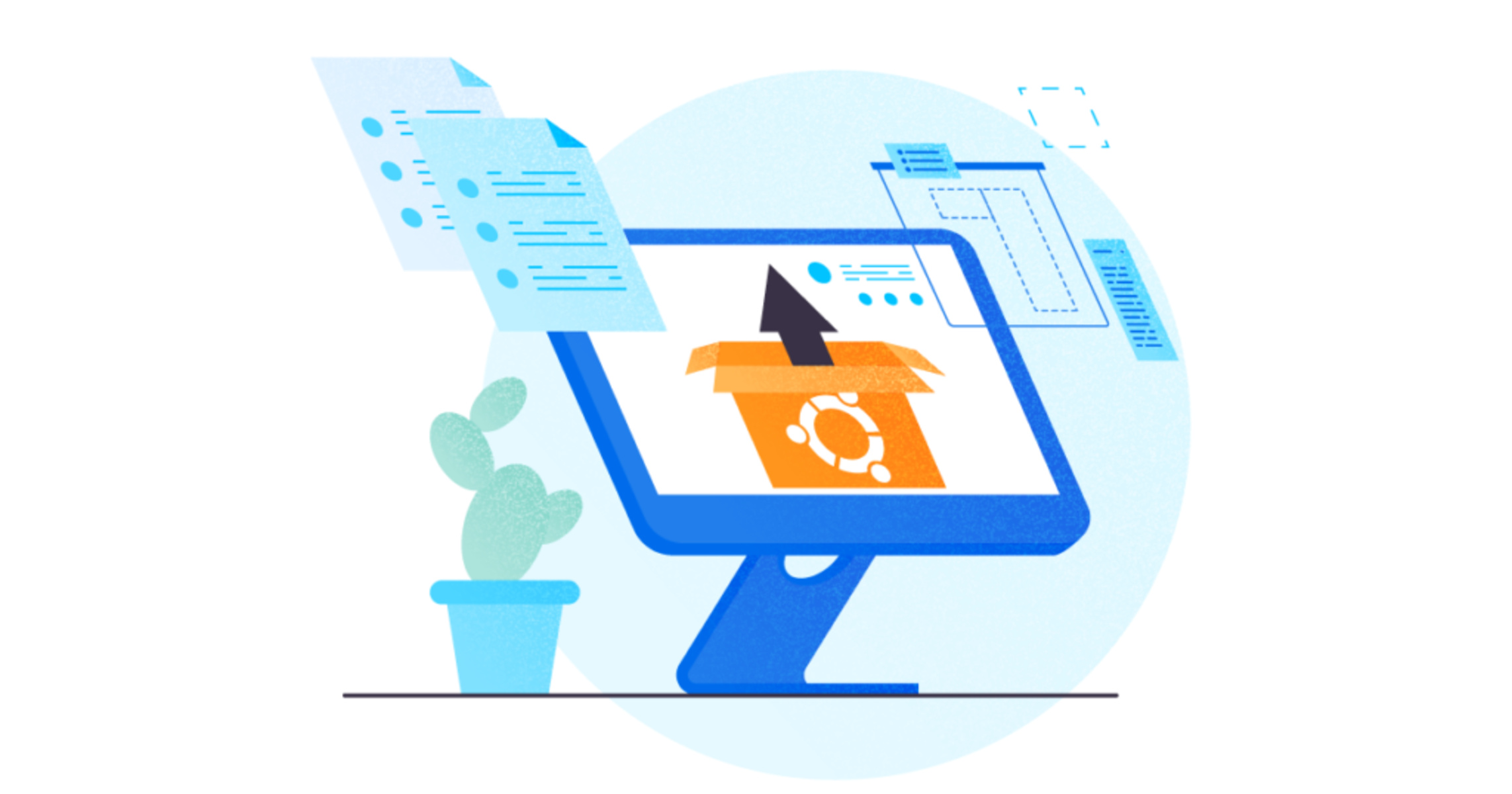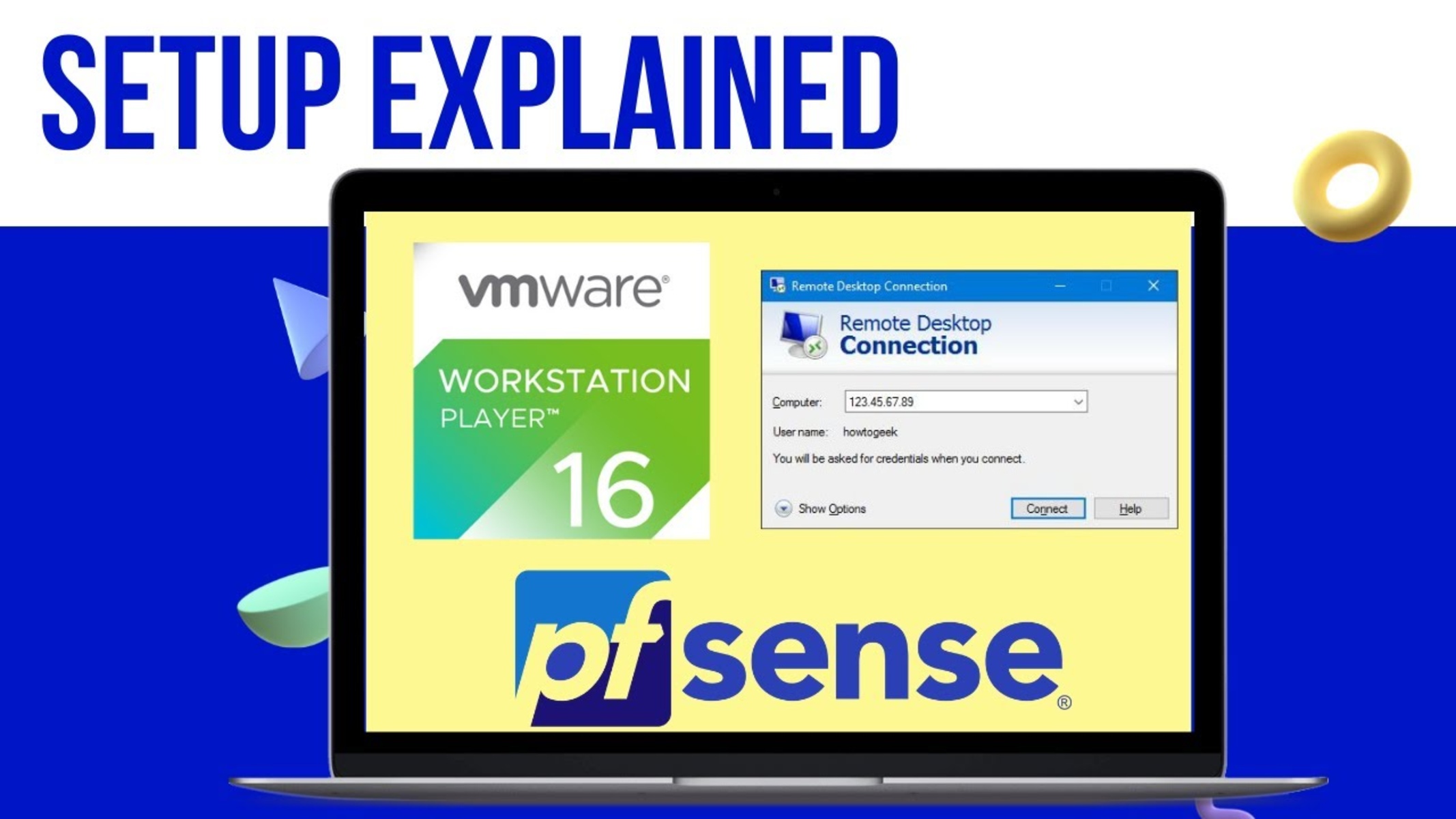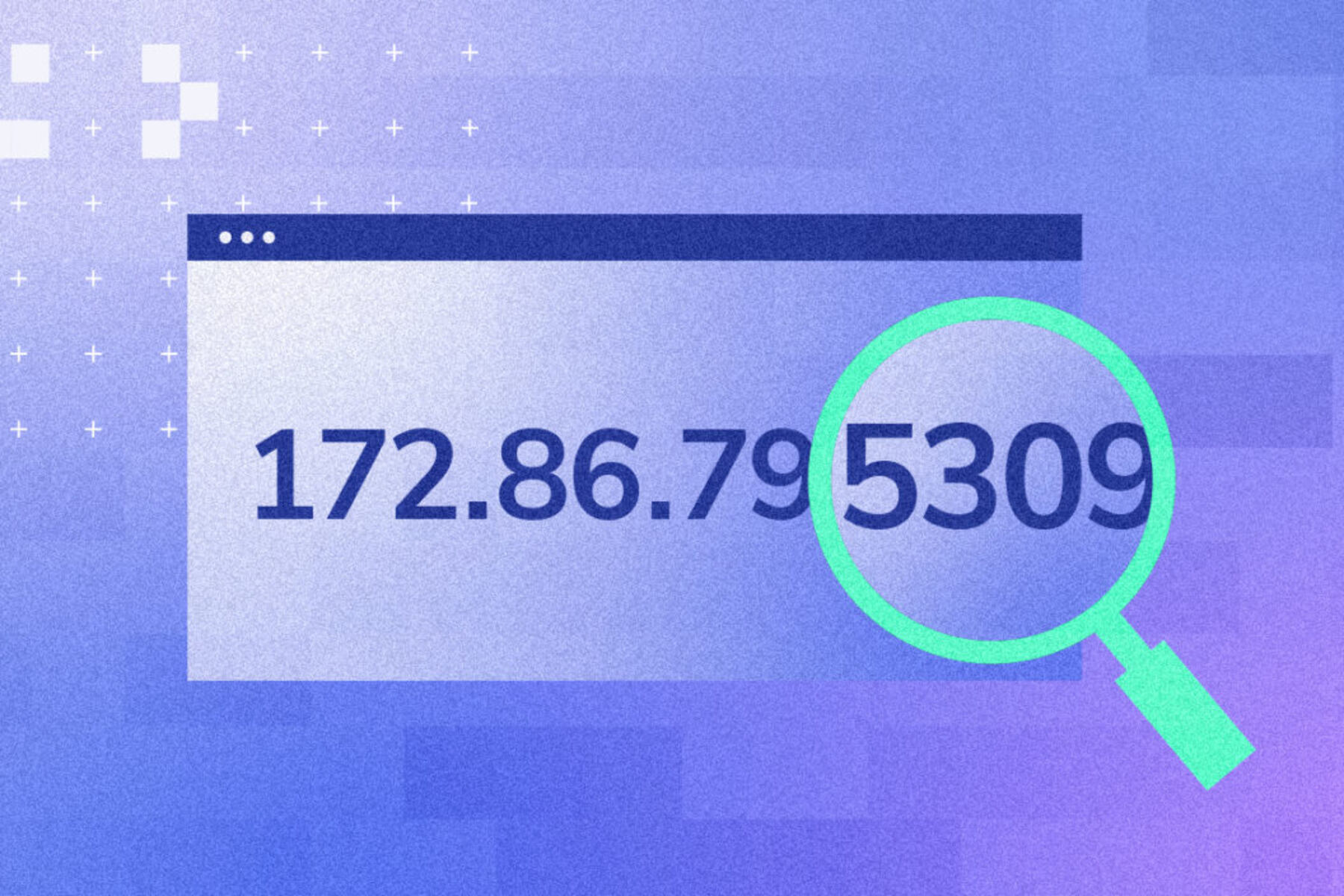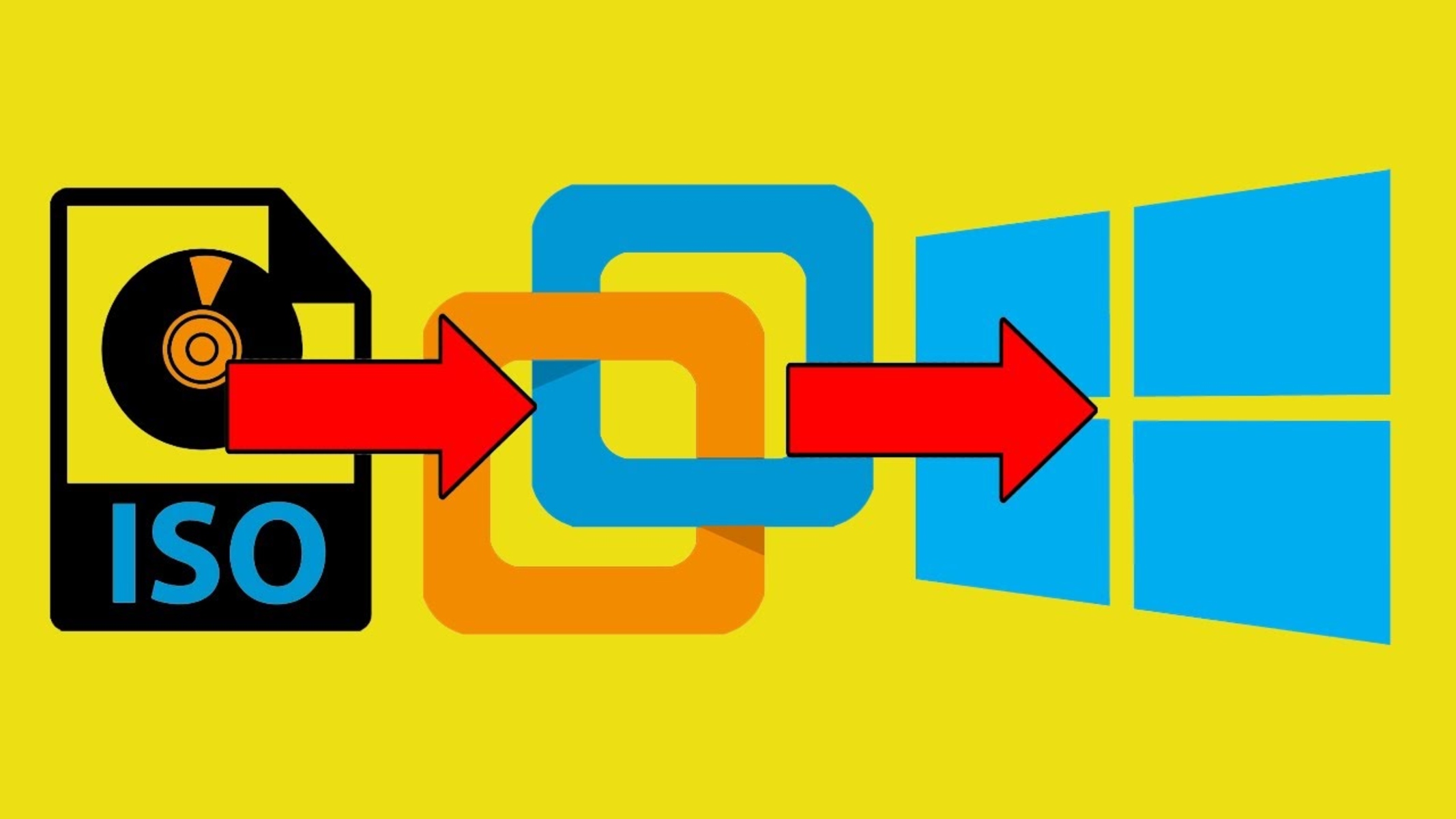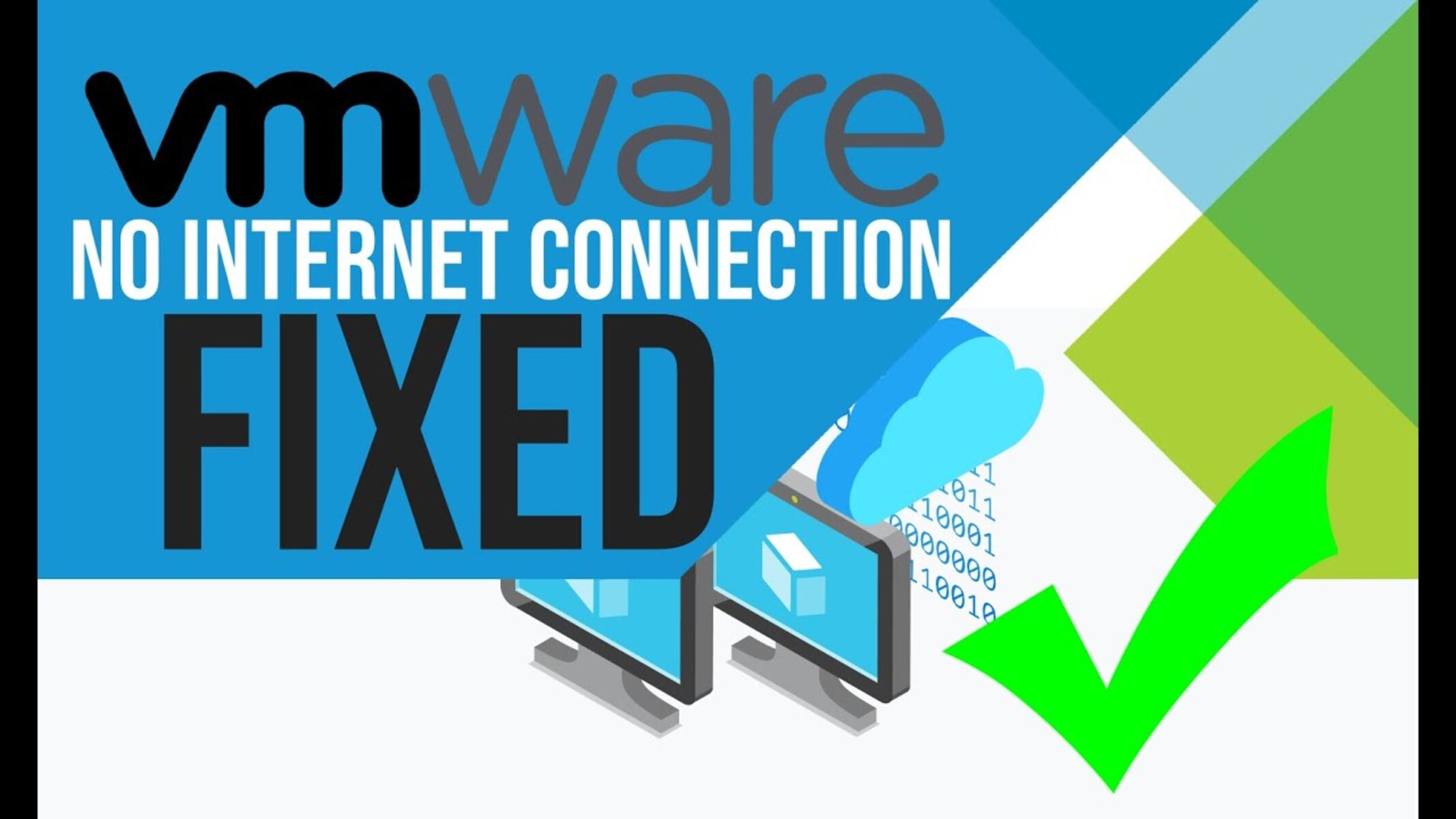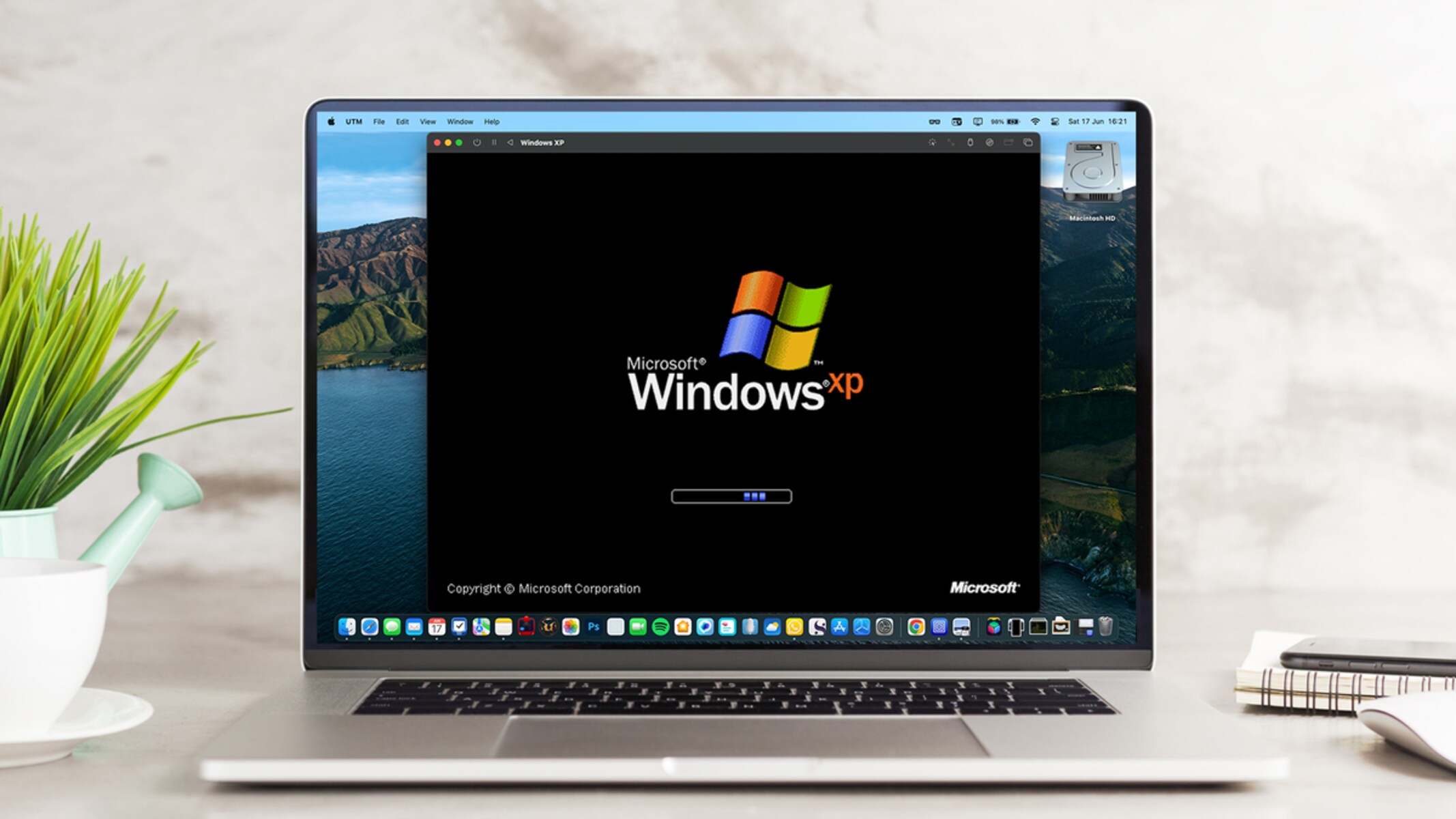Introduction
In today’s technology-driven world, virtualization has become a prominent solution for various needs. VMware Workstation is a popular virtualization software that allows users to create and run multiple virtual machines on a single physical computer. One of the key features of VMware Workstation is the ability to create and configure virtual networks, including the option for an internal network.
An internal network in VMware Workstation is a virtual network that is isolated from the physical network and can only be accessed by the virtual machines running on the same host computer. It provides a secure and controlled environment for communication between virtual machines, making it an ideal choice for testing, development, and training scenarios.
This article will delve into the concept of an internal network in VMware Workstation, exploring its purpose, configuration, and limitations. Whether you’re an IT professional, a developer, or an enthusiast looking to expand your knowledge of virtualization, understanding the capabilities and benefits of an internal network can greatly enhance your virtualization experience.
What Is VMware Workstation?
VMware Workstation is a virtualization software that enables users to run multiple virtual machines on a single physical computer. It creates a virtual environment, emulating the hardware of a physical computer, on which various operating systems can be installed and run simultaneously.
With VMware Workstation, you can create and manage virtual machines with ease. Each virtual machine runs independently, allowing you to install different operating systems, test applications, simulate network environments, and more, all within a single computer.
VMware Workstation offers a user-friendly interface and a range of features that enhance productivity and flexibility. You can customize virtual machine settings, allocate resources, share files and folders between the host and guest operating systems, take snapshots, and even connect USB devices to the virtual machines.
Whether you are a developer needing to test applications on different operating systems, an IT professional needing to simulate network configurations, or simply someone curious about virtualization technology, VMware Workstation provides a versatile platform to meet your needs.
It is worth mentioning that VMware Workstation is available for Windows and Linux operating systems. The software supports a wide range of guest operating systems, including Windows, Linux, macOS, and various versions of these operating systems.
Now that we have a basic understanding of what VMware Workstation is, let’s dive into the concept of an internal network and how it can be beneficial for your virtualization endeavors.
What Is an Internal Network?
In the context of VMware Workstation, an internal network is a virtual network that operates within the host computer without any connection to the external physical network. It enables communication and data transfer between virtual machines running on the same host, while isolating them from the outside world.
When you create an internal network in VMware Workstation, a virtual switch is created within the software, acting as a hub for the connected virtual machines. This virtual switch does not have any physical connection to the host’s network adapter, making it a self-contained network.
Virtual machines connected to the internal network can communicate with each other using IP addresses assigned within the network. This allows for seamless sharing of data, resources, and services between the virtual machines, creating a collaborative and isolated environment.
It is important to note that virtual machines connected to the internal network cannot communicate with the host computer or with devices on the external network. This isolation ensures the security and integrity of the host and the external network.
An internal network is particularly useful for scenarios where you need to test network configurations, simulate complex network environments, or develop and test applications without the risk of interfering with the production network or exposing sensitive data.
Moreover, the internal network provides a controlled and secure environment for training purposes. It allows you to create a virtual lab where you can conduct training sessions, run simulations, and practice different network setups without the need for physical equipment.
By utilizing an internal network, you can effectively isolate virtual machines while enabling seamless communication within the virtualized environment. This level of control and flexibility makes an internal network an invaluable feature in VMware Workstation.
Why Would You Use an Internal Network?
The internal network option in VMware Workstation offers several benefits and use cases for virtualization enthusiasts, IT professionals, and developers alike. Let’s explore some of the compelling reasons why you would choose to use an internal network:
- Isolated Testing and Development: An internal network provides a safe and isolated environment for testing applications, software configurations, and network setups. You can experiment with different settings and scenarios without impacting the production network or risking data breaches.
- Simulation of Complex Network Environments: Virtual machines connected to an internal network can be used to simulate complex network architectures, such as multi-tiered applications, subnetting, firewalls, and load balancers. This can be invaluable for testing and troubleshooting network-related issues.
- Secure Training Environment: For IT professionals or individuals seeking to enhance their networking skills, an internal network can serve as a controlled training environment. You can create virtual labs to practice network setups, run simulations, and experiment without the need for physical networking equipment.
- Collaborative Development: If you’re working on a collaborative development project with multiple team members, an internal network allows you to easily share resources and collaborate within a virtualized environment. Each team member can have their own virtual machine, enabling efficient code sharing and testing.
- Preventing Impact on the External Network: An internal network keeps virtual machines isolated from the external network, ensuring that any changes or issues within the virtualized environment do not impact the host system or the external network. This provides a layer of security and stability.
- Resource Optimization: By utilizing an internal network, you can maximize the usage of resources on the host computer. Since the virtual machines communicate internally, there’s no need to allocate additional network bandwidth or IP addresses from the external network.
These are just a few examples of why you would choose to use an internal network in VMware Workstation. The flexibility, security, and control it offers make it a valuable tool for various virtualization scenarios.
How to Configure an Internal Network in VMware Workstation
Configuring an internal network in VMware Workstation is a straightforward process. Here is a step-by-step guide to help you get started:
- Open VMware Workstation: Launch the VMware Workstation application on your host computer.
- Create or Open a Virtual Machine: Create a new virtual machine or open an existing one that you want to connect to the internal network.
- Access Virtual Machine Settings: With the virtual machine selected, go to the “Edit virtual machine settings” option. This will open the virtual machine settings dialog box.
- Add a Network Adapter: In the virtual machine settings dialog box, click on the “Add” button to add a new hardware component to the virtual machine. Choose the “Network Adapter” option and click “Next”.
- Select the Internal Network Option: In the Network Adapter configuration window, select the “Internal Network” option. Give the network adapter a name for reference. Click “Finish” to save the settings.
- Configure Network Settings: Now, you need to assign the internal network to the virtual machine. In the virtual machine settings dialog box, select the “Network Adapter” option. In the “Network connection” dropdown, choose the name of the internal network created in the previous step.
- Start the Virtual Machine: Save the virtual machine settings and start the virtual machine. It will now be connected to the internal network.
- Repeat for Other Virtual Machines: If you have additional virtual machines that you want to connect to the same internal network, repeat the above steps for each virtual machine.
Once the virtual machines are connected to the internal network, they can communicate with each other using the IP addresses assigned within the network. Remember that virtual machines connected to the internal network cannot access the external network or the host computer.
By following these steps, you can easily configure an internal network in VMware Workstation and start harnessing its benefits for your virtualization needs.
Limitations of Using an Internal Network
While an internal network in VMware Workstation is a powerful tool for virtualization, it does come with some limitations. Here are some of the key limitations to consider:
- No External Network Access: Virtual machines connected to an internal network are isolated from the external network. This means they cannot access the internet, other computers on the network, or any network resources outside of the internal network.
- No Host System Communication: Similarly, virtual machines on an internal network cannot directly communicate with the host computer. This can limit certain functionalities, such as file sharing or printing from the virtual machines to the host system.
- Restricted Communication Scope: The internal network confines communication to virtual machines within the same host. If you need to communicate with virtual machines on different hosts or the external network, you would need to use other networking options, such as bridged networks or NAT.
- No DHCP Support: By default, VMware Workstation does not provide a DHCP service for internal networks. This means that you need to manually assign IP addresses to each virtual machine connected to the internal network.
- Limited Scalability: An internal network is confined to the host computer, which means that its scalability is limited to the resources of the host. If you need to expand your virtual network beyond the capabilities of a single host, you may need to consider other networking options.
It’s important to keep these limitations in mind when deciding whether to use an internal network in VMware Workstation. While it offers security, isolation, and control, it may not be suitable for all scenarios that require broader network connectivity or interaction with the host system.
However, it’s worth mentioning that many of these limitations can be overcome by combining internal networks with other networking options available in VMware Workstation, such as bridged networks or NAT. Each networking option has its own strengths and trade-offs, so it’s crucial to choose the most appropriate one based on your specific requirements.
Conclusion
Understanding and utilizing the internal network option in VMware Workstation can greatly enhance your virtualization experience. It provides a secure and isolated environment for testing, development, training, and collaboration within a virtualized environment.
VMware Workstation itself offers a robust virtualization platform, allowing users to create and manage multiple virtual machines on a single physical computer. By configuring an internal network, you can facilitate seamless communication between virtual machines while maintaining strict isolation from the external network and the host system.
The benefits of using an internal network in VMware Workstation are evident. You can perform isolated testing and development, simulate complex network environments, establish secure training environments, facilitate collaborative development, prevent impact on the external network, and optimize resource allocation.
However, it is important to consider the limitations of an internal network, such as the lack of external network access, limited communication scope, and the need to manually assign IP addresses. These limitations may restrict certain functionalities or scalability possibilities, depending on your specific requirements.
In summary, the internal network option in VMware Workstation offers a valuable tool for creating controlled and isolated virtual network environments. By leveraging its capabilities while being aware of its limitations, you can harness the power of virtualization to enhance testing, development, training, and collaboration in your virtualized infrastructure.