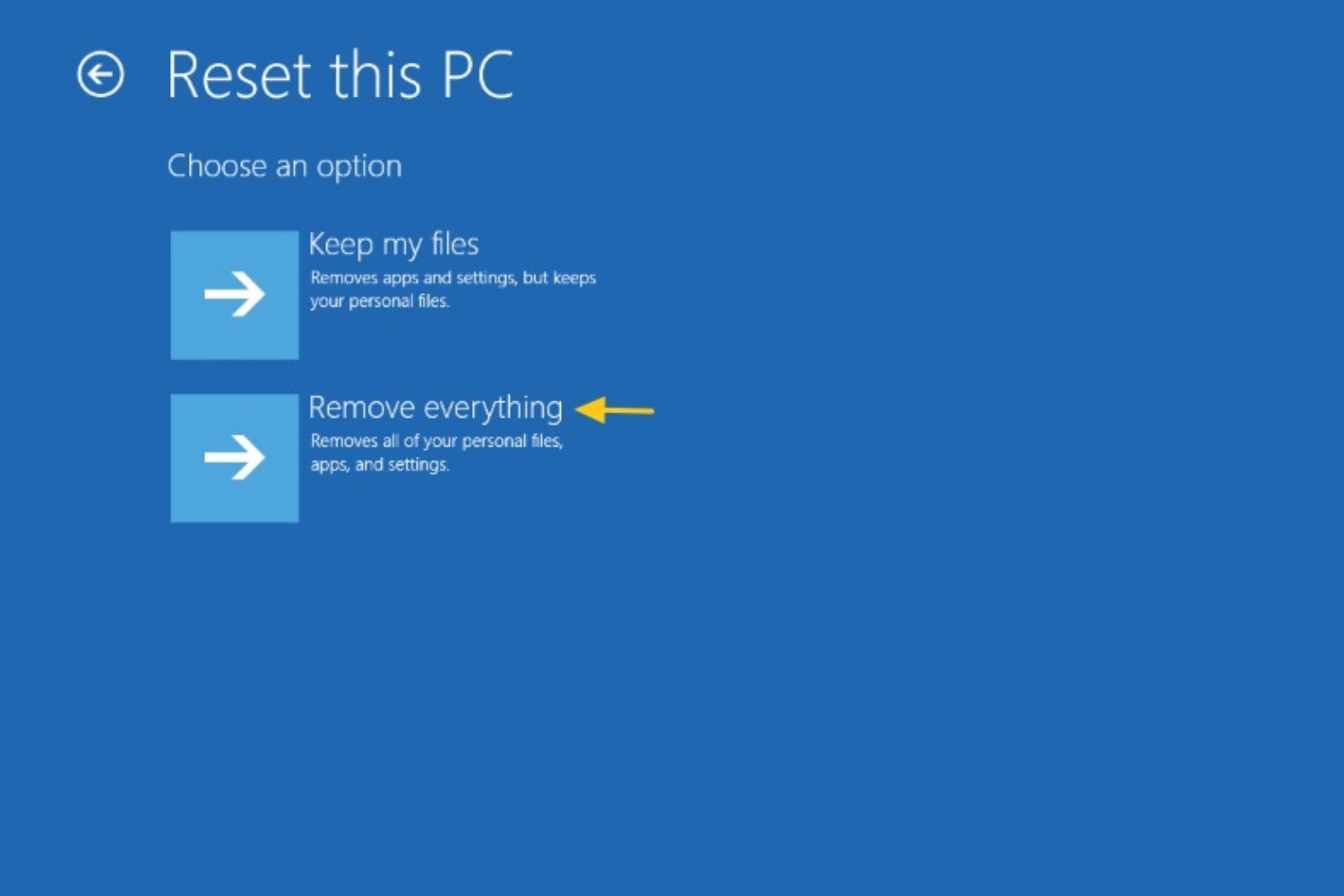Introduction
Welcome to the world of WinRE hard disk drive! If you’ve heard this term before and wondered what it entails, you’re in the right place. In this article, we will explore what a WinRE hard disk drive is, its purpose, features, benefits, and how to create and use one.
WinRE stands for Windows Recovery Environment. It is a built-in tool provided by Microsoft in Windows operating systems to troubleshoot and repair various issues that may arise during system boot-up or while using the computer. It serves as a lifeline to recover your system, files, and data when everything seems to be going off track.
Whether you’re facing a sudden crash, encountering a blue screen of death, dealing with booting problems, or grappling with system corruption, having a WinRE hard disk drive can be a game-changer. It acts as a safety net, allowing you to restore your system to a functioning state, even when other recovery options fail.
WinRE is often preinstalled on the Windows operating system, but you might need to create a separate WinRE hard disk drive to ensure you have a backup in case of emergencies. It provides a standalone environment that houses essential recovery tools to diagnose and fix issues without relying on the operating system itself.
In the following sections, we will delve deeper into the details of a WinRE hard disk drive, exploring its purpose, features, benefits, and how to create and use one effectively. So, let’s get started on this exciting journey to unravel the secrets of WinRE hard disk drives!
What is a WinRE Hard Disk Drive?
A WinRE hard disk drive, also known as a Windows Recovery Environment hard disk drive, is a dedicated storage device or partition that contains a bootable version of the Windows Recovery Environment. It is specifically designed to assist in troubleshooting and repairing critical system issues that may prevent your computer from starting up or functioning properly.
The WinRE hard disk drive houses a variety of tools and utilities that can help diagnose and resolve problems with your operating system, recovering it to a stable state. Think of it as a reserve parachute for your computer, ready to deploy when everything else fails.
Typically, the WinRE hard disk drive is separate from the main storage device where your operating system is installed. It is created and maintained separately to ensure that it remains intact, even if your primary operating system experiences catastrophic failures or is rendered inoperable.
WinRE is based on a lightweight version of the Windows operating system, stripped down to essential components and recovery tools. When you boot your computer from the WinRE hard disk drive, it bypasses the main operating system and allows you to perform various system recovery tasks.
The WinRE hard disk drive contains a range of tools, including system restore, startup repair, the command prompt, diagnostic utilities, and more. These tools empower users to troubleshoot and fix issues such as boot failures, system errors, driver problems, malware infections, and file corruptions.
By utilizing the WinRE hard disk drive, you can gain access to critical recovery options that might not be available within the regular Windows operating system. It provides a dedicated environment with specialized tools, increasing the chances of successfully recovering your system and data in case of emergencies.
In the next section, we will explore the purpose of a WinRE hard disk drive in further detail, understanding why it is essential to have one as part of your system recovery arsenal.
Purpose of WinRE
The primary purpose of WinRE (Windows Recovery Environment) is to provide users with a powerful set of tools and options to troubleshoot and repair critical system issues that may occur during the startup process or while using the computer. It serves as a specialized recovery environment designed to solve problems that may render the regular Windows operating system inaccessible or unstable.
One of the main purposes of WinRE is to restore your computer to a functional state when it encounters boot-related problems. It can diagnose and repair issues caused by corrupted system files, missing or damaged boot configuration data, incompatible drivers, and other factors that prevent your computer from starting up successfully.
WinRE also plays a crucial role in system recovery by providing access to system restore points. Using WinRE, you can restore your computer to a previous state, effectively undoing any recent changes that may have caused the system to become unstable or malfunctioning. This feature is particularly useful after installing new software, drivers, or updates that lead to unexpected issues.
In addition to boot-related problems, WinRE can assist in troubleshooting and resolving various system errors that occur while using the computer. It provides a command prompt interface that allows users to run diagnostic utilities, perform advanced file system repairs, and execute commands to fix issues manually.
Furthermore, another significant purpose of WinRE is to facilitate data recovery when the regular Windows operating system fails to start. It allows users to access and copy files from their hard drive, even if the operating system is damaged or inaccessible. This feature can prove invaluable in situations where critical documents, photos, or other personal files need to be retrieved.
WinRE is also utilized for removing malware infections from your computer. It includes tools that can scan and remove malicious software that may be causing system instability or compromising your data security.
Overall, the purpose of WinRE is to provide users with a comprehensive set of recovery tools and options to diagnose, repair, and recover their computers in the event of critical system failures. By having access to WinRE, you can ensure that you have the necessary resources to troubleshoot and resolve various issues, ultimately restoring your computer to a stable and functioning state.
Features of WinRE Hard Disk Drive
A WinRE (Windows Recovery Environment) hard disk drive boasts a range of features that make it an invaluable tool for troubleshooting and recovering your computer. These features are specifically designed to address various system issues and ensure the smooth and efficient restoration of your system.
1. Bootable Environment: The WinRE hard disk drive is a bootable environment, which means it can be accessed independently of the regular Windows operating system. This allows you to utilize its recovery tools even if your main operating system fails to start or becomes inaccessible.
2. System Restore: WinRE provides a system restore feature that allows you to roll back your computer to a previous working state. This feature is especially useful when unexpected issues arise after installing software, drivers, or updates.
3. Startup Repair: When your computer experiences boot failures or encounters errors during the startup process, WinRE’s startup repair feature can automatically detect and resolve these issues. It scans your system to identify any problems and applies the necessary fixes to get your computer running smoothly again.
4. Command Prompt: WinRE includes a command prompt interface that enables advanced users to perform manual troubleshooting and repairs. Through the command prompt, you have access to a wide range of commands and utilities to diagnose and fix a variety of system issues.
5. Diagnostic Utilities: WinRE provides a set of diagnostic utilities that can be used to identify and troubleshoot hardware and software problems. These utilities can detect issues with your hard drive, memory, network connectivity, and other system components, aiding in their timely resolution.
6. Access to File System: With WinRE, you can access and manipulate the file system on your hard drive, even if your main operating system is unable to boot. This allows you to retrieve important files and data, perform backups, or make necessary modifications to files and folders.
7. Malware Removal: WinRE includes tools to scan and remove malware infections from your computer. These tools can help clean your system of viruses, spyware, and other malicious software that may be causing system instability or compromising your data security.
8. Network Troubleshooting: If you’re experiencing network connectivity issues, WinRE provides utilities and options to troubleshoot and resolve them. This ensures that you can diagnose and fix network-related problems, allowing for seamless connectivity after recovery.
9. Accessibility Options: WinRE offers accessibility options to accommodate users with disabilities. This includes features such as high contrast mode, magnification, and narrator support, making it easier for individuals with visual or auditory impairments to navigate and use the recovery environment.
These are just a few of the notable features of a WinRE hard disk drive. By incorporating these tools and options, WinRE provides a comprehensive platform for diagnosing, repairing, and recovering your system, ensuring that you have the necessary resources to overcome unexpected issues and restore your computer’s functionality.
Benefits of Using a WinRE Hard Disk Drive
Using a WinRE (Windows Recovery Environment) hard disk drive offers several key benefits that can prove invaluable in times of system failure or critical errors. Let’s explore some of the advantages of having a WinRE hard disk drive at your disposal:
1. System Recovery: The primary benefit of a WinRE hard disk drive is its ability to recover and restore your system when it encounters issues that prevent it from starting up or operating correctly. By booting into the WinRE environment, you can access various recovery tools and options to troubleshoot and fix problems, ensuring a prompt and efficient system recovery.
2. Independence from the Operating System: The WinRE environment operates independently of the main operating system. This means that even if your primary operating system fails to boot or becomes corrupted, you can still access the WinRE hard disk drive and use its recovery tools to diagnose and repair the system. It provides a reliable backup option when other recovery options fail.
3. Saves Time and Effort: Having a WinRE hard disk drive can save you time and effort. Instead of resorting to lengthy and complex troubleshooting methods, the WinRE environment offers a user-friendly interface with pre-installed tools and utilities specifically designed for system recovery. This streamlines the troubleshooting process and enables you to address issues more efficiently.
4. Data Recovery: In addition to system recovery, a WinRE hard disk drive allows you to recover important files and data from your computer, even if the main operating system is inaccessible. This feature is valuable if you have critical documents, photos, or other files that need to be retrieved before performing system repairs or reinstallation. It ensures that your important data remains safe and accessible.
5. Versatility: WinRE is compatible with different Windows operating systems, such as Windows 7, Windows 8, and Windows 10. This versatility ensures that you can use a WinRE hard disk drive with various computer configurations, providing consistent recovery options across different devices.
6. Ease of Use: While the WinRE environment offers powerful recovery tools, it is designed to be user-friendly and accessible to all levels of computer users. The intuitive interface and straightforward navigation make it easy to perform system diagnostics, repair tasks, and data recovery without the need for extensive technical knowledge.
7. Enhanced Troubleshooting: WinRE includes advanced diagnostic tools and utilities that can help pinpoint the root cause of system issues. This enables more accurate troubleshooting and increases the likelihood of resolving problems effectively. By using these specialized tools, you can save time and frustration by addressing the underlying problems more efficiently.
8. Prevention of Data Loss: By utilizing a WinRE hard disk drive, you can prevent data loss that may occur during system failures or repair processes. Having the ability to access and retrieve files from your computer’s hard drive ensures that you can safeguard your important documents, media files, and other valuable data.
Overall, a WinRE hard disk drive provides numerous benefits, including the ability to recover and restore your system, retrieve important files, ease of use, and enhanced troubleshooting options. By incorporating a WinRE hard disk drive into your system recovery strategy, you can mitigate the impact of unexpected system failures, minimize downtime, and ensure that your computer remains functional and accessible.
How to Create a WinRE Hard Disk Drive
Creating a WinRE (Windows Recovery Environment) hard disk drive is a straightforward process that can be done using built-in tools in Windows operating systems. Follow these steps to create your own WinRE hard disk drive:
1. Open the Control Panel: First, open the Control Panel on your computer. You can do this by clicking on the Start menu and searching for “Control Panel.”
2. Open the Recovery Options: In the Control Panel, navigate to the “Recovery” or “System and Security” section.
3. Create a Recovery Drive: Look for an option that allows you to “Create a recovery drive” or something similar. Click on this option to start the process.
4. Connect a USB Flash Drive: Ensure that you have a USB flash drive with sufficient storage capacity connected to your computer. The minimum required size is usually 8GB, but it’s recommended to use a larger capacity to ensure all necessary recovery files are included.
5. Follow the Wizard: Windows will guide you through a step-by-step wizard to create the recovery drive. Make sure to select the USB flash drive you connected in the previous step as the destination for the recovery files.
6. Choose the Recovery Partition: During the process, you may be prompted to choose whether to include the recovery partition on your computer in the recovery drive. It’s recommended to include this partition to ensure that all necessary recovery tools are available.
7. Wait for the Process to Complete: Windows will begin copying the necessary files to the USB flash drive, creating a bootable recovery environment. This may take some time, depending on the speed of your computer and the size of the recovery files.
8. Finalize the Creation Process: Once the process is complete, you will be notified that the recovery drive has been successfully created. You can now safely remove the USB flash drive from your computer.
That’s it! You have successfully created a WinRE hard disk drive. Make sure to keep the USB flash drive in a safe place, as it will be essential in case you need to recover or troubleshoot your computer in the future.
It’s worth noting that some computer manufacturers may provide their own tools or recovery options, which may differ slightly from the steps outlined above. In such cases, consult the documentation or support resources provided by your computer’s manufacturer for specific instructions on creating a WinRE hard disk drive.
In the next section, we will explore how to use a WinRE hard disk drive effectively to diagnose and resolve system issues.
How to Use a WinRE Hard Disk Drive
Using a WinRE (Windows Recovery Environment) hard disk drive is a simple and effective way to troubleshoot and resolve system issues. Here is a step-by-step guide on how to use a WinRE hard disk drive:
1. Connect the WinRE Hard Disk Drive: Start by connecting the WinRE hard disk drive to your computer. This can be done by inserting the USB flash drive into a USB port or booting from the dedicated recovery partition on your hard drive.
2. Ensure the Correct Boot Order: If you’re using a USB flash drive, ensure that your computer is set to boot from the USB drive in the BIOS settings. You may need to modify the boot order or select the USB drive as the primary boot device.
3. Boot into WinRE: Restart your computer and allow it to boot from the WinRE hard disk drive. This will initiate the Windows Recovery Environment, providing you with a range of recovery options.
4. Choose the Troubleshooting Option: Once in the WinRE environment, you will be presented with several troubleshooting options. These may include System Restore, Startup Repair, Command Prompt, and more. Select the appropriate option based on the nature of the problem you are experiencing.
5. Follow the On-Screen Instructions: Depending on the selected troubleshooting option, follow the on-screen instructions provided by WinRE. Pay close attention to any prompts or dialog boxes that appear, as they will guide you through the recovery process.
6. Perform System Recovery or Repairs: Use the available tools and utilities to perform system recovery or repairs. For example, if you selected System Restore, choose a restore point to revert your system to a previous working state. If you chose Startup Repair, allow WinRE to detect and fix any boot-related issues.
7. Utilize the Command Prompt: If necessary, you can access the Command Prompt in WinRE to execute specific commands for advanced troubleshooting. This allows you to manually diagnose and repair system issues using command-line tools and utilities.
8. Monitor the Progress: Throughout the recovery or repair process, closely monitor the progress and follow any additional instructions provided by WinRE. It may take some time for the tools to diagnose and fix the problem, so be patient.
9. Restart the Computer: Once the recovery or repair process is complete, you will be prompted to restart the computer. Remove the WinRE hard disk drive and allow your computer to boot normally.
That’s it! You have successfully used a WinRE hard disk drive to troubleshoot and resolve system issues. By following these steps, you can leverage the power of WinRE to recover your computer and get it back to a stable and functioning state.
Remember that the specific options and tools available in WinRE may vary depending on your computer’s manufacturer or the version of Windows you are using. Make sure to familiarize yourself with the provided options and follow any instructions or guidelines specific to your setup.
Troubleshooting with WinRE Hard Disk Drive
When it comes to troubleshooting and resolving system issues, a WinRE (Windows Recovery Environment) hard disk drive is an incredibly powerful tool. Here are some key points to keep in mind when troubleshooting with WinRE:
1. Diagnosing Startup Problems: If your computer fails to start up properly, use WinRE to diagnose and fix the issue. The Startup Repair option in WinRE can automatically detect and repair problems that prevent your computer from booting. It scans your system for errors and applies the necessary fixes to get your computer up and running again.
2. System Restore: WinRE provides the System Restore option, which allows you to roll back your computer to a previously known working state. This can be helpful when you encounter sudden issues after installing new software, drivers, or updates. System Restore can undo recent changes, helping to eliminate system errors or conflicts.
3. Accessing Safe Mode: WinRE allows you to access Safe Mode, which starts your computer with minimal drivers and services. Safe Mode can be useful for troubleshooting issues caused by incompatible drivers or software conflicts. Access Safe Mode from the Advanced options menu in WinRE to determine if the issue persists in a minimal configuration.
4. Command Prompt Troubleshooting: The Command Prompt in WinRE gives you access to a powerful set of command-line tools and utilities for manual troubleshooting. You can use commands to repair the Master Boot Record (MBR), rebuild the Boot Configuration Data (BCD), scan for disk errors, and more. This can be particularly helpful when dealing with complex or stubborn system issues.
5. Recovering Files: If your computer is inaccessible or you need to retrieve specific files, use WinRE to access and copy files from your hard drive to an external storage device. This can be done through the File Explorer option in the Advanced options menu. It allows you to preserve important data before proceeding with system repairs or reinstallation.
6. Using Diagnostic Tools: WinRE provides a range of diagnostic tools to help identify and resolve hardware or software problems. These tools allow you to run tests on memory modules, hard drives, network connectivity, and system components. By utilizing these diagnostic tools, you can pinpoint the source of the issue more accurately, allowing for effective troubleshooting and resolution.
7. Removing Malware: WinRE includes built-in tools to scan and remove malware infections from your computer. If you suspect that malware is causing system instability or compromising your data security, run a malware scan using the provided tools. Removing malware can help restore system stability and protect your system from further harm.
Keep in mind that the specific troubleshooting options and tools available in WinRE may vary depending on your Windows version and computer manufacturer. It’s essential to explore all available options in the WinRE environment and follow any on-screen instructions or prompts provided by the tools.
By utilizing the various troubleshooting options and tools available in WinRE, you can effectively diagnose and resolve system issues, ensuring the stability and functionality of your computer. WinRE provides a comprehensive set of recovery and troubleshooting features that can help you overcome unexpected problems and restore your system to optimal performance.
Conclusion
In conclusion, a WinRE (Windows Recovery Environment) hard disk drive is a valuable tool for troubleshooting and resolving system issues in Windows operating systems. It provides a standalone environment with a range of recovery options and tools to get your computer back on track when it encounters boot-related problems or other critical errors.
By having a WinRE hard disk drive at your disposal, you gain access to features such as system restore, startup repair, command prompt troubleshooting, file recovery, diagnostic utilities, and malware removal. These features enable you to diagnose and resolve a wide range of system issues, ensuring the smooth functioning and stability of your computer.
Creating a WinRE hard disk drive is a straightforward process and can be done using the built-in tools provided by Windows. Once created, the WinRE hard disk drive acts as a backup and can be used independently of the main operating system. It allows you to troubleshoot and resolve system issues even when the regular Windows environment is inaccessible or unstable.
When using a WinRE hard disk drive, you can follow an organized approach to effectively troubleshoot your system. Options such as Startup Repair, System Restore, Safe Mode, Command Prompt, and diagnostic tools provide a comprehensive toolkit for resolving different types of issues. Additionally, you have the ability to recover files and remove malware, ensuring the security and integrity of your data.
In summary, a WinRE hard disk drive is an essential tool for every Windows user. It empowers you to tackle system issues with confidence, whether they be startup failures, software conflicts, driver problems, or malware infections. By familiarizing yourself with the features and functionalities of WinRE, you can effectively troubleshoot and recover your system, minimizing downtime and ensuring your computer remains in optimal working condition.
With a WinRE hard disk drive by your side, you can navigate through unexpected system challenges, safeguard your data, and restore your computer with ease. So, be prepared and create your WinRE hard disk drive today!