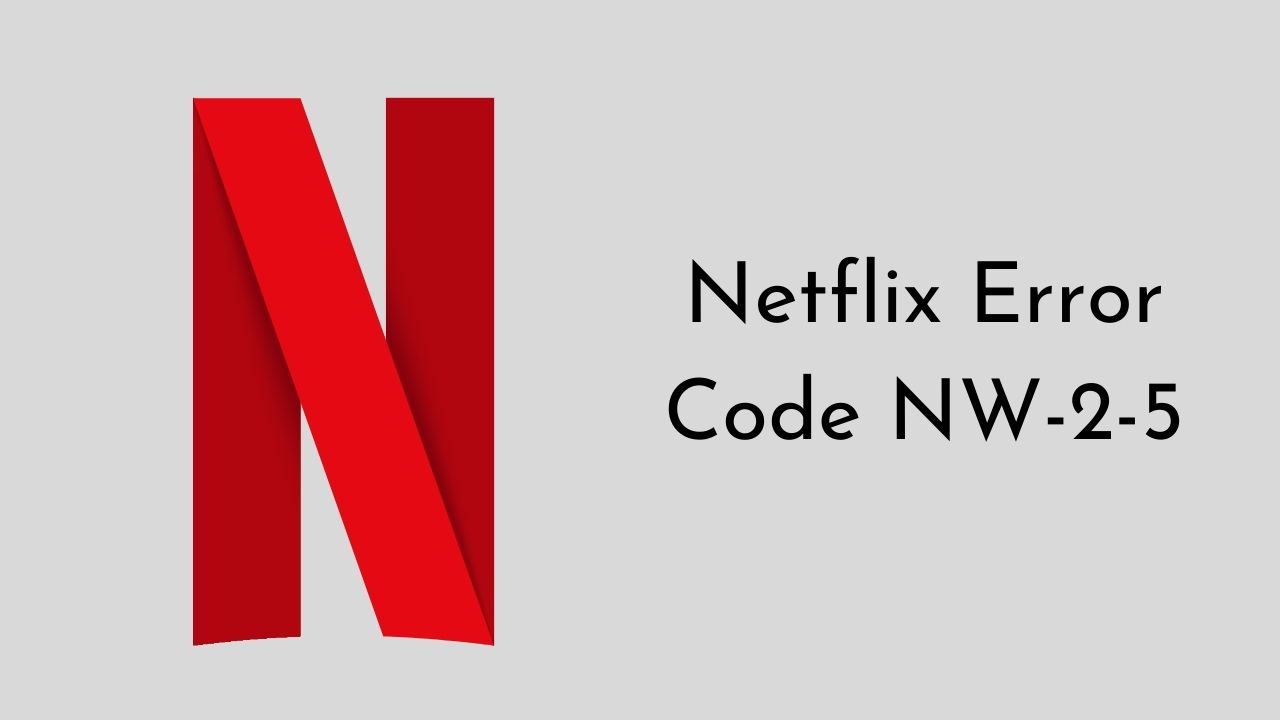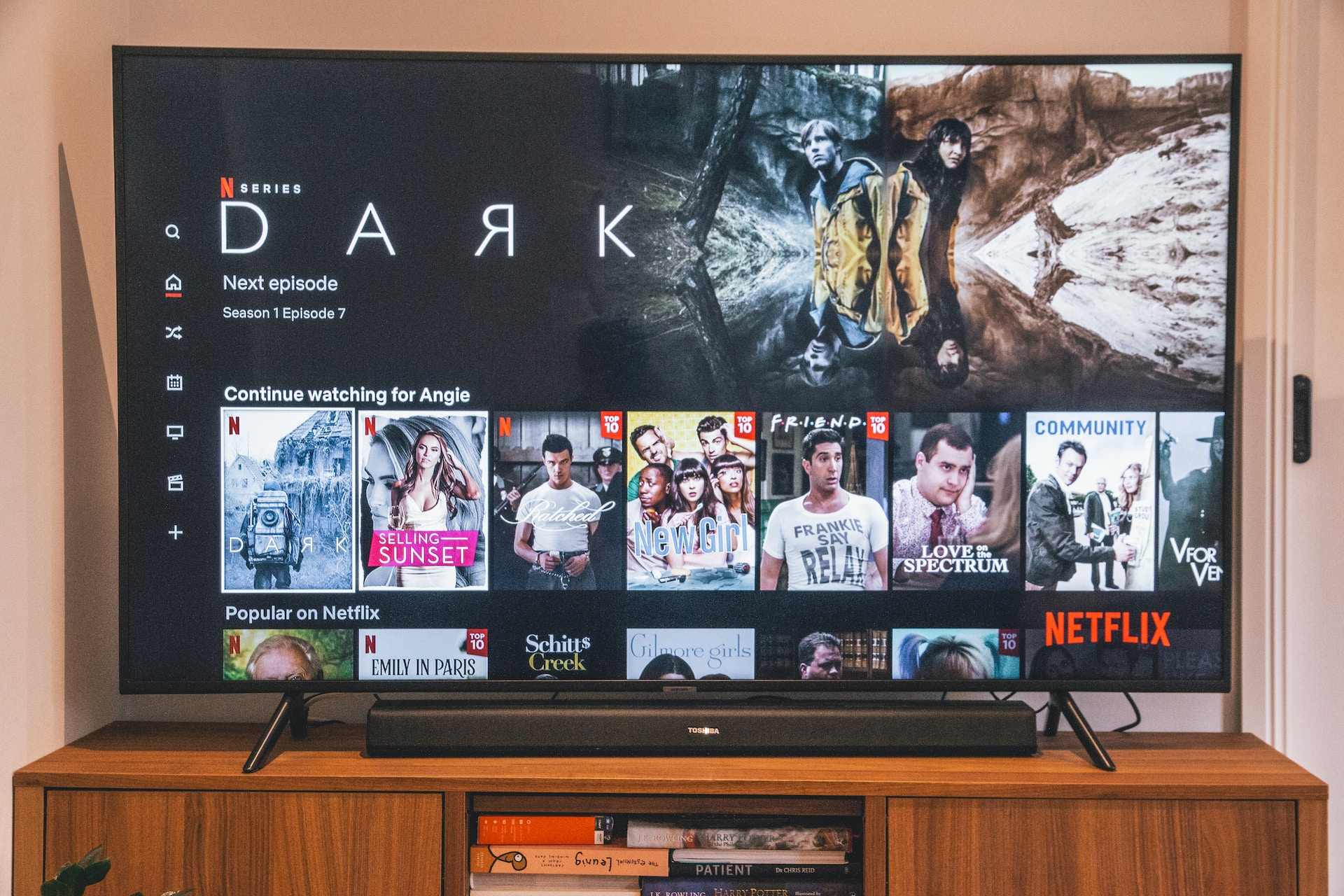Introduction
Welcome to the world of streaming entertainment! Netflix has become one of the most popular platforms, offering a vast library of movies, TV shows, and documentaries at the click of a button. However, even the most reliable services occasionally encounter technical issues. One such problem that Netflix users may encounter is the error code NW-2-5.
Netflix Error Code NW-2-5 is a common issue that can occur when you are trying to stream content on your device. It appears as an error message and usually indicates a problem with your network connection. If you encounter this error, it can be frustrating, especially when you’re in the middle of an exciting movie or binge-watching your favorite TV series.
This article aims to provide you with a comprehensive guide on what Netflix Error Code NW-2-5 means, what causes it, and most importantly, how to fix it. By following the troubleshooting steps outlined here, you can resolve the issue and get back to enjoying uninterrupted streaming on Netflix.
Whether you’re using Netflix on your smart TV, gaming console, or any other streaming device, the solutions provided here are applicable to most cases of the NW-2-5 error. So, let’s dive in and explore the possible causes and solutions for Netflix Error Code NW-2-5.
What is Netflix Error Code NW-2-5?
Netflix Error Code NW-2-5 is an error message that indicates a problem with the network connection between your streaming device and the Netflix servers. When this error occurs, you may experience difficulties in accessing and streaming content on Netflix.
The NW-2-5 error typically points to a network configuration issue preventing your device from connecting to Netflix’s servers. This could be due to various reasons such as incorrect network settings, network interference, or issues with the DNS settings.
It’s important to note that the NW-2-5 error is not exclusive to a specific device or platform. It can occur on smart TVs, gaming consoles, streaming sticks, or any other device capable of running the Netflix app.
When you encounter the NW-2-5 error, you will see a message on your screen indicating the problem. The exact message may vary depending on the device you are using, but it usually informs you that there is a network issue and suggests troubleshooting steps to resolve the problem.
This error can be frustrating, especially when you’re eagerly waiting to watch your favorite movie or show. However, don’t worry – there are effective solutions to resolve the NW-2-5 error and get back to streaming.
In the following sections, we will explore the possible causes of Netflix Error Code NW-2-5 and provide you with step-by-step solutions to fix it. By following these troubleshooting steps, you can resolve the network connection issue and enjoy uninterrupted streaming on Netflix.
Causes of Netflix Error Code NW-2-5
Netflix Error Code NW-2-5 can be triggered by various factors, and understanding the possible causes can help in troubleshooting the issue effectively:
1. Network Configuration Issues: The most common cause of the NW-2-5 error is a network configuration problem. It could be due to incorrect network settings on your streaming device or problems with your router settings. These misconfigurations can prevent your device from establishing a stable connection with Netflix servers.
2. Network Interference: Interference from other devices or wireless signals can disrupt the network connection between your streaming device and Netflix servers. This can lead to the NW-2-5 error. Common sources of interference include cordless phones, microwave ovens, and other electronic devices operating on the same frequency as your Wi-Fi network.
3. DNS Settings: The Domain Name System (DNS) translates domain names into IP addresses, allowing your device to connect to websites and servers. Incorrect DNS settings can cause network connection issues and trigger the NW-2-5 error. This can happen if your device is using an outdated or incorrect DNS server address.
4. VPN or Proxy: If you are using a VPN (Virtual Private Network) or proxy service to mask your IP address or access region-restricted content, it can interfere with the Netflix connection. Some VPNs and proxies may block or slow down the connection to Netflix servers, leading to the NW-2-5 error.
5. ISP or Netflix Server Issues: In some cases, the NW-2-5 error may be caused by issues with your internet service provider (ISP) or Netflix servers. Temporary outages, maintenance, or other technical problems on either end can impact the network connection and result in this error.
Now that we have explored the possible causes of Netflix Error Code NW-2-5, let’s move on to the next section, where we will discuss step-by-step solutions to fix the issue and resume streaming your favorite shows and movies.
How to Fix Netflix Error Code NW-2-5
If you’re encountering Netflix Error Code NW-2-5, there are several troubleshooting steps you can try to resolve the issue and get back to enjoying uninterrupted streaming. Here are some potential solutions:
1. Check Network Connection:
Start by ensuring that your device is connected to the internet. Check other apps or websites to verify if you have a working internet connection. If there are network issues, restart your modem and router or contact your internet service provider for assistance.
2. Restart Your Devices:
Restarting your streaming device, such as your smart TV, gaming console, or streaming stick, can often help resolve network connectivity issues. Power off the device, unplug it from the power source, wait for a few minutes, then plug it back in and turn it on.
3. Reset Netflix Application:
If the issue persists, try resetting the Netflix app on your device. Go to the app settings, clear the cache, and restart the app. For smart TVs or streaming devices, you can typically find the app settings by navigating through the device’s menu or settings.
4. Check DNS Settings:
Incorrect DNS settings can cause network connection problems and trigger the NW-2-5 error. To fix this, you can try changing the DNS settings on your device. Use the default DNS provided by your internet service provider or try using public DNS servers like Google DNS (8.8.8.8 and 8.8.4.4).
5. Disable VPN or Proxy:
If you are using a VPN or proxy service, try disabling it temporarily. Some VPNs or proxies may interfere with the connection to Netflix servers, resulting in the NW-2-5 error. Disable the service, restart your device, and check if the error persists.
These troubleshooting steps should help resolve Netflix Error Code NW-2-5 in most cases. However, if none of the solutions work for you, it’s a good idea to reach out to Netflix support or consult your device manufacturer for further assistance.
Now that we have discussed the various solutions to fix Netflix Error Code NW-2-5, let’s conclude with a few final thoughts in the next section.
Solution 1: Check Network Connection
One of the primary causes of Netflix Error Code NW-2-5 is a problem with your network connection. Therefore, it is essential to ensure that your device is properly connected to the internet. Follow these steps to check your network connection:
1. Verify Internet Connection:
First, confirm that your internet connection is working correctly. Open a web browser or use other apps to check if you can access the internet without any issues. If you can’t connect, troubleshoot your network connection or contact your internet service provider for assistance.
2. Restart Modem and Router:
If you have confirmed that your internet connection is working, the next step is to restart your modem and router. Unplug them from the power source, wait for about 30 seconds, and then plug them back in. This will reset your network connection and may help resolve any temporary issues that could be causing the NW-2-5 error.
3. Check Wired or Wireless Connection:
If you are using a wired connection, ensure that the Ethernet cable is properly connected to both your device and the router. If you are using a wireless connection, make sure that your device is within range of the Wi-Fi signal and that the signal strength is sufficient.
4. Remove Network Interference:
Electrical devices such as cordless phones, microwave ovens, and other wireless devices can interfere with your Wi-Fi signal. To minimize interference, keep your streaming device and router away from these devices and ensure there are no physical obstructions blocking your Wi-Fi signal.
5. Check Signal Strength:
If you are experiencing a weak Wi-Fi signal, it can lead to network connection issues and cause the NW-2-5 error. Check the signal strength on your device, and if it’s weak, consider repositioning your router or using Wi-Fi extenders to improve signal coverage.
By following these steps to check your network connection, you can identify and resolve any issues that might be causing Netflix Error Code NW-2-5. If the error persists, proceed to the next solution for further troubleshooting.
Solution 2: Restart Your Devices
If you have encountered Netflix Error Code NW-2-5, a simple and effective troubleshooting step is to restart your streaming device. Restarting your device can help clear any temporary issues and refresh the network connection. Follow these steps to do so:
1. Power Off Your Device:
Press the power button on your streaming device, such as your smart TV, gaming console, or streaming stick, to turn it off. If your device doesn’t have a physical power button, you may need to use the remote control or the device’s menu to initiate the shutdown process.
2. Unplug Your Device:
Once your device is powered off, unplug it from the power source. This will completely disconnect the device from the power supply and allow it to reset. Leave it unplugged for at least 30 seconds to ensure that all residual power is drained.
3. Plug in and Power On:
After the brief waiting period, plug your device back into the power source. Once it is plugged in, press the power button to turn it back on. Wait for your device to fully boot up and establish a network connection, then launch Netflix to see if the NW-2-5 error has been resolved.
Restarting your device can clear any temporary glitches and establish a fresh connection to the Netflix servers. It is a straightforward yet effective solution that often helps resolve the NW-2-5 error. If the issue persists, proceed to the next solution for further troubleshooting.
Note that different devices have varying steps for powering off and on, so consult your device’s manual or manufacturer’s website if you need specific instructions for your particular device.
Solution 3: Reset Netflix Application
If you’re still encountering Netflix Error Code NW-2-5 after checking your network connection and restarting your device, the next step is to reset the Netflix application. Resetting the Netflix app can help resolve any issues related to the application’s settings or cached data. Follow these steps to reset the Netflix application:
1. Access the App Settings:
The process for accessing app settings may vary depending on the device you are using. Generally, you can find the settings option by navigating through the device’s menu or settings. Look for the “Settings” or “Options” menu and locate the Netflix app among the installed applications.
2. Clear Cache and Data:
Once you have accessed the Netflix app settings, look for the option to clear cache and data. The exact wording may differ depending on the device. For example, on an Android device, you might see “Storage” or “Storage & cache” options. Select the option to clear the app cache and data.
3. Restart the Netflix App:
After clearing the cache and data, exit the app settings and restart the Netflix app. This will initiate a fresh start for the application and may resolve any issues that were causing the NW-2-5 error.
4. Sign In Again:
Once the app has been restarted, you may need to sign in to your Netflix account again. Enter your login credentials and try streaming your favorite content to see if the error has been resolved.
By resetting the Netflix application, you can ensure that any corrupted settings or cached data are cleared, allowing for a fresh and clean start. If the NW-2-5 error persists, proceed to the next solution for further troubleshooting.
Note that different devices and operating systems may have slightly different steps for clearing cache and data for applications. If you’re unsure how to perform this step on your specific device, refer to the device manual or manufacturer’s website.
Solution 4: Check DNS Settings
If you’re still experiencing Netflix Error Code NW-2-5, another potential solution is to check and adjust your DNS (Domain Name System) settings. Incorrect or outdated DNS settings can cause network connectivity issues and prevent your device from connecting to Netflix servers. Follow these steps to check your DNS settings:
1. Access Network Settings:
The process for accessing network settings may vary depending on the device you are using. Generally, you can find the network settings option by navigating through the device’s menu or settings. Look for the “Settings” or “Network” menu and locate the DNS settings option.
2. Use Default DNS or Public DNS:
By default, your device should be set to automatically obtain DNS server addresses from your internet service provider (ISP). If you have manually entered DNS server addresses in the past, consider using the default settings provided by your ISP. Alternatively, you can try using public DNS servers like Google DNS (8.8.8.8 and 8.8.4.4) or OpenDNS (208.67.222.222 and 208.67.220.220).
3. Change DNS Settings:
Select the option to change the DNS settings and enter the desired DNS server addresses. The process may differ based on your device and operating system. Refer to your device’s manual or manufacturer’s website for specific instructions on changing DNS settings.
4. Save and Apply the Changes:
After entering the DNS server addresses, save the changes and exit the network settings. Restart your device and launch the Netflix app to see if the NW-2-5 error has been resolved. Adjusting your DNS settings can help establish a smoother connection to Netflix servers.
If the error persists, it is recommended to revert to the default DNS settings or consult your internet service provider for further assistance. Changing DNS settings may have additional implications, so it’s important to consider the potential impact on other applications and services that rely on DNS.
Now that you have checked and adjusted your DNS settings, proceed to the next solution if you are still encountering Netflix Error Code NW-2-5.
Solution 5: Disable VPN or Proxy
If you’re still facing Netflix Error Code NW-2-5, it might be due to the use of a VPN (Virtual Private Network) or proxy service. VPNs and proxies are commonly used to mask IP addresses or access region-restricted content, but they can sometimes interfere with the connection to Netflix servers. Here’s what you can do:
1. Disable VPN or Proxy:
If you are using a VPN or proxy service, disable it temporarily. This will allow your device to connect directly to the Netflix servers without any intermediaries. VPNs and proxies can sometimes disrupt the network connection, resulting in the NW-2-5 error.
2. Disconnect and Reconnect:
After disabling the VPN or proxy, disconnect from the current network and reconnect to establish a fresh connection. This step ensures that any lingering VPN or proxy settings are fully cleared from your device.
3. Restart Your Device:
After disconnecting from the network, restart your device. This will help refresh the network settings and ensure that any remnants of the VPN or proxy service are completely removed. Once your device has restarted, launch Netflix again to see if the NW-2-5 error has been resolved.
4. Use Netflix without VPN or Proxy:
If you need to access region-restricted content on Netflix, try accessing it without the use of a VPN or proxy. Netflix has a vast library of content available in different regions, and it is usually accessible directly without the need for additional services. Check if the error is resolved when accessing Netflix without a VPN or proxy.
If disabling the VPN or proxy resolves the NW-2-5 error, it indicates that the VPN or proxy service was interfering with the connection. You may need to adjust the settings or use a different VPN or proxy service that is compatible with Netflix.
If the error persists even after disabling the VPN or proxy, proceed to the next troubleshooting step.
Conclusion
Netflix Error Code NW-2-5 can be a frustrating obstacle when trying to enjoy your favorite movies and TV shows. However, by following the troubleshooting steps outlined in this guide, you can effectively resolve this error and get back to uninterrupted streaming.
In this article, we discussed what Netflix Error Code NW-2-5 means and explored its possible causes. We then provided step-by-step solutions to fix the error, including checking your network connection, restarting your devices, resetting the Netflix application, checking DNS settings, and disabling VPN or proxy services.
It’s important to note that these solutions are applicable to most cases of the NW-2-5 error. However, in some instances, the error may persist due to other underlying factors. In such cases, it is advisable to reach out to Netflix support or consult your device manufacturer for further assistance.
Always ensure that you have a stable internet connection, regularly update your streaming devices, and follow best practices for network security. These measures can help prevent future occurrences of Netflix Error Code NW-2-5 and other connectivity issues.
We hope that this guide has helped you resolve the NW-2-5 error and regain access to the vast content library offered by Netflix. Happy streaming!