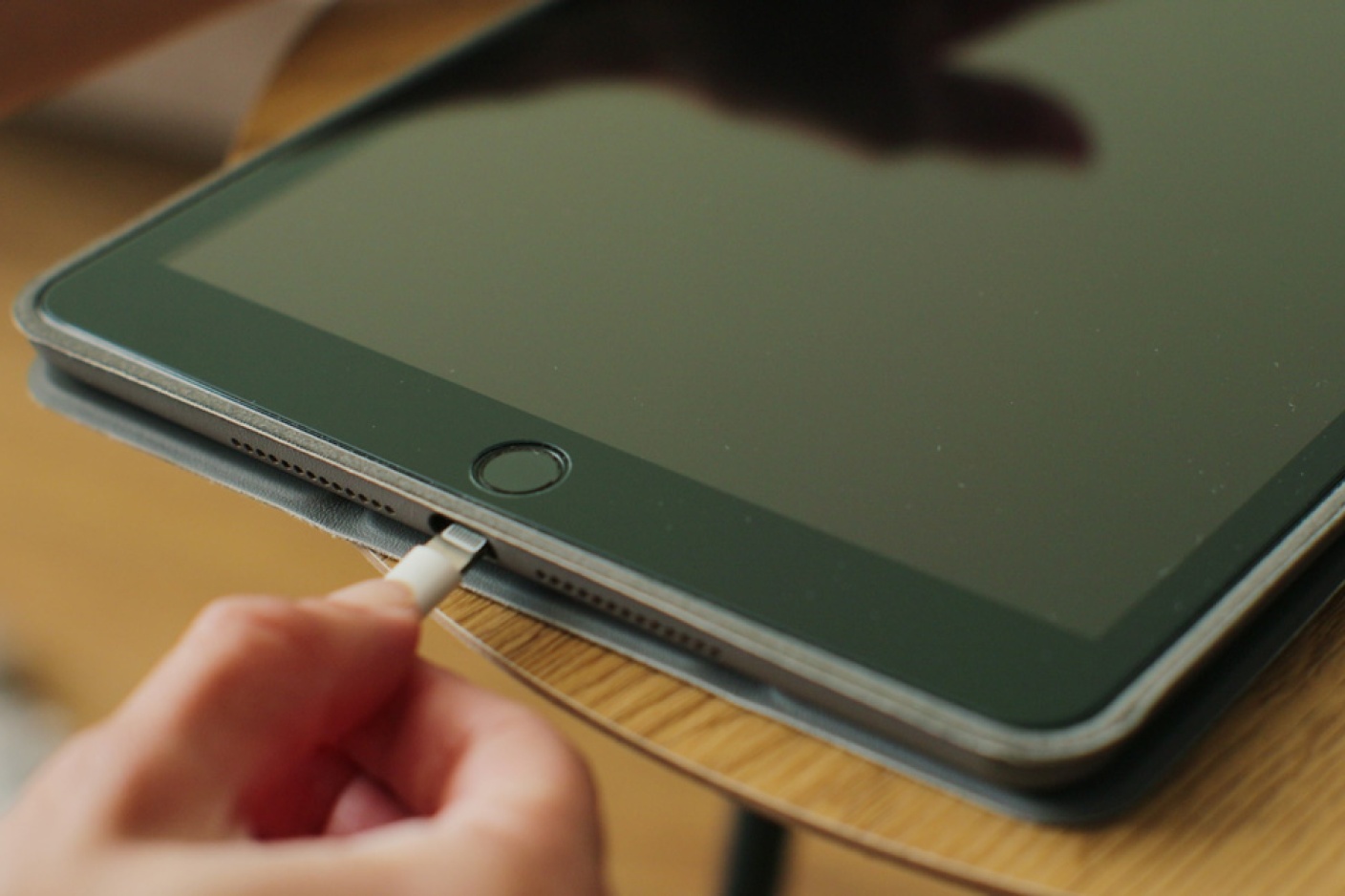Common Causes for a Tablet Not Charging
Having a tablet that suddenly refuses to charge can be a frustrating experience. There can be several reasons why your tablet is not charging properly. By identifying the common causes, you can troubleshoot the issue and potentially resolve it yourself. Here are some possible reasons to consider:
1. Faulty charging cable: The charging cable connecting your tablet to the power source may be damaged or faulty. Check for any visible signs of wear and tear, frayed wires, or loose connections. Try using a different cable to see if it resolves the issue.
2. Damaged charging port: The charging port on your tablet may be dirty or damaged. Inspect the port for any debris or bent pins that may hinder the charging process. If necessary, gently clean the port using a soft brush or compressed air.
3. Power outlet issues: Sometimes, the problem isn’t with your tablet, but with the power outlet itself. Check if the outlet is functioning correctly by plugging in another electronic device. If the outlet is not providing power, try using a different outlet or resetting the circuit breaker.
4. Software glitch: Occasionally, a software glitch can cause charging issues. Restarting your tablet can help resolve minor software-related problems. Simply turn off your tablet, wait a few seconds, and then turn it back on again. This can refresh the system and potentially fix the charging problem.
5. Low battery level: It may seem obvious, but sometimes the tablet’s battery is simply too low to respond to the charging process. Connect your tablet to the charger and check if the battery icon displays a low battery symbol. Allow the tablet to charge for a while before attempting to turn it on.
6. Faulty power adapter: The power adapter that connects your tablet to the charging cable may be malfunctioning. Inspect both ends of the adapter for any physical damage or loose connections. If possible, try using a different adapter to rule out any issues with the one you are currently using.
7. Incompatible charger: Tablets often require specific charging outputs, which may not be compatible with all chargers. Ensure that you are using the charger specifically designed for your tablet. Using an incompatible charger can result in ineffective charging or even damage to the device.
8. Consider wireless charging: If you’re still encountering charging issues, you may want to consider a wireless charging solution. Some tablets support wireless charging technology, which eliminates the need for cables and connectors. Look for compatible wireless charging pads or docks for your tablet model.
9. Seek professional help: If you’ve exhausted all troubleshooting options and your tablet still won’t charge, it may be time to seek professional assistance. Contact the manufacturer’s customer support or take your tablet to an authorized service center for further diagnosis and repair.
Remember, each tablet model and brand might have specific troubleshooting steps, so consult your device’s user manual or online support resources for more information. By identifying the cause of the charging issue, you can take appropriate steps to restore your tablet’s charging functionality.
Check the Charging Cable
When your tablet is not charging, one of the first things you should check is the charging cable. A faulty or damaged charging cable can prevent your tablet from charging properly. Here are some steps to follow when inspecting the charging cable:
1. External examination: Begin by visually inspecting the entire length of the charging cable. Look for any signs of physical damage such as frayed wires, bent connectors, or exposed inner wires. Even minor damage can cause charging issues, so be thorough in your examination.
2. Test with another device: If you have access to another similar device, such as a smartphone or another tablet, try using the charging cable with that device. This will help determine if the issue is specific to your tablet or if the cable itself is faulty.
3. Wiggle test: While the charging cable is connected to the tablet, gently wiggle the cable at both ends. If the tablet intermittently starts charging or stops charging while wiggling the cable, it indicates a loose or damaged connection. In such cases, replacing the charging cable is recommended.
4. Clean the charging port: Over time, dust and debris can accumulate in the charging port of your tablet, making it difficult for the charging cable to establish a proper connection. Turn off your tablet and inspect the charging port for any visible dirt or debris. Use a soft brush or compressed air to carefully clean the port, ensuring not to cause any damage.
5. Try a different charging cable: If you suspect that the charging cable is the source of the problem, try using a different cable. Borrow one from a friend, purchase a new one, or use a spare cable if you have one. Testing with a different cable will help determine if the original cable is indeed the culprit.
By thoroughly examining the charging cable for any visible damages and testing it with another device, you can determine whether the cable is causing the charging issue. If the cable is damaged or not functioning properly, replacing it with a new one should resolve the problem and allow your tablet to charge effectively.
Inspect the Charging Port
Another potential cause for a tablet not charging is a dirty or damaged charging port. The charging port is where you connect the charging cable to your tablet, and if it is obstructed or defective, it can prevent proper charging. Here are some steps to inspect the charging port:
1. Visual inspection: Begin by examining the charging port on your tablet. Use a flashlight, if necessary, to get a clear view inside the port. Look for any debris, lint, dirt, or bent pins that may be prohibiting a secure connection between the charging cable and the port.
2. Remove visible debris: If you notice any visible debris in the charging port, gently remove it using a soft brush or a toothpick. Be cautious not to damage the delicate pins inside the port or push any debris further into the port.
3. Compressed air: If there is no visible debris, but you suspect there may be dust or lint inside the port, you can use a can of compressed air to blow air into the port. Hold the can upright and use short bursts of air to dislodge any particles that may be causing obstruction.
4. Safe cleaning methods: If neither the brush nor the compressed air seems to resolve the issue, you can try gently cleaning the charging port with a cotton swab slightly dampened with isopropyl alcohol. Ensure that the tablet is turned off and unplugged before attempting this method.
5. Professional assistance: If you are uncomfortable cleaning the charging port yourself or if you suspect there may be a more serious issue with the port, it is recommended to seek professional help. Contact the manufacturer’s customer support or take your tablet to an authorized service center for further inspection and repair.
By thoroughly inspecting and cleaning the charging port, you can eliminate any potential obstructions that may be preventing your tablet from charging. However, exercise caution and be gentle when cleaning the port to avoid causing any damage.
Clean the Charging Port
A common cause for a tablet not charging properly is a dirty charging port. Over time, dust, lint, and other debris can accumulate in the port, obstructing the connection between the charging cable and the device. Here are some steps to clean the charging port:
1. Preparation: Begin by turning off your tablet and unplugging it from any power source. This will ensure your safety and prevent any potential electrical issues during the cleaning process.
2. Visual inspection: Use a flashlight or a well-lit area to examine the charging port. Look for any visible debris such as dust, lint, or dirt that may be obstructing the connection. Pay close attention to the pins or connectors inside the port.
3. Gentle brushing: Using a soft-bristled brush, such as a clean toothbrush, gently brush the inside of the charging port to remove any loose debris. Be cautious not to apply too much pressure or damage the pins inside the port. Brush in a circular motion to effectively dislodge any dirt or lint.
4. Compressed air: If brushing alone doesn’t remove all the debris, you can use a can of compressed air to blow out any remaining particles. Hold the can upright and use short bursts of air to avoid causing damage. It is essential to direct the airflow away from your face and keep a safe distance from the charging port.
5. Isopropyl alcohol: For more stubborn debris or to ensure a thorough cleaning, you can slightly dampen a cotton swab with isopropyl alcohol. Gently swab the inside of the charging port, using a rolling motion to lift off any dirt or grime. Allow the port to dry completely before attempting to charge your tablet.
6. Recheck after cleaning: After cleaning the charging port, double-check for any remaining debris or obstructions. Inspect the port again to ensure it is clean and free of any particles that could interfere with the charging process.
7. Regular maintenance: To prevent future charging issues, consider periodically cleaning the charging port of your tablet. Regular maintenance helps to keep the port clean and ensures a reliable charging connection.
By following these steps, you can effectively clean the charging port of your tablet and remove any debris that may be hindering the charging process. However, if the charging issues persist even after cleaning, it may be necessary to explore other troubleshooting options or seek professional assistance.
Test the Power Outlet
When your tablet is not charging, it’s important to consider whether the issue lies with the power outlet itself. Here are some steps you can take to test the power outlet:
1. Check other devices: First, plug in a different electronic device, such as a smartphone or laptop charger, into the power outlet. If the device does not charge or operate as expected, it indicates that the power outlet is not providing power. In this case, try plugging into a different outlet or resetting the circuit breaker.
2. Ensure a proper connection: When connecting your tablet’s charger to the power outlet, make sure it is inserted fully and securely. Sometimes, a loose connection can prevent the tablet from charging. Gently push the charger into the outlet to ensure a snug fit and verify that it is properly seated.
3. Test with a different outlet: If the power outlet appears to be functioning correctly with other devices, try using a different power outlet to charge your tablet. It could be that the original outlet is experiencing an issue, such as a loose connection or a faulty socket.
4. Reset circuit breaker: If you suspect there may be a power supply issue, check the circuit breaker in your home or office. Locate the circuit breaker panel and look for any tripped breakers. If you find a tripped breaker, switch it off and then back on to reset it. This can sometimes resolve minor electrical issues.
5. Surge protector or power strip: If you are using a surge protector or power strip, make sure it is plugged in securely and functioning properly. Try plugging your tablet charger directly into the power outlet to eliminate any potential issues with the surge protector or power strip.
6. Power outlet compatibility: Ensure that the power outlet you are using is compatible with your tablet’s charger. Some tablets require specific voltage or adapter requirements. Refer to your tablet’s user manual or specifications to confirm compatibility with the power outlet you are using.
By testing the power outlet and checking for any issues, you can determine if the problem lies with the outlet itself. If the outlet is not providing power or if there is a loose connection, it may be necessary to consult an electrician to address the underlying electrical issue.
Restart the Tablet
If your tablet is experiencing charging issues, restarting the device can be a simple yet effective troubleshooting step. Restarting the tablet can help resolve minor software glitches that may be causing charging problems. Here is how you can restart your tablet:
1. Power off: Press and hold the power button on your tablet until a menu appears. The menu may have options like Power Off or Restart. Choose the Power Off option to completely turn off your tablet.
2. Wait for a few seconds: Once the tablet is powered off, wait for about 10 to 15 seconds before proceeding to the next step. This short break allows the internal components of the tablet to fully shut down.
3. Power on: Press and hold the power button again until the tablet powers back on. It may take a few moments for the device to boot up and display the home screen.
4. Check the charging process: After the tablet restarts, connect it to the charger and observe if it begins to charge properly. Look for any charging indicator on the screen or the battery icon to confirm that the tablet is charging.
5. Repeat if necessary: If the tablet still doesn’t charge after the first restart, you can repeat the process. Sometimes, a second or third restart may be needed to resolve any stubborn software issues.
Restarting your tablet refreshes the system, clears temporary files, and potentially fixes any software-related problems that may have caused the charging issue. It is a simple and non-invasive troubleshooting step that is worth trying before exploring other solutions.
Restarting your tablet not only helps with charging issues but can also address other minor glitches or slowdowns that you may be experiencing. It is a good practice to regularly restart your tablet to maintain optimal performance and ensure it runs smoothly.
Verify the Battery Level
When your tablet is not charging as expected, it’s crucial to check and verify the battery level. In some cases, the tablet may not charge because the battery is already drained or critically low. Here are the steps to verify the battery level:
1. Connect the charger: Plug your tablet into the charger and ensure that the charging cable is securely connected to both the tablet and the power source.
2. Look for the charging icon: Look for the charging icon or battery symbol on your tablet’s screen. It may appear as a battery with a lightning bolt or a similar charging indicator.
3. Wait for a few minutes: Allow your tablet to charge for at least 10 to 15 minutes. During this time, the battery icon on the screen should show some progress or indicate that it is charging.
4. Check the battery percentage: Once you’ve waited for a few minutes, check the battery level on your tablet. On most devices, you can swipe down from the top of the screen to access the quick settings panel, where the battery percentage is displayed.
5. Insufficient charge indication: If the battery percentage is extremely low or shows only a small increase after being connected to the charger for a while, it suggests that the tablet’s battery is depleted or damaged.
6. Restart and check again: If the battery level remains low even after connecting the charger for a sufficient amount of time, try restarting your tablet. Sometimes, a restart can refresh the battery indicator and provide a more accurate reading.
7. Charging indicator LED (if applicable): Some tablets have LED lights that indicate the charging status. Refer to your tablet’s user manual or specifications to see if it has an LED indicator and what the different LED colors or patterns signify.
It’s important to note that if the tablet’s battery is too low, it may not display any indicators of charging immediately. In such cases, it is recommended to leave the tablet connected to the charger for a longer period, typically 30 minutes to an hour, before checking the battery level.
By verifying the battery level, you can determine if the tablet’s battery is the reason it’s not charging or if there are other underlying issues. If the battery level remains low or doesn’t increase significantly, it may be necessary to replace the battery or seek professional assistance to diagnose and resolve the issue.
Inspect the Power Adapter
When troubleshooting charging issues with your tablet, it’s important to inspect the power adapter that connects your tablet to the charging cable. A faulty or damaged power adapter can prevent the proper delivery of power to your tablet. Here are the steps to inspect the power adapter:
1. External examination: Begin by visually inspecting the power adapter. Look for any visible signs of damage such as frayed wires, bent pins, or loose connections. Pay close attention to the area where the adapter connects to the charging cable.
2. Check the plug: Examine the plug that goes into the power outlet. Ensure that the prongs are straight, not bent or damaged. If there is any visible damage, avoid using the adapter as it may pose a risk. Consider replacing it with a new one.
3. Wiggle test: While the adapter is plugged into the power outlet, gently wiggle the adapter at both ends, where it connects to the power outlet and the charging cable. If the tablet intermittently starts charging or stops charging during the wiggling motion, it indicates a loose or damaged connection. In such cases, replace the power adapter.
4. Test with another device: If possible, try using the power adapter with another compatible device, such as another tablet or smartphone. This will help determine if the issue lies with the power adapter itself or if it’s specific to your tablet.
5. Inspect the charging cable connection: Examine the area where the power adapter connects to the charging cable. Check for any visible signs of damage or loose connections. Make sure the connection is secure and there are no loose or exposed wires.
6. Assess the charging cable compatibility: Ensure that the power adapter you are using is compatible with your tablet’s charging cable. Some tablets require specific voltage or wattage outputs. Refer to your tablet’s user manual or specifications to confirm compatibility.
7. Replace if necessary: If you notice any significant damage or suspect that the power adapter is the cause of the charging issue, it is recommended to replace it with a new and compatible power adapter. Using a faulty or incompatible adapter can potentially damage your tablet.
By thoroughly examining and testing the power adapter, you can determine if it is the source of the charging problem. If you identify any issues or damage with the power adapter, replace it with a suitable one to ensure seamless and safe charging for your tablet.
Try a Different Charger
If you’re experiencing charging issues with your tablet, trying a different charger can help determine whether the problem lies with the charger itself. Sometimes, a faulty charger can prevent your tablet from charging properly. Here are the steps to try a different charger:
1. Borrow from a friend or family member: If possible, borrow a charger from someone who has a compatible tablet or device. Make sure it is the same type of charger that is intended for your tablet, with the correct voltage and charging output.
2. Purchase a new charger: If you don’t have access to a borrowed charger, consider purchasing a new one. Make sure to buy a charger that is specifically designed for your tablet model and meets the manufacturer’s specifications.
3. Connect the new charger: Once you have a different charger, connect it to your tablet using the appropriate charging cable. Ensure that the charger is securely plugged into the power outlet and that the charging cable is properly connected to your tablet.
4. Monitor the charging process: Leave your tablet connected to the new charger for at least 15 to 30 minutes and monitor the charging process. Look for any charging indicator on the tablet’s screen or battery icon that shows the charging progress.
5. Check for any improvements: Observe if the tablet is now charging properly with the new charger. Look for any signs of the charging icon, battery percentage increasing, or any other indicators that show the tablet is receiving power and charging effectively.
6. Note any differences or issues: If you notice any differences in the charging behavior or if the tablet still doesn’t charge with the new charger, it could indicate that the charging issue lies elsewhere, such as with the tablet’s charging port or the tablet’s battery itself.
Trying a different charger helps to isolate whether the problem lies with the charger or the tablet. If the tablet charges properly with the new charger, it signifies that the original charger was defective or incompatible. In this case, it is recommended to replace the faulty charger or use the new charger moving forward.
On the other hand, if your tablet still doesn’t charge with the different charger, it suggests that the issue may be with the tablet itself. It could be a problem with the charging port, battery, or other internal components. In such cases, it is advisable to consult the manufacturer’s customer support or bring the tablet to an authorized service center for further diagnosis and repair.
Consider a Wireless Charging Solution
If you’re facing persistent charging issues with your tablet, it may be worth considering a wireless charging solution. Wireless charging provides a convenient and cable-free method of charging your tablet, eliminating the need for constant plugging and unplugging. Here’s what you should know about wireless charging:
1. Compatibility: Check if your tablet supports wireless charging. Not all tablets have built-in wireless charging capabilities. Consult your tablet’s user manual or specifications to confirm if it is compatible with wireless charging technology.
2. Wireless charging pads or docks: Wireless charging pads or docks are devices that transmit power wirelessly to your tablet. They usually connect to a power source and have a charging surface where you place your tablet to initiate the charging process. Look for wireless charging solutions that are designed specifically for your tablet model.
3. Qi wireless charging standard: Most wireless chargers operate using the Qi wireless charging standard, which is widely adopted by various device manufacturers. Ensure that the wireless charger you choose is Qi-compatible to ensure compatibility with your tablet.
4. Charging process: To charge your tablet wirelessly, simply place it on the wireless charging pad or dock. The charging process will initiate automatically once the tablet is properly aligned with the charging surface. Keep in mind that wireless charging may be slower compared to traditional wired charging methods.
5. Placement and alignment: Make sure to properly position your tablet on the wireless charging pad or dock for efficient charging. Align the tablet’s charging coil with the charging surface to establish a good connection. Some wireless chargers may have alignment indicators or guides to assist with proper placement.
6. Verify charging status: Most wireless chargers have LED indicators or notifications to indicate the charging status. It’s a good practice to check if the charger is recognized by your tablet and if the charging process has started. Keep an eye on the charging indicator on your tablet’s screen to confirm that it is wirelessly charging.
7. Wireless charger considerations: When selecting a wireless charger, consider factors such as charging speed, build quality, and customer reviews. Look for reputable brands and products that are known to deliver reliable wireless charging performance.
8. Portability and convenience: Wireless charging pads or docks offer convenience and portability. You can easily carry them with you and use them in various locations, such as your home, office, or even while traveling. This flexibility allows you to charge your tablet without the hassle of carrying charging cables.
By considering a wireless charging solution, you can potentially overcome charging issues and enjoy the convenience of cable-free charging for your tablet. However, it’s important to note that wireless charging may not be as fast as traditional wired charging methods. Make sure to choose a reliable and compatible wireless charger that suits your specific tablet model.
Seek Professional Help
If you have exhausted all troubleshooting efforts and your tablet is still not charging, it may be necessary to seek professional help. Here are some reasons why you should consider reaching out to experts:
1. Manufacturer’s customer support: Contacting the manufacturer’s customer support can provide valuable insights and guidance on resolving the charging issue. They have a deeper understanding of the tablet’s design and can offer specific troubleshooting steps tailored to your device.
2. Authorized service center: Taking your tablet to an authorized service center ensures that it is handled by trained professionals who are experienced in diagnosing and repairing electronic devices. They have access to specialized tools and replacement parts that may be needed to fix the charging problem.
3. Warranty coverage: If your tablet is still under warranty, seeking professional help ensures that any repairs or replacements are covered by the manufacturer. It’s important to check the warranty details and follow the specified procedures to avoid voiding the warranty.
4. Diagnostic testing: Professionals at service centers can perform comprehensive diagnostic tests on your tablet to identify the root cause of the charging issue. They have the expertise to assess the charging port, battery, internal components, and other factors that may be affecting the charging functionality.
5. Component replacements: In some cases, the charging issue may be due to a faulty charging port, battery, or other internal components. Professionals can accurately diagnose the problem and replace the damaged parts, restoring the charging capability of your tablet.
6. Expert knowledge: Professionals have in-depth knowledge and experience working with various tablet models. They stay updated on the latest technology and troubleshooting techniques, making them well-equipped to handle complex charging issues accurately and efficiently.
7. Safety considerations: Attempting to repair the tablet yourself may result in further damage or voiding the warranty. Professional help ensures that the repair process is carried out safely and in adherence to the manufacturer’s guidelines.
By seeking professional help, you can rely on the expertise and experience of trained professionals to diagnose and resolve the charging issue with your tablet. They can provide appropriate solutions and ensure that your tablet is repaired correctly, restoring its charging functionality and extending its lifespan.
Remember to provide the professionals with detailed information about the troubleshooting steps you have already taken to help them in their diagnosis.