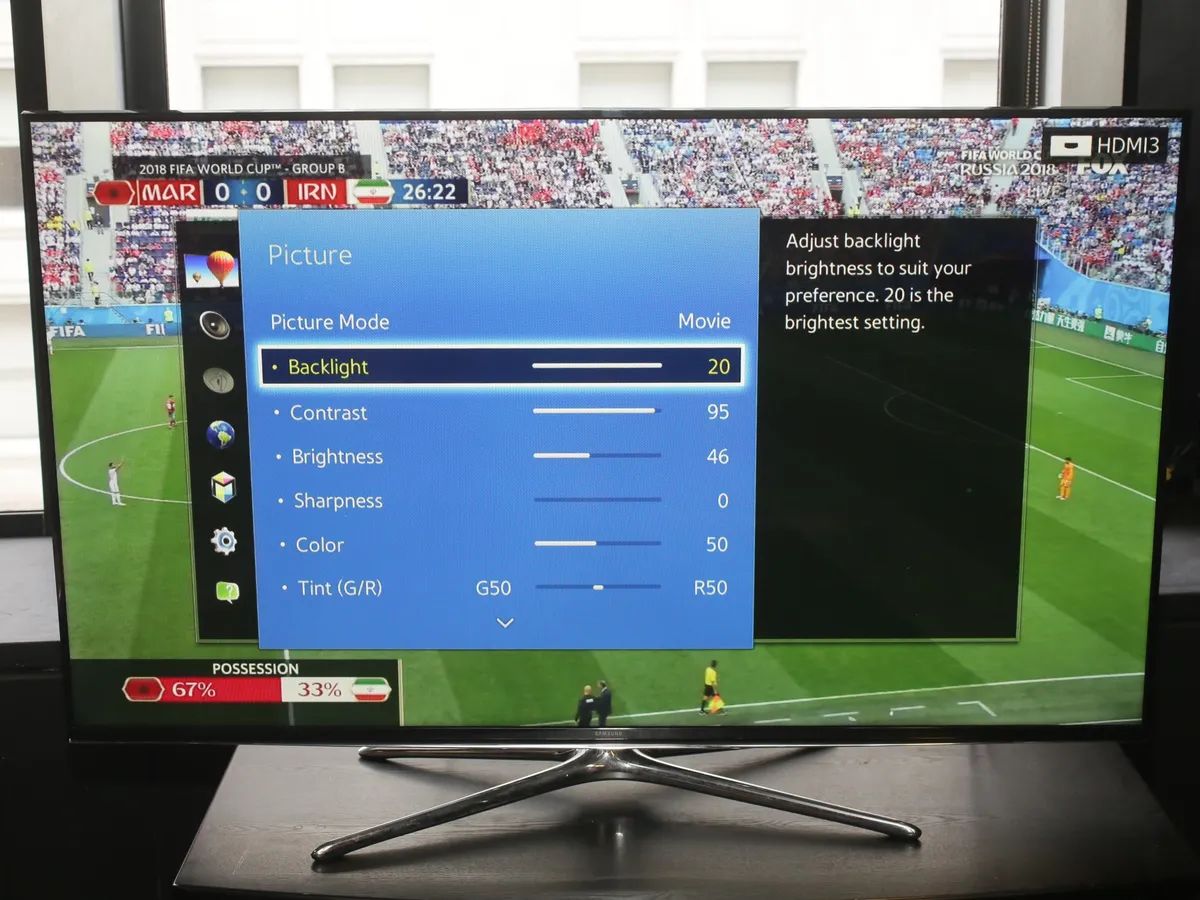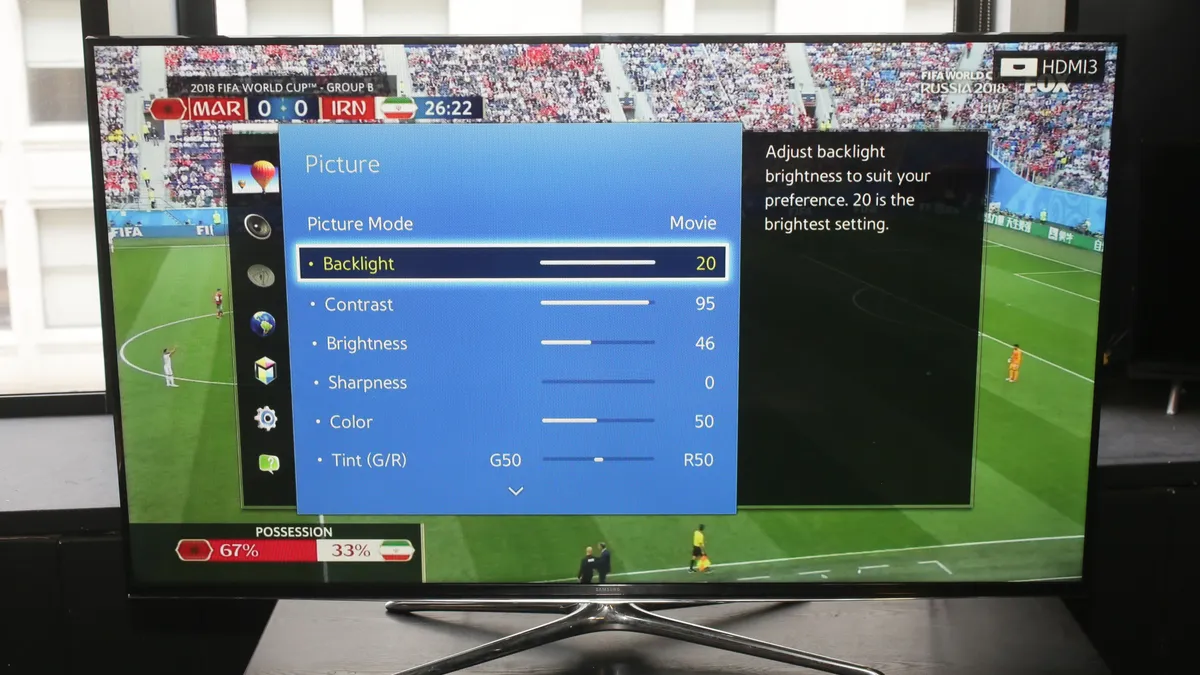Introduction
With the FIFA World Cup just around the corner, soccer fans around the world are eagerly anticipating the excitement and thrill of the tournament. And what better way to watch all the live action and highlights than on your smart TV? Streaming the World Cup on your smart TV allows you to enjoy the games with stunning visuals and immersive sound, enhancing the overall viewing experience.
In this article, we will guide you through the process of watching the World Cup on your smart TV. From choosing the right smart TV model to connecting it to the internet and finding the perfect streaming service, we’ll cover all the steps you need to take to ensure you don’t miss a single moment of the tournament.
Smart TVs have become increasingly popular in recent years, offering a range of features and capabilities beyond traditional television sets. These internet-connected devices allow you to access a wide variety of content, including streaming services, apps, and games.
Whether you’re a die-hard soccer fan or simply enjoy the excitement of international sporting events, watching the World Cup on your smart TV opens up a whole new world of entertainment options. You can watch live games in real-time, catch up on highlights, and even enjoy pre and post-match analysis – all from the comfort of your living room.
Ready to kick off your World Cup viewing experience on your smart TV? Let’s get started by choosing the right smart TV model for your needs.
Choosing the Right Smart TV
When it comes to watching the World Cup on your smart TV, selecting the right model is crucial. With a plethora of options available in the market, it’s important to consider certain factors to ensure you get the best viewing experience for the tournament.
First and foremost, determine the screen size that suits your viewing preferences and the space available in your living room. Smart TVs come in a range of sizes, from compact 32-inch models to massive 75-inch screens. Consider the distance between your TV and seating area to determine the optimal screen size that provides an immersive experience without straining your eyes.
Next, pay attention to the display technology of the smart TV. The two most common options are LED and OLED. LED TVs offer a good balance between affordability and picture quality, while OLED TVs provide deeper blacks and better contrast, resulting in a more vibrant and lifelike image. Choose the one that fits your budget and desired viewing experience.
Additionally, consider the resolution of the smart TV. The standard resolution is Full HD (1920×1080 pixels), but if you want a more detailed and crisp image, opt for a 4K Ultra HD TV (3840×2160 pixels). With 4K resolution, you’ll be able to spot every intricate detail and feel like you’re in the stadium alongside the players.
Smart features and connectivity options are also crucial factors to consider. Ensure that the smart TV you choose has built-in Wi-Fi capabilities, allowing you to easily connect to the internet without the need for additional cables or dongles. It should also have multiple HDMI ports and USB ports to connect other devices such as gaming consoles and streaming devices.
Lastly, consider the brand reputation and customer reviews before making a purchase. Reliable brands such as Samsung, LG, Sony, and TCL are known for producing high-quality smart TVs with great performance and durability. Reading customer reviews can give you insights into the performance, reliability, and overall user experience.
By carefully considering these factors, you can choose a smart TV that delivers an immersive and enjoyable World Cup viewing experience.
Connecting Your Smart TV to the Internet
Once you’ve selected the perfect smart TV for watching the World Cup, the next step is to connect it to the internet. Connecting your smart TV to the internet opens up a world of streaming services, apps, and online content that you can access directly from your TV.
Most smart TVs offer built-in Wi-Fi capabilities, eliminating the need for a physical ethernet connection. However, if your TV is located far from your Wi-Fi router or you prefer a more stable connection, you can use an ethernet cable to connect your smart TV directly to your router.
To connect your smart TV to Wi-Fi, follow these steps:
- Using your TV’s remote control, navigate to the settings menu.
- Look for the network or internet settings option.
- Select the option to connect to a wireless network.
- A list of available Wi-Fi networks will appear. Choose your desired network from the list.
- If your network is password-protected, enter the password using your TV’s remote.
- Once entered, your smart TV will attempt to connect to the Wi-Fi network.
- Once connected, you will see a confirmation message or a Wi-Fi icon indicating a successful connection.
If you’re connecting your smart TV via an ethernet cable, simply plug one end of the cable into the LAN port on your TV and the other end into an available port on your router. Your smart TV should automatically detect the wired connection.
It’s important to note that having a stable and reliable internet connection is crucial for streaming the World Cup without any buffering or lag. If you experience issues with your Wi-Fi signal strength or stability, consider positioning your Wi-Fi router closer to your smart TV or investing in a Wi-Fi range extender to improve coverage.
Once your smart TV is successfully connected to the internet, you’re ready to start exploring the world of streaming services and watching the World Cup right from your living room.
Finding the Right Streaming Service
With numerous streaming services available, finding the right one to watch the World Cup on your smart TV can be overwhelming. To ensure you have access to live games, highlights, and commentary, it’s important to choose a streaming service that offers comprehensive coverage of the tournament.
The most popular streaming services that provide access to World Cup coverage include:
- ESPN+: This service offers a wide range of sports content, including live coverage of the World Cup. With a subscription to ESPN+, you can watch all the matches, access highlights, and enjoy expert analysis.
- FOX Sports: FOX Sports provides extensive coverage of the World Cup, including live broadcasts of games, highlights, and exclusive interviews. You can access FOX Sports through their website or their dedicated app for smart TVs.
- beIN Sports: If you’re looking for comprehensive coverage of international sports, beIN Sports is an ideal choice. With beIN Sports, you can watch all the World Cup matches, as well as other international soccer tournaments.
- Sling TV: Sling TV is a popular streaming service that offers a variety of channels, including sports channels that provide World Cup coverage. With Sling TV, you can customize your subscription to include the channels that broadcast the tournament.
Before subscribing to a streaming service for the World Cup, consider the following factors:
- Availability: Ensure that the streaming service you choose is available in your region. Some streaming services may have restrictions based on geographic locations.
- Cost: Compare the subscription costs of different streaming services to find the one that fits your budget. Consider any additional fees or add-ons that may be required to access World Cup coverage.
- User experience: Read reviews and gather feedback about the user experience of the streaming service. Look for intuitive navigation, reliable streaming quality, and flexibility in accessing content.
- Supported devices: Ensure that the streaming service is compatible with your smart TV model. Most services offer dedicated apps for popular smart TV brands.
By considering these factors and choosing a streaming service that meets your needs, you can enjoy a seamless World Cup viewing experience on your smart TV.
Subscribing to a Sports Package or Streaming Service
Once you’ve identified the streaming service that offers comprehensive coverage of the World Cup, it’s time to subscribe and gain access to all the exciting matches, highlights, and analysis. Subscribing to a sports package or streaming service is a straightforward process that can be completed directly on your smart TV or through a web browser on another device.
Here’s a general guide on how to subscribe to a sports package or streaming service:
- Navigate to the website of the streaming service or sports package you’ve chosen.
- Look for the option to sign up or subscribe. This is usually found at the top or bottom of the homepage.
- Click on the sign-up button and provide the necessary information, such as your name, email address, and payment details.
- Choose the subscription plan that suits your needs. Some services offer monthly, quarterly, or annual plans, giving you flexibility in your subscription period.
- Review the terms and conditions, as well as any additional charges or packages, and click on the confirm or subscribe button.
- Enter your payment information and complete the subscription process. You may be required to link a credit card or payment account to your subscription.
- Once the payment is processed, you will receive a confirmation email with instructions on accessing the streaming service or sports package.
It’s important to note that some streaming services may offer a free trial period. Take advantage of these trial periods to test the service and ensure it meets your expectations before committing to a paid subscription.
If you prefer the convenience of in-app purchases, you can also subscribe to some streaming services directly from your smart TV. Most smart TVs have an app store where you can browse and install the desired streaming app. Once installed, open the app, and follow the on-screen instructions to subscribe and gain access to the World Cup coverage.
Remember to keep track of your subscription and any auto-renewal settings to avoid unexpected charges. If you no longer wish to continue your subscription after the World Cup, make sure to cancel it before the auto-renewal date.
By following these steps, you’ll be all set to immerse yourself in the excitement of the World Cup through your chosen streaming service or sports package on your smart TV.
Downloading and Installing the Required Apps or Plugins
Once you’ve subscribed to a streaming service or sports package to watch the World Cup on your smart TV, the next step is to download and install the required apps or plugins. These apps or plugins are essential for accessing the World Cup coverage and enjoying a seamless viewing experience on your smart TV.
Here’s a general guide on how to download and install the required apps or plugins:
- Using your smart TV remote control, navigate to the app store or app marketplace on your TV. The name of the app store may vary depending on the brand of your smart TV.
- Browse or search for the app or plugin associated with the streaming service or sports package you’ve subscribed to. For popular streaming services like ESPN+, FOX Sports, or beIN Sports, their dedicated apps are usually available in the app store.
- Select the app or plugin and click on the download or install button. This may take a few moments, so be patient.
- Once the download is complete, open the app or plugin from your TV’s app menu.
- Follow the on-screen prompts to log in to your account using the credentials you used during the subscription process. If you haven’t created an account yet, you may be prompted to do so at this stage.
- Once you’re logged in, you will have access to the World Cup coverage provided by the streaming service or sports package. Browse through the available options to find live games, highlights, and additional content.
If you encounter any issues during the installation process or have trouble finding the required app or plugin, consult the user manual of your smart TV or visit the support section of the manufacturer’s website for detailed instructions and troubleshooting tips.
It’s important to ensure that your smart TV firmware or operating system is up to date. Regular firmware updates often bring bug fixes, security enhancements, and performance improvements that can enhance your World Cup viewing experience.
Downloading and installing the required apps or plugins is an essential step to accessing the World Cup coverage on your smart TV. By following these steps, you’ll be well-equipped to enjoy all the excitement and action of the tournament from the comfort of your living room.
Logging in and Setting Up Your Account
After downloading and installing the required apps or plugins for your chosen streaming service or sports package, the next step is to log in to your account and set it up properly. Logging in and setting up your account ensures that you have personalized access to the World Cup coverage and can make the most of the features and functionalities provided by the service.
Follow these general steps to log in and set up your account:
- Open the app or plugin associated with the streaming service or sports package on your smart TV.
- You will be prompted to log in. Look for an option that says “Sign In” or “Log In.”
- Enter the email address and password associated with your subscription. If you don’t remember your password, most services offer a “Forgot Password” option to help you recover it.
- If you’re logging in for the first time, you may be asked to enter other information, such as your name, date of birth, or billing address.
- Some services may require additional verification steps, such as entering a verification code sent to your email or phone number.
- Once you’ve logged in successfully, you will be directed to the main interface of the app or plugin, where you can access the World Cup coverage.
- Take some time to explore the settings and preferences within the app or plugin. You can customize your viewing experience, such as adjusting the video quality or enabling notifications for upcoming matches or highlights.
- If the streaming service or sports package offers multiple channels or additional content, browse through them to familiarize yourself with the available options.
Setting up your account properly ensures that you receive personalized recommendations, access to exclusive content, and the ability to create playlists or save favorite matches for later viewing.
If you’re using multiple devices to access the streaming service or sports package, such as your smartphone, tablet, or computer, make sure to use the same login credentials across all your devices to sync your preferences and continue where you left off.
Should you encounter any issues with logging in or setting up your account, consult the support section of the streaming service or sports package’s website or contact their customer support for assistance.
By following these steps to log in and set up your account on your smart TV, you can enjoy a personalized and seamless World Cup viewing experience.
Searching for World Cup Coverage
Once you’ve logged in and set up your account on your smart TV, the next step is to search for the World Cup coverage within the streaming service or sports package app or plugin. Finding the specific World Cup content ensures that you can access live games, highlights, and additional features related to the tournament.
Here are the general steps to search for World Cup coverage:
- Open the app or plugin associated with your streaming service or sports package on your smart TV.
- Navigate to the main menu or home page of the app or plugin. Look for a search or explore option.
- Enter “World Cup” or “FIFA World Cup” into the search bar and press enter or select the search icon.
- The app or plugin will display the available World Cup content, including live games, highlights, previews, and interviews.
- Browse through the search results to find the specific match or content you want to watch.
- Select the desired World Cup content to start streaming. Check for any additional features, such as multiple camera angles, in-depth analysis, or on-demand replays.
- If the streaming service offers personalized recommendations or a dedicated World Cup section, explore these options to discover more content related to the tournament.
Depending on the streaming service or sports package you have subscribed to, the interface and search capabilities may vary. Some services may provide a TV guide or schedule of the upcoming World Cup matches, making it easier for you to plan your viewing schedule.
During the tournament, the app or plugin will likely provide real-time updates, scores, and statistics for each match, enhancing your overall World Cup experience. Take advantage of these features to stay up to date with all the action.
If you’re interested in watching specific teams or players, utilize the search function to find matches or content specific to those interests. You can also search for related keywords, such as team names, player names, or specific matches, to narrow down your search results.
Remember to explore the app or plugin thoroughly to make the most of the World Cup coverage. Some streaming services may offer additional features, such as interactive match simulations, live chat with other viewers, or behind-the-scenes documentaries.
If you encounter any difficulties in finding the World Cup coverage within the app or plugin, refer to the help section of the streaming service or sports package’s website for specific instructions or reach out to their customer support for assistance.
By following these steps to search for World Cup coverage on your smart TV, you can easily find and access the content you want to watch, ensuring that you don’t miss any of the thrilling moments of the tournament.
Watching Live Games and Highlights on Your Smart TV
Now that you’ve found the World Cup coverage on your smart TV, it’s time to enjoy the excitement of watching live games and highlights right from the comfort of your living room. Whether you want to catch the action as it happens or relive the most memorable moments, your smart TV provides a convenient and immersive viewing experience.
Follow these steps to watch live games and highlights on your smart TV:
- Open the app or plugin associated with your chosen streaming service or sports package on your smart TV.
- Navigate to the World Cup section or search for the specific match you want to watch.
- If the match is live, select the “Watch Live” or “Live Stream” option to start streaming the game in real-time. Enjoy the excitement and cheer for your favorite teams as they battle it out on the field.
- If you missed a game or want to rewatch a memorable match, search for the highlights or on-demand section within the app or plugin. Select the desired match to access the highlights or full replays.
- Control your viewing experience using your smart TV remote. Pause, rewind, or fast-forward the content as needed to catch all the crucial moments or skip through the parts you’ve already seen.
- Make use of the app or plugin’s features, such as multiple camera angles or in-depth analysis, to enhance your viewing experience and gain more insights into the games.
- If the streaming service or sports package offers additional features, such as interactive predictions or live statistics, utilize them to engage with the content and boost your enjoyment.
- Throughout the tournament, check the app or plugin for schedule updates, ensuring that you don’t miss any upcoming matches or special events.
Watching the World Cup on your smart TV gives you the advantage of a larger screen, vibrant visuals, and immersive sound, enhancing the overall viewing experience. Gather your friends and family, grab some snacks, and create a stadium-like atmosphere in your own living room.
Take advantage of the flexibility offered by the streaming service or sports package to watch matches at your convenience, allowing you to enjoy the World Cup even if the games directly conflict with your local time zone.
Remember to take breaks and stay hydrated during prolonged viewing sessions. Pace yourself and don’t forget to socialize and discuss the matches with fellow fans through social media or online forums.
If you experience any issues while watching live games or highlights, refer to the troubleshooting section in the app or plugin, or consult the customer support for assistance.
By following these steps, you can fully immerse yourself in the World Cup experience and enjoy the thrill of watching live games and highlights on your smart TV.
Troubleshooting Common Issues
While watching the World Cup on your smart TV is an exciting experience, you may encounter occasional technical difficulties. Understanding and troubleshooting these common issues can help ensure uninterrupted viewing of live games and highlights. Here are some common issues and troubleshooting steps:
1. Buffering or slow streaming: If you experience buffering or slow streaming, check your internet connection. Ensure that your smart TV is connected to a stable and reliable Wi-Fi network or use an Ethernet cable for a wired connection. You can also try restarting your router for improved performance. If multiple devices are connected to the same network, consider disconnecting unnecessary devices to reduce network congestion.
2. App or plugin not working: If the app or plugin associated with your streaming service or sports package is not working, try closing and reopening the app or plugin. If the issue persists, check for any available app or system updates on your smart TV. Clearing the app cache or reinstalling the app can also resolve certain technical glitches. Refer to the manufacturer’s support documentation or contact their customer support for specific troubleshooting steps.
3. Audio or video issues: If you experience problems with the audio or video quality, check the settings on your smart TV. Ensure that the audio output is correctly configured and that the volume is not muted. If the video appears distorted or pixelated, adjust the display settings on your TV, such as brightness, contrast, or picture mode. If you’re using external speakers or a soundbar, make sure they are properly connected and turned on.
4. Sign-in or account issues: If you’re having trouble signing in to your account or accessing your subscribed content, double-check your login credentials, including your email address and password. Ensure that you are using the correct account associated with your subscription. If necessary, reset your password or contact the streaming service or sports package’s customer support for assistance. If your subscription has expired or is not active, ensure that the payment information associated with your account is up to date.
5. Remote control or navigation issues: If you’re having difficulties navigating through the app or plugin or using the smart TV remote control, check the batteries and replace them if necessary. Ensure that there are no physical obstructions blocking the signal between the remote control and the TV. If the issue persists, try using the navigation buttons on the TV itself or consider using a smartphone or tablet as a remote control, if available.
6. Video playback errors: If you encounter video playback errors, such as freezing or black screens, try clearing the cache and cookies in the app or plugin settings. Restarting your smart TV can also resolve temporary glitches. If the issue persists, check for any known service outages or contact the streaming service or sports package’s customer support for assistance.
When troubleshooting these common issues, it’s essential to refer to the specific instructions provided by the streaming service or sports package and consult their support resources for more detailed troubleshooting steps. Providing error codes, if available, can help their support team diagnose and resolve the issue more efficiently.
By being aware of these common issues and following the troubleshooting steps outlined above, you can address technical difficulties promptly and continue enjoying the World Cup on your smart TV without disruption.
Conclusion
Watching the World Cup on your smart TV is an incredible way to immerse yourself in the excitement and thrill of the tournament. By following the steps outlined in this guide, you can ensure that you have the best possible viewing experience right from the comfort of your living room.
We started by guiding you through choosing the right smart TV for your needs, considering factors such as screen size, display technology, resolution, smart features, and brand reputation. Then, we walked you through the process of connecting your smart TV to the internet, either via Wi-Fi or a wired ethernet connection.
Next, we discussed the importance of finding the right streaming service that offers comprehensive World Cup coverage. We highlighted popular options such as ESPN+, FOX Sports, beIN Sports, and Sling TV, and explained how to take factors such as availability, cost, user experience, and supported devices into consideration when making your choice.
Once you’ve chosen a streaming service, we explained how to subscribe and set up your account, enabling you to personalize your viewing experience and access the World Cup content available through the service.
We then explored how to download and install the required apps or plugins on your smart TV, ensuring seamless access to the World Cup coverage. Additionally, we provided guidance on logging in to your account and setting it up properly, allowing you to fully utilize the features and functionalities of the streaming service or sports package.
Searching for World Cup coverage was the next step we covered, offering tips on using search functions, exploring personalized recommendations, and navigating through available content to find the matches, highlights, and additional features you desire.
Once you’ve found the World Cup coverage, we discussed how to watch live games and highlights on your smart TV, taking advantage of features such as multiple camera angles, in-depth analysis, and interactive options provided by the streaming service or sports package.
Finally, we addressed common troubleshooting issues you might encounter, offering solutions for buffering or slow streaming, app or plugin malfunctions, audio or video issues, sign-in or account problems, remote control or navigation difficulties, and video playback errors.
With this comprehensive knowledge and understanding of the process, you are well-equipped to enjoy every moment of the World Cup on your smart TV. So, gather your friends and family, cheer on your favorite teams, and celebrate the beautiful game right in your own living room. Enjoy the tournament!