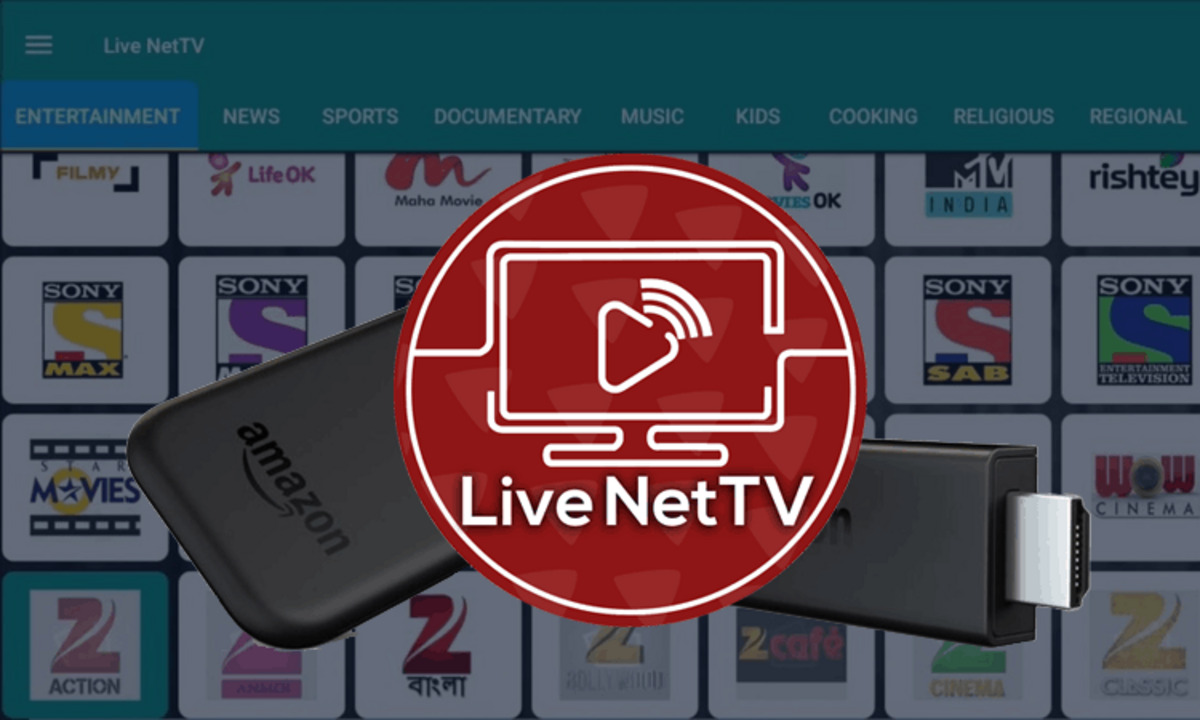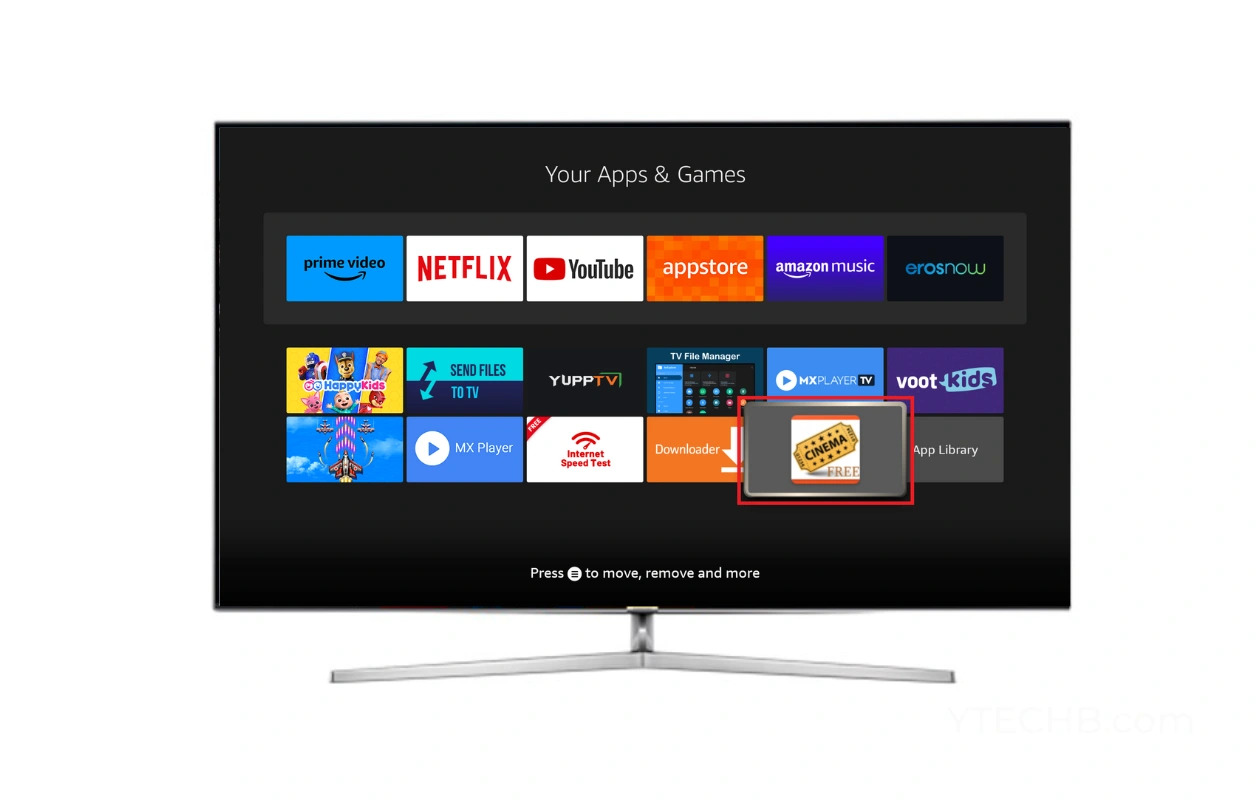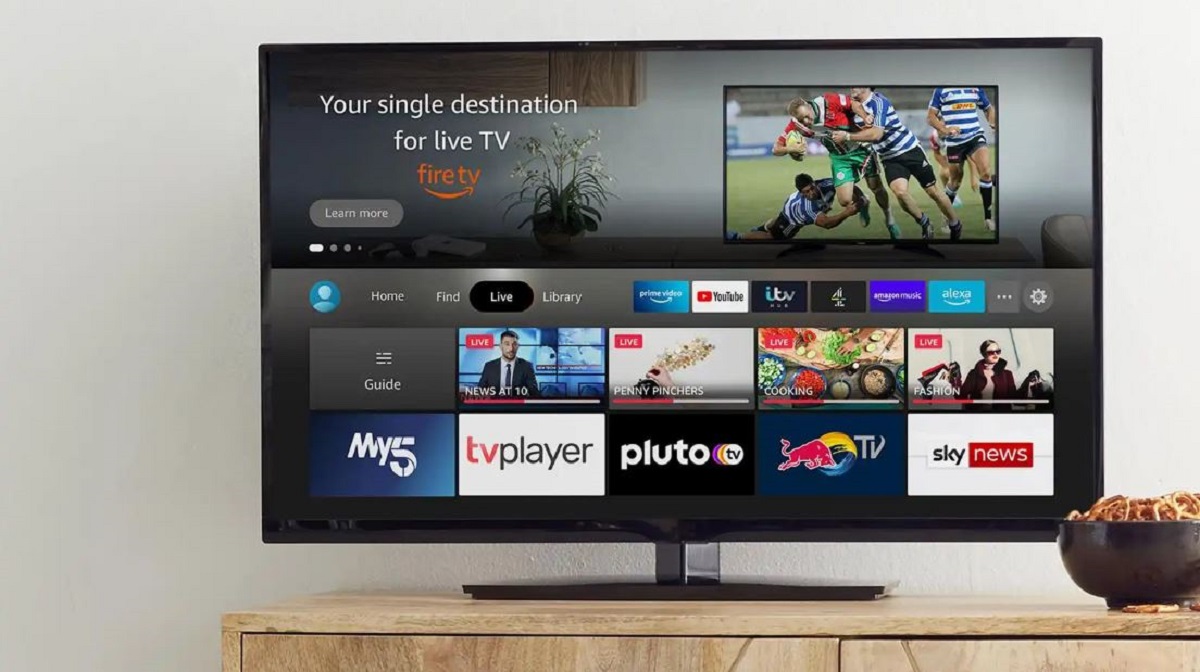Introduction
The Amazon Firestick has revolutionized the way we consume media, with its ability to bring streaming services and apps to our TVs. While it offers a wide range of content, including popular streaming services like Netflix and Amazon Prime Video, it may not provide access to regular live TV channels. However, there is a way to watch regular TV on Firestick for free, ensuring you never miss your favorite shows or sporting events.
In this article, we will guide you through the steps to watch regular TV on Firestick without any subscription fees. By following these simple steps, you can enjoy an extensive library of live TV channels right on your Firestick device.
Before we begin, it’s essential to note that the methods mentioned in this article rely on third-party apps. While these apps are widely used and trusted, it’s always a good practice to exercise caution and familiarize yourself with the terms and conditions of the app before installation.
Now, let’s get started with the requirements needed to watch regular TV on Firestick.
Requirements
Before you can start watching regular TV on Firestick for free, there are a few things you’ll need:
- A Firestick device: You’ll need an Amazon Firestick with an internet connection. If you don’t have one, you can easily purchase it online or at a local electronics store.
- Downloader App: To download and install the necessary apps, you’ll need the Downloader app on your Firestick. Make sure you have this app installed on your device. If not, you can find it in the Amazon Appstore.
- Mobdro App: The Mobdro app is a popular choice for accessing live TV channels on Firestick. We’ll be using this app to watch regular TV. To get Mobdro, you’ll need to download the app using the Downloader app. Don’t worry, we will guide you through this process.
- Internet Connection: Since you’ll be streaming live TV, a stable and reliable internet connection is vital. Make sure your Firestick is connected to the internet, preferably via an Ethernet cable or a strong Wi-Fi signal for uninterrupted streaming.
- Enable Apps from Unknown Sources: By default, Firestick only allows installation of apps from the Amazon Appstore. Since Mobdro is not available on the Appstore, you’ll need to enable the installation of apps from unknown sources. We’ll explain how to do this in the next steps.
Now that you know what you need let’s move on to the step-by-step process of setting up and watching regular TV on Firestick for free.
Step 1: Install the Downloader App
The first step in watching regular TV on Firestick is to install the Downloader app. This app will allow you to download and install the necessary apps to access live TV channels.
- On your Firestick home screen, navigate to the top menu and select the magnifying glass icon to access the search function.
- Type “Downloader” in the search bar using the virtual keyboard or you can also use the voice search function by pressing the microphone button on your remote.
- From the search results, select the Downloader app icon and click on it.
- Click on the “Download” or “Get” button to begin downloading the app.
- Once the app is downloaded, click on the “Open” button to launch the Downloader app.
Now that you have successfully installed the Downloader app, you are ready to proceed to the next step.
Step 2: Enable Apps from Unknown Sources
In order to install third-party apps on your Firestick, including the Mobdro app, you need to enable the option to install apps from unknown sources. Follow these steps to enable this option:
- Open the Downloader app on your Firestick. If you don’t have it installed, refer to Step 1 for instructions on how to install it.
- In the Downloader app, you’ll see a field to enter a URL. Click on it to bring up the on-screen keyboard.
- Type in the following URL exactly as it appears: “https://tinyurl.com/fs-unknownsources” and then click on the “Go” button.
- The URL will then initiate the download of a file. Once the download is completed, the installation prompt will appear. Click on “Install” to install the file.
- After the installation process, you will see a confirmation message that unknown sources have been enabled.
Congratulations! You have successfully enabled the option to install apps from unknown sources on your Firestick.
Now that you have enabled this option, you can move on to the next step of downloading and installing the Mobdro app to start watching regular TV on your Firestick for free.
Step 3: Download and Install Mobdro
After enabling the option to install apps from unknown sources, you are now ready to download and install the Mobdro app, which will provide you with access to a plethora of live TV channels.
- Open the Downloader app on your Firestick. If you don’t have it installed, refer to Step 1 for instructions on how to install it.
- In the Downloader app, click on the URL field and enter the following URL: “https://mobdroplus.com”. Tap the “Go” button to proceed.
- The URL will take you to the official Mobdro website. Use the navigation keys on your Firestick remote to scroll down and locate the “Download the App” button.
- Click on the “Download the App” button to begin the download process. The app file will start downloading to your Firestick device.
- Once the download is complete, you will see a popup window asking if you want to install the app. Click on the “Install” button to proceed.
- Wait for the installation process to complete. Once it’s done, you will see a notification confirming that Mobdro has been installed on your Firestick.
With Mobdro successfully installed, you are now ready to set it up and start enjoying free live TV channels on your Firestick.
Proceed to the next step to learn how to open Mobdro and complete the setup process.
Step 4: Open Mobdro and Set Up
Now that you have downloaded and installed the Mobdro app on your Firestick, it’s time to open the app and complete the setup process.
- Go back to the Firestick home screen and navigate to the “Your Apps & Channels” section.
- Scroll through the list of installed apps until you find the Mobdro icon. Click on it to launch the app.
- When you open Mobdro for the first time, you might see a prompt asking for permission to access media on your device. Click “Allow” to grant the necessary permissions.
- You will then be presented with the Mobdro home screen, which features a range of available TV channels across various categories.
- Use the navigation keys on your Firestick remote to explore different categories and select the TV channel you want to watch.
- Clicking on a channel will open a selection of available streams for that channel. Simply choose the desired stream and wait for it to load.
- Once the stream is loaded, sit back, and enjoy watching regular TV on your Firestick for free!
During your exploration of Mobdro, you may come across additional features, such as the ability to bookmark favorite channels or even stream content to other devices. Feel free to explore these features and customize the app according to your preferences.
Congratulations! You have successfully set up Mobdro on your Firestick and are now ready to enjoy free live TV channels at your fingertips.
Now that you know how to access regular TV on your Firestick, let’s move on to the final step to conclude the process.
Step 5: Enjoy Free Live TV on Firestick
With Mobdro set up on your Firestick, you can now enjoy a wide selection of live TV channels absolutely free. Follow these steps to start watching:
- Open the Mobdro app on your Firestick using the method mentioned in Step 4.
- Explore the available categories or use the search function to find specific TV channels you want to watch.
- Select the desired channel and choose a stream from the available options.
- Wait for the stream to load, and soon you’ll be enjoying live TV content right on your Firestick.
Remember, Mobdro provides access to a variety of channels from different regions and categories, including news, sports, entertainment, and more. With its extensive library of live TV channels, you’ll have plenty of options to choose from.
It’s important to note that the availability and quality of streams may vary. If one stream doesn’t work, try selecting another option until you find a reliable one.
Now that you have successfully set up Mobdro and know how to navigate the app, you can make the most of your Firestick by enjoying a wide array of free live TV content.
Keep in mind that Mobdro is a third-party app, and it’s always a good practice to exercise caution when using such applications. Make sure to comply with all applicable copyright laws and use the app responsibly.
Congratulations! You can now sit back, relax, and enjoy your favorite regular TV channels for free on your Firestick.
Conclusion
In this article, we have explored the steps to watch regular TV on Firestick for free. By following the instructions outlined in this guide, you can easily set up and enjoy a wide range of live TV channels on your Firestick device.
We started by discussing the requirements, including a Firestick device, the Downloader app, an internet connection, and enabling apps from unknown sources. These prerequisites are essential for accessing and installing third-party apps like Mobdro.
Then, we proceeded to the step-by-step process, starting with the installation of the Downloader app. This app allows you to download and install the necessary apps, including Mobdro.
Next, we enabled the option to install apps from unknown sources, which is necessary to install Mobdro on your Firestick. This step involved using the Downloader app to download and install a file that enables this feature.
After enabling apps from unknown sources, we moved on to downloading and installing Mobdro itself. We provided the official website URL from where you can download the app and guided you through the download and installation process.
With Mobdro successfully installed, we covered the next step of opening the app and completing the setup process. We discussed how to navigate the Mobdro interface, choose TV channels, and select streams for uninterrupted live TV viewing.
Finally, we concluded by emphasizing the enjoyment you can derive from watching free live TV channels on your Firestick. We also reminded you to respect copyright laws and use the app responsibly.
Now that you are familiar with the process, you can make the most out of your Firestick device by accessing a wide selection of regular TV channels without any subscription fees.
Get ready to sit back, relax, and enjoy your favorite shows and sporting events on your Firestick with the convenience of free live TV!