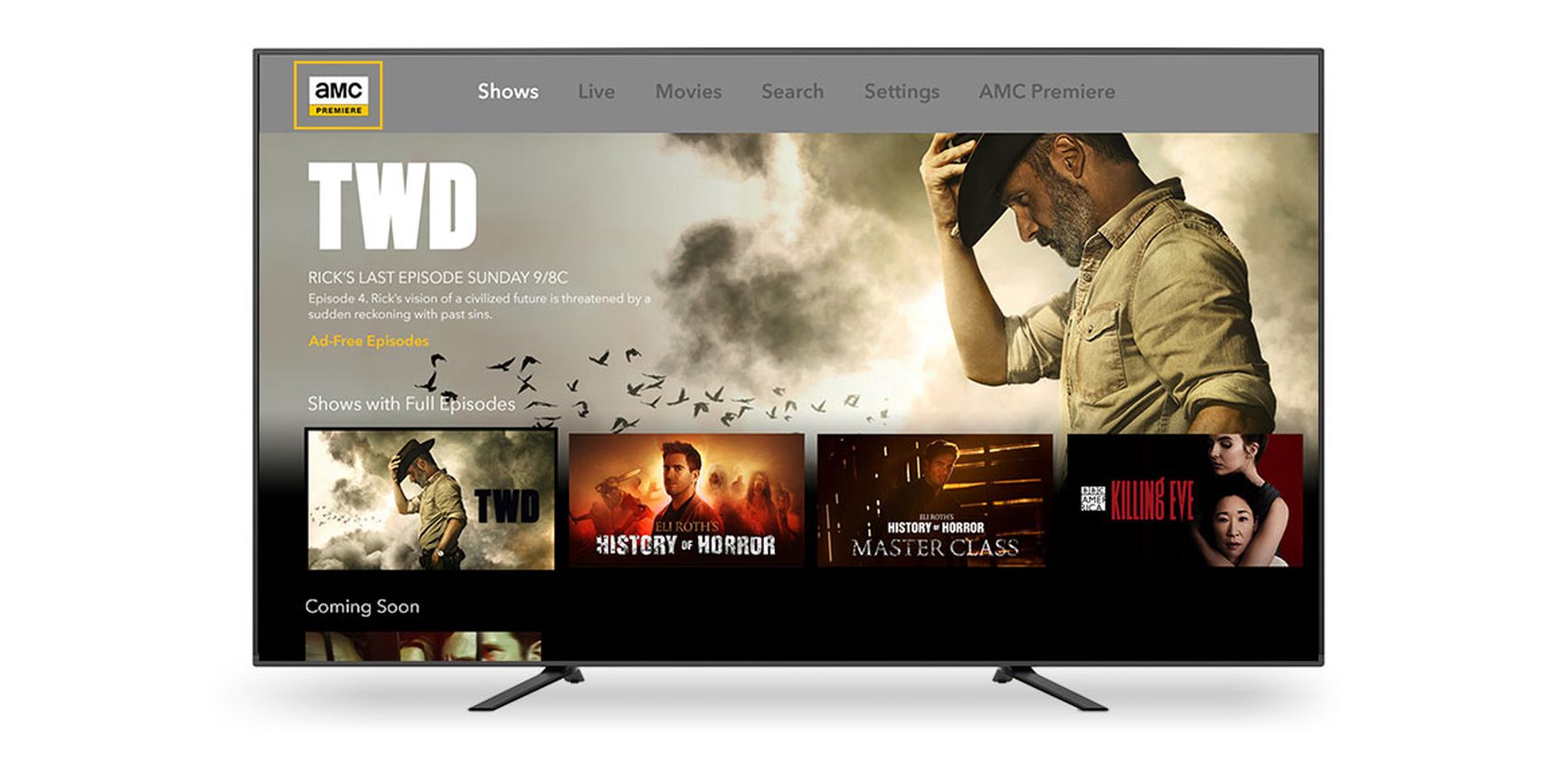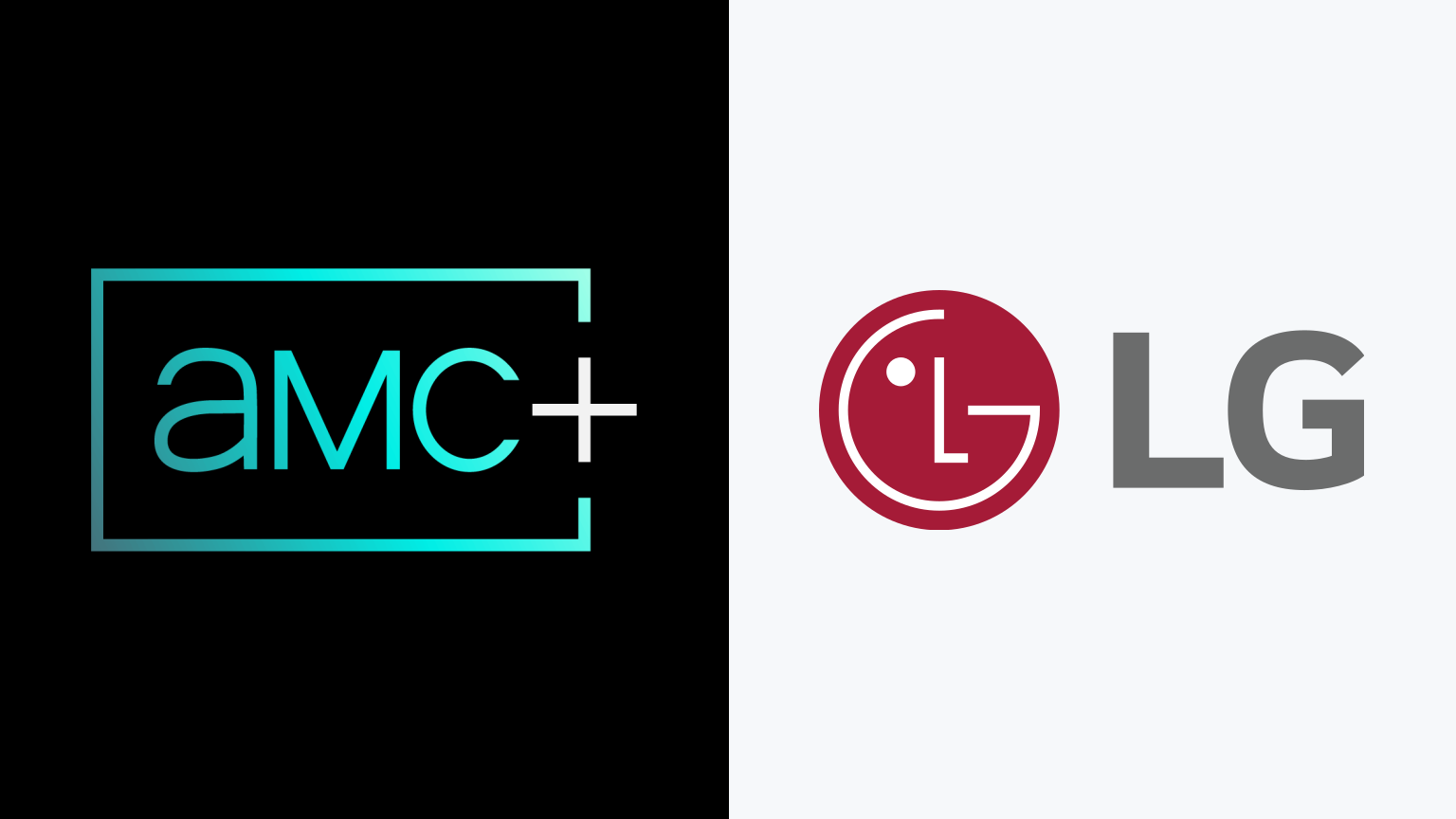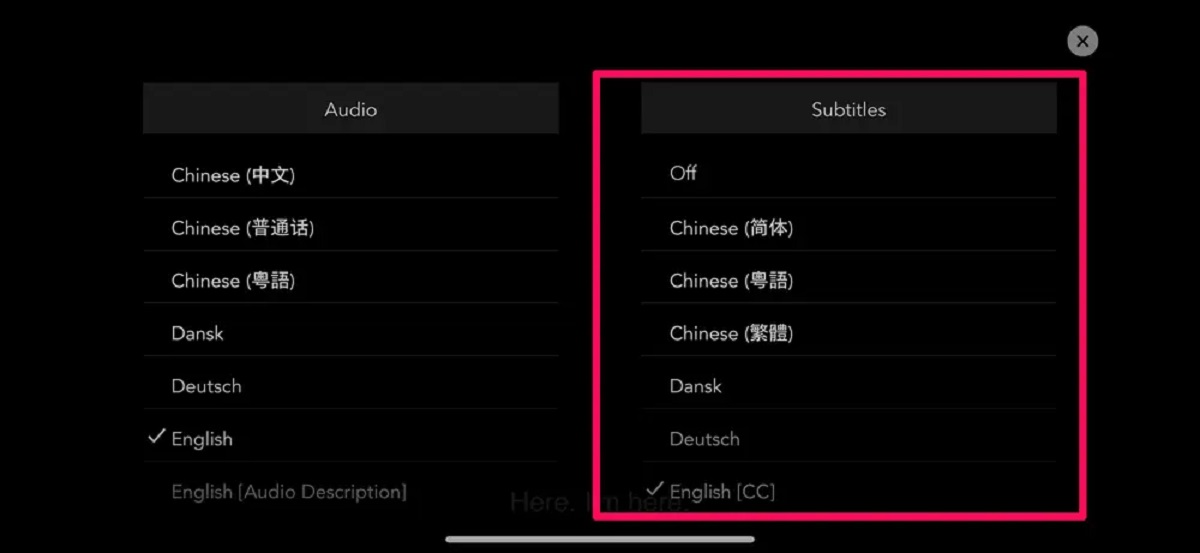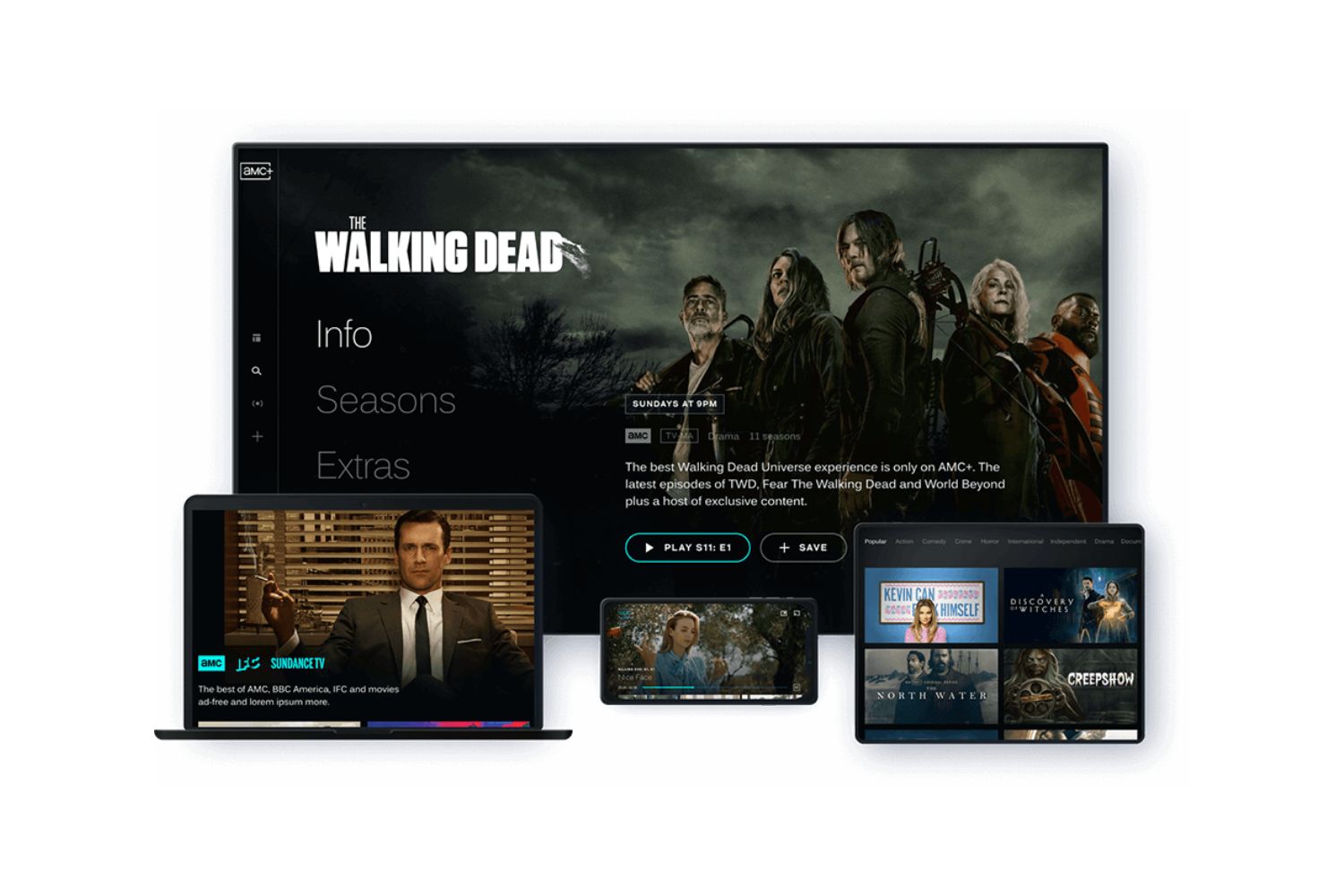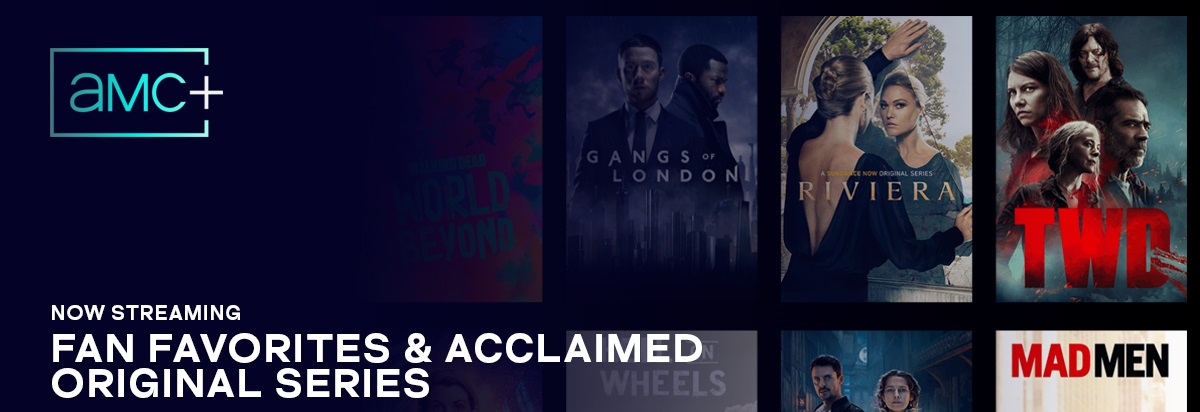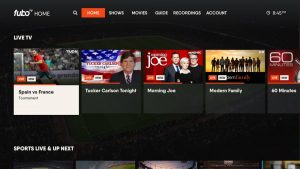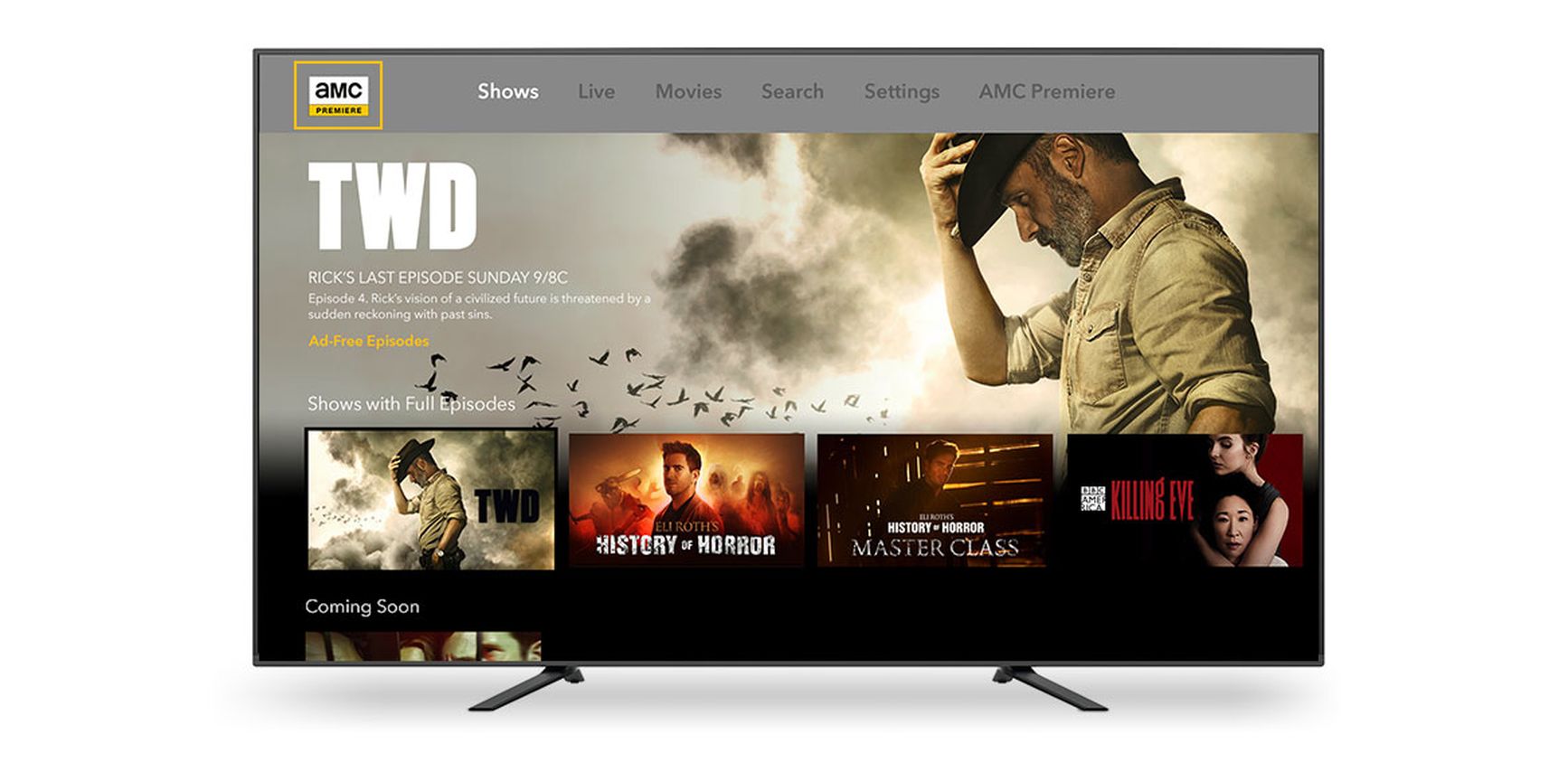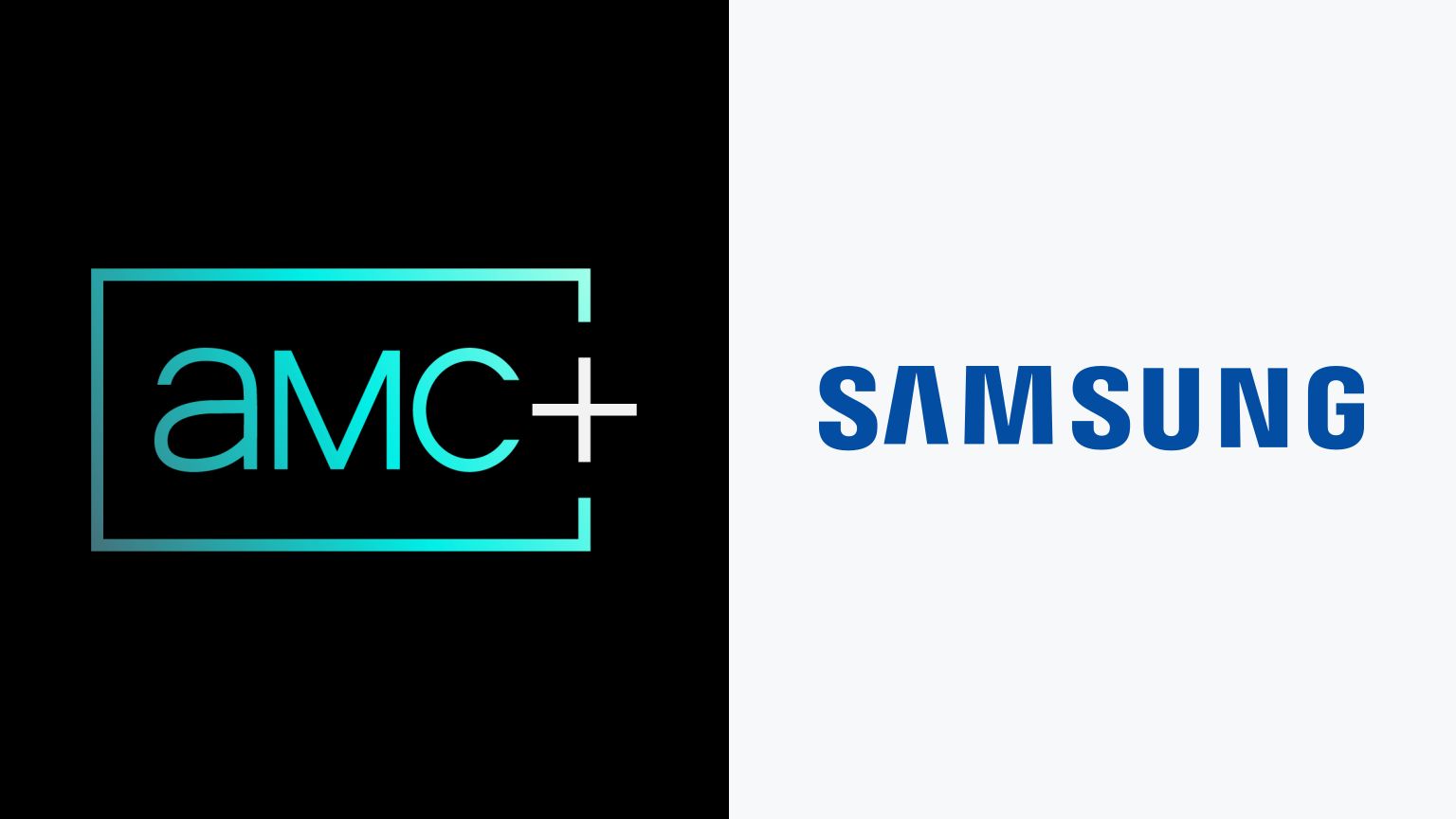Introduction
Welcome to the world of AMC Plus, where you can enjoy a vast array of thrilling and captivating TV shows and movies. Whether you’re a fan of gripping dramas like “Breaking Bad” or “The Walking Dead,” or if you’re into thought-provoking documentaries and exclusive films, AMC Plus has something for everyone. And the best part? You can now watch AMC Plus directly on your Smart TV.
With the advancements in technology, Smart TVs have become the preferred choice for entertainment enthusiasts worldwide. These televisions not only offer stunning picture quality but also come with built-in internet connectivity, allowing you to stream your favorite shows and movies on the big screen. If you’re wondering how to access AMC Plus on your Smart TV, fear not! In this guide, we will walk you through the simple steps to get you started.
Before we dive into the step-by-step process, it’s important to note that not all Smart TVs are compatible with AMC Plus. So, the first thing you need to do is ensure that your television supports the app. Most modern Smart TVs manufactured in the past few years are likely to be compatible, but it’s worth checking to avoid any disappointment.
Once you’ve confirmed that your Smart TV is compatible, you’ll need to connect it to the internet. Generally, this can be done via a Wi-Fi connection or by using an Ethernet cable. Depending on your TV’s model, you may need to access the settings menu to establish the connection. Consult your TV’s user manual for detailed instructions specific to your device.
Once your Smart TV is connected to the internet, the next step is to access the app store or storefront that is built into your television’s interface. This marketplace will allow you to browse and download various applications, including streaming services like AMC Plus. It’s typically denoted by an icon that resembles a shopping bag or a TV screen with an arrow pointing into it.
Now that you’re in the app store, use the search function to look for the AMC Plus app. Simply type “AMC Plus” into the search bar, and relevant results should appear. Select the official AMC Plus app from the search results, ensuring it matches the official logo and branding.
With the AMC Plus app located, click on the “Install” or “Download” button to initiate the installation process. The app will be downloaded and installed onto your Smart TV, which may take a few minutes depending on your internet connection speed. Once the installation is complete, navigate back to your TV’s home screen or app drawer to launch the AMC Plus app.
Upon launching the app, you will be prompted to sign in to your AMC Plus account. If you don’t already have an account, you can create one on the AMC Plus website or through the app itself. Follow the on-screen instructions to enter your login credentials, and once signed in, you’ll have access to all the incredible content that AMC Plus has to offer.
Now that you’re signed in, start exploring the wide variety of shows, movies, and exclusive content available on AMC Plus. From critically acclaimed series to iconic movies, you’ll never run out of options to keep you entertained for hours on end.
So why wait? Follow these simple steps, and you’ll be able to watch AMC Plus on your Smart TV in no time. Grab your popcorn, sit back, and immerse yourself in the captivating world of AMC Plus. Happy watching!
Step 1: Check the Compatibility of Your Smart TV
Before you can start enjoying AMC Plus on your Smart TV, it’s crucial to ensure that your television is compatible with the app. Not all Smart TVs support every streaming service, so it’s important to check this before proceeding. Here’s how you can determine if your TV is compatible:
- Consult the User Manual: Start by locating the user manual that came with your Smart TV. It should provide you with a list of compatible apps and services. Look for AMC Plus in the list, or check if it supports the streaming platform that AMC Plus is available on (such as Roku or Amazon Fire TV).
- Visit the Manufacturer’s Website: If you can’t find the information you need in the user manual, visit the official website of your TV manufacturer. Look for a section that lists the supported apps and streaming services. Check if AMC Plus is included in the list.
- Online Research: Take advantage of the internet to research whether other users with the same Smart TV model have successfully installed and used AMC Plus. Look for forums, reviews, or community groups where people discuss their experiences with different streaming services on specific Smart TV models.
If your Smart TV is compatible with AMC Plus, you can proceed to the next step. However, if it’s not supported, don’t worry! There are alternative ways to access AMC Plus, such as using a streaming device like a Roku, Apple TV, or Amazon Fire TV Stick. These devices can connect to your TV and provide access to a wide range of streaming services, including AMC Plus.
Remember, it’s essential to check compatibility to avoid any frustration or disappointment. By ensuring that your Smart TV is compatible with AMC Plus, you’ll be able to make the most out of the app and enjoy seamless streaming of your favorite shows and movies.
Step 2: Connect Your Smart TV to the Internet
In order to access AMC Plus and stream your favorite shows and movies, you’ll need to connect your Smart TV to the internet. Here’s how you can do it:
- Wi-Fi Connection: Most Smart TVs support Wi-Fi connectivity, allowing you to connect to your home network wirelessly. To connect, navigate to the settings menu on your Smart TV. Look for the network or Wi-Fi settings and select your home network from the list of available networks. Enter your Wi-Fi password if prompted, and your Smart TV should establish a connection.
- Ethernet Cable: If you prefer a wired connection for faster and more stable internet access, you can use an Ethernet cable to connect your Smart TV directly to your modem or router. Simply plug one end of the Ethernet cable into the Ethernet port on your Smart TV and the other end into an available port on your modem or router.
- Network Troubleshooting: If you encounter any issues while connecting your Smart TV to the internet, ensure that your Wi-Fi network is functioning properly. Check if other devices in your home can connect to the internet. If you’re using an Ethernet cable, make sure it is securely plugged in at both ends. If the problem persists, consult your Smart TV’s user manual or contact the manufacturer’s support for further assistance.
Once your Smart TV is successfully connected to the internet, you’ll have the ability to access a wide range of online services and streaming platforms, including AMC Plus. Make sure to test the internet connection speed on your Smart TV to ensure smooth streaming performance. You can do this by navigating to the network settings on your Smart TV and running a connection speed test.
Having a stable and reliable internet connection is crucial for enjoying uninterrupted streaming of AMC Plus. So, take the time to connect your Smart TV to the internet properly, and you’ll be ready to dive into the exciting world of AMC Plus in the upcoming steps.
Step 3: Access the App Store or Storefront on Your Smart TV
Now that your Smart TV is connected to the internet, it’s time to access the app store or storefront on your television. This is where you’ll find a wide range of applications, including streaming services like AMC Plus. Follow these steps to access the app store on your Smart TV:
- Home Screen: Turn on your Smart TV and navigate to the home screen. This is the main screen where you’ll find various icons and apps.
- App Store Icon: Look for an icon that represents the app store or storefront. It is often denoted by an image of a shopping bag, a TV screen, or a symbol related to applications.
- Click or Select: Once you’ve located the app store icon, click or select it using your TV remote. This will launch the app store or take you to a dedicated storefront where you can find various applications.
Keep in mind that the specific steps to access the app store may vary depending on your Smart TV brand and model. If you’re having trouble finding the app store or storefront on your television, consult the user manual or perform a quick internet search using the model number of your TV for more specific instructions.
Once you have successfully accessed the app store or storefront, you’ll be presented with a wide range of applications categorized into different genres and purposes. Look for the search function or browse the categories to find the streaming apps section.
Now, it’s time to search for the AMC Plus app in the app store. Using the on-screen keyboard or the remote control arrows, type “AMC Plus” in the search bar. As you type, the search results will update, and you should see the official AMC Plus app listed.
Click on the AMC Plus app to view more information about it, such as reviews, ratings, and features. Ensure that it matches the official logo and branding of AMC Plus to avoid downloading a fake or counterfeit application.
With the AMC Plus app located, follow the next steps to download and install it on your Smart TV, which we’ll cover in the upcoming step.
By accessing the app store or storefront on your Smart TV, you open up a world of possibilities and entertainment options. Take your time to explore other applications available and discover even more exciting content to enhance your viewing experience.
Step 4: Search for the AMC+ App
Now that you have accessed the app store or storefront on your Smart TV, it’s time to search for the AMC+ app. Once you find and install the app, you’ll be one step closer to enjoying your favorite AMC shows and movies right on your TV screen. Here’s how to search for the AMC+ app:
- App Store Search: Look for the search function within the app store or storefront. This is typically represented by a magnifying glass icon or a search bar.
- Enter Search Term: Using your TV remote or on-screen keyboard, type in “AMC+” or “AMC Plus.” As you type, the search results will update in real-time.
- Browse Search Results: Look through the search results to find the official AMC+ app. It is important to ensure that you select the legitimate app, which should display the official AMC+ logo and branding.
- Read App Details: Click on the AMC+ app to access more information about it. This includes details such as the app’s description, ratings, reviews, and screenshots. Reviewing this information can help you confirm that you have found the correct app.
During the search process, it’s important to be cautious and avoid downloading any unofficial or counterfeit versions of the AMC+ app. Stick to the official app provided by AMC to ensure a secure and reliable streaming experience.
If you are unable to find the AMC+ app in the search results, try refining your search terms or using alternative keywords such as “AMC Plus TV app.” Additionally, double-check your Smart TV’s compatibility with the AMC+ app to make sure that it is supported on your specific device.
Once you have located the official AMC+ app, you’re ready to move on to the next step – installing the app on your Smart TV.
Searching for and finding the correct AMC+ app is an essential step to gaining access to the vast collection of shows, movies, and exclusive content. Take your time to identify the official app, read reviews, and ensure its legitimacy before proceeding with the installation.
Step 5: Install the AMC+ App on Your Smart TV
Now that you’ve found the official AMC+ app in the app store or storefront on your Smart TV, it’s time to download and install it. This step will get you closer to enjoying all the thrilling shows and exciting movies available on AMC+. Follow these simple instructions to install the AMC+ app on your Smart TV:
- Select the AMC+ App: Click or select the AMC+ app from the search results or the app’s page with the detailed information. Ensure that you are selecting the official app with the correct logo and branding.
- Click or Select the Install/Download Button: Look for the install or download button on the AMC+ app’s page. In most cases, this button is clearly labeled and located near the app’s description or screenshots. Click or select the button to initiate the installation process.
- Wait for the Installation: After clicking or selecting the install/download button, your Smart TV will start downloading and installing the AMC+ app. The speed of the installation process may vary depending on your internet connection speed. Be patient, as it may take a few minutes.
During the installation process, it’s important to ensure that your Smart TV remains connected to the internet. Interruptions in the internet connection may pause or disrupt the installation. Therefore, it’s recommended to avoid starting any other activities on your Smart TV that may consume bandwidth while the AMC+ app is being installed.
Once the installation is complete, you’ll receive a notification or see a confirmation message on your Smart TV screen. This indicates that the AMC+ app has been successfully installed and is ready to use. At this point, you can close the app store or storefront and proceed to the next step.
It’s important to note that the installation method may vary slightly depending on your Smart TV’s brand and model. If you encounter any difficulties during the installation process, consult the user manual or refer to the manufacturer’s support documentation for specific instructions.
Now that you’ve installed the AMC+ app on your Smart TV, you’re just one step away from diving into the incredible world of AMC+ and enjoying all the captivating content it offers. The next step will guide you through signing in to your AMC+ account so you can start watching your favorite shows and movies.
Step 6: Sign In to Your AMC+ Account
With the AMC+ app successfully installed on your Smart TV, it’s time to sign in to your AMC+ account. By signing in, you’ll gain access to personalized recommendations, resume watching from where you left off, and unlock exclusive content. Here’s how you can sign in to your AMC+ account on your Smart TV:
- Launch the AMC+ App: Navigate to your Smart TV’s home screen or app drawer and locate the AMC+ app. Click or select it to launch the app.
- Go to the Sign-In Page: Once the app is launched, you’ll be presented with the AMC+ interface. Look for a sign-in option, usually located at the top-right corner or in the app’s menu. Click or select this option to proceed.
- Enter Your Credentials: On the sign-in page, you’ll be prompted to enter your AMC+ account credentials. Use your username or email address and password associated with your AMC+ account. Take care to enter the correct information to ensure successful sign-in.
- Confirm Your Sign-In: After entering your credentials, click or select the sign-in or enter button to proceed. The AMC+ app will attempt to verify your credentials and sign you in to your account.
If you don’t have an existing AMC+ account, you may need to create one before signing in. Look for an option to create a new account within the app or refer to the AMC+ website for account registration instructions.
In some cases, you may be given the option to sign in using a device activation code. This involves visiting the AMC+ website, entering the provided code, and following the on-screen instructions to complete the sign-in process.
Once you’ve successfully signed in to your AMC+ account, you’ll have access to all the features and benefits of the app. Explore the various genres, personalized recommendations, and exclusive content available on AMC+. Take your time to customize your profile and settings to enhance your streaming experience further.
If you encounter any issues while signing in, such as incorrect credentials or forgotten passwords, follow the account recovery process provided by AMC+. This may involve resetting your password or contacting AMC+ support for assistance.
Now that you’re signed in to your AMC+ account on your Smart TV, get ready to immerse yourself in the captivating world of AMC+ and enjoy your favorite shows and movies on the big screen right in the comfort of your own home.
Step 7: Start Watching AMC+ on Your Smart TV
Congratulations! You’ve reached the final step in the process of watching AMC+ on your Smart TV. Now that you’re signed in to your AMC+ account, it’s time to start enjoying all the incredible content available. Follow these simple instructions to begin watching AMC+ on your Smart TV:
- Navigate to the Home or Library: Once you’re signed in to the AMC+ app, you’ll be presented with the main interface. It may include options such as Home, Library, Explore, or My Account. Navigate to the home or library section to begin browsing the available content.
- Browse or Search: In the home or library section, you’ll find a wide range of shows, movies, and exclusive content offered by AMC+. Browse through the available options to discover something that catches your interest. Alternatively, use the search function to find specific titles or genres.
- Select Your Preferred Show or Movie: Once you’ve found a show or movie you’d like to watch, click or select it to access more information about it. Read the description, check the ratings, and view any available trailers or previews to help you make your selection.
- Start Watching: After selecting your desired show or movie, click or select the play button to start watching. The content will begin streaming on your Smart TV, and you can now sit back, relax, and enjoy the exciting world of AMC+ right on your big-screen television.
- Explore Additional Features: As you watch AMC+ on your Smart TV, you’ll discover additional features that enhance your viewing experience. These may include options to create watch lists, view recommended content, customize subtitles or audio settings, and more. Take your time to explore these features and tailor your streaming experience to your preferences.
Remember to have a stable internet connection while streaming AMC+ on your Smart TV to ensure smooth playback and uninterrupted enjoyment of your favorite shows and movies. If you experience any issues, such as buffering or poor video quality, try optimizing your internet connection or contacting your internet service provider for assistance.
With AMC+ on your Smart TV, you have a wealth of entertainment at your fingertips. From thrilling dramas to gripping documentaries, you’ll never run out of captivating content to enjoy.
So sit back, grab some snacks, and immerse yourself in the wonderful world of AMC+ on your Smart TV. Happy streaming!
Conclusion
Congratulations! You’ve successfully learned how to watch AMC+ on your Smart TV. By following the step-by-step process outlined in this guide, you’ve gained the knowledge to enjoy the wide range of captivating shows, movies, and exclusive content that AMC+ has to offer right on your big-screen television.
We started by checking the compatibility of your Smart TV to ensure it supports the AMC+ app. Then, we connected your Smart TV to the internet, allowing you to access the various streaming services available. Next, we walked through the process of accessing the app store or storefront on your Smart TV, enabling you to browse and download the AMC+ app. With the app successfully installed, you learned how to sign in to your AMC+ account, granting you access to personalized recommendations and exclusive features.
Finally, we covered the exciting part—starting to watch AMC+ on your Smart TV. By navigating to the home or library section of the AMC+ app, you can browse through the extensive collection of shows, movies, and more. With a simple click or selection, your chosen content begins streaming on your Smart TV, providing you with an immersive viewing experience.
Remember to ensure a stable internet connection while streaming AMC+ on your Smart TV to enjoy uninterrupted playback and optimal video quality. Take advantage of additional features like creating watch lists and customizing your settings to tailor your streaming experience to your preferences.
Now, it’s time for you to take control of your entertainment and dive into the world of AMC+ on your Smart TV. Whether you’re a fan of thrilling dramas, captivating documentaries, or exclusive films, AMC+ offers a diverse range of content to keep you entertained for hours on end.
Enjoy the convenience of accessing AMC+ on your Smart TV and indulge in the immersive viewing experience it provides. So grab your remote, sit back, and get ready for endless hours of entertainment right from the comfort of your living room.